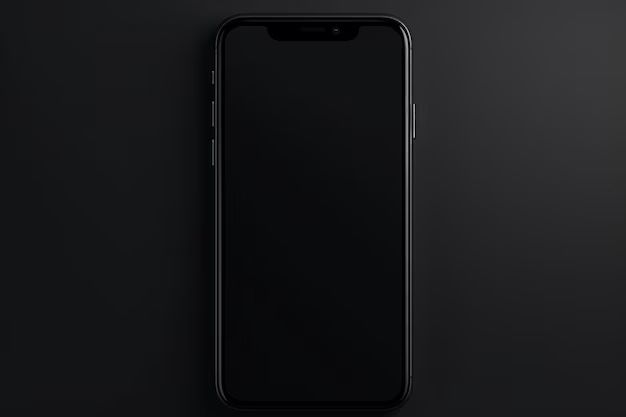It can be frustrating when your iPhone suddenly develops a black or blank screen. A black screen typically means the iPhone is powered on but not responding to touch or buttons. There are several potential causes for an iPhone black screen, but the good news is there are ways you may be able to recover your device and get it working again.
Quick Summary
Here are some quick answers on recovering an iPhone with a black screen:
- First, force restart the iPhone by pressing and holding the Side button and either Volume button until the Apple logo appears. This can resolve temporary software glitches.
- Check that the iPhone is charged. Leave it plugged in for at least 10 minutes before trying to turn it on again.
- Hard reset the iPhone by pressing and quickly releasing the Volume Up button, then pressing and quickly releasing the Volume Down button, then press and hold the Side button until the Apple logo appears.
- Update or restore the iPhone using iTunes or Finder on a computer if hard resets don’t work. This will reinstall the operating system software.
- If the screen remains black, get the iPhone repaired. Hardware issues like display or logic board failure can cause a black screen.
What causes an iPhone black screen?
There are several potential culprits when an iPhone screen goes black:
- Temporary software glitch – A bug or other software glitch can cause the screen to freeze and turn black. This is often fixed by restarting the iPhone.
- Low power mode – If the battery charge drops too low, the iPhone will go into low power mode which blacks out the screen. Plugging it in should resolve this.
- Stuck power off – Sometimes the iPhone gets stuck when powered off and fails to turn the screen back on when restarted.
- Crash during a software update – If the iPhone crashes or freezes during a software update, it can get stuck with a black screen.
- Hardware failure – Defective hardware components like the display or logic board can cause the iPhone’s screen to malfunction and turn black.
- Water damage – Liquid getting into the iPhone can short circuit components and black out the screen.
How to fix an iPhone with black screen
If your iPhone has a black or blank screen, try these troubleshooting steps:
1. Force restart the iPhone
The first step is to force the iPhone to restart by pressing and holding the Side button and either Volume button at the same time until you see the Apple logo.
Keep holding the buttons for at least 10 seconds for this forced reboot to work. This can help resolve any temporary software glitches causing the black screen.
2. Charge the iPhone
If the iPhone has a black screen and also won’t turn on, it’s likely the battery charge has dropped too low. Connect your iPhone to a charger and let it charge for at least 10 minutes before attempting to power on again.
The iPhone should display the low battery icon or Apple logo when it has sufficient charge again.
3. Try a hard reset
If force restarting the iPhone didn’t work, attempt a hard reset by following these steps:
- Press and quickly release the Volume Up button.
- Press and quickly release the Volume Down button.
- Press and hold the Side button until you see the Apple logo.
This hard reset procedure forces the iPhone to restart and clears out any temporary glitches or issues. Repeat the process until the Apple logo appears if necessary.
4. Update or restore in recovery mode
If you still have a black screen, connect the iPhone to a computer with iTunes (for older devices) or Finder (for newer iOS versions). Then enter recovery mode:
- For iPhone 8 or earlier – Press and hold the Home button while connecting the USB cable. Keep holding the Home button until you see the recovery mode screen.
- For iPhone X or later – Press and release the Volume Up button. Press and release the Volume Down button. Then press and hold the Side button until recovery mode is entered.
Next, you can update or restore the iPhone software through iTunes or Finder. This will reinstall the operating system and potentially fix any glitches causing the black screen.
5. Get a repair
If you still have a black screen after force restarts, hard resets, and software restores, it likely indicates a hardware problem. Defective components like the display, connectors, or logic board can cause an iPhone black screen issue.
Third-party repair shops can often replace damaged iPhone parts at lower costs than Apple. Or go through Apple Support to get an official repair, which may be covered if you have AppleCare+ warranty coverage.
Advanced troubleshooting tips
For iPhone black screen issues that persist after basic troubleshooting, there are a few other things you can try:
- DFU mode restore – Put the iPhone into DFU (Device Firmware Update) mode and restore again. This is more thorough than standard recovery mode.
- Check for water damage – Look for water damage indicators inside the SIM card slot. Liquid damage requires professional repair.
- Try a different display – Connect your iPhone to an external display to test if the screen works. If so, the iPhone display itself is damaged.
- Check the backlight – In a dark room, shine a flashlight at the iPhone screen and look for faint images. If visible, the backlight is out.
Getting professional help is recommended if you’ve tried all troubleshooting steps and still have a black iPhone screen. Repair shops have advanced tools to diagnose problems and access replacement parts.
How to recover data from black screen iPhone
If your iPhone fails to power on and the screen remains black, you still have options for recovering your important data:
- iTunes/Finder backup – Connect to a computer and see if your last backup is current. You can restore this backup to a replacement phone.
- iCloud backup – If you have iCloud Backup enabled, you can restore your data when setting up a replacement iPhone.
- Professional data recovery service – Repair shops have tools to extract data from iPhones, even with broken screens.
As long as the iPhone is not totally damaged, data recovery is usually possible. But it’s best to regularly backup your iPhone to prevent permanent data loss if it breaks.
Preventing iPhone black screen issues
You can avoid many common causes of iPhone black screens by taking these preventative steps:
- Always update to the latest iOS version to fix bugs
- Avoid getting your iPhone wet to prevent water damage
- Be careful not to drop your iPhone to prevent hardware damage
- Use a protective case and screen protector
- Keep your iPhone battery charged to at least 20%
- Backup regularly to iCloud or iTunes
- Avoid force quitting apps when not necessary
While occasional software glitches may still cause a black screen, protecting your iPhone’s hardware and keeping it up to date will prevent many issues and make the device much more reliable.
Frequently Asked Questions
Why does my iPhone screen turn black randomly?
If your iPhone screen randomly goes black occasionally, it’s likely due to a temporary software glitch or app crashing. Force restart your iPhone by pressing the Side and Volume buttons to resolve this. Persistent random black screens can indicate a developing hardware problem.
Can a black iPhone screen be fixed?
Black iPhone screens caused by software issues can often be fixed by force restarting, updating iOS, or restoring the iPhone. Hardware problems require repair or replacement – the screen may need to be replaced or the internal logic board could be faulty.
Why does my iPhone black screen last forever?
An iPhone with black screen that won’t go away has a hardware defect or serious failure. Display issues, board problems, or liquid damage can all cause a permanently black screen. Professional repair is required if force restarting and software restores don’t bring the screen back.
How do I unlock my iPhone with black screen?
To unlock an iPhone with unresponsive black screen, you’ll need to force restart it first. Press and hold the Side button and Volume buttons together for over 10 seconds until the Apple logo appears, then enter your passcode if prompted to unlock.
Can broken LCD cause black screen?
Yes, a cracked or malfunctioning LCD display can definitely cause a persistent black screen on an iPhone. If the backlight or display connectors have failed, the LCD will be unable to show a picture even if the iPhone powers on. The broken screen will need to be replaced.
Conclusion
An iPhone with black or blank screen can be frustrating, but using the right troubleshooting steps it’s often possible to restore normal function. Force restarting, hard resets, and software updates/restores can resolve many underlying iOS issues. Hardware faults usually require professional repair services – especially for liquid damaged iPhones.
Regularly backing up your iPhone is crucial to ensure you don’t lose data if struck with a black screen. Seek help promptly from a repair shop if your iPhone has a persistent black screen that prevents normal use. With the right fixes or repairs, you have good chances of recovering your iPhone and any important data even after a black screen failure.