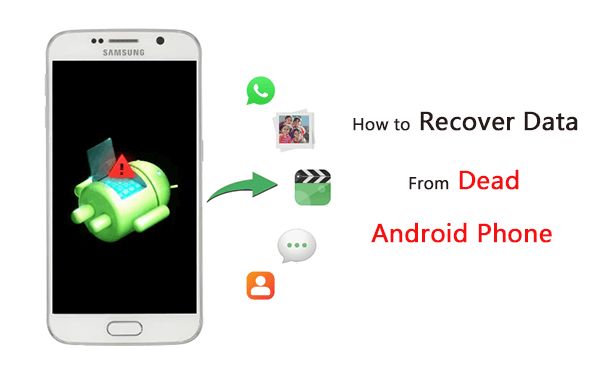Recovering data from a dead or damaged Android phone is often possible, but depends on the exact issue with the device. With the right tools and techniques, you may be able to retrieve photos, videos, documents, and other files from the phone’s internal storage or memory card.
Quick answers
Here are quick answers to some common questions about recovering data from a dead Android phone:
- It may be possible to recover data if the phone won’t turn on, powers off randomly, has a cracked screen, or won’t charge.
- The best chances of data recovery are if the phone is not physically damaged, just software corrupted or deleted.
- You’ll need to remove the memory card and connect the phone to a computer with a USB cable.
- Specialized data recovery software or Android utilities can scan the phone storage and extract recoverable files.
- If the phone is damaged or won’t power on, you may need to remove the memory chip and read it with external tools.
- Recovered data depends on the damage: you may get back some or all photos, messages, downloads, etc.
- Data recovery services offer professional solutions but can be expensive with no guarantee.
Assessing if data recovery is possible
When an Android phone is “dead”, it could mean different things: it won’t turn on, powers off randomly, has physical damage, can’t charge, is stuck on logo, won’t boot properly, or has a corrupted operating system. Here are some factors that impact whether recovering data is possible:
- Phone turns on vs. completely dead: If the phone powers on even intermittently, you have a better chance of getting the data off it compared to if it is fully unresponsive.
- Physical damage: Damage like a cracked screen does not necessarily mean data cannot be recovered. However, extensive damage can prevent access to the storage.
- Software issues: If it is a software glitch like corruption or deletion, recovery is often possible.
- Liquid damage: Water damage makes data recovery very difficult but not always impossible.
- Memory card: If you had an SD card inserted, data may still be accessible from it.
- Encryption: An encrypted phone is very difficult to crack into without the correct password or PIN.
In summary, your best chances for successful data recovery is if the phone is turning on, has minor or no physical damage, just software issues, and is not encrypted. The less issues, the better the chances.
Preparing for Android data recovery
Before attempting to recover data from an Android phone, there are some steps you should take to prepare the phone and computer. This gives you the best shot at getting your files back.
- Charge the phone if possible, even if it seems dead. Leave it charging for several hours.
- Disconnect the phone from any networks like cellular data or WiFi.
- Gather any passwords or PINs needed to unlock the phone.
- Install Android USB drivers on the computer you’ll use for recovery.
- Download and install a reputable data recovery app.
- Backup healthy phones in case this happens again!
Following these steps gets your computer and phone ready to start the data recovery process.
How to recover data from a dead or damaged Android phone
Here are the general steps to follow to attempt recovering your data from an unresponsive, damaged, or apparently dead Android phone:
- Remove the SD card – Use the SIM tool to eject the memory card tray and take out the SD card. Use a card reader to access the files from a computer.
- Connect phone to computer – Use a USB cable to connect the Android phone to a computer. Be sure you have USB debugging enabled on the phone.
- Run data recovery software – Use a specialized app like Fonelab, EaseUS, Dr. Fone, or DiskDigger to scan the phone and extract recoverable files.
- Allow USB debugging – If prompted on the phone, check the box to allow USB debugging. This gives access to the data.
- Select file types – Choose what types of files, like photos, messages, videos, contacts etc. you want to recover.
- Scan and recover data – Let the app run its scan and recovery process. This could take awhile depending on storage size.
- Save recovered files – regained files can be saved to your computer or a cloud account. Don’t save back to the damaged phone.
If the standard method doesn’t work, you may need to try more advanced solutions like data recovery services, but this risks costs with no guarantee of success.
DIY data recovery methods and tools
There are a few different DIY methods you can try at home to recover data from an Android phone that won’t turn on properly. Here are some of the options.
Use a data recovery app
The most common approach is to download and run Android data recovery software on your Windows or Mac computer. Once the damaged phone is connected via USB, these apps scan the storage and extract recoverable files. Some popular options include:
- Fonelab – Works for various data loss scenarios. Can recover up to 30+ file types.
- EaseUS – Claims up to 95% success rate for Android file recovery.
- Dr. Fone – From the makers of Wondershare, great for Android and iOS.
- DiskDigger – Free basic app with premium upgrade options.
Try Android recovery mode
If the phone can still turn on but is stuck or acting irregular, booting into recovery mode may allow you to backup files before resetting the device. Here are the general steps:
- Turn off the phone, then press and hold Power + Volume Down.
- Use Volume keys to select Recovery mode from menu.
- Select Backup and Restore option.
- Choose to back up data to computer or SD card.
Extract files from phone memory
As a last resort if the phone is damaged and inaccessible, you may need to physically remove the memory chip and extract the data from it using specialized tools. This is an advanced process with mixed chance of success.
Another option is to contact a data recovery service and have them attempt reading the chip, but this can be expensive.
Best practices for avoiding data loss
While recovering lost or deleted data is sometimes possible, it’s much better to avoid getting in that situation in the first place. Here are some tips to help mitigate or prevent data loss on Android phones:
- Backup regularly – Use Google Drive or apps to auto-backup photos, messages, contacts, etc.
- External storage – Use the SD card to store files, especially pictures and videos.
- Cloud storage – Sync or upload important files to Google Drive, Dropbox, etc.
- Encrypted backup – Create an encrypted backup via ADB for sensitive data.
- Multiple backups – Have redundant backups in different locations.
- Offline backups – Manually backup to a computer or external hard drive.
- Recovery plan – Know your options in case disaster strikes.
No backup system is perfect, but having multiple layers can help minimize how much data gets lost if your Android phone dies.
Can lost data be recovered after a factory reset?
Doing a factory reset erases all data on an Android phone, essentially resetting it to the original out-of-box state. However, performing a factory reset alone does NOT make data unrecoverable.
Right after a reset, recovery software should still be able to pull off photos, messages, and other files that were not fully overwritten. But the longer you wait, the lower the chances, as new data writes over the deleted files.
To recover data after factory reset:
- Avoid using phone so new data is not written.
- Connect to recovery software and scan.
- Select file types and run recovery process.
The same approach applies if trying data recovery after an OS update, wipe cache partition, or master reset from recovery mode.
Risks and disclaimer about Android data recovery
While recovering data from a damaged or dead Android phone is often possible, there are some risks and caveats to note:
- DIY recovery carries no guarantee. The more damaged the phone, the lower your chances.
- Don’t expect to get back all your files intact, if at all.
- Repeated recovery attempts reduce your chances over time.
- Physically removing memory chips risks complete data loss if damaged.
- Some data may be corrupted or unusable if recovered.
- Recovery software can fail, be unreliable, unsafe, or scammy.
- Professional data recovery services are expensive and not guaranteed.
Android data recovery should be seen as a last resort when all else fails. Your best bet is regular backups and prevention of data loss before it happens.
Conclusion
Recovering lost data from a dead or malfunctioning Android phone is often possible if the device is not too seriously physically damaged. Using data recovery software, SD cards, recovery mode, and other methods, you may be able to retrieve photos, files, messages and more. However, success is variable, so prevention via backups and safe usage is strongly advised. In a worst case scenario where the phone is destroyed or encrypted, professional data recovery services may be able to help, but at a high financial cost. Handle mobile devices with care, back them up, and do your research before attempting any DIY recovery methods.