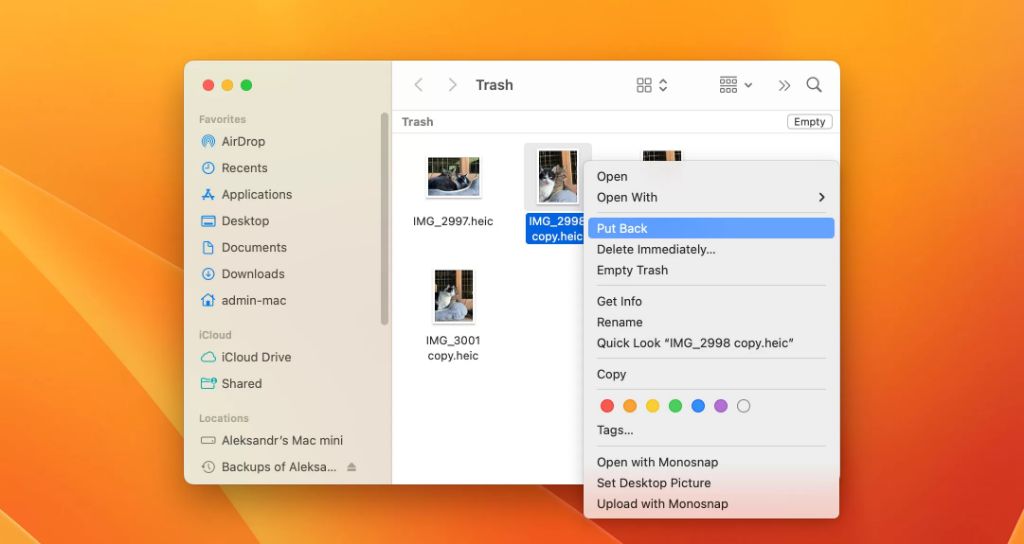Yes, it is often possible to recover deleted files from an emptied trash or recycle bin using data recovery software. When you delete a file, the operating system does not immediately overwrite the data on your hard drive. Instead, it marks the space occupied by the deleted file as available for new data. As long as new data hasn’t overwritten the deleted file’s data clusters on the hard drive, recovery software can scan the drive and rebuild the deleted file.
Why can you recover files from emptied trash?
When you delete a file, either by sending it to the trash/recycle bin or permanently deleting it, the file isn’t immediately removed from your hard drive. Instead, the operating system marks the space occupied by the deleted file as available for new data. The actual contents of the deleted file remain on the hard drive until new data overwrites it. This allows data recovery software to search the hard drive and recover deleted files, even if you’ve emptied the trash or recycle bin.
File deletion process
Here is what happens when you delete a file:
- You delete the file, either by sending it to the trash/recycle bin or permanently deleting it.
- The file directory entry for that file is removed, making it invisible to the operating system.
- The space occupied by the deleted file is now marked as available for new data.
- The actual data contents of the deleted file remain on the hard drive.
Because the file contents still exist even though the file appears deleted, data recovery software can find and restore deleted files as long as the original data hasn’t been overwritten.
Overwrite process
New data may eventually overwrite the space occupied by a deleted file. Here is what happens:
- A new file is written to the same location on the hard drive as the deleted file.
- The new file overwrites the deleted file’s data clusters on the hard drive.
- The deleted file is no longer recoverable once all its data clusters are overwritten.
Therefore, the longer a deleted file remains on a drive before new data overwrites it, the better the chances of recovery with data recovery software.
How to recover deleted files from emptied trash
Here are some steps to recover deleted files from an emptied trash or recycle bin:
- Stop writing new data to the drive – As soon as you realize important files are deleted, stop any activity on the storage device to avoid new data overwriting deleted files.
- Download and install data recovery software – Trusted programs like Recuva, EaseUS Data Recovery Wizard, Stellar Data Recovery, etc. can scan hard drives for recoverable files.
- Select the drive to scan – Point the recovery software to the hard drive or external device that contained the now-deleted files.
- Scan the drive – The software will scan the drive and list recoverable files based on file type, making it easy to find your lost documents, photos, etc.
- Preview and recover files – Review found files, select those you want to recover, and restore them to a safe location, not the original drive.
As long as the deleted file contents still exist and are picked up by the data recovery tool, you can recover deleted files from an emptied recycle bin or trash folder. Act quickly before new data overwrites them!
What files can you recover from emptied trash?
In general, many different file types and formats can be recovered by data recovery software as long as the file contents still exist on the drive and aren’t overwritten. Some examples of recoverable files include:
- Documents – Word, Excel, PDF, etc.
- Photos – JPG, PNG, RAW camera files
- Video and audio files – MP4, MOV, AVI, MP3, etc.
- Archives – ZIP, RAR
- Emails – Outlook PST file
- Database files – SQL database files
As long as the file’s signature is intact and the data clusters haven’t been overwritten, the recovery tool should be able to rebuild the file. The better the software, the more file types it supports.
Can you recover permanently deleted files?
Yes, the same general data recovery process applies to permanently deleted files. When you permanently delete a file rather than sending it to the recycle bin, the end result is the same – the file appears deleted, but the actual data remains on the drive.
Data recovery software can scan the drive and recover permanently deleted files until that data is overwritten by new files. The key is acting quickly before anything has a chance to overwrite the deleted file’s data clusters.
Tips for recovering permanently deleted files
- Avoid writing new data to the drive containing the deleted files.
- Use read-only recovery tools that won’t alter the drive.
- Try to recover files from a disk image if possible, not the live drive.
- Prioritize recovering important files first in case some clusters get overwritten.
With the right recovery tool and careful drive handling, you have a good chance of getting back even permanently deleted files.
Can you recover files after emptying recycle bin?
Yes, the same procedures for recovering deleted files from emptied trash also apply to restoring files deleted from the Windows recycle bin. When you empty the recycle bin, Windows simply marks all the deleted files’ disk space as available for reuse. The actual file contents remain until overwritten.
As long as you act quickly before too much new data writes to the drive, data recovery software should be able to find and recover files deleted from the recycle bin, even if you emptied it. The key is not overwriting the deleted data clusters.
Tips for recovering emptied recycle bin files
- Avoid heavy drive usage right after emptying the recycle bin, and don’t save anything new to the disk.
- Use read-only recovery tools to avoid altering the drive contents.
- You may attempt to recover files from a disk image if possible.
- Recover important files first before their data clusters get overwritten.
Following quick action to preserve the deleted files’ contents, data recovery software should be able to find and restore deleted recycle bin files.
Can you recover files after system restore?
Recovering files after a Windows system restore can be tricky but is sometimes possible. During system restore, Windows creates a snapshot of the drive so it can revert the system to an earlier state. This overwrites a lot of data on the drive.
However, some files may still be recoverable if they existed in old drive sectors that didn’t get overwritten during restore. Using recovery software, you can scan the drive and search for file signatures that weren’t touched by the restore process.
Tips for recovering files after system restore
- Recover files before attempting another system restore if possible.
- Focus on recovering older files in unused drive sectors.
- Try alternative data recovery methods like searching drive snapshots.
- You may be able to recover fragments of overwritten files.
While challenging, it’s sometimes possible to recover at least partial versions of some files after a system restore. Specialized data recovery experts may have the best chance of salvaging files after system restore.
Can data recovery software retrieve corrupted files?
Specialized data recovery tools are often able to repair and recover corrupted files that are inaccessible or won’t open correctly. Here are some examples of how software can restore corrupted data:
- Bypass OS file structure – Damaged file tables and directories may prevent access to files. Recovery tools can scan the raw drive sectors directly to find file data.
- Rebuild files – Tools piece together file fragments and reconstruct corrupted files by analyzing file signatures and metadata.
- Repair errors – Some software can fix common errors like bad sectors and CRC data mismatches at the byte level.
- Extract contents – If a file won’t open, tools may still extract usable components of it, like extracting text from a corrupted Word doc.
As long as the file contents are still somewhat intact, specialized recovery software often stands a good chance of repairing and recovering damaged and corrupted files.
Should you recover files to the same drive?
No, it’s highly recommended to recover deleted files to a different drive than the one you are scanning for recoverable data. Writing recovered files back to the same drive risks overwriting deleted file remnants needed to completely recover the data.
To safely recover deleted files:
- Scan the source drive containing the deleted files.
- Save the recovered files to a different healthy drive with ample free space.
- Once recovered, you can then transfer the files to any location desired.
Avoid saving recovered files back to the scanned drive, as this could overwrite deleted file data that hasn’t been recovered yet. Play it safe and restore files to a different drive.
Can you recover unsaved or lost files?
It’s often possible to recover unsaved and lost files, depending on how much data exists for the file. When attempting to recover unsaved documents, photos, or other files, data recovery tools focus on finding temporary versions or fragments of the file contents.
Here are some common temporary file locations that may provide recoverable data for unsaved files:
- Auto-saved versions in Office programs like Word and Excel
- Temporary work files used during editing sessions
- Web browser cache files
- Small portions of the file stored in free space on the drive
- Swap file or pagefile space
While you may not recover the entire unsaved file, data recovery tools can often find parts of the file’s contents in temporary storage areas. You may be able to reconstruct some or even much of the unsaved document from fragments recovered from different locations.
How can I prevent file deletion in the future?
Here are some tips to help prevent accidental file deletion:
- Backup important files regularly to external storage.
- Enable Recycle Bin protection to prompt before permanently deleting files.
- Use OneDrive or cloud sync tools to keep additional copies of files.
- Enable File History in Windows to record previous versions.
- Carefully check what you are deleting before emptying the recycle bin.
- Uncheck “Delete on host” in cloud sync clients like Dropbox.
While data recovery provides a safety net, taking preventative measures will help avoid accidental file deletion and data loss in the first place.
Conclusion
Recovering deleted files from emptied trash and recycle bins is often possible using data recovery software, as long as the original file contents still exist on the drive and aren’t overwritten by new data. The key is acting quickly after deletion before too much new data writes to disk. With the right recovery tool and proper handling of the drive, you stand an excellent chance of getting back “deleted” files. Just be sure to recover them to a separate safe location, not back to the original disk. Applying data recovery best practices empowers you to effectively restore deleted files, preventing catastrophic data loss.