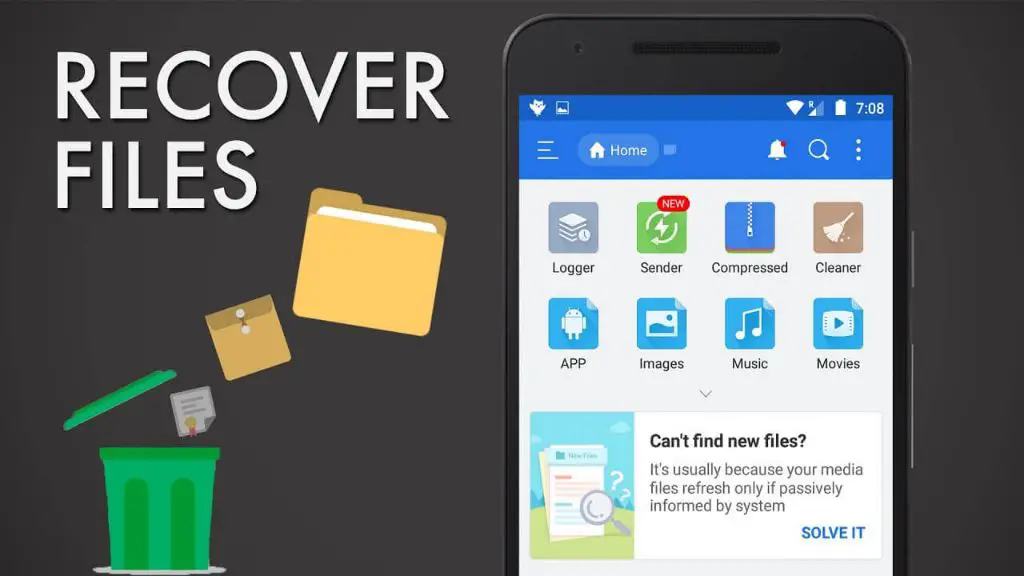Yes, it is possible to recover deleted files from the internal storage of an Android device. There are a few different methods that can be attempted to retrieve lost data from Android internal memory.
Why Files Can Be Recovered from Android Internal Storage
When a file is deleted from Android internal storage, it is not immediately erased from the memory. The space occupied by the deleted file is simply marked as available to be overwritten by new data. As long as that space has not been overwritten, the deleted file remains physically present on the internal storage.
This makes it possible to recover deleted files using data recovery software or tools, provided the space has not been reused by other files yet. However, the chances of successful data recovery reduce over time as deleted files get overwritten by new data.
Methods to Recover Deleted Files from Android Internal Storage
Using Data Recovery Apps
There are many data recovery apps available for Android, both free and paid, that can scan the phone’s internal storage and attempt to recover deleted files. Some popular apps include:
- DiskDigger
- EaseUS MobiSaver
- iMyFone Magic
- dr.fone – Recover (Android)
These apps first scan the internal storage for residual data from deleted files. Once the scan is complete, they allow you to preview and selectively recover deleted photos, videos, documents, archives, audio files, and more.
Using Android Debug Bridge (ADB) Recovery Commands
For advanced users, deleted files can be recovered from Android internal storage using ADB, the Android Debug Bridge. ADB provides access to an Android device through a command line interface.
To recover deleted files through ADB, you need to:
- Enable USB debugging on the Android device.
- Install ADB on your computer.
- Connect the phone to the computer through USB.
- Use ADB pull command to copy data from the phone’s internal storage to your computer.
This allows you to browse and recover deleted files as long as they are not overwritten. Useful ADB commands include:
adb pull /sdcard/– Copies entire internal storage to computeradb pull /sdcard/DCIM/– Recovers deleted photos/videosadb pull /sdcard/Downloads/– Retrieves deleted downloadsadb pull /sdcard/Documents/– Recovers deleted documents
Using a Computer Data Recovery Software
You can also use a desktop data recovery software to restore deleted files from Android internal storage. First, you need to connect the Android device to the computer using a USB cable. This will allow the computer to recognize the phone’s internal storage as external storage media.
Once detected, you can run a data recovery scanner on the connected Android storage. It will sift through the memory and retrieve deleted files. Popular recovery software like Recuva, TestDisk, and PhotoRec can be used this way to recover files.
Important Tips for Successful Data Recovery from Android Internal Storage
To improve your chances of recovering deleted files from Android internal storage, follow these tips:
- Stop using the device immediately after deleting files. More usage overwrites deleted data.
- Only save recovered files to another storage media, not back to the Android device.
- Avoid rooting the Android device as it may cause further data loss.
- Enable USB debugging to use ADB commands for data recovery.
- Scan for deleted files as soon as possible using recovery apps or software.
Risks and Limitations
While data recovery from Android internal storage is often possible, there are certain limitations and risks to be aware of:
- Overwritten files cannot be recovered – they are lost permanently.
- Recovery is not guaranteed – depends on extent of overwriting.
- Continued usage after deletion reduces recovery success.
- Recovery can be complex for non tech-savvy users.
- Rooting the phone for recovery risks further data loss.
- Recovered files may be corrupted or incomplete.
- Not all deleted files can be retrieved in every situation.
When Is Professional Data Recovery Service Recommended?
In some cases, it is better to employ professional data recovery services for retrieving lost data from Android internal storage. This is recommended when:
- You have accidentally lost irreplaceable or very important files.
- DIY recovery efforts have failed to retrieve deleted files.
- The deleted files were lost due to a malware attack.
- Physical damage is preventing access to internal storage.
- Your device does not turn on or has a cracked screen.
- You do not have the technical knowledge for data recovery.
Reputable data recovery companies use specialized tools and techniques such as chip-off, JTAG, and ISP to recover data from phones even in extreme cases of damage or data loss.
Prevention of Android Internal Storage Data Loss
While recovery is possible in many cases, prevention of data loss is always better. Follow these measures to avoid permanent data loss:
- Regularly backup important data from internal storage.
- Use cloud storage as additional backup for photos, videos, contacts, etc.
- Enable lost phone tracking and protection features.
- Install anti-malware and anti-theft apps for Android devices.
- Avoid storing irreplaceable data like passwords solely on internal storage.
- Handle your phone carefully to prevent physical damage.
- Delete unused apps, files and cache at regular intervals.
Frequently Asked Questions
Can I recover deleted photos from Android internal storage?
Yes, deleted photos can be recovered from Android internal storage using data recovery software or apps as long as the storage space is not overwritten by new data. Stop using the phone immediately and recover photos quickly.
Is it possible to recover files after factory resetting an Android phone?
It is challenging but possible in some cases to recover files from an Android device even after factory reset. As long as physical overwriting has not occurred, data recovery software can restore deleted files by scanning the storage sectors.
Can lost files be recovered if I don’t have a backup?
You can attempt to recover lost and deleted files from Android internal storage without a backup using data recovery apps, ADB commands or recovery software. However, having a backup gives you the best chance of easily restoring your lost files.
How long does data recovery take for Android internal memory?
The time taken for recovering deleted files from Android internal storage can vary based on the recovery method, storage size, type of files and extent of data loss or overwriting. It can take just minutes to a few hours in many cases but more complex recovery can take days.
Can I recover data after rooting my Android phone?
Rooting makes data recovery risky and complex. Professional methods may still allow recovery in some cases. However it is best to avoid rooting and instead use available software tools to recover lost data from internal storage.
| Recovery Method | Time Required | Success Rate | Ease of Use |
|---|---|---|---|
| Data Recovery Apps | Minutes to hours | Moderate | Easy |
| ADB Recovery Commands | Minutes to hours | Moderate | Moderate |
| Recovery Software | Hours | High | Moderate |
| Professional Recovery Service | Days | Very High | Difficult |
Conclusion
While accidental or intentional deletion often leads to data loss from Android internal storage, the files remain recoverable in many cases using the right software tools and techniques. Quick action is key to prevent permanent overwriting. For the average user, data recovery apps offer an easy way to restore lost files and photos from Android internal memory. However, for more complex recovery scenarios, availing professional data recovery services can greatly improve chances of successful file retrieval.