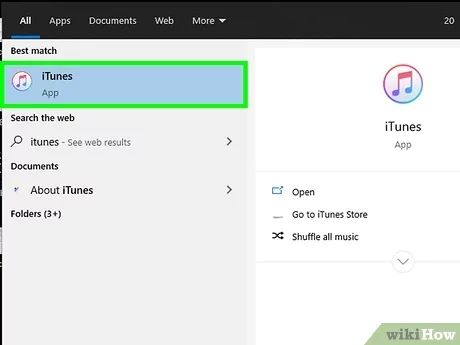What causes Apple Music playlists to be lost?
There are a few common reasons Apple Music playlists can be unexpectedly deleted or lost:
Accidental Deletion: Playlists can be accidentally deleted by the user, either on the iOS device or in the Music app on Mac/PC. This usually occurs from tapping delete on the wrong playlist.
Syncing Issues: Problems with syncing playlists and the music library between devices via iCloud can cause playlists not to transfer properly or to be erased from certain devices. This is often an intermittent iCloud sync bug. [1]
Corruption: In some cases, a playlist file becomes corrupted, which can lead to playlists being inaccessible or disappearing from the library. Power outages while syncing and iOS bugs have been known causes. [2]
Device Issues: Updating iOS, restoring a device from backup, switching devices, or system crashes can sometimes lead to lost playlists. The playlist files may not transfer properly to the new device or OS version.
Software Bugs: Apple Music apps are complex and bugs are not uncommon after major iOS updates or app redesigns. Software bugs have caused playlists to disappear for some users after updating.
Checking recently deleted playlists
If you recently deleted a playlist from Apple Music, you may be able to restore it by viewing your recently deleted playlists. Apple Music stores deleted playlists for up to 30 days before permanently removing them.
To view your recently deleted playlists on an iPhone or iPad:
- Open the Apple Music app
- Tap on the Library tab
- Scroll down and tap on Recently Deleted
This section will show any playlists you’ve deleted within the last 30 days. To restore a deleted playlist, simply tap on it from this list and it will be added back to your library.
Unfortunately there is no way to recover playlists that were deleted over 30 days ago, as Apple Music permanently removes them from iCloud. So make sure to check for any recently deleted playlists you want to recover quickly before they are gone for good.
Citing: https://discussions.apple.com/thread/253714870
Recovering from iCloud backup
One way to recover a lost or deleted Apple Music playlist is by using an iCloud backup that contains the playlist. To do this, you’ll first need to make sure iCloud Music Library is enabled. iCloud Music Library allows your Apple Music library, including playlists, to be stored in iCloud and synced across devices. To enable it, open the Apple Music app, tap the More button (the three dots) and select Settings. Then turn on iCloud Music Library.
Next, you can restore your device from an iCloud backup that contains the missing playlist. Go to Settings > [your name] > iCloud > Manage Storage > Backups. Select the desired backup and tap Restore. After your device is restored, open the Apple Music app and your playlist should reappear. Just keep in mind restoring from an iCloud backup will revert your entire device back to the state it was in when that backup was created.
Sources:
https://www.wikihow.com/Recover-Your-Playlist-on-Apple-Music
https://discussions.apple.com/thread/253714870
Syncing playlists across devices
One way to keep your Apple Music playlists in sync across multiple devices is by using iCloud Music Library. iCloud Music Library stores your Apple Music library in the cloud, so any changes you make on one device will sync to your other devices. To enable iCloud Music Library, open the Music app settings on each device and turn on “Sync Library.” This will upload your library to iCloud and keep everything synced.
If you are having trouble syncing your playlists using iCloud Music Library, here are some troubleshooting tips:
- Make sure you are signed in to Apple Music with the same Apple ID on all devices.
- Check that each device has a stable internet connection for syncing.
- Force quit and reopen the Music app to refresh the library.
- Toggle iCloud Music Library off and back on to re-sync.
- Update iOS/macOS software on devices to latest version.
For more help, see Apple’s guide on using Sync Library or contact Apple Support.
Contacting Apple Support
If you’ve exhausted all options for recovering a lost playlist within Apple Music, your next step is to reach out to Apple Support directly for further help.
Apple offers support for Apple Music through several channels:
- Call 1-800-MY-APPLE in the US or your country’s support number and speak to a support advisor.
- Initiate a chat session with an advisor through support.apple.com.
- Post on the Apple Support Communities forum to get help from other users and Apple.
When contacting Apple Support, be prepared to provide details about when and how you lost your playlist. Any information you can provide about playlist titles, number of songs, playback history, etc. will help advisors try to locate and recover your playlist.
Keep in mind Apple does not guarantee recovery of lost playlists, but their advisors have tools to search for playlist backups and will do their best to restore your playlists if possible.
Using playlist backup software
There are several third party apps that can be used to backup Apple Music playlists, allowing you to restore your playlists if they are ever lost or corrupted.
Some top options include NoteBurner Apple Music Converter, TidyMyMusic, and iMazing. These apps allow you to export your Apple Music playlists to common formats like CSV, text, or Excel.
To restore playlists using one of these backup apps, simply re-import the playlist backup file. The app will recreate your playlists exactly as they were when you exported them. This makes it easy to get back lost Apple Music playlists.
The key benefit of using a dedicated third party playlist backup app is it gives you a separate backup of your playlists outside of iCloud or iTunes. This provides an extra layer of protection against catastrophic failures or corruption. Just be sure to back up your exported playlist files themselves to avoid losing your backups.
Rebuilding playlists manually
If you are unable to recover your lost Apple Music playlists from a backup or by syncing devices, you may need to manually rebuild the playlists song by song. This can be a tedious process, but is doable if you know which songs were in the missing playlists.
The first step is to identify all of the missing songs. Go through your Apple Music library and make a list of the tracks that were in the lost playlists. You can also check your listening history in the Recently Played section to help remember what songs you had in playlists.[1]
Once you have your list, start adding the songs back into new playlists in the Music app. Recreate the playlists from scratch by searching for each song and adding it back. Be sure to name the new playlists exactly like the missing ones so your music library organization stays intact.
While manual rebuilding takes time, it is currently the only way to recreate playlists that could not be recovered through backups, iCloud, or playlist syncing across devices. Check your work as you rebuild playlists to ensure every song from the originals is captured.
Avoiding playlist loss
One of the best ways to avoid losing your Apple Music playlists is to enable iCloud Music Library. According to this Apple forum thread, enabling iCloud Music Library will sync your Apple Music library and playlists across your devices and to iCloud. This means your playlists will be preserved even if you cancel your subscription. Just be sure to enable iCloud Music Library on all of your devices that use Apple Music.
It’s also wise to regularly back up your Apple Music playlists locally. As recommended in this Reddit thread, creating local backups gives you a fallback option if your iCloud backups fail. You can manually back up playlists by exporting them through the Music app. Or use backup software like Soundiiz which can automatically save Apple Music playlists.
The key is having multiple forms of backup – through iCloud, locally, and with third-party software. That way you have peace of mind that your precious playlists will remain safe if you ever cancel Apple Music.
Playlist corruption issues
Corruption in the Apple Music library can lead to missing or damaged playlists. Signs of a corrupted library include playlists disappearing, songs missing from playlists, playback issues, and the Music app crashing or freezing (source).
Fixes and workarounds for corruption include:
- Restarting your device and reopening the Music app
- Updating to the latest iOS/macOS version
- Deleting and re-downloading the Music app
- Signing out and back into your Apple ID on the Music app
- Backing up your device and restoring from the backup
- Pointing the Music library to a clean “musiclibrary.musiclibrary” file (source)
In severe corruption cases, you may need to delete your local music library and re-add the content by re-downloading purchases or syncing with iTunes. Contacting Apple Support is recommended if corruption persists.
When Playlists Can’t Be Recovered
In some cases, Apple Music playlists may be permanently lost if certain catastrophic events occur. If the device containing the playlist suffers permanent data loss, recovery may not be possible. This can happen if the device is damaged beyond repair or data is not properly backed up prior to the device being wiped.
Common scenarios where Apple Music playlists can’t be recovered include:
- Device is lost, stolen, or damaged and no backup exists
- Hard drive failure or corruption on a computer or device without a backup
- Accidental restore to factory settings without a prior backup
- Catastrophic software related data loss scenarios
If playlists can’t be recovered through iCloud or iTunes backups, the only option left is to try to manually recreate them. This involves going through your Apple Music library and re-adding each song one by one to build the playlist from scratch. While time consuming, this may be the only choice if no backups exist.
To avoid permanent playlist loss, be sure to regularly back up your devices and enable automatic syncing of Apple Music playlists across devices using iCloud. Paying attention to software updates that warn about data loss scenarios can also help avoid accidentally losing playlists.