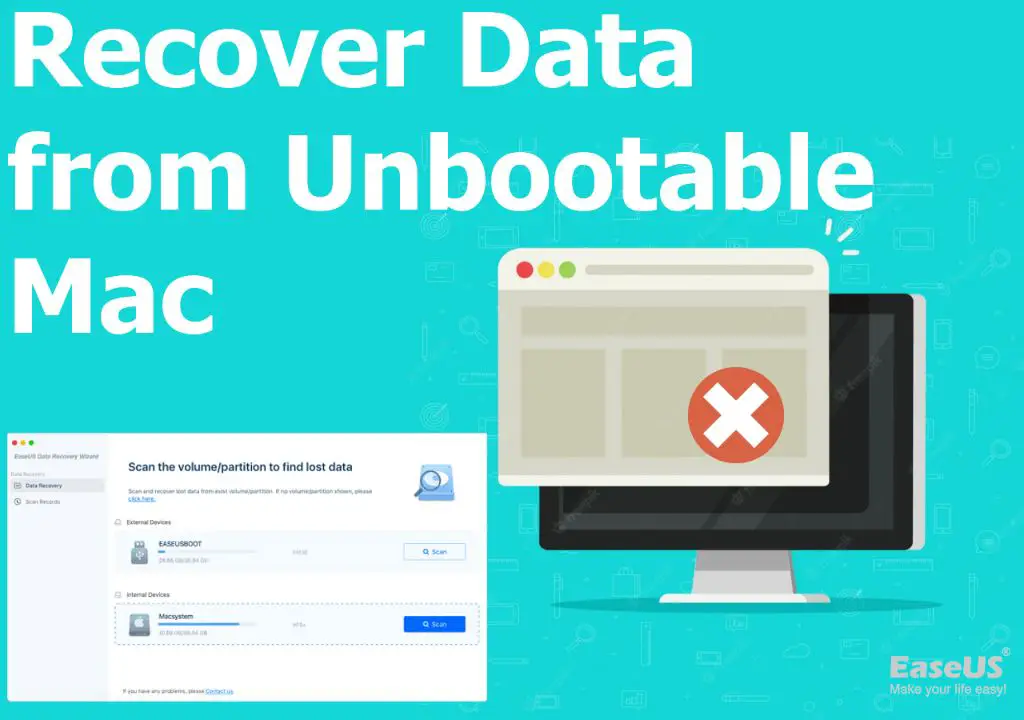Yes, it is possible to recover a Mac hard drive on a PC. While Macs and PCs have some differences in how they store data, you can connect your Mac drive to a PC and access the files using data recovery software designed to work across platforms.
Quick Overview: Recovering Mac Drives on a PC
Here is a quick overview of the steps involved in recovering data from a Mac drive on a PC:
- Connect the Mac drive to the PC using a USB adapter or enclosure
- Download and install cross-platform data recovery software on the PC
- Scan the Mac drive with the data recovery software
- Preview found files and select the ones you want to recover
- Choose a location on the PC to save the recovered files
As long as the Mac drive is intact and not encrypted, this process can recover deleted files, lost data, photos, documents and more.
Connecting the Mac Drive to a PC
The first step is to physically connect the Mac drive to the Windows PC. This requires an adapter or enclosure that enables connecting the proprietary Mac drive interface to a standard USB port.
For older Macs, you may need a IDE, eSATA or Firewire adapter. Newer Macs use SSDs or PCIe interfaces, requiring a Thunderbolt 3 or USB-C enclosure.
The adapter or enclosure serves as a bridge, providing power to the drive and converting signals so the PC can communicate with the Mac drive.
Adapters vs. Enclosures
Adapters are designed just for data access. They plug into the PC USB port and have connectors for the Mac drive interface. You remove the drive from the Mac and directly attach it to the adapter.
Enclosures go a step further by mounting the Mac drive so it’s portable. You remove the drive and install it into the enclosure like a case. The enclosure has a standard USB port to plug into any computer.
Enclosures provide more protection and portability, while adapters are a lower cost option. Just make sure to get an adapter/enclosure specifically designed for Mac drives, or it won’t fit correctly.
Common Mac Drive Interfaces
Here are some of the common Mac drive interface types and adapters/enclosures to connect them to a PC:
- IDE – Used on older Macs, requires a IDE to USB adapter.
- SATA – Serial ATA, used on Intel-based Macs, requires a SATA to USB enclosure.
- eSATA – External SATA, requires eSATA to USB adapter.
- FireWire – Require FireWire to USB adapter.
- Thunderbolt 3 – Newest Macs, requires Thunderbolt 3 enclosure.
- USB-C – Latest MacBooks, requires USB-C enclosure.
Installing Cross-Platform Data Recovery Software
Once the Mac drive is connected to the PC, the next step is to install data recovery software that can read both Mac and Windows file systems.
Mac drives are formatted in a different file system than Windows drives. Windows uses NTFS or FAT32 formatting, while Macs use HFS+ or APFS formatting. So you need recovery software with specific Mac disk formats support to correctly recognize the drive and scan it.
Some top cross-platform data recovery programs that work on both Windows and Mac drives include:
- Disk Drill
- R-Studio
- EaseUS Data Recovery Wizard
- Stellar Data Recovery
- Ontrack EasyRecovery
Look for one that specifically states it can recover Mac drives when running the software on Windows. The software needs Mac HFS+ and/or APFS file system support to correctly read the formatting and directory structure.
Connecting the Mac Drive
After installing the data recovery software, shutdown the PC, connect the Mac drive adapter/enclosure to a USB port, then turn the PC back on. The drive should appear in Windows Explorer like any external USB drive.
If the drive doesn’t show up, try connecting to another USB port, or get an external power adapter for the enclosure if needed. The software may also show connected drives, so you can check there.
Scanning and Recovering Data
Launch the data recovery program and select the Mac drive to scan. An initial scan should detect lost files and partitions. You can then do a deeper scan to uncover more deleted, corrupted and overwritten data.
The software will use read-only access to preserve the original drive content. Once the scan finishes, you can browse found files and select those you want to recover. Click Recover and choose a folder on the Windows PC to save the retrieved files.
Factors Affecting Mac Drive Recovery on PC
Here are some key factors that determine whether you can successfully recover data from a Mac drive using a Windows PC:
Drive Condition
The Mac drive must be intact enough to connect to the PC. This rules out drives with physical damage or failed electronics. But even drives with corrupted file systems or formatted partitions can usually be recovered from.
File System Compatibility
As covered above, the recovery software has to specifically support accessing Mac file systems like HFS+ and APFS. Software lacking this compatibility won’t properly detect files on the Mac drive.
Encryption
If the Mac drive is encrypted with FileVault, you won’t be able to access data without unlocking the drive first. The encryption keys are stored on the original Mac device. So unlocking requires taking the drive back to the Mac or knowing the user password.
Drive Format
Most external Mac drives format as standard FAT32 or exFAT instead of Mac file systems. This allows the drive to be fully read/write compatible on both Mac and Windows. But it means Mac-specific recovery software may not recognize the external drive.
Timeliness
Like any data recovery case, the sooner you attempt to recover the data after any deletion, formatting or corruption, the better. This gives less time for the operating system to overwrite deleted files in the background.
Recovering Specific Types of Data from Mac Drives
In addition to document files, photos, videos, music and other standard data types, the recovery software can retrieve more specific Mac-only items from the connected drive:
Email Data
The Mac Mail app stores email messages, contacts and other data in a proprietary database format. Recovery tools can extract recovered email into standard formats like PDFs or MBOX files.
iTunes Backup
iTunes on Windows lets you see iOS backups stored on a Mac drive and recover specific components like messages, photos and app data.
Time Machine Snapshots
Mac’s built-in Time Machine backup creates incremental data snapshots stored on external drives. Recovery tools can dig into these snapshots and recover older versions of files.
Deleted iMessages
The Mac Messages app stores iMessages containing photos, videos and file attachments that can be recovered even after deleting.
Safari History
Browsing history data stored by the Safari web browser can be restored, including website URLs, search terms and cached webpages.
Top Data Recovery Software for Mac Drives
If you need to recover data from a Mac drive using a Windows PC, these leading data recovery programs include specific support for Mac file systems:
1. Disk Drill
Disk Drill can read and recover over 400 file formats from Mac drives formatted as HFS+ or APFS. It reconstructs lost partitions, rebuilds corrupted directories, and has optimized routines to find deleted files.
Compatible with all Windows versions, Disk Drill retrieves documents, media, email archives and common Mac-specific formats. Recovery Vault protects against accidental file deletion. Both Quick and Deep Scan modes.
2. R-Studio
R-Studio supports HFS, HFS+, HFSX, and APFS Mac volumes in Windows through a proprietary mac_read module. Long-established Mac recovery capability plus tools for complex cases like encrypted HFS+ drives.
Multiple scan options including a Fast Universal mode. Preview files before recovery. Can remotely analyze or recover a Mac drive over a network connection.
3. EaseUS Data Recovery Wizard
EaseUS Data Recovery Wizard enables recovery of Mac OS X, macOS and Mac OS Extended volumes in Windows. HFS+ and APFS format support. Identifies corrupted partitions and locates deleted, hidden or lost data.
Wizard-guided interface simplifies the process. Preview found files before choosing what to recover. Has physical disk cloning utility for backups and drive upgrades.
4. Stellar Data Recovery
Stellar Data Recovery has a Professional version offering complete Mac file system support including HFS, HFS+, APFS, encrypted APFS, etc. Can rebuild corrupted Volumes using metadata to maximally recover files.
Performs both Basic and Deep Scans tailored to Mac volumes. Virtual RAID and Enhanced Video/Photo recovery features. 30-day free trial available.
5. Ontrack EasyRecovery
Ontrack EasyRecovery has full read capability for Mac HFS, HFS+, HFSX file systems in Windows. Can recover formatted or deleted volumes and repair volumes with directory damage. Has NTFS Permissions Recovery to restore lost file permissions.
Supports all current Mac models and operating systems. Gets high marks for technical capabilities though relatively complicated to use.
Tips When Recovering Mac Data in Windows
Follow these tips when recovering data from a Mac drive on a Windows PC for best results:
- Use read-only connection – Avoid write access that could overwrite deleted files before recovery.
- Scan promptly – Begin data recovery soon after any data loss event.
- Recover to another drive – Don’t restore to the same drive you are recovering from.
- Preview before recovery – Check files before restoring to avoid recovering unnecessary data.
- Try multiple tools – If one can’t find files, try a different program as results vary.
FAQs about Recovering Mac Drives on Windows PCs
Can you connect a Mac hard drive to a Windows computer?
Yes, you can connect a Mac internal or external drive to a Windows PC. You need an adapter cable or external enclosure that converts the Mac drive interface into a standard USB connection.
Can Windows read Mac hard drives?
Windows cannot directly read Mac formatted drives. But data recovery software adds Mac file system support to Windows, enabling access to drives formatted in HFS+ or APFS and retrieval of files.
Is data recovery software free?
Free data recovery software exists, but has limited capabilities. More advanced recovery tools that can handle complex cases like corrupted Mac drives require purchasing a license. But they often have free trial versions.
What is the best data recovery software for Mac?
Top data recovery programs for Mac OS include Disk Drill, Data Rescue, R-Studio for Mac, Stellar Data Recovery, EaseUS Data Recovery Wizard for Mac, and Ontrack EasyRecovery for Mac.
Can you recover data from a dead MacBook?
If the MacBook is completely dead and won’t turn on at all, data recovery requires professional assistance. But if it powers on or you can access the drive externally, recovery software can often retrieve files from dead, damaged or corrupted Mac notebooks.
Conclusion
Recovering data from Mac drives while using a Windows PC is definitely possible. By connecting the Mac drive and utilizing data recovery software with Mac file system support, you can regain access to your valuable documents, photos, music, videos and other data.
Just make sure to use read-only recovery access to avoid further data loss. Check reviews to pick a recovery app capable of reading Mac file formats. And start the recovery process soon after any event like accidental formatting that caused data to go missing.
With the right tools and techniques, you can successfully recover your lost files from a Mac hard drive, even without a Mac computer.