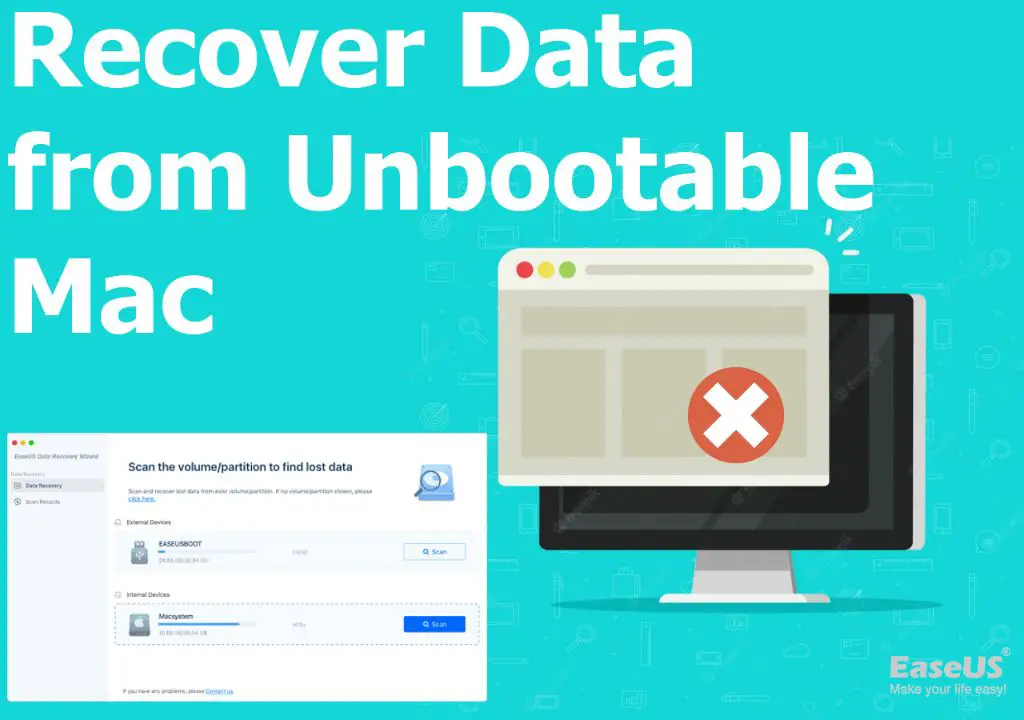Recovering lost data from a Macbook is an important issue for many users. Losing important files, documents, photos or other irreplaceable data can be devastating. Being able to successfully recover that data brings great relief.
This article will provide an overview of the various causes of data loss on a Macbook and the different methods available to recover or restore that lost data. It’s crucial for Macbook users to understand the options at their disposal in case they ever suffer the misfortune of accidental deletion, hardware failure, water damage or other data loss scenarios.
Common Causes of Data Loss
There are various ways Macbook users can lose important files and data. Some of the most common causes of data loss on Macbooks include:
Accidental Deletion – Files can be permanently deleted by accidentally emptying the Trash or using “Secure Empty Trash.” This instantly removes files without sending them to the Trash folder first.
Hardware Failure – Internal components like the hard drive or logic board can fail, resulting in data becoming inaccessible. This is a common cause of data loss on older Macbooks.
Water Damage – Liquid spills can short circuit a Macbook’s internal components, leading to data corruption or disk failure. Water damage often requires professional data recovery services.
File Corruption – Software bugs, power outages, drive errors, or improperly ejecting external drives can all cause file corruption – rendering data unreadable.
Theft or Loss – Having a Macbook lost, stolen, or damaged can mean losing access to all its files and data.
Formatting or Partitioning – Accidentally reformatting the wrong drive or partitioning can wipe data.
Backup Failure – Faulty or interrupted backups can result in data loss if primary files are later deleted or damaged.
As you can see, there are many potential threats to Macbook data retention. Taking precautions like regular backups is key to avoiding data loss disasters.
Preventing Data Loss
There are several steps you can take to help prevent data loss on your MacBook in the first place:
- Perform regular backups to an external hard drive or cloud storage service like iCloud or Dropbox. This gives you a copy of your files in case something happens to your MacBook. Apple recommends doing Time Machine backups to an external drive.
- Handle your MacBook carefully to avoid physical damage. Use a protective case or sleeve when traveling. Keep food and drinks away from it to prevent spills.
- Install the latest macOS updates which often include security fixes. Keep your apps up-to-date as well.
- Use FileVault encryption to encrypt your entire drive. This will secure your data if your MacBook is lost or stolen.
- Use a password/passcode for login and require it immediately when waking from sleep. This prevents unauthorized access if your MacBook is left unattended.
- Avoid unknown links and downloads to prevent malware infections that could damage files.
- Store your MacBook in a secure place when not using it.
Taking preventative steps like these will help keep your MacBook and its data safe and avoid the need for data recovery in the first place.
Recovering Deleted Files
One of the easiest ways to recover deleted files on a Macbook is by using Time Machine backups. Time Machine is Apple’s built-in backup software that regularly saves copies of your files and system data. To restore deleted files from a Time Machine backup:
- Open the Time Machine app on your Mac.
- Navigate to the timeline and directory structure to find the deleted file(s) you want to restore.
- Select the file(s) and click the “Restore” button.
This will copy the deleted file(s) back to their original location on your Macbook’s hard drive (Apple Support). Time Machine makes it easy to recover accidentally deleted files as long as you have a backup available.
If you don’t have a Time Machine backup, you can try using data recovery software like Disk Drill or Recuva to scan your Mac’s hard drive and recover deleted files. These programs can often recover files even if they were not backed up, although recovery success depends on factors like how long ago the file was deleted. Data recovery software provides an alternative way to restore lost files on a Macbook.
Recovering Data from Failed Drives
If your MacBook’s hard drive has failed or become corrupted, there are a few options for trying to recover your data:
One option is to remove the drive and connect it to another Mac using a SATA to USB adapter or external hard drive enclosure. Then you may be able to access the drive and recover data using Disk Utility or data recovery software like Recuva or TestDisk.
However, if the drive has hardware issues or does not mount, this method may not work. In that case, you may need to turn to a professional data recovery service. They have specialized tools and clean room facilities to repair drives and extract data from failed hardware. This can be an expensive option, with costs typically starting around $300-500 and going up significantly for extensive recovery [1].
As a last resort, if the MacBook logic board is non-functional, repairing it enough to temporarily power on the machine may enable data recovery. But this requires advanced soldering skills and has no guarantee of success [2].
The best way to avoid data loss from drive failure is having a solid backup routine with Time Machine or cloning critical data to an external drive. But if your drive fails before you’ve backed up, consult a professional recovery service for the best chance at salvaging your files.
Recovering Data After Water Damage
Water damage is one of the most difficult ways a Macbook can fail. Liquid causes corrosion and shorts out electronic components, often making the computer unresponsive. Unfortunately, water damage usually means data recovery is impossible through standard means.
If your Macbook suffers water damage, immediately power it off and do not try turning it on again. Attempting to boot up an electronics device while wet can cause further damage. Also, do not try rice or other home remedies to dry it out.
The best chance for recovering data from a water damaged Macbook is to take it to a professional data recovery service as soon as possible. Services like DriveSavers and Kroll Ontrack are experts in recovering data from dead drives. However, water damage is challenging even for professionals, and success is not guaranteed. Costs often run $1000 or more.
For the best chance of success, transport the Macbook to the service still wet, if possible. Let the data recovery experts open the device in a cleanroom environment to dry components and swap damaged parts. This controlled process gives the best odds of reviving the Macbook long enough to copy data.
Using a Professional Service
If you have important or irreplaceable data on your Macbook that you cannot recover on your own, using a professional data recovery service may be your best option. Professional services have sophisticated tools and methods for recovering data, even from severely damaged devices.
According to DriveSavers (https://drivesaversdatarecovery.com/data-recovery-services/devices-supported/mac-data-recovery/), a leading Mac data recovery company, they can recover data from failed, corrupted, or damaged hard drives and SSDs. They claim one of the highest recovery success rates in the industry.
A professional service like DriveSavers or SalvageData (https://www.salvagedata.com/apple-mac-recovery/) is recommended when DIY software solutions have failed, or if the internal drive has physical damage. Signs this may be needed are if the Macbook won’t boot, the drive is making odd noises, or there was catastrophic damage from water, fire, etc.
The process involves shipping the device to the recovery service. They then use specialized tools like a clean room to extract data from the internal storage. This is an ideal solution when you need to recover every possible file, but it comes at a higher cost than DIY options.
Recovering Data From Time Machine
Time Machine is Apple’s built-in backup solution for macOS. It provides a simple way to restore lost or deleted files from a backup.
To recover files using Time Machine:
- Open Finder and click on the Time Machine icon in the menu bar (it looks like a clock icon). If you don’t see it, open System Preferences > Time Machine and turn on Time Machine.
- In the Time Machine window, browse through your backups by date or use the search field to find a specific file. You can go back in time through different backup versions.
- Once you locate the file(s) you want to restore, select them and click the Restore button. This will copy the file(s) back to your Mac.
Time Machine stores hourly backups for the past 24 hours, daily backups for the past month, and weekly backups until your backup drive is full. So you should be able to find deleted files as long as they were backed up.
One advantage of Time Machine is that you can restore individual files or folders. You don’t have to completely restore your entire system from a backup.
Third Party Data Recovery Software
There are a variety of third party data recovery apps available for Mac that can help recover deleted files or data from failed drives. Some of the top options include:
Disk Drill – Disk Drill offers a free data recovery tool for Mac that can recover data from internal and external hard drives, memory cards, and iOS devices. It has a simple interface and powerful scanning features like Quick and Deep scan. Disk Drill also includes extra tools like duplicate file finder, disk cleanup, and disk health monitoring.
Data Rescue – Data Rescue is specifically designed for recovering lost data on Macs. It supports all file types and storage devices. The scanning is comprehensive but easy to use. Data Rescue has advanced features like smart rebuilding for SSDs and clone drives.
Stellar Data Recovery – Stellar offers data recovery for both Windows and Mac. The Mac version supports common file types and has a Drive Monitor feature to catch errors. It allows you to search for specific file types. One advantage is that Stellar provides free customer service by chat or phone.
The top data recovery apps for Mac offer advanced scanning and rebuilding of damaged drives. They support all major file types and storage devices. Many offer additional tools beyond just recovery. Paid versions provide the full suite of features, but some also offer a free version.
Summary
Losing important data on your MacBook can feel devastating, but fortunately there are several options for recovering deleted or lost files. The key methods covered in this article include using Time Machine backups, third party data recovery software, and professional recovery services. Each option has its own pros and cons to consider. Recovering data yourself using Time Machine or data recovery software takes time and technical skill, but avoids high costs. Professional recovery can be expensive, but offers the best chance of recovering data from failed drives or significant data loss scenarios.
While data recovery is possible in many cases, prevention is always the best approach. Be sure to regularly backup your MacBook using Time Machine and/or a cloud backup service. Avoid spills near your laptop, use surge protectors, and handle your machine with care. Following best practices for preventing data loss and having backups ready can give you peace of mind in case disaster strikes. With some diligence upfront, you can minimize the chances of needing to rely on MacBook data recovery down the road.