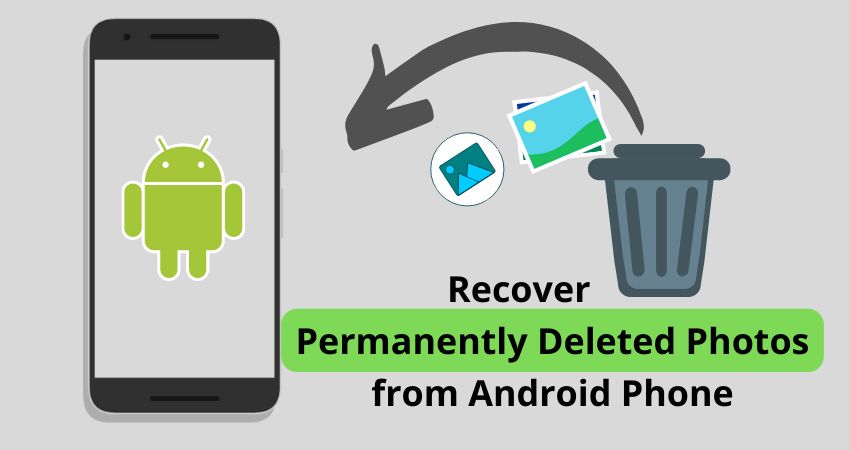Losing photos on your Android device can be devastating, especially if you don’t have a backup. You may have accidentally deleted some irreplaceable photos or had your device reset, erasing everything on it. In those cases, you’re probably wondering – is it possible to recover deleted photos on Android without a backup?
The short answer is maybe. While it’s very difficult to recover deleted photos without a backup, there are some methods you can try to get your photos back. However, success is not guaranteed and depends on several factors.
Can You Recover Deleted Photos on Android Without Backup?
When you delete photos on your Android device, they are not immediately erased from your storage. Instead, the space they occupied is simply marked as available to be overwritten with new data. Until that space is reused, forensic data recovery software can scan your device’s memory and recover deleted files.
However, Android actively tries to overwrite deleted data chunks to optimize performance. The longer you wait after deletion, the lower your chances of recovery as more deleted data is replaced with new data. With no backup available, your only option is to directly scan and extract data from your Android device’s storage before it’s too late.
Factors Affecting Deleted Photo Recovery Without Backup
Several factors determine whether you can recover deleted photos from Android without a backup:
- Time since deletion – The sooner you attempt recovery, the better the chances.
- Device usage – Using the device extensively after deletion overwrites more data.
- Storage type – Internal or external storage affects overwrite speed.
- Recovery software – The recovery software’s algorithm impacts results.
Attempting recovery as soon as possible gives you the best shot. The way you use your device also matters. The more photos, videos, apps and files you add after deletion, the more likely the deleted data is overwritten.
Internal storage like UFS is designed for better performance through wear leveling and TRIM commands which flags deleted blocks for accelerated overwriting. External storage like MicroSD cards overwrite less aggressively, increasing chances of recovery.
Finally, the recovery software itself makes a big difference through proprietary scanning and extraction technology. Basic free software may find less while advanced commercial tools dig deeper.
How to Recover Deleted Photos on Android Without Backup
If you need to recover deleted photos without a backup, follow these steps:
- Stop using the device immediately after deletion to prevent overwriting data.
- Remove external SD card if photos were stored there.
- Install data recovery software on another device.
- Connect Android device to computer and allow USB debugging.
- Scan storage using data recovery software.
- Preview found files and select photos for recovery.
- Save recovered photos to another device or cloud storage.
Professional recovery software like Disk Drill can scan both internal and external Android storage for deleted data. After a deep scan, you can filter results to only show deleted image and video files for recovery.
Choosing the Right Data Recovery Tool
There are dozens of data recovery apps available for Android. However, most are designed to recover lost files that are still accessible rather than deleted files. For retrieving deleted data, you need more powerful software with direct access to storage devices.
Look for data recovery software that:
- Can create bit-by-bit disk images for scanning.
- Supports all file systems used on Android devices.
- Allows raw data access to memory cards and internal storage.
- Has configurable deep scanning for maximum data recovery.
Software like Disk Drill for Android offers these advanced capabilities for recovering lost photos, videos, documents and more.
Recovering Data from Internal Storage
To recover deleted files from internal Android storage like UFS:
- Enable USB debugging on the Android device.
- Connect the device to a computer via USB.
- Allow data access on the Android device.
- Use recovery software to scan internal storage.
- Browse and recover deleted photo and video files.
Granting direct USB access to internal storage gives recovery tools the raw data access needed to effectively locate deleted files before they are overwritten.
Recovering From External SD Card
For external MicroSD cards:
- Safely remove the card from the Android device.
- Use a card reader to connect the SD card to a computer.
- Scan the card directly using data recovery software.
- Recover deleted photos and videos like any storage device.
This method provides the most control over direct access to the SD card where photos are stored. However, remember to never save new data to the card before recovery or it may overwrite deleted files.
Improving Chances of Recovery Without Backup
While backups are always the best way to protect deleted files, you can increase your chances of recovery without one by:
- Reacting quickly and stopping device use.
- Avoiding actions that overwrite storage.
- Using advanced data recovery tools.
- Scanning all available storage locations.
Minimizing storage use right after deletion limits overwriting. Seeking professional help improves your odds – specialized labs may dismantle devices to directly access memory components. However, this costs hundreds of dollars with no guarantee.
Tips to Avoid Needing Photo Recovery
Recovering deleted photos without backup can be like finding needles in a haystack. While possible with the right tools and technique, there’s no assurance of success. The best way to avoid being in that situation is good file management:
- Enable Google Photos backup to save copies automatically.
- Use cloud storage like Dropbox to sync photos.
- Manually copy important photos to a computer or external drive.
- Don’t rely solely on device storage – have multiple backups.
- Delete photos intentionally after backups, not before.
Backups act as insurance against device failures, theft, loss and accidental deletion. Consider using both automatic cloud backup like Google Photos and periodic manual backups to a computer or external hard drive.
What If You Can’t Recover Photos Without Backup?
If you exhausted all options and still can’t recover deleted photos without a backup, accept that they may be lost for good. Beating yourself up over it won’t help. Learn from the experience to prevent future data loss:
- Forgive yourself – we’ve all lost irreplaceable files at some point.
- Enable automatic backups so it won’t happen again.
- Copy precious photos you still have to multiple locations.
- Print physical photo albums or photo books of your best shots.
- Ask friends and family if they have copies to share.
While physical photo prints may seem obsolete, they provide protection against digital data loss. The same goes for creating photo albums to preserve memories. Follow best practices going forward to minimize risk.
Can You Recover Deleted Photos on iPhone Without Backup?
The techniques for recovering deleted photos on iPhone without backup are similar to Android. As long as the storage hasn’t been overwritten, data recovery software can scan and extract deleted files. However, the proprietary nature of Apple’s hardware and software introduces limitations:
- Need jailbreaking for direct internal storage access.
- Limited physical access to iPhone/iPad storage chips.
- iOS may aggressively overwrite storage after deletion.
You can connect an iPhone or iPad to a computer and recover deleted photos from iTunes backups or cloud services like iCloud. Professional data recovery services can also help by disassembling devices and reading chips using specialized tools.
Conclusion
While challenging, recovering deleted Android photos without backup is sometimes possible if you act quickly. Your best bet is immediately stopping device use after deletion to avoid overwriting data. Then use advanced recovery tools capable of scanning both internal and external storage thoroughly.
However, nothing beats comprehensive automatic backups for protecting against data loss. Enable options like Google Photos backup and sync photos to cloud storage and external hard drives. Multiple backups help hedge against losing your memories due to device issues, theft or accidental deletion.