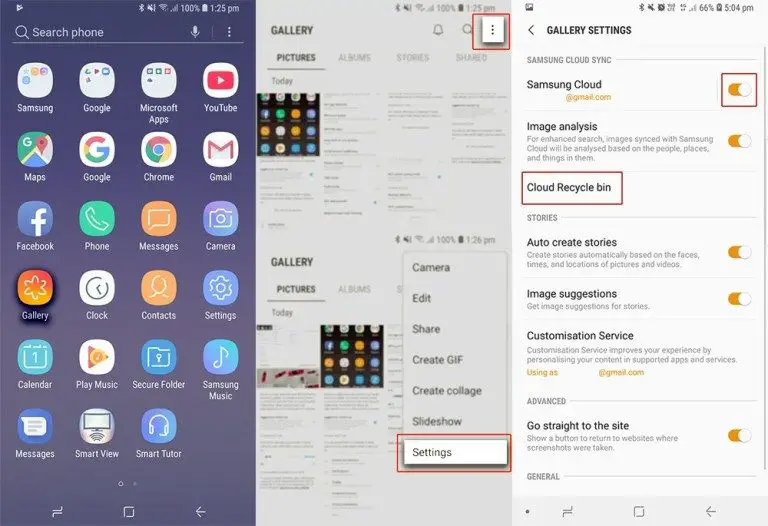Quick Answer
Yes, it is often possible to recover deleted photos even after emptying the trash on a Samsung device. There are a few different methods you can try to restore photos:
- Use data recovery software to scan the device’s storage and find deleted photo files
- Retrieve photos from a recent backup
- Recover photos from cloud storage if synced
Can You Recover Deleted Photos from Samsung Phone?
When you delete photos on your Samsung phone or tablet, they are not immediately erased from the device’s storage. Instead, the space they occupied is marked as available to be overwritten with new data. As long as those areas have not been overwritten, data recovery software can scan the device and find deleted photo files to restore.
However, when you empty the trash, it tells the device that it can overwrite the deleted files. So the sooner you act to recover the photos after emptying the trash, the better chance you have of getting them back intact before portions are overwritten.
Factors That Affect Photo Recovery from Samsung
Several factors come into play that determine your chances of recovering deleted photos from your Samsung device after emptying the trash:
- Time since deletion – The less time that has passed since emptying the trash, the better. As you continue to use your device, deleted files may be overwritten.
- Storage capacity – If your device has a lot of free space, it will take longer for deleted files to be overwritten versus a nearly full storage.
- Device activity – Using the camera, downloading apps and files, or other read/write activities increase chances of overwriting deleted photos.
- Location of photos – Photos stored on an external SD card have a better chance of recovery than those on the internal memory which is constantly accessed.
So for the best results, you’ll want to act quickly to recover deleted photos using the methods outlined next.
How to Recover Deleted Photos on Samsung
Here are the top options for trying to restore photos after emptying the trash on your Samsung.
1. Use Data Recovery Software
Data recovery software is the most effective way to recover deleted photos from your Samsung device. It works by scanning the phone or tablet’s storage for traces of deleted image files that have not yet been overwritten.
Popular recovery apps like Disk Drill and EaseUS MobiSaver for Android have user-friendly interfaces and detailed recovery guides. Follow these general steps:
- Download and install a data recovery app on your computer.
- Enable USB debugging on your Samsung device and connect it to the computer.
- Select the drive to scan (internal storage or SD card). The software scans for recoverable files.
- Preview found images and select those you want to recover.
- Choose a save location and recover the deleted photos to the computer.
Going with a professionally designed recovery app gives you the best chance of getting back lost images successfully and avoids risks of trying DIY recovery methods.
2. Restore from a Backup
If you regularly back up your Samsung device, you may be able to retrieve deleted photos from a recent backup. This depends on:
- You backed up after the photos were taken but before deletion.
- Your backup service or software stores previous versions of files.
For Samsung devices, your options to restore from backup include:
- Samsung Cloud – If you have auto backup enabled, you may be able to restore deleted photos from Samsung Cloud.
- Google Photos – If you back up your gallery, check if Google Photos has the deleted photos in archive.
- iCloud – iOS users can backup photos here and restore if logged in on Samsung device.
- Computer backup – Restore from a computer if you routinely back up your device locally.
This recovery method is hit-or-miss based on when you last backed up your device. But it’s worth checking as backups provide an easy way to get back deleted photos.
3. Retrieve from Cloud Storage
If you utilize cloud storage providers like Google Photos, Dropbox, or OneDrive, you may have another chance to recover deleted photos.
Many cloud services keep file versions and copies that you can restore long after deletion from your device. Even if you deleted the photos from both device and cloud storage, you can email the company to request recovering from their servers.
Check your synced cloud accounts to see if you still have access to the deleted photos there. This allows you to download the images back to your device storage.
Try to Avoid Overwriting Deleted Files
While attempting photo recovery after emptying the trash, it’s important to avoid overwriting the deleted files further. Here are some tips:
- Don’t take any more photos. This overwrites storage space.
- Avoid downloading apps, music, videos or large files.
- Don’t connect to a computer and transfer files back and forth.
- Power the device off when not trying recovery methods.
- Remove SD card if photos were on external storage.
Following these precautions gives your deleted photos the maximum chance of being found intact by data recovery software.
Can You Recover Deleted Photos without Computer?
It is possible to recover some deleted photos directly on your Samsung mobile device without a computer. However, these DIY file recovery options are limited compared to specialized software.
Restore from Trash
If you have not emptied the trash bin, the easiest method is to open the trash folder and restore the deleted photos back to the gallery. This standard feature works on recent Samsung models.
Use Recovery Apps
Some data recovery apps like DiskDigger Photo Recovery are available for Android. These let you scan your device and restore recoverable photos directly to the device storage or SD card.
However, mobile recovery apps have fewer features, scanning ability and file type support compared to more powerful computer programs with direct device access. Still, they can recover some deleted photos in a pinch.
Root File Recovery
Users comfortable with advanced Android functions can install a custom recovery image like TWRP on a rooted device to try and restore deleted files. But root file recovery is complex with risks of data loss if not done properly.
For most users, computer data recovery software is by far the most reliable way to retrieve deleted photos after emptying the trash on Samsung devices. Mobile recovery should only be attempted if a computer is unavailable.
Prevent Photo Loss by Backing Up
To avoid finding yourself trying to recover deleted photos from your Samsung device:
- Enable auto backup to Samsung Cloud or Google Photos.
- Manually back up your device to cloud storage or computer periodically.
- Use an SD card to store photos and remove when not using camera.
- Enable the trash bin to recover recently deleted photos.
While photo recovery is often possible with right tools and techniques, prevention via backing up is always the best solution.
Conclusion
Recovering deleted photos after emptying the trash on your Samsung phone or tablet is often achievable using data recovery software, backups, and cloud storage. Just be sure to act quickly before the files get overwritten. Avoid using the camera and downloading files until recovery is complete.
With the right precautions and methods, you can restore most if not all lost photos that were not backed up. In the future, be sure to proactively backup your irreplaceable photos to prevent reliance on recovery.