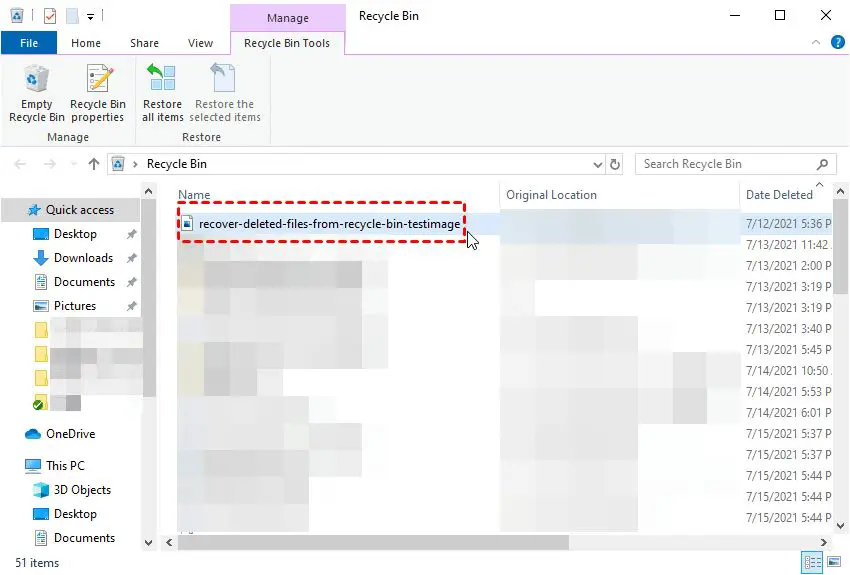Quick Answer
It is possible to recover deleted pictures from the Recycle Bin in many cases. The key is to act quickly and avoid overriding the deleted files. As long as the pictures have not been fully overwritten by new data, recovery software can scan the Recycle Bin and restore the deleted photos.
Detailed Answer
When you delete files on your Windows computer, they are not immediately erased from your hard drive. Instead, Windows moves them to the Recycle Bin, which serves as a temporary holding place for recently deleted files. Anything in the Recycle Bin can potentially be recovered, unless it is emptied from the Recycle Bin.
So if you have accidentally deleted some photos, don’t panic! As long as you have not emptied the Recycle Bin, you should be able to restore those pictures fairly easily. Here are the steps to recover deleted photos from the Recycle Bin:
Open the Recycle Bin
The first step is to open up the Recycle Bin on your computer. In Windows 10 and 11, you can find the Recycle Bin as an icon on your desktop, or access it through the start menu. Simply double-click on the Recycle Bin icon to open it.
Locate Your Deleted Photos
Once the Recycle Bin is open, you should see all your recently deleted files inside. The Recycle Bin organizes files by the date they were deleted, with the most recently deleted files at the top. Scroll through the contents of the Recycle Bin to locate your deleted pictures.
If you have a lot of files in the Recycle Bin, you can use the search bar in the upper right to search for specific photo file types, like JPG, PNG, etc. This can help isolate your deleted pictures.
Restore the Photos
Once you’ve found your deleted photos in the Recycle Bin, restoring them is simple. You can restore photos one at a time, or restore multiple photos at once.
To restore a single photo, just right click on it within the Recycle Bin and select “Restore”. This will move the photo back to its original location on your computer.
To restore multiple photos, select them all by holding down Ctrl or Shift while clicking on each one. Then right click on the selected photos and choose “Restore”. Windows will restore all the selected pictures.
Check the Restored Location
After restoring your photos from the Recycle Bin, it’s a good idea to open the folder or location where they were originally saved. Verify that the deleted pictures are now back in the proper location on your PC.
Opening the folder also lets you confirm that the restored pictures are fully intact. Preview or open each photo to quickly check that the file wasn’t corrupted.
As long as you can confirm the photos are restored properly, you’re all set! You’ve successfully recovered your deleted pictures from the Recycle Bin.
Tips for Increasing Chances of Photo Recovery from Recycle Bin
While the Recycle Bin provides a good chance for recovering accidentally deleted pictures, there are some tips that can further increase your chances:
Restore Sooner Rather Than Later
Restoring photos from the Recycle Bin has the highest chance of success if you act quickly. The longer you wait, the more likely the operating system is to overwrite the deleted files with new data. Restore pictures as soon as you realize they’ve been deleted.
Don’t Save New Files
Avoid saving new files or downloading anything substantial after photo deletion. This can overwrite the space where the deleted pictures are stored. Hold off on moving or saving anything until after recovering photos.
Don’t Let the Recycle Bin Fill Up
If the Recycle Bin reaches maximum capacity, then newly deleted files will be permanently erased to make space. Make sure the Recycle Bin has ample free space if possible.
Turn Off Auto-Empty in Recycle Bin Settings
In Windows Recycle Bin settings, you can disable the “Automatically delete files older than x days” option. This prevents deleted files from being removed without your knowledge.
Stop Using the Drive
As soon as you realize photos are deleted, stop using the computer or external drive where they were stored. More activity increases the risk of permanent data overriding.
What Happens When You Empty the Recycle Bin?
When you permanently delete files by emptying the Recycle Bin, this tells Windows that the space where those files reside can be overwritten. Windows no longer tries to preserve the deleted data.
Emptying the Recycle Bin does NOT instantly erase deleted files. It simply marks the space they occupy as available for new data. The actual contents remain intact until something new saves in the same spot.
However, once space is marked as “empty”, the operating system can overwrite it at any time. There is no way to predict how long until full erasure occurs. It depends on how much new data gets written.
This is why it becomes difficult or impossible to recover deleted files after emptying the Recycle Bin. The chance of full or partial data erasure increases dramatically as the computer gets used normally.
So for the best shot at photo recovery, it’s vital to restore from the Recycle Bin before it gets emptied manually or by Windows automatically. Ideally, just don’t empty the Recycle Bin if photos were deleted recently.
Can You Recover Photos After Emptying Recycle Bin?
It is still possible to retrieve pictures even after emptying the Recycle Bin, but the chances decrease significantly. When deleted files get fully or partially overwritten, only advanced data recovery techniques can potentially restore them.
Here are some recovery options after emptying the Recycle Bin:
Recover Previous Versions from System Restore
Windows System Restore takes periodic snapshots of your system files and settings called restore points. If you’re lucky, it may have copies of deleted pictures in previous versions.
Use Data Recovery Software
Data recovery apps like Recuva or Disk Drill can scan your hard drive and pull bits of data from partially overwritten files. This requires advanced recovery algorithms.
Extract Data from Drive Image
If you have a disk image or backup created prior to deletion, a backup program may be able to restore the missing pictures from this image.
Send Drive to Data Recovery Service
As a last resort, professional data recovery experts can try reconstructing deleted data by examining the raw contents of the drive in a controlled cleanroom environment. This is expensive but can recover truly lost files.
So there are some last ditch options if the Recycle Bin gets emptied before you can restore photos. But avoiding that situation in the first place will give you the best results and save a lot of trouble.
Can You Recover Permanently Deleted Files?
If photos get permanently deleted without sending them to the Recycle Bin first, then recovering them becomes much more difficult. This typically happens when you:
– Delete files while holding down Shift + Delete keys, bypassing the Recycle Bin.
– Use a program’s “Secure Delete” function that overwrites data to prevent recovery.
– Format a hard drive or storage device, erasing all its files.
– Have a storage device like camera memory card that doesn’t use the Windows Recycle Bin.
In these situations, there is no simple way to get deleted files back. You will likely need professional-grade data recovery tools to extract remnants of data that may still exist. This is not guaranteed to work if files were completely overwritten.
The only surefire way to recover permanently deleted files is from a backup created prior to deletion. So it’s crucial to maintain regular backups of important photos and files in case of disaster.
How Long Are Deleted Files in The Recycle Bin?
When you first delete files on Windows, they remain in the Recycle Bin indefinitely until you take action. Windows will not automatically remove Recycle Bin contents until hitting these criteria:
– The Recycle Bin reaches its maximum storage capacity, which is usually around 15% of your total drive space. Once capacity is reached, the oldest deleted files are removed to make room.
– You enable the “Automatically delete files older than x days” setting in Recycle Bin properties. This will permanently delete files that have been in the Recycle Bin longer than the defined period. 30 days is the default.
– You manually empty the Recycle Bin to permanently erase all contents. Items don’t remain here forever.
So while deleted files won’t disappear immediately from the Recycle Bin, you shouldn’t rely on them staying there permanently. It’s best to recover accidentally deleted pictures and files as soon as possible.
Can System Restore Recover Photos?
Microsoft’s System Restore technology takes periodic snapshots of Windows system files, registry, and other settings. It stores them as restore points so you can roll back system changes if needed.
System Restore does not make backups of your personal files and pictures by default. So it cannot directly recover deleted photos in most cases.
However, System Restore may indirectly help you recover photos by:
– Rolling back Windows changes that originally caused files to go missing. For example, undoing a troublesome Windows update.
– Accessing “previous versions” of files that System Restore happened to include in restore points. You may find older versions of pictures this way.
So while System Restore is not a photo recovery solution, it offers some potential if you leverage restore points created before pictures were deleted. But don’t rely on it alone for photo restores.
Can You Recover Deleted Photos from iCloud?
If you use iCloud Photo Library on an iPhone, iPad, or Mac, there is hope for recovering deleted pictures:
– Recently Deleted folder – Photos deleted on Apple devices get stored in a Recently Deleted folder in iCloud for 40 days. You can easily restore from here if still available.
– iCloud website – From a browser, you can log into iCloud.com and check if any photos you thought were deleted still exist in iCloud storage.
– Backups – iCloud and iTunes can back up your mobile devices and preserve photos that were deleted from the device. You may be able to restore from a backup.
– Paid data recovery services – If no backups exist, professionals can try extracting deleted photos from your iCloud account data. This is expensive but sometimes possible.
The key with iCloud photo recovery is to act before the retention period expires. iCloud only preserves deleted files for a limited time, so don’t delay if photos were accidentally lost.
Can You Recover Photos Deleted from SD Card?
Here are some ways to recover deleted photos from an SD card or other external storage media that doesn’t save to the Windows Recycle Bin:
– **Stop using the SD card immediately** – More writes increase chance of overwritten data
– Use data recovery software – Scan the card and restore recently deleted photos
– Extract photos from full card image – Make complete copy of card to recover in read-only mode
– Remove card and use SD adapter – Attach to computer externally without device it’s in
– Take card to recovery service – Last resort if you need experts to reconstruct lost files
The key is avoiding anything that writes more data to the SD card where deletions occurred. This preserves the best chance for recovery apps or professionals to find remnants of erased photos. Act quickly for best results when restoring deleted pictures from any external media.
Conclusion
Accidentally deleting photos from your Windows PC, Apple devices, external SD cards, or online storage doesn’t have to mean they are lost forever. In many cases, you can successfully recover recently deleted pictures by:
– Restoring photos from the Windows Recycle Bin before it’s emptied
– Using data recovery software to find residual evidence of deleted picture files
– Extracting photos from previous backups and archives that existed before deletion
– Seeking professional recovery assistance if all else fails
To ensure photo recovery if disaster strikes, use multiple backups and don’t save new data after deletions occur. Acting quickly avoids overwritten files that become unrecoverable. With the right tools and prompt action, you have a great chance to restore accidentally deleted photos.