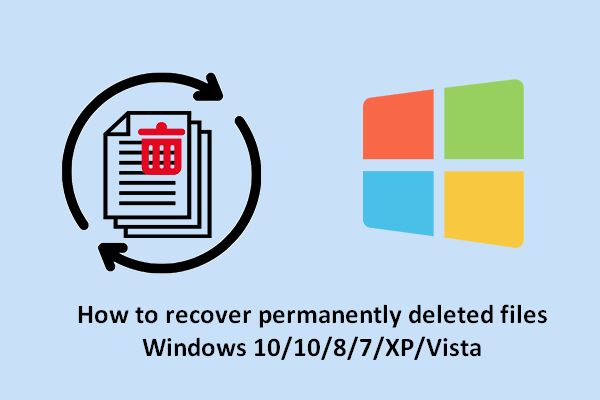Recovering a file after it has been permanently deleted can be challenging, but is often possible with the right tools and techniques. When a file is initially deleted on a computer, it is often simply marked as deleted in the file table, but remains on the hard drive until that space is overwritten by new data. Special data recovery software can scan the hard drive and recover these marked but intact files. However, if the deleted file’s disk space is overwritten by new data, the original file may be permanently gone.
Finding Deleted Files in the Recycle Bin
When you delete a file on your computer, the operating system does not immediately remove it from the hard drive. Instead, it is placed in the Recycle Bin. On Windows computers, you can often recover recently deleted files by simply looking in the Recycle Bin, which acts like a temporary holding place for deleted files. To restore a file from the Recycle Bin to its original location, simply right click on it within the Recycle Bin and select Restore. This will relocate the file back to the folder or location it was originally deleted from.
Recovering Permanently Deleted Files
If you have permanently deleted a file by emptying the Recycle Bin, you may still be able to recover it using data recovery software. This type of software scans the hard drive and looks for files that have been marked as deleted by the operating system. As long as the space occupied by the deleted file has not been overwritten with new data, the file remains intact on the hard drive and may be recoverable.
Some popular data recovery programs that can recover permanently deleted files include:
- Recuva
- EaseUS Data Recovery Wizard
- Stellar Data Recovery
- Disk Drill
To recover a deleted file using data recovery software:
- Download and install a data recovery program on your computer.
- Scan your hard drive using the program to search for deleted files.
- Preview found files to locate your deleted data.
- Select the deleted files you wish to recover.
- Specify a folder location to save the recovered files.
As long as the original file has not been overwritten, data recovery software should be able to locate and recover it.
Recovering Files from System Backups
Another way to recover deleted files is by restoring them from a backup. If you regularly back up your computer’s hard drive or important files, you may be able to retrieve deleted files by restoring them from a backup.
For example, on Windows 10 and 11 computers, File History automatically backs up files stored in your libraries, desktop, contacts, and favorites folders. You can restore files from a previous backup using File History:
- Open the Settings app and go to Update & Security > Backup.
- Under File History, click “More options” and then “Restore files from a current backup.”
- Browse the backup snapshot and folders to locate the deleted file.
- Select the file and click the Restore button.
The file will be restored to its original location.
You can also restore deleted files from backups created by backup software like Apple Time Machine on Mac or third-party backup tools. As long as the file was backed up before being deleted, and a restore point is available, you can recover deleted files from backup.
Recovering Files after Formatting a Disk
If you have accidentally formatted a disk or partition, files that were on that disk can still potentially be recovered as long as the space has not been overwritten by new data. Formatting a disk immediately marks all existing files on that disk as deleted by removing their file table entries. But it does not actually erase the file contents.
To recover files after accidentally formatting:
- Stop using the affected disk immediately to avoid writing new data.
- Scan the disk with data recovery software to find recoverable files.
- Save found files to another disk or drive.
Again, the key is to not overwrite the space used by deleted files in order for this data recovery technique to work.
Recovering Files from Damaged Drives
If a hard drive or storage device has failed due to physical damage or corruption, you may still be able to recover files by repairing the drive. But recovering data from a damaged drive can be difficult without specific tools and expertise.
If the drive is making clicking or beeping noises, the issue is likely mechanical and requires professional data recovery assistance. Other symptoms like a corrupted file system or failed sectors can sometimes be repaired using Disk Utility on Mac or CHKDSK on Windows. But for many drive problems, specialized data recovery software or hardware may be required.
Some options for recovering files from severely damaged drives include:
- A clean room, where technicians open up the damaged drive in a dust-free environment and repair or replace failed components in order to access the disk platters directly.
- Data recovery software that can read and reconstruct data from failing drives.
- Data extraction tools that can clone failing drives sector by sector.
Recovering data from physically damaged drives is a complex process best left to data recovery professionals when possible. But if you have irreplaceable data on a failed drive, it may be worth getting quotes from professional recovery firms to see if the data can be rescued.
Using File Carving to Recover Deleted Files
File carving is another data recovery technique used to extract files from a drive or disk image when the file system information has been lost or corrupted. This might occur due to formatting, corruption, or other damage to a drive’s file system structures.
File carving scans the raw data looking for file signatures and patterns in order to reconstruct files. Common file types like JPEGs, PDFs, and DOC files have distinct header patterns that can identify what type of file it is and where its data begins and ends. File carving uses this information to reconstruct the file’s data.
Photorec and DMDE are two popular free data recovery tools that support file carving from disk images or raw partitions. By combining file carving with raw disk cloning tools like dd or dc3dd, you can attempt to recover files from highly corrupted or damaged drives where filesystem metadata is lost.
Recovering Deleted Files from SSDs
Recovering deleted files from solid state drives (SSDs) can be more difficult than traditional hard disk drives. When files are deleted on a solid state drive, the SSD will immediately release the memory sectors storing that data so they can be overwritten with new data to improve write performance.
This means deleted files on SSDs can be immediately overwritten. To improve chances of recovering deleted files from an SSD:
- Avoid writing new data to the drive
- Use data recovery software quickly, before space is reallocated
- Perform disk cloning to recover data from dead SSDs
Recovering data from dead or dying SSDs often requires cloning the drive to image the raw data before it degrades further or becomes inaccessible. Overall, your chances of recovering a deleted file from an SSD are lower than a traditional hard drive due to the higher risk of overwrite.
Recovering Deleted Files from Removable Media
If files have been deleted from removable media like USB drives, SD cards, or external hard drives, the same data recovery principles apply. As long as the deleted files have not been overwritten, recovery software should be able to locate and restore them.
However, removable media introduces additional risks of overwritten data. For example, if you delete files from a full SD card, then continue taking photos or videos, some deleted files may be overwritten by the new data. Or if you delete files on a USB flash drive and continue saving new data to it, the deleted files are at risk.
To maximize chances of recovery, avoid further use of the removable media until you can attempt to restore the deleted files. And ideally, make a clone or disk image before performing data recovery, to avoid further modification of the card or disk.
Can You Recover Files after a System Reset?
When performing a factory reset on a phone, tablet, or computer, most or all user files and programs are deleted and the device is restored to a fresh out-of-the-box state. However, data recovery techniques can still potentially recover personal files following a factory reset, as long as they have not already been overwritten.
For example, on mobile devices, a factory reset simply flags user data as deleted rather than erasing it immediately. Forensic data recovery tools can scan the raw storage and look for photographs, messages, documents and other user files that were marked as deleted. As long as this data still exists intact, there is a chance of recovering it.
For computers, resetting usually erases the operating system drive completely. But often your personal files are stored on a separate data drive that may not be wiped during a reset. So you may be able to recover your photos, documents, downloads folder, and other user files from the data drive using file recovery software. Just avoid saving anything new to the data drive until files are recovered.
Can Deleted Files be Recovered after Reinstalling Windows?
If you have reinstalled Windows or performed a reset of your PC, files marked as deleted on your system drive may be overwritten by the new OS. However, your personal files on secondary data drives are often preserved during this process. So you can attempt to recover deleted user files from other non-system drives.
As long as you don’t format the secondary data drives during the OS reinstall or overwrite files by saving new data, recovery software should be able to locate deleted files on those partitions. Just be sure to scan and recover deleted files from the data drives before reformatting them or writing new data.
Can You Recover Deleted Files after Emptying the Recycle Bin?
When you permanently delete files by emptying the Recycle Bin in Windows or Trash on Mac, the files are marked for deletion but still exist on the hard drive until their space is reused. So you can recover deleted files from the Recycle Bin or Trash as long as that space has not been reallocated and overwritten.
Using data recovery software quickly after deletion provides the best chance of restoring deleted files emptied from the Recycle Bin or Trash. Just avoid any further disk writes that could cause the deleted files to be overwritten.
Can You Recover Files after a Diskpart Clean?
Using the Diskpart utility in Windows to clean a disk or partition marks all data on that volume as deleted and wipes the filesystem metadata. However, the initial clean process does not actually overwrite your files themselves. Data recovery software should still be able to scan the drive and recover deleted files and folders until they are overwritten.
So if you have accidentally cleaned a disk that contains important files, recovery is possible, just avoid writing any new files that could overwrite the deleted data. A Diskpart clean does make recovering deleted files trickier compared to undeleting them from the Recycle Bin, due to lost filesystem structures. But data recovery tools that can scan raw disks have a good chance of finding deleted files before they are overwritten.
Can You Recover Deleted Files from the Cloud?
If you maintain backups of your files in cloud storage services like Google Drive, Dropbox, or OneDrive, you may be able to recover deleted files from the cloud. Features like Google Docs version history, Dropbox’s file recovery, or OneDrive’s recycle bin allow restoring previous versions of files or recovering recently deleted cloud files.
For example, to restore deleted files from Google Drive:
- Visit drive.google.com
- Open the Trash
- Right-click on a deleted file and select Restore
This will re-upload the file back to your Google Drive storage from Google’s cloud backups. Check your cloud storage service’s help documentation for details on recovering deleted files from the cloud.
Can You Recover Permanently Deleted Emails?
If you have permanently deleted emails from an email client like Outlook or Thunderbird, they can potentially be recovered as long as the email content files have not been overwritten. Email recovery software like Disk Drill or Stellar Data Recovery can scan OST and PST files used locally by email clients to find deleted emails.
Webmail services like Gmail or Outlook.com store deleted emails on remote servers rather than local storage. Some may keep deleted messages in a temporary recovery bin before permanent deletion. But ultimately, recovering deleted webmail depends on the policies and backups of the email provider.
Final Verdict: Recovery is Possible If Deleted Files Are Intact
While challenging, recovering deleted files is often possible using the right data recovery techniques as long as the original files have not been completely overwritten by new data. The key requirements are:
- Avoid further disk writes after deletion to minimize overwrite risk
- Use data recovery software as soon as possible before space is reused
- Scan and restore deleted files to another drive to avoid further overwrites
As long as the deleted file contents still reside intact on the disk or drive, recovery chances are good. But allowing new data to be written over deleted file space makes recovery essentially impossible.
Following prompt action using data recovery best practices, you have a strong chance of recovering deleted files. But if too much time has passed or overwrite has occurred, even professional data recovery attempts may be unsuccessful.