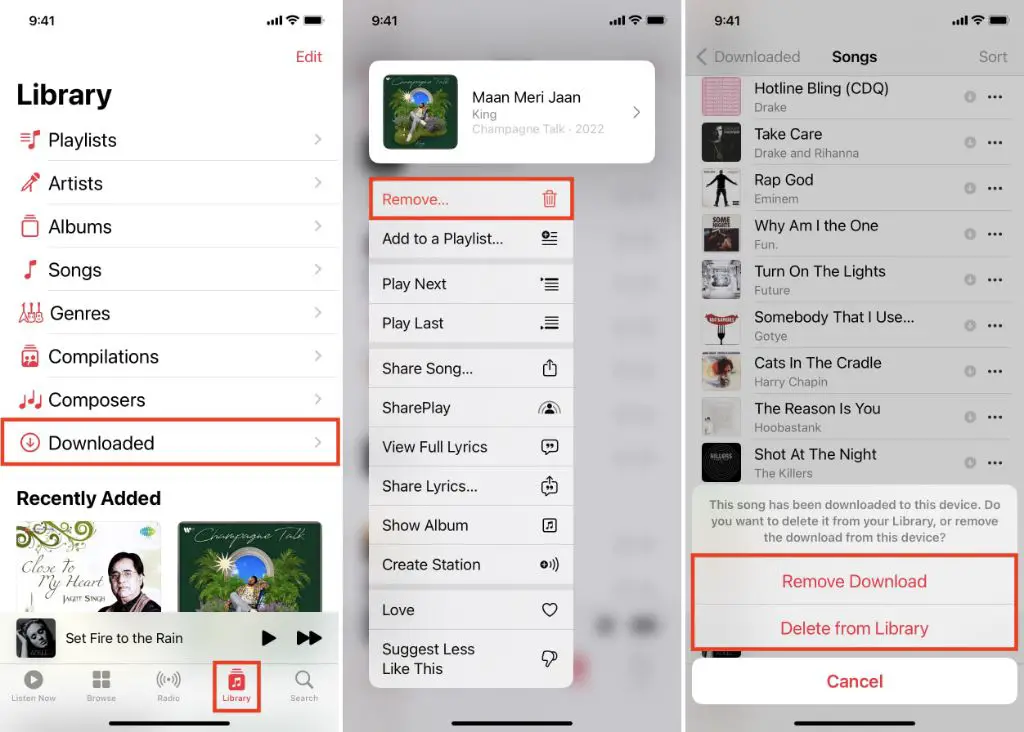Quick Answer
Yes, it is possible to redownload Apple Music after deleting it. The app can be easily redownloaded from the App Store and your Apple Music subscription and library will be restored as long as you use the same Apple ID.
Can You Get Apple Music Back After Deleting It?
If you have deleted the Apple Music app from your iPhone, iPad, or other iOS device, you can easily get it back along with your subscription and library of saved music. All you need to do is redownload the Apple Music app from the App Store.
As long as you use the same Apple ID that was associated with your Apple Music subscription, all of your account details, preferences, and saved library should be restored after redownloading the app. This is because your Apple Music data is tied to your Apple ID and stored in iCloud.
So deleting the Apple Music app does not delete your account or musical library. It simply removes the app from your device. Your profile and data continue to be stored remotely in Apple’s servers.
Therefore, you can delete the Apple Music app to free up space on your iPhone or iPad and later redownload it without losing your subscription or musical collection. Reinstalling the app will restore access to all of the songs, albums, playlists and stations you had previously saved.
Step-by-Step Guide to Redownload Apple Music
Follow these simple steps to redownload Apple Music after deleting it from your iOS device:
1. Open the App Store
– Tap on the App Store icon on your iPhone or iPad to launch the App Store app.
2. Search for “Apple Music”
– At the bottom of the App Store screen, tap on the Search bar.
– Type “Apple Music” and tap Search.
3. Tap “Get” to redownload
– The top search result should be for the Apple Music app.
– Tap on the “Get” button to redownload the app.
4. Sign in with your Apple ID
– After redownloading, open the Apple Music app.
– Sign in using the same Apple ID you previously used for your Apple Music subscription.
5. Restore your music library
– After signing in, the Apple Music app will restore your account details, preferences and full music library.
– All of your previously saved songs, albums, artists and playlists should automatically reappear after a short loading time.
And that’s all there is to it! As long as you use the same Apple ID, you can delete and redownload Apple Music as needed without losing your subscription or musical collection.
What Happens When You Delete Apple Music?
When you delete the Apple Music app from your iPhone, iPad or other device, here is exactly what happens:
– The Apple Music app is removed from your device. This frees up storage space on your iOS device.
– However, your Apple Music account and all of your saved library data continue to be stored remotely in Apple’s servers.
– Your playlists, stations, music downloads and other account details are NOT deleted.
– You simply lose access to your Apple Music collection until you reinstall the app.
– Reinstalling the app and signing in with your original Apple ID immediately restores your account information and full musical library.
– You do not need to repay for your Apple Music membership or resave music to your library. Everything is stored in iCloud and restored once you reinstall the app.
So in summary, only the app itself is removed when you delete Apple Music from your device. Your account and library persist in the cloud so that everything is brought back once you download the app again and sign in.
Tips for Redownloading Apple Music
Here are some useful tips to keep in mind when redownloading Apple Music after deleting it:
Use the same Apple ID
Be sure to sign in using the exact same Apple ID that you originally used to subscribe and set up your Apple Music library. This ensures full restoration of your account details and musical collection.
Connect to WiFi
Redownload and sign in to Apple Music when connected to a stable WiFi network. This will ensure fast download speeds for the app and your library. Downloading over cellular data may be slower.
Update your device
Make sure your iPhone, iPad or other device is updated to the latest iOS version before reinstalling Apple Music. This guarantees best compatibility with the app.
Delete app only
Do not cancel your Apple Music subscription before deleting the app. This will result in permanent loss of data. Simply removing the app keeps your account intact while freeing up device storage.
Back up your data
For extra reassurance, you may want to back up your device to iCloud before deleting the Apple Music app. This provides an additional layer of protection for your account data.
Troubleshooting Apple Music Download
In most cases, redownloading Apple Music is quick and hassle-free. But here are some troubleshooting tips for common issues:
Music library not restored
– Double check that you have signed in with the correct Apple ID associated with your original Apple Music account. Using a different ID will not restore your data.
– Make sure your device is connected to the internet. A WiFi connection is required to download your library from iCloud.
– Force quit and restart the Apple Music app. This resets the cache and may help surface your music correctly.
Can’t find Apple Music in App Store
– The Apple Music app is not available in all countries and regions. Check that your iOS App Store has access to the Apple Music app.
– Update your App Store app to the latest version. Older versions may not show Apple Music in search results.
– On your device, try searching for “Music” instead of “Apple Music” in the App Store search bar. Then look for the app with the Apple Music icon.
Error messages on download
– If you get an error when trying to download Apple Music, restart your device and try again. This often resolves temporary glitches.
– Check that your device has an internet connection and sufficient storage space for installing the app.
– Make sure your iOS software is fully up to date. Older OS versions may be incompatible.
Apple Music Subscription
Remember that redownloading the Apple Music app only restores your access to the service. If you have cancelled your paid Apple Music membership, your subscription will not be automatically renewed when reinstalling the app.
Here is some important information about the Apple Music subscription:
Paid membership
– Apple Music requires a paid monthly or annual subscription to access the full library of over 100 million songs.
Free trial eligibility
– If you have never subscribed to Apple Music before, you can get a free 3-month trial when signing up for the first time. This gives you time to try it out before paying.
Cancelling subscription
– You can cancel renewal of your Apple Music subscription at any time via your Apple account settings. But this will cut off your access to the full library until you resubscribe.
Student discount
– Students are eligible for a discounted Apple Music subscription of $5.99/month rather than $9.99/month. You need to verify student status.
So in summary, remember to actively maintain your Apple Music membership if you want continuous access to the full Apple Music catalogue. Simply redownloading the app does not provide a free subscription.
Key Takeaways
Here are some key points to remember about redownloading Apple Music:
– Deleting the Apple Music app removes the app from your device but does NOT delete your account or musical library data.
– Your Apple Music profile and saved songs, albums and playlists continue to be stored in iCloud when the app is removed.
– You can easily restore your Apple Music access by redownloading the app from the App Store and signing in with your original Apple ID.
– Be sure to use the exact same Apple ID you previously used for your Apple Music membership for full data restoration.
– Upon reinstalling Apple Music and signing in, your account details, preferences and musical library will automatically be downloaded from iCloud.
– Your paid Apple Music subscription will need to be actively maintained separately from just having the app installed on your device.
Conclusion
In summary, yes – it is possible to get Apple Music back after deleting the app, along with your full music library and account details. This is because your data is securely stored in the cloud.
Simply reinstall Apple Music from the App Store, sign in with your existing Apple ID, and all of your playlists, songs, preferences etc. will be restored. Just be sure to maintain an active Apple Music subscription for ongoing access.