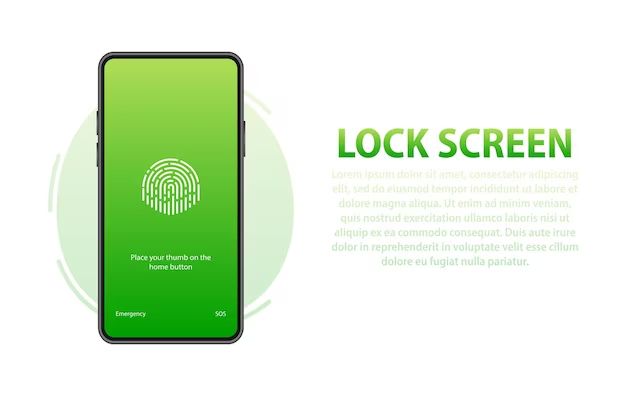Having a passcode on your Android device is an important security measure to protect your personal information in case your phone gets lost or stolen. However, you may wish to remove your passcode if you find it inconvenient to continually enter it to unlock your device. Here are some common questions and answers about removing the passcode from an Android phone or tablet:
Is it possible to remove the passcode from an Android device?
Yes, it is possible to remove the passcode from an Android device. The passcode is an optional security feature on Android and can be disabled if desired.
How do I remove the passcode from my Android device?
Here are the steps to remove the passcode from your Android device:
- Open the Settings app on your Android.
- Scroll down and tap Security & Lock Screen option.
- Tap Screen lock and select None or Swipe.
- Confirm by tapping Yes, remove.
Your Android device passcode will now be removed and you’ll be able to access your device without needing to enter a passcode.
Do I need to perform a factory reset to remove the passcode?
No, you do not need to perform a factory reset on your Android device to remove the passcode. The passcode can be easily disabled through the Security settings as outlined above.
Will my data be deleted if I remove the passcode?
No, removing your Android passcode does not delete any of your data or settings. It simply disables the passcode requirement to unlock your device. All your apps, files, contacts, and other information will remain intact.
Can I set up a new passcode after removing the old one?
Yes, you can set up a new passcode on your device after removing the previous one. Just go back to the Security & Lock Screen settings and select a new screen lock method such as Pattern, PIN, or Password. You can create a new code from scratch after removing the old passcode.
Is it safe to use my Android device without a passcode?
Using your Android device without a passcode does pose a security risk. Without a passcode, anyone who gets access to your phone would be able to access all your personal information. They could view your emails, text messages, photos, and apps. It is generally recommended to use a passcode on your Android if you store sensitive information on it.
What are the risks of not having a passcode on my Android?
Some of the major risks of not having a passcode set on your Android include:
- Anyone can access your device and view personal data if lost or stolen.
- Hackers could gain access to your accounts if they get hold of your unlocked device.
- More susceptible to viruses or malware if your device doesn’t have the extra security.
- No protection if your device is misplaced in public and someone finds it.
- No deterrent from kids or others unsanctioned users accessing your device.
What are some ways I can secure my Android if I don’t want to use a passcode?
If you don’t want to use a passcode, here are some other options to help secure your Android device:
- Set up fingerprint or facial recognition unlocking if your device supports biometrics.
- Enable automatic data erasing if too many wrong passwords are entered.
- Frequently update your Android OS and apps to the latest versions.
- Avoid storing highly sensitive information like credit cards or account numbers on your device.
- Only install apps from trusted sources like Google Play Store.
- Use antivirus software to detect any security threats.
- Activate the feature to remotely locate, lock or wipe your device if lost.
Should I use an alphanumeric or numeric passcode on my Android?
Experts generally recommend using an alphanumeric passcode on your Android rather than just a numeric PIN. Alphanumeric passcodes are harder to crack and guess since they contain both numbers (0-9) and letters (A-Z). A longer, more complex alphanumeric passcode provides stronger security for your device.
How long should my Android passcode be?
For better security, your Android passcode should be at least 6 characters long if using only numbers or 4 characters if alphanumeric. However, longer passcodes of 8-10 characters or more are recommended for increased protection. Avoid short or repetitive passcodes which are easier for thieves to crack.
Can I disable the passcode temporarily if I need to give my phone to someone else?
Yes, Android provides a feature to temporarily disable your passcode if you need to give your phone to someone else. Here’s how:
- Go to Settings > Security & Lock Screen
- Tap “Automatically Lock” and select “Immediately”
- Hand your phone to the other person
- When you get your phone back, re-enable the original “Automatically Lock” timing (e.g. after 5 minutes of inactivity)
This disables the passcode for a single session until the phone is locked again. Just remember to re-enable it afterwards.
Is there a default passcode I can try if I forgot my Android passcode?
Unfortunately there is no universal default Android passcode that you can try if you forgot your own custom passcode. Since the passcode is set by the user, it’s impossible to have a preset default. However, if you added a Google account to your Android device, you may be able to reset the passcode through Google’s Find My Device service.
Can I still make emergency calls without entering my passcode?
Yes, on Android devices you can still make calls to emergency numbers like 911 even if your device is locked with a passcode. The emergency call button is available on the passcode lock screen allowing you to call for help without needing to enter your passcode first.
How can I make sure I don’t forget my Android passcode?
Here are some tips to avoid forgetting your Android passcode:
- Choose a memorable passcode based on a number or word that is meaningful to you.
- Write your passcode down on paper and keep it in a safe, secure place in case you forget it.
- Set passcode reminders by using a cue or reminder phrase.
- Recite and rehearse your passcode frequently after setting it.
- Change it annually to reinforce remembering a new passcode.
- Store an encrypted password manager note with your passcode as a backup.
What should I do if I forget my Android passcode and get locked out?
If you forget your Android passcode and are unable to unlock your device, here are some options:
- Try entering incorrect passcodes until you trigger a forgot passcode option.
- Use Android Device Manager to remotely reset your passcode.
- Perform a factory reset to wipe the device and remove passcode.
- Take it to a phone repair shop to reset passcode.
- Contact your manufacturer if you added a Google account.
As a last resort, you may need to perform a factory reset to gain access which will erase all your device data.
Can someone bypass my Android’s passcode?
There are a few methods hackers or thieves could potentially use to bypass an Android passcode:
- Guessing the passcode through brute force attacks
- Using malware or exploits that can reset or hack the passcode
- Physically accessing the phone hardware to reset the device
- Extraction – Using forensic tools to pull data off the device
However, these methods are difficult for the average person and resetting usually results in data loss. Having a strong passcode makes it extremely challenging to gain unauthorized access.
Is using a fingerprint scanner just as safe as an Android passcode?
Fingerprint scanners can provide a convenient way to unlock your Android device while still maintaining security. However, passcodes are considered more robust protection in case the following occurs:
- Fingerprint gets scratched and no longer recognized.
- Multiple fingerprints get registered over time.
- Fingerprint sensor fails due to hardware issue.
- Someone obtains a high resolution image of your fingerprint.
Passcodes remain the most secure option but fingerprint unlock provides a usable alternative for low-moderate risk use cases.
Conclusion
Removing the passcode from your Android device is possible but also decreases your security protections. While inconvenient at times, passcodes help safeguard your personal data in case your phone is lost, stolen or accessed by others. Make sure to carefully weigh the risks and benefits before deleting the Android passcode. If you need to disable it temporarily, be sure to re-enable it as soon as possible.