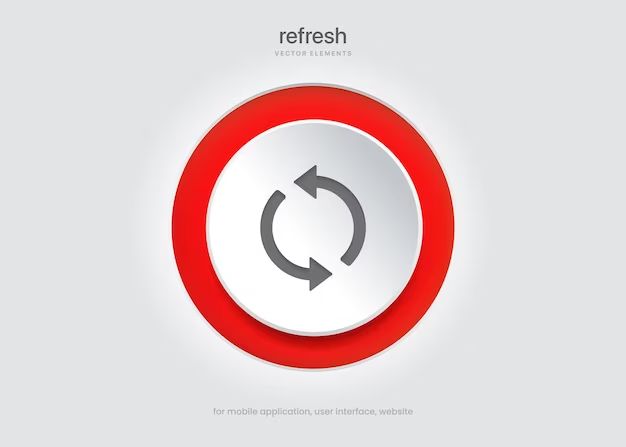What is Mint?
Mint is a free financial management app and budgeting tool created by Intuit, the company behind Quickbooks and TurboTax. Mint allows users to track their spending, create budgets, monitor bank/credit card/investment accounts, get their credit score, set financial goals, and more, all in one place. As noted on their website, “Mint brings together everything from spending, balances, and budgets to your credit score and more. Access your financial life in one powerful app.” (https://mint.intuit.com/how-mint-works/)
The Mint app and website sync with users’ financial accounts to automatically track income, spending, budgets, bills, investments, and net worth. Users can add their checking, savings, credit card, loan, retirement, and other accounts to get a comprehensive view of their finances. The app provides insights, monitors transactions, sends alerts, creates budgets, and more to help users manage their money and financial health.
Mint is free to use and available on desktop, iOS, and Android. It has over 20 million users as of 2020. Mint makes money through sponsored offers and referrals.
Why reset a Mint account?
There are a few key reasons why you may want to reset your Mint account:
Forgot password
If you’ve forgotten your Mint password, you won’t be able to access your account. Resetting your password is the easiest way to get back into your account if you’ve forgotten your login credentials. You can reset your Mint password by going to the login page and selecting “Forgot password?” [1]
Want a fresh start
You may want to reset your Mint account if you want to start fresh with budgeting and money management. Resetting will delete all your transaction history, budget settings, and account connections. This can be helpful if your past data is incomplete or inaccurate. Resetting gives you a blank slate to build up your financial profile from scratch. [2]
Requirements for resetting
The most important requirement for resetting your Mint account is access to the email address linked to the account. Without access to this email address, you will not be able to reset your password, delete your account, or create a new account.
Mint will send password reset instructions and confirmation of account deletion to the linked email address on file. If you no longer have access to the email used to create your Mint account, you will need to contact Mint customer support to verify your identity and regain access to your account.
According to Mint’s support article “How do I reset my Mint account?”, “To reset, you’ll need to delete all your banks, accounts, and budgets,” which requires access to the registered email address. Resetting your account completely erases all connected financial accounts and data.
(https://mint.intuit.com/support/en-us/help-article/data-management/reset-mint-account/L3iyPVFwU_US_en_US)
Reset Mint Password
If you’ve forgotten your Mint password, you can reset it by using the “Forgot password” link on the Mint login page. Here are the steps to reset your Mint password:
1. Go to the Mint login page at mint.intuit.com and click on the “Forgot password” link.
2. Enter your Mint username or the email address associated with your Mint account.
3. Mint will send you an email with a link to reset your password. Click on the reset password link in the email.
4. You’ll be directed to a page to create a new password. Enter and confirm your new password.
5. Click on “Reset Password” and your password will be changed. You can now login with your new password.
Resetting your password via email allows you to securely change your Mint login credentials if you’ve forgotten your old password. Just make sure to use the link Mint emails you rather than clicking any suspicious reset password links.
Delete Mint Account
If you wish to permanently delete your Mint account, you will need to contact Mint customer support to request account deletion. According to Mint’s support article, “How do I delete my Mint data?”, there is no self-service option to completely delete your Mint account[1]. You must contact their customer support team directly.
To request account deletion, you can either call Mint support at 1-866-898-8819 or initiate a chat from your Mint account page. Explain that you want to permanently close your account. The support representative will then guide you through the account deletion process. This typically involves confirming your identity and ensuring no other users are connected to your account.
Once confirmed, Mint will delete all associated personal data from their systems and disable your account access. This is permanent – you will not be able to reactivate or restore a deleted Mint account. So be certain before proceeding with account deletion.
Creating a New Account
To create a new Mint account, you will need to use a new email address and follow the signup process from the beginning. The full steps for signing up for a new Mint account are:
According to Reviews.org, the signup process involves:
- Going to Mint’s website and choosing a plan
- Selecting your service quantity and entering your area code
- Entering your billing, shipping, and payment information
- Activating your SIM card
Once you’ve completed signup with a new email address, you will have a brand new Mint account separate from any previous ones. You can then reconnect your accounts, budgets, and transaction data if desired after creating the new account.
Reconnect Accounts and Data
One of the most common reasons to reset a Mint account is to relink bank and credit accounts that have become disconnected. There are a few potential causes for accounts becoming disconnected:
- Expired credentials – If your login credentials for a financial account have expired or changed, Mint may no longer be able to access transaction data.
- Issues on financial institution’s end – Sometimes disruptions with a bank or credit card company’s servers can temporarily break the connection.
- Changing banks or credit cards – Getting a new account at a different bank or closing an old one can cause accounts to disconnect.
To relink accounts in Mint, first log into your Mint account and go to the Accounts tab. Find the disconnected account and select “Edit Login.” Re-enter your updated credentials for that financial account. Mint will attempt to reconnect and pull in recent transaction data.[1]
If re-entering credentials does not work, you may need to select “Delete” to fully remove the account, then go through adding it again from scratch using the “Add Account” button.
With accounts reconnected, your budgets, transaction categorization rules, and other account-dependent data should be restored after resetting your Mint account.
Restore budget settings
One of the main features of Mint is the ability to create budgets to track your spending. When you reset your Mint account, all of your previously created budgets will be deleted. To restore your budget settings, you’ll need to recreate your budgets from scratch.
Go to the Budgets section and click “Create a budget”. Choose a budget category like housing, food, utilities, etc. Input the budget name, amount, and frequency. You can base the amounts on previous budgets or start fresh with new budget goals.
Some users recommend recreating your budgets one month at a time to match your actual spending. For example, wait until February 1st to recreate your February budgets. This allows you to base the budget amounts on real expenses instead of estimates.
Keep in mind it may take some time to recreate all your budgets. But you’ll have the opportunity to rethink your budget categories and goals. Refer to your old Mint data for a reminder of previous budgets and expenses. Taking the time to reset budgets from scratch can help improve your budgeting skills going forward.
Resume transaction categorization
One of the most useful features of Mint is its ability to automatically categorize your transactions to help track spending. When you reset your Mint account, Mint will need to relearn your spending patterns and preferences for transaction categorization.
According to Mint’s help documentation, Mint uses algorithms to categorize transactions based on the merchant, amount, date, and other factors. It gets smarter over time as you manually edit any incorrectly categorized transactions.
Initially after resetting your account, you may need to manually re-categorize more transactions until Mint relearns your preferences. But it should begin improving after a few weeks to months of use. You can speed up the process by checking transaction categorization regularly and making any needed corrections.
Considerations
There are some important considerations to keep in mind when deciding to reset your Mint account. The most significant is that resetting will result in the permanent loss of all your previous data and transaction history. Once accounts, budgets, and data are deleted, there is no way to recover that information. This means you will be starting your financial tracking from scratch. For some users, losing months or years of data that provides insights into spending patterns and budgeting may not be worth resetting Mint.
It can also be a lengthy process to reset accounts and reconnect your financial institutions. You will have to manually add each account, re-authenticate logins, and configure your budget categories again. The initial setup when first using Mint can take hours or days to fully integrate all your accounts and customize transaction categories. Plan for this reset process to be similarly time-consuming.
Before resetting your Mint account, consider whether you can address your issues through less drastic options, like editing your existing accounts and budgets or troubleshooting login problems. However, if you have determined resetting the account is the right choice, be prepared for the loss of data and time needed to rebuild your financial profile.