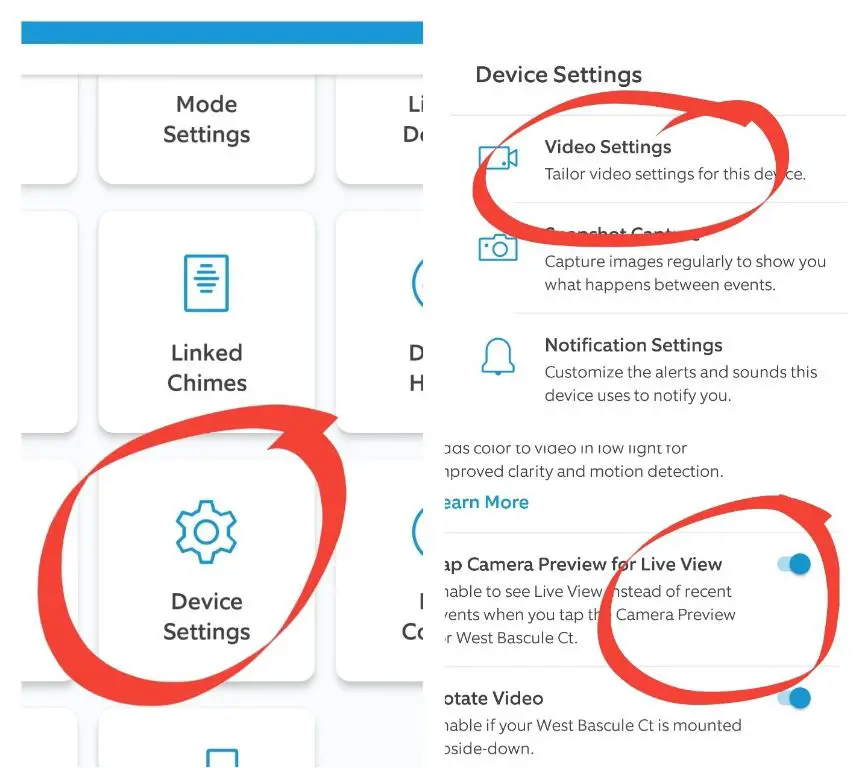Ring doorbells and security cameras are popular home surveillance devices that allow users to monitor their property remotely. However, many Ring devices require an active subscription plan to access key features like video recording and storage. A common question among Ring users is whether they can retrieve video footage from past dates when their subscription was not active at the time.
How Ring Video Recording Works
Ring devices connect to the user’s home Wi-Fi network to transmit video to the cloud. With an active Ring Protect subscription, the company saves recordings in the cloud for a set number of days determined by the user’s subscription tier. For example, Ring Protect Basic provides 60 days of cloud recordings while Ring Protect Plus offers 120 days of storage.
Without a paid subscription, Ring devices can still live stream video and send notifications, but cloud recordings are not saved. So if your Ring subscription lapsed for a period of time in the past, any video footage that would have been recorded during that time frame was not stored.
Limited Local Storage as a Backup
Some Ring devices have limited local storage that acts as a backup if the Wi-Fi connection is disrupted. For example, battery-powered Ring Stick Up Cams store recordings locally on the device memory. But this capacity is very small—only about 4 to 6 seconds of video.
The purpose of this brief local storage is to save snippets of footage right before a motion event triggers recording. If the camera loses connection to Wi-Fi, this ensures a clip is still captured. However, local storage does not function as long-term video backup.
No Access to Past Footage Without Active Subscription
The bottom line is this: Without an active Ring Protect plan in place at the time, any videos or alerts that would have been recorded in the past are not retrievable later on.
Ring makes it clear in their subscription terms that cloud storage is only available with an active Protect plan. Once a plan is cancelled or expires, users can no longer access videos stored in the cloud. So if your subscription was not active for a certain time frame, there is no way to go back and recover video history from that period.
What About Motion Snapshots?
Some Ring cameras and doorbells capture motion-triggered snapshots and send them to the Ring app even without a subscription. However, without the Protect plan, any stored snapshots get deleted after 7 days.
So if your subscription lapsed more than 7 days ago, motion snapshots from that timeframe would no longer be available.
Consider Continuing a Minimum Subscription
To ensure access to your video history, it’s worth considering at least a Ring Protect Basic plan. This starts at just $3 per month per device.
The low-cost basic plan still gives you:
- 60 days of cloud video recordings
- Motion-activated recordings
- Live video on demand
- Video review and sharing
For full access to all features like longer video storage, person detection, and rich notifications, Ring Protect Plus is ideal. But even the basic plan provides an affordable way to maintain access to your video history.
Third-Party Backup Options
If you currently have a lapse in your Ring subscription, another option is using a third-party service that stores your Ring videos.
For example, the Snapport cloud storage service is designed to work with Ring and other security cameras. Snapport can store recordings for years depending on your selected plan.
Several home automation platforms like IFTTT also offer integrations with Ring. This allows automating backups of your Ring videos to other cloud storage services like Dropbox or Google Drive.
The only downside is that most third-party backup options come with an additional subscription fee. And the integration setup can be complex compared to Ring’s seamless cloud storage when Protect is active.
Reactivating Your Subscription
If your Ring subscription recently expired, reactivating the same plan will allow you to regain access to videos stored over the past 30-60 days, depending on your previous plan.
Ring maintains existing cloud recordings for 30 days after a subscription ends. So if you renew the same Protect plan that was previously active, you can view footage from the past month even if your subscription lapsed for a short period.
The one exception is if you delete your Ring account entirely. In that case, all cloud videos are permanently erased.
Key Takeaways
To summarize the key points on accessing past Ring recordings when your subscription was inactive:
- Cloud recordings require an active Ring Protect plan.
- Local storage on devices covers just a few seconds of footage as a backup.
- Motion snapshots may be available for 7 days without a plan.
- Consider a Basic plan minimum to maintain recordings.
- Third-party services can automate video backups.
- Reactivate the same plan quickly to restore recent footage.
Can Ring Assist with Video Recovery?
Since Ring video recordings are only stored with an active Protect plan in place, there is no way for Ring’s support team to recover past footage if your subscription was lapsed or cancelled.
According to Ring’s support site, “Videos that were not backed up to the cloud will be permanently deleted and unable to be recovered when your Ring service is cancelled.”
Essentially, Ring has no access to locally stored data from your devices. So once cloud recordings are deleted after a subscription ends, Ring cannot assist with restoring those videos.
Will Ring Provide Subscription Refunds?
Ring also cannot issue refunds for subscription fees paid for previous periods where you may have missed capturing video activity. Since cloud storage was available at the time, Ring fulfilled its service obligations regardless of whether you were actively recording events.
However, if you did not have an active subscriber plan during the timeframe in question, you can contact Ring support to confirm you were not billed for services not received.
How to Recover Lost Ring Videos
While Ring has no capacity to restore video history from a lapsed subscription, there are a few options to try recovering lost footage:
Check Other Devices
If you have multiple Ring cameras, review footage from other devices that may have overlapping coverage. Even if motion was not detected on that camera angle, it’s possible a wider shot or different vantage point captured some of the same activity.
Ask Neighbors to Share
Ring’s Neighborhoods app allows nearby users to share alerts and video clips with each other. If your neighbors also have Ring devices, they may be willing to share recordings relevant to the timeframe when your subscription was inactive.
File a Police Report
For serious incidents like a break-in or theft, filing a police report could help document the event and open options to pursue further evidence. The report creates an official record that crime occurred during the period in question.
Check Other Security Systems
Do you have any other security cameras, smart home tech, or even a basic home alarm system? Review footage and activity history from other devices you have in place. There may be helpful clues there even if not full video of the event.
Look for Physical Evidence
Take photos documenting any physical evidence that remains from the incident like damaged property. While not as insightful as video, tangible evidence can help reconstruct what occurred.
Though these methods can’t replace lost footage, they may help uncover fragments of insight into past activity when your Ring recordings were not preserved.
Can You Add External Storage to Ring?
Ring devices do not currently support expanding storage through external hard drives, SD cards, USB drives, or other local media.
All Ring video recordings are stored in the cloud with a Protect plan. Local storage on devices themselves is minimal, usually ranging from mere seconds up to 1-2 minutes max.
This means external storage cannot extend the video retention period of your Ring cameras or doorbells. There is no do-it-yourself solution for adding substantial local storage to retain Ring footage longer without a paid subscription.
Why External Storage Isn’t Supported
There are a few reasons why external storage is not an option for expanding Ring video capacity:
- Cloud storagecentralizes videos for multi-device access. Local storage would fragment and isolate recordings.
- Privacy and security is better maintained through cloud servers versus self-managed physical media.
- External storage would require more user maintenance and troubleshooting.
- Long-term reliability of physical drives is lower than professional cloud storage.
Ring aims to deliver a turnkey smart home security solution. So relying on users to manage their own onboard storage does not align with Ring’s seamless, Wi-Fi-based design approach.
Alternative Options to Expand Storage
While onboard external storage is not an option, there are some alternative methods to record and retain Ring footage beyond what their cloud plans provide:
Use a Separate NVR
A networked video recorder (NVR) connects to your Ring devices to provide local recording storage. Models with 1TB+ capacity deliver longer recording retention versus the cloud.
When choosing an NVR for Ring, look for ONVIF-compliant models as this enables compatibility. Also be sure the NVR has enough channels and storage capacity to support all your Ring cameras.
Try a Third-Party Cloud Service
As mentioned earlier, some third-party cloud services integrate with Ring to provide automated backups. This includes solutions like:
- Snapport Cloud
- Alarm.com Cloud Storage
- Pelco Cloud Storage
The advantage is more affordable long-term storage. The downside is the technical complexity to connect and transfer your recordings.
IFTTT Integration
IFTTT is a free platform that can automatically back up your Ring videos to cloud storage like Dropbox or Google Drive whenever motion is detected.
With IFTTT’s integration, you can essentially DIY your own cloud backup system. However, it still requires some technical know-how to configure.
Key Takeaways
The key points to remember about expanding Ring video storage through external media:
- External USB, SD cards, or hard drives are NOT supported.
- All recordings are managed through Ring’s cloud platform.
- Alternatives like NVRs and 3rd party clouds provide more capacity.
- But these options require separate subscriptions and tech skills.
While onboard storage expansion isn’t offered, Ring does aim to provide ample cloud capacity at reasonable prices. And their cloud plans remove the complexity of managing your own DVR or physical storage media.
Can You View Ring Videos on a TV?
Yes, Ring doorbell and security camera recordings can be viewed on your television with a few different methods. This allows you to monitor video footage on a large screen for more detail and easier viewing.
Here are some ways to set up your Ring devices for TV viewing:
Use a Smart TV App
Many newer smart TVs have native apps for Ring and other smart home brands. For example, Ring video can be viewed directly on compatible TVs from:
- Amazon Fire TV
- Android TV
- Apple TV
- Roku
Just download the Ring TV app and log into your account to access live and recorded videos.
Screen Mirroring
If your television doesn’t support Ring directly, you can screen mirror or cast the Ring app from your smartphone or tablet. This displays your mobile app interface onto the TV screen.
For example, with an iPhone, you can use AirPlay to mirror to an Apple TV. Android devices can cast to televisions with built-in Chromecast support.
HDMI Output
Some Ring devices have HDMI ports that allow wiring directly to a TV input. This option provides the most straightforward setup without needing a streaming device or smart hub.
For example, Ring’s Video Doorbell Pro 2, Floodlight Cam, and Indoor Cam have HDMI output built into the units. Just connect the camera to the TV with an HDMI cable for live viewing.
TV Streaming Devices
Standalone streaming media players like Roku, Fire TV Stick, and Chromecast plug into the TV’s HDMI port. These devices provide smart streaming functionality and Ring app access.
Plug the streaming stick into any TV, connect to Wi-Fi, then launch the Ring app to view footage on the larger screen.
Other Ring Viewing Options
In addition to televisions, Ring offers other ways to monitor video on different devices:
- Ring Alarm Keypad – Displays live camera views.
- Echo Show – Streams Ring footage on Echo Show smart displays.
- Desktop – View videos on a computer through web browser or Ring desktop app.
This flexibility enables checking Ring recordings from TVs, mobile devices, tablets, computers, and smart displays for convenient whole-home monitoring.
Tips for Viewing Ring on TV
Following these tips provides the best experience when viewing Ring videos on your television:
- Reduce Glare – Position TV to minimize glare and reflections which can obscure video quality.
- Optimize Wi-Fi – Strong, consistent internet enables smooth video streaming.
- Adjust Settings – Fine-tune brightness, contrast, and streaming resolution.
- Update Apps – Maintain latest firmware and software versions for best performance.
With a compatible television and optimized setup, Ring’s cameras and doorbells can become part of an integrated smart home security command center providing enhanced visibility on the biggest screen in your home.
Conclusion
Viewing Ring recordings on a TV can provide a useful live view of your property with the convenience of a large, high-definition display. While Ring doesn’t offer native support for all television brands, there are various methods to enable video streaming from your mobile app using casting, built-in apps, HDMI ports, or standalone streaming devices.
With a compatible TV and reliable Wi-Fi connection, you can easily monitor activity detected by your Ring cameras and doorbells directly on the largest screen in your home. This takes full advantage of Ring’s HD video for a more immerisve and convenient way to oversee security around your property.