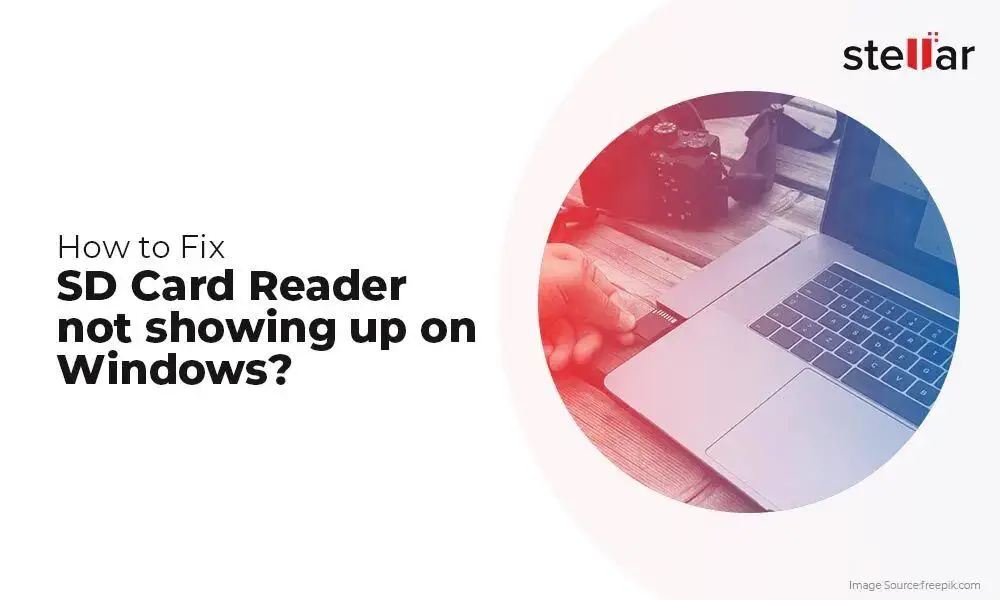Running Windows from an SD card can provide some useful benefits compared to running Windows from a hard drive, but it also comes with some limitations. An SD card can make for a portable Windows installation that you can take with you anywhere, and SD cards are cheap and easy to replace if they fail. However, SD cards are much slower than hard drives and have limited write cycles, so running Windows from an SD card full time is not generally recommended.
Quick Answers
Can you boot Windows from an SD card?
Yes, it is possible to install and boot Windows from an SD card, as long as your computer’s BIOS supports booting from removable drives. The process is very similar to installing Windows on a hard drive.
Is running Windows from an SD card practical?
Running Windows from an SD card can work in certain situations, but it is generally not recommended for full time use. SD cards are much slower than hard drives, so your system performance will suffer. Also, SD cards have limited write cycles compared to hard drives.
What are the advantages of running Windows from an SD card?
The main advantages are portability, easy recovery/reinstallation of Windows, and low cost. With Windows on an SD card, you can move it between devices easily. If Windows becomes corrupted, you can simply reinstall it on the SD card. SD cards are cheap to replace if they fail after extensive use.
What are the disadvantages of running Windows from an SD card?
There are several drawbacks:
– Performance will be much slower than running from a hard drive
– SD cards have limited write cycles compared to hard drives
– SD cards are easy to lose or damage compared to a hard drive
– Available storage space is much lower than most hard drives
What type of SD card do you need to run Windows?
You’ll want a high capacity, high speed SD card to run Windows well. Look for cards with UHS-I or UHS-II speed ratings. Aim for at least 16GB of storage, but 32GB or higher is better. Class 10 and U1 cards offer minimum read/write speeds of 10MB/s. U3 or faster is ideal.
Is It Possible to Run Windows from an SD Card?
Yes, you can install and run Windows operating systems from an SD card, provided the SD card meets minimum speed and capacity requirements. The process for installing Windows to an SD card is nearly identical to installing Windows on an internal hard drive.
With the right SD card and proper device support, running Windows from removable storage can work. However, the experience is generally not as fast or seamless as running Windows from an internal hard drive.
Here are some key points about running Windows from an SD card:
– Your computer’s BIOS must support booting from removable USB or SD drives. This support is common on most modern PCs.
– The SD card must use the FAT32 or NTFS file systems. The card needs to be formatted properly before installing Windows.
– Faster SD cards provide better performance. Look for UHS-I or UHS-II rated cards with high read/write speeds.
– Higher capacity SD cards are preferred. Windows takes up a lot of space, so 32GB or 64GB cards work better than smaller 16GB ones.
– Stick with reputable brand name SD cards, like SanDisk, Samsung, or Kingston. Avoid cheap generic cards.
As long as your hardware supports booting from SD and you have a sufficiently large and fast SD card, installing and running Windows on removable storage is technically feasible. But it’s not always the most practical solution, as discussed next.
Is Running Windows from an SD Card Practical?
Running Windows from an SD card can work in certain situations, but it is generally not recommended for full time use. There are several reasons why using an SD card as your primary Windows drive is impractical for most users:
Performance Will Be Much Slower
SD cards communicate with computers via the USB bus, which has much lower bandwidth than SATA or NVMe interfaces used by internal hard drives. This means reading and writing data will be significantly slower with an SD card.
Even the fastest SD cards top out at around 250-300MB/s read and write speeds. SATA SSDs offer upwards of 500MB/s. NVMe SSDs are even faster, with over 3,000MB/s. This difference is very noticeable when loading apps, files, and games.
The slower bus and controller interface means an SD card will provide a sluggish Windows experience full of lag and longer load times. Hard drives and SSDs are far better optimized for running intensive OS and programs.
Limited Write Cycles
SD cards can only handle a certain number of write cycles before they become unstable or fail. This write endurance is much lower than hard drives and SSDs designed for continuous use.
Most SD cards are rated for anywhere between 500-2000 write cycles. SSDs are typically rated for 1500 to 10,000 cycles. Hard drives can handle hundreds of thousands of cycles.
With an OS like Windows constantly writing data in the background, an SD card is likely to burn through its write endurance quickly. This could result in data loss or corruption within weeks or months.
Easy to Lose or Damage
Being small and removable, SD cards are far easier to lose or damage compared to a hard drive safely installed in a computer. You’d have to be extra careful to avoid physically losing the card or exposing it to environments that could cause data loss.
Magnets, static electricity, moisture, and extreme heat/cold can all corrupt or destroy data on an SD card. The pins on the card are also vulnerable to being bent or broken off. SD cards alone lack any protection against these risks.
Limited Storage Space
Most SD cards top out at 512GB currently, with 1TB models just starting to emerge. In contrast, internal hard drives and SSDs are available in capacities up to many terabytes.
Windows itself takes up a good chunk of space, leaving less room for your files and programs. You’ll constantly need to manage the limited storage when running Windows from an SD card.
Not Cost Effective
Frequent replacing of SD cards due to wearing out quickly can end up costing you more than just buying a sufficiently large hard drive or SSD. And the performance hit your system takes trying to run Windows from an SD card usually isn’t worth the minor convenience benefit.
Advantages of Running Windows from an SD Card
While not ideal for everyday use, running Windows from an SD card does have some benefits in certain circumstances:
Portability
Having Windows on an SD card allows you to easily move it between devices. For example, you could boot Windows To Go from different computers by plugging the card in. Useful for troubleshooting or having your main OS with you anywhere.
Easy Reinstallation
If Windows on the SD card becomes corrupted or unusable, you can cleanly reinstall the OS by simply formatting the card and starting over. Much quicker than reinstalling Windows on a hard drive.
Cheap to Replace
If the SD card does happen to fail after extended use, they are very inexpensive to replace. Much cheaper than replacing a failed hard drive or SSD used as a primary Windows drive.
Better Security
With Windows running from removable media, no data traces are left on the host computer. This can provide greater security and privacy in public or borrowed computers.
Dual Booting
Having Windows To Go on an SD card allows dual booting different Windows installations on one device. For example, boot Windows 10 from the hard drive and Windows 7 from the SD card.
Disadvantages of Running Windows from an SD Card
There are several drawbacks to using an SD card as your primary Windows drive:
Slower Performance
The USB interface limits read/write speeds compared to SATA or NVMe. Opening apps, loading files, and more will be noticeably slower.
Limited Write Endurance
The NAND flash in SD cards wears out after hundreds to thousands of write cycles typically, which Windows will quickly burn through.
Higher Risk of Failure
Between wearing out and physical damage, SD cards are more prone to failure and data loss than hard drives in a PC.
Limited Storage Space
With max capacities of 512GB or 1TB, an SD card doesn’t offer nearly as much storage as a multi-terabyte hard drive or SSD.
Not as Reliable
SD cards are designed for temporary storage, not continuous use as a primary drive. You’re more likely to encounter issues vs an internal drive designed for OS use.
Choosing the Right SD Card for Windows
If you do want to run Windows from removable storage, you’ll need an adequately large and fast SD card. Here are some guidelines for selecting the right model:
Storage Capacity
Windows 10 requires around 20GB of free space for a typical installation. So at bare minimum, your SD card should be 32GB. For best results, choose a card 64GB or larger. This leaves you room for apps, files, and growth.
Speed Rating
Faster cards will provide better performance. Look for ones labeled with UHS-I, UHS-II, or UHS-III, or a Ultra High Speed SD Express card. Avoid anything slower than UHS-I, which tops out around 104 MB/s.
Speed Class
Higher speed classes indicate minimum performance thresholds. Class 10 cards offer at least 10MB/s, while U1 is designed for minimum 10MB/s sequential writes. U3 provides 30MB/s. V30 is even quicker at 30MB/s sequential writes with a minimum 90 MB/s read speed.
Reputable Brand
Stick with major brands like SanDisk, Samsung, Kingston, or Lexar. Avoid using cheap, generic cards from lesser-known brands. Pay a little more for a quality SD card.
Example Good Cards
– SanDisk Extreme Pro 128GB V30 UHS-I
– Samsung EVO Select 256GB U3 UHS-I
– Kingston Canvas 256GB V30 UHS-I
How to Install Windows on an SD Card
If you want to try running Windows from an SD card, follow these steps to properly install the OS:
1. Format the SD Card
Using Windows Explorer or Disk Management, format the SD card to FAT32 or NTFS file system. Quick format is fine. This erases any existing data.
2. Download Windows Installation Media
Acquire ISO disk image files for Windows 7/8/10/11. Many tools can create bootable USB or DVD install media from these image files.
3. Create Bootable Media
Use software like Rufus to make your SD card bootable installation media. This writes the Windows installer files to the card.
4. Change BIOS Settings
Enter your computer’s BIOS setup utility and change the boot order to check removable media first before hard drives.
5. Insert Card and Boot
With the SD card inserted, restart your computer. It should now boot from the card into the Windows installer.
6. Run Setup and Install Windows
Proceed through the setup prompts like a normal OS installation. Be sure to install Windows itself to the SD card rather than a hard drive.
7. Install Drivers
Install any required SD card reader drivers for your system within Windows to ensure proper functionality.
8. Activate Windows
Activate your Windows installation with a valid product key. Now you can use the OS running from the SD card.
Alternative Methods
A few other approaches exist for getting Windows running off an SD card besides a full installation:
Windows To Go
This official feature in Windows 8/10 Enterprise lets you create a portable Windows USB drive. Requires many steps and special image files.
Bootable Clone
You can clone an existing Windows hard drive installation directly to the SD card using Macrium Reflect or similar software.
Virtual Machine
Create a VM image file on the SD card and run Windows inside a VM. Performance limited, but easy to set up.
Usage Tips for SD Card Windows
If you do decide to run Windows from an SD card, keep these usage tips in mind:
– Be gentle with the card to avoid physical damage. Use a protective case when not inserted.
– Eject the card safely before removing to avoid corruption.
– Periodically image the card to backups in case the OS becomes unusable.
– Keep sensitive files and documents on a separate drive. Encrypt if necessary.
– Remove the card when not in use for security reasons and to avoid unnecessary writes.
– Monitor health stats like write cycles in disk info utilities. Replace the card once worn out.
– Expect slower performance in all tasks. Tweak Windows for best possible speed.
– Disable hibernation and page files to reduce writes.
– Set Windows updates to notify only, then update manually when card inserted.
Frequently Asked Questions
Is running Windows from an SD card bad for performance?
Yes, running Windows from an SD card will result in much slower performance than running from a hard drive or SSD. The USB interface limits speeds, resulting in laggy operation.
How much slower is an SD card than a hard drive?
SD cards typically top out around 100-300MB/s for maximum read/write speeds. Hard drives manage speeds of 500MB/s or more. NVMe SSDs are 5-6 times faster, with over 3000MB/s speeds.
Can you use a Micro SD card for Windows?
Yes, as long as you have a Micro SD adapter that allows plugging it into a full-size SD card slot. Performance may be slightly worse than a standard SD card though.
Is running Windows from an SD card dangerous?
It’s not dangerous per se, but does carry higher risk of failure or data loss than running Windows from an internal hard drive or SSD. The OS will quickly wear out an SD card through constant writes.
What’s the best SD card for running Windows To Go?
Some top options:
– SanDisk Extreme Pro 128GB
– Samsung EVO Select 256GB
– Kingston Canvas React 256GB
– Lexar Professional 1800x 128GB
Aim for UHS-I speeds or better and at least 32GB, but preferably 64GB or 128GB.
Can I play PC games if Windows is on an SD card?
You can play games with Windows on an SD card, but performance will be significantly worse in most titles due to the slow read/write speeds. Load times will be much longer as well.
Is using an SD card for Windows bootable slower than USB?
There’s little practical difference in speeds between booting Windows from an SD card vs. USB flash drive. Both utilize the same USB bus interface, so speeds will be similar. USB flash drives are a bit cheaper though.
Conclusion
While running Windows from an SD card is technically possible with the right equipment, it generally isn’t recommended as a primary operating system drive for most users. Performance limitations, low endurance, and higher failure rates make SD cards impractical for full-time Windows use. An SD card can work well for portable Windows installations, but internal hard drives or SSDs are better suited for primary OS drives in terms of speed and reliability. Limit use of an SD card Windows setup to special situations where the portability and removability provide worthwhile benefits.