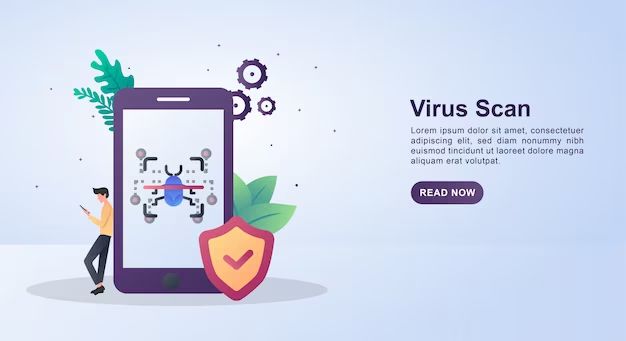With the rising popularity of smartphones like the iPhone, mobile security is more important than ever. iPhones, like any device connected to the internet, can become infected with malware and viruses. However, scanning an iPhone for viruses is not as straightforward as scanning a Windows PC. iPhones have built-in security measures that make malware infections rare, though not impossible. Understanding the risks, prevention methods, and scanning options can help you keep your iPhone safe.
Can iPhones get viruses?
Yes, iPhones can get viruses and malware, but it is less common than on Android devices and computers. Apple’s closed iOS ecosystem makes it more difficult for malicious apps to get into the App Store undetected. However, viruses still pose a risk, usually when users jailbreak their devices or install apps from untrusted sources.
Some examples of iPhone malware include:
- Fake or scam apps that trick users into entering personal information.
- Spyware that tracks your online activities and location.
- Ransomware that locks your device until you pay a ransom.
- Adware that bombards you with intrusive advertisements.
- Phishing attacks via email, texts, or apps that mimic trustworthy entities to trick you into divulging credentials.
These types of malware usually rely on users unknowingly installing suspicious apps from outside the App Store. Visiting unsafe web links in the Safari browser or text messages can also initiate malware downloads.
Is it easy for an iPhone to get a virus?
No, it is not common or easy for iPhones to get viruses. Apple designs iOS with multiple layers of security to prevent malware. These iOS security features include:
- App Store review – Apple screens every app submitted to the App Store to ensure there is no harmful content or malware.
- App sandboxing – Apps are isolated from each other and cannot access files in other apps or iOS system files.
- App signing – All apps must be digitally signed and validated by Apple before distribution via the App Store.
- Data encryption – iOS uses runtime encryption to protect sensitive data like passwords and health information.
- Security updates – Apple frequently releases software updates to patch vulnerabilities and keep iOS secure.
These measures make the iPhone very secure against traditional computer viruses and malware when users stick to the official App Store. However, some risks remain if you jailbreak your device or install apps from unofficial channels.
How can iPhone get a virus?
There are a few ways an iPhone can become infected with a virus:
- Jailbreaking – Jailbreaking removes iOS security restrictions allowing you to install unapproved apps. But this also increases susceptibility to malware.
- Sideloading untrusted apps – Apps downloaded outside the App Store often bypass Apple’s security checks and increase the risk of malware.
- Phishing scams – Visiting malicious links in SMS, email, or websites can trick you into installing harmful profiles or apps containing viruses.
- Insecure WiFi networks – Using public WiFi networks that are unsecured or fake networks set up by hackers to distribute malware.
- Outdated software – Failing to update to the latest iOS version leaves vulnerabilities that malware can exploit.
Practicing caution when installing apps and keeping software updated are the best ways to avoid these infection vectors. If you stick to the App Store and avoid sketchy links, your risk is very low.
What are the signs of a virus on an iPhone?
Here are some signs that may indicate your iPhone has been infected by a virus or malware:
- Unexpected pop-up ads appear frequently.
- Apps crash or freeze unexpectedly.
- Your iPhone is noticeably slow even after restarting.
- The device runs hotter than usual.
- Battery life has decreased significantly.
- You notice unexpected charges or account activity.
- A suspicious profile was installed asking for permissions.
- You cannot remove a suspicious or unknown app.
- Background data usage has spiked.
These issues don’t definitively mean you have malware, but they warrant investigating further. Be especially wary if you notice these happening after installing a new app.
Can you get a virus from Safari on iPhone?
Yes, it is possible to get a virus or malware from the Safari browser on your iPhone, but it is less common. Visiting a website with malicious intent can potentially infect an iPhone, though Safari does offer protections.
Some ways hackers can distribute malware via Safari include:
- Fake websites that look real designed to distribute malware.
- Malicious ads or pop-ups that happen on otherwise safe sites.
- Phishing sites impersonating real companies to get login credentials.
- Scam offers too good to be true that bait people to download files.
Safari utilizes sandboxing, deep link inspection, fraud warnings, and other measures to protect against these threats. But hackers are constantly evolving these scams and exploits. Avoiding suspicious links, restricting pop-ups, keeping your guard up, and not downloading files from dubious sources are the best ways to stay secure.
Should I use antivirus software on iPhone?
Due to the strong built-in security of iOS, most security experts agree you do not need third-party antivirus software on your iPhone. Apple’s on-device protections make it very difficult for traditional antivirus tools to function properly on an iPhone.
Additionally, many free antivirus apps are scams themselves that do not provide any meaningful protection. They may even share your personal data or be a source of malware.
Rather than antivirus software, using common sense is the best way to keep your iPhone malware free. Only install apps from the App Store, avoid sketchy links, update your software, and leverage iOS security features like Face ID and passcodes.
How can I manually scan an iPhone for viruses?
Unfortunately, there is no built-in way to manually scan your iPhone for viruses like you can on a Windows PC. Apple’s tight control over iOS prevents security tools from scanning at that level.
However, there are a few steps you can take to check for issues and remove malware:
- Delete suspicious apps, profiles, or network settings.
- Check for unknown profiles in Settings -> General -> Profiles.
- Reset network settings in Settings -> General -> Reset.
- Review apps with VPN or configuration privileges.
- Check Safari website data for suspicious entries.
- Enable two-factor authentication wherever possible.
- Change iCloud and other account passwords if compromised.
- Check connected devices in Settings -> Your Name -> iCloud.
Doing a factory reset of your iPhone will wipe any malware but is time consuming. Back up data first, then erase all content and settings.
Can you run Malwarebytes on iPhone?
No, the popular malware scanning tool Malwarebytes does not have a native iOS app that can run directly on your iPhone.
Malwarebytes only offers apps for Windows and Mac computers. Its smartphone products are limited to Android devices only.
There is no legit version of Malwarebytes that works on iPhone. Any apps claiming otherwise are fraudulent.
Does McAfee have antivirus for iPhone?
McAfee is a well-known antivirus company that does provide security apps for iOS. However, iPhone antivirus tools like McAfee are very limited compared to Windows and Android.
McAfee Mobile Security for iOS cannot actively scan for and remove malware. It mainly offers web filtering, app privacy reports, camera and WiFi security, and device locator features.
While useful for parental controls and privacy, McAfee does not provide comprehensive virus scanning or malware removal on iPhone. Apple’s built-in protections still offer the best security.
Should I be concerned about viruses on my iPhone?
While iPhones do have a small risk of malware infection from questionable apps and links, the vast majority of users will never encounter it. As long as you take basic precautions, viruses are not a major concern.
Sticking to the App Store, avoiding suspicious links, using strong passcodes, and keeping your iPhone updated are far more important than any third-party antivirus tools.
Be wary of alarmist headlines that overstate the prevalence of iOS malware. For most users, the built-in security is sufficient, and the iOS platform has proven very resilient over time. Practicing common sense defense, not panic, is the best approach for iPhone virus protection.
Can I remove a virus from iPhone without factory reset?
If your iPhone does become infected with a virus, you may be able to remove it without a full factory reset in some cases. Try these steps:
- Delete any suspicious or unknown apps.
- Remove suspicious profiles in Settings.
- Run antivirus apps like McAfee to clean up issues they detect.
- Clear browser history and data in Safari.
- Reset network settings back to default.
- Change iCloud and App Store passwords if compromised.
- Update to the latest iOS version for any security patches.
These steps may resolve simple malware issues without a full reset. But factory resetting your iPhone is the only surefire way to completely eliminate viruses. Back up your data first, then erase all content and settings.
Does resetting iPhone remove viruses?
Yes, performing a factory reset on your iPhone will wipe out any viruses or malware present. This essentially restores your device to a brand new state.
To reset your iPhone:
- Back up your data via iCloud or iTunes.
- Go to Settings -> General -> Reset.
- Tap Erase All Content and Settings.
- Enter your passcode if prompted.
- Tap Confirm to erase your device.
Once completed, you can restore your data from backup to a clean, malware-free iPhone.
Resetting your network settings or erasing content and settings from the Settings app will both wipe viruses. Just be sure to backup first so you don’t lose your data!
How can I be proactive about iPhone security?
Here are some good practices to proactively protect your iPhone from malware threats:
- Install apps exclusively from the App Store.
- Avoid sideloading apps and jailbreaking.
- Keep your iPhone updated with the latest iOS version.
- Use strong passcodes and enable Face ID/Touch ID.
- Don’t click suspicious links in messages, emails, or ads.
- Use a VPN when on public WiFi.
- Enable two-factor authentication where possible.
- Review app permissions and only allow what’s necessary.
Following iPhone security best practices greatly reduces your risk. But also be ready to respond quickly if you do notice signs of infection.
Conclusion
While iPhones have proven very secure, the risk of malware still exists given their connectivity and capabilities. However, any malware infections are relatively rare given Apple’s extensive on-device protections.
Sticking to trusted apps, using strong passcodes, and avoiding suspicious links and downloads will keep the vast majority of users malware free. But performing periodic checks and being ready to factory reset at the first sign of infection is wise.
For most iPhone users though, Apple’s built-in defenses are sufficient against the limited viral threats that exist. With proper precautions, you can use your iPhone safely without needing third-party antivirus tools.