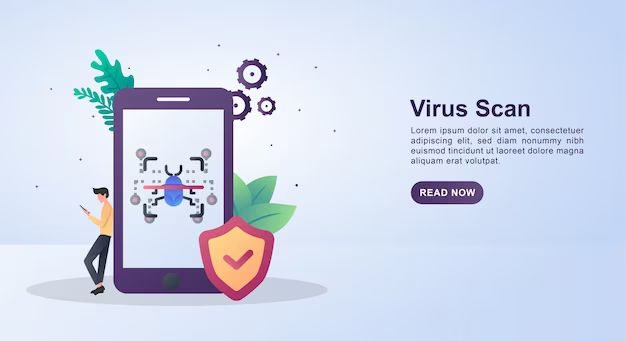With the growing use of smartphones like iPhones for accessing sensitive information, malware on these devices is an increasing threat. iPhones are generally considered more secure than Android phones, but they are still vulnerable to malware attacks. So can you scan an iPhone for malware and how do you do it?
Can iPhones get malware?
Yes, iPhones are susceptible to malware just like other smartphones. However, it is less common for a few reasons:
- Apple’s App Store review process screens apps for malware before allowing them.
- Apple’s closed iOS ecosystem makes it harder for malware to infiltrate.
- iOS security features like sandboxing limit malware’s capabilities.
That being said, malware still exists that can infect iPhones:
- Malicious apps sometimes evade detection and get into the App Store.
- Users may unknowingly download malware by jailbreaking their device.
- Malicious links and files received via email, texts or web browsing can install malware.
So while iPhones have strong security, they are not invulnerable to malware. Scanning regularly is advised.
How can I scan my iPhone for malware?
There are a few options for scanning an iPhone for malware:
Use a security app
Several security apps available on the App Store can scan for malware on iPhones:
- Malwarebytes – Detects and removes malware. Free version has limited scans.
- Lookout – Scans apps, files, and networks for threats. Free and premium versions.
- Norton Mobile Security – Scans for malware and monitors network traffic. Paid subscription required.
These apps utilize malware databases to check apps and files on your iPhone against known threats. Many can also monitor network traffic for suspicious activity.
Use iPhone system features
Apple has also built some security features into iOS that can help detect malware:
- XProtect – Scans apps as you download them for known malware signatures.
- Gatekeeper – Blocks apps from unidentified developers from installing.
- MDM – Mobile Device Management allows enterprise monitoring of devices.
While limited compared to a dedicated antimalware app, these tools can catch some threats.
Reset your iPhone to factory settings
If you suspect your iPhone has malware, resetting it to factory settings can help remove any infections:
- Backup your iPhone data via iCloud or iTunes.
- Go to Settings > General > Reset.
- Choose “Erase All Content and Settings” to do a factory reset.
- Set up your iPhone again and restore your data backup.
This will wipe any malware or other data on your device and give you a fresh start.
Signs your iPhone may have malware
Here are some signs to look out for that may indicate malware on your iPhone:
- Unknown apps installed you didn’t download
- Apps crashing frequently or freezing
- Excessive data usage and high network traffic
- Slow performance and battery drain
- Pop-up ads appear randomly
- You’re redirected to unknown web pages
- Unknown charges or premium SMS texts appear
While not definitive proof, these issues can be red flags of malware. If you notice any unusual behavior, it’s a good idea to scan your device.
Best practices to avoid iPhone malware
Here are some tips to keep your iPhone malware-free:
- Only download apps from the official Apple App Store
- Avoid jailbreaking your iPhone as it circumvents security measures
- Keep your iPhone software up-to-date with the latest iOS version
- Don’t click unknown links or attachments which may install malware
- Use a VPN and HTTPS connections when on public WiFi
- Install a reputable security app to scan regularly for malware
Following these best practices significantly reduces your risk of iPhone malware. But occasional scans can catch any threats that slip through.
Can you get malware from an iMessage?
Yes, it’s possible for an iPhone to get malware from an iMessage. Some ways this can occur include:
- Clicking a malicious link sent in an iMessage.
- Opening an infected file attachment sent via iMessage.
- Scan codes sent in iMessages that direct to malware download sites.
- Fake update notifications sent via iMessages containing malware.
iMessages appear to originate from trusted contacts, so users may be more inclined to click links or attachments without realizing they are malicious. Avoid clicking questionable iMessage content when possible.
Does scanning your iPhone drain the battery?
Yes, running frequent scans on your iPhone can negatively impact battery life. Here’s why:
- Scanning uses significant CPU resources to check files and system data.
- Malware scans access the network to update malware definitions.
- Some antimalware apps actively monitor network traffic and system processes.
This extra activity inevitably consume more power. However, these impacts can be minimized:
- Only scan when not using your phone to reduce performance impact.
- Disable active monitoring features when not needed.
- Adjust scan frequency to daily or weekly instead of constant scanning.
- Close other apps while scanning to allow full CPU resources.
With proper management, occasional scans shouldn’t noticeably affect your iPhone’s battery life.
Does fully resetting an iPhone remove malware?
Yes, performing a factory reset on an iPhone will remove any malware present. This is because:
- A reset erases all data and settings, including any malicious apps or files.
- It reinstalls the latest clean version of iOS, eliminating infected system files.
- It breaks connections with command and control servers that manage malware.
Resetting your iPhone to factory default settings is an effective way to ensure full removal of malware. Just be sure to backup your data first before resetting.
Can you get a virus from Safari on iPhone?
Yes, it’s possible for an iPhone to get infected by malware simply from browsing web pages in Safari. Some ways this can happen include:
- Clicking infected links in search results or ads.
- Visiting compromised websites that exploit browser vulnerabilities.
- Opening malicious PDFs or Office documents downloaded from sites.
- Entering login credentials on fake websites (phishing).
To reduce this risk, avoid clicking questionable links, monitor website URLs for typos or misspellings, keep Safari updated, and use a reputable VPN while browsing.
Should I be worried about malware on my iPhone?
For most iPhone users, the risk of malware infection is low and there is no need for high concern. Reasons not to worry too much include:
- Apple thoroughly vets apps on the App Store, limiting malware.
- iOS security features like sandboxing contain threats.
- iPhones have much lower malware rates than Android devices.
- Most common iPhone malware relies on user actions like jailbreaking.
That said, it’s still smart to take basic precautions like not jailbreaking, avoiding suspicious links/files, installing security apps, and scanning periodically. Doing so can catch any rare malware infections.
Can iPhone malware spread to other devices?
Malware on one iPhone can potentially spread to other devices in some cases:
- Via infected files shared locally via Airdrop.
- By syncing with an infected computer.
- Through iCloud account sharing if malware uploads infected data.
- By sending malicious links or files through messaging apps.
However, malware spreading requires user action in most cases. Exercise caution when transferring files or sharing accounts between devices.
Conclusion
While iPhones have robust security, scanning for malware using reputable security apps can provide an added layer of protection. Be wary of suspicious links and files, avoid jailbreaking, keep iOS updated, and follow safe browsing practices. Overall, the small chance of iPhone malware infection does not warrant significant concern for most users with careful habits.