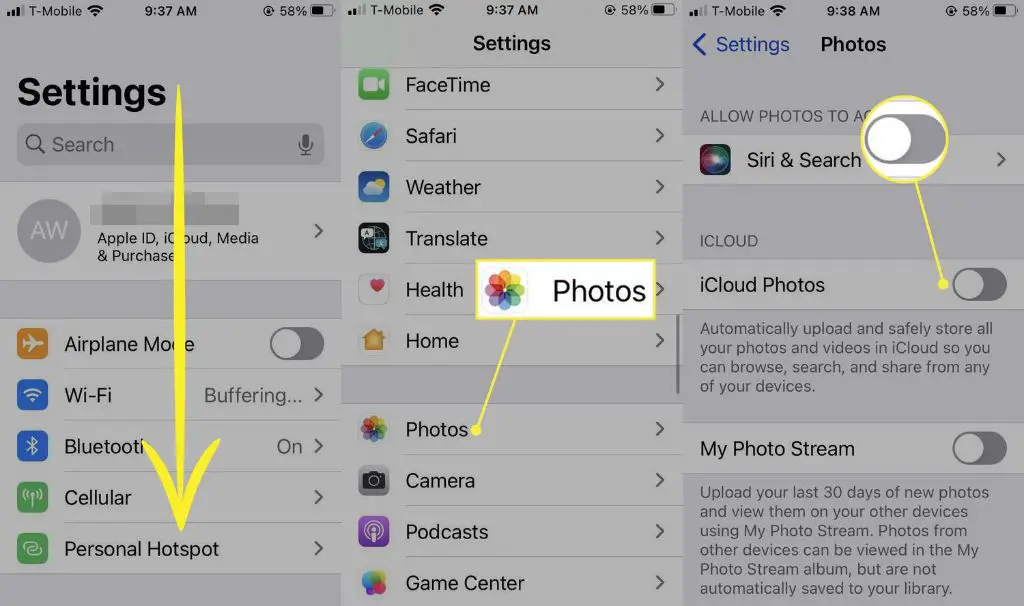iCloud is Apple’s cloud storage service that allows users to store data such as photos, documents, contacts, calendars, and more and keep them updated across all their Apple devices. With iCloud, users can access their data from any device by signing in with their Apple ID.
One of the features of iCloud is the ability to delete content from the cloud, which removes it from all linked devices. However, a common question many iCloud users have is – once you delete something from iCloud, is it gone forever or can you still see it somehow?
Can You Recover Deleted iCloud Data?
The short answer is yes, it is possible to view and recover data deleted from iCloud under certain circumstances. Here are some key points on recovering deleted iCloud content:
– iCloud has a 30-day recovery window – any files deleted from iCloud are stored for up to 30 days in a user’s iCloud account before being permanently deleted. This allows a window of opportunity to recover accidentally deleted data.
– The 30-day deleted files are stored in the Recently Deleted folder. Users can access this folder on the iCloud website or iOS devices to view and restore deleted items if needed.
– After 30 days, the files are permanently deleted from iCloud servers and can no longer be recovered through iCloud.
– However, the deleted data may still exist on any synced devices which have not been updated since the deletion. For example, if a photo was deleted from iCloud but the iPad backup had not run since, that device could still have the photo saved locally.
So in summary – there is a 30 day window to recover deleted iCloud content through iCloud itself. Beyond that window, the data is permanently gone from Apple’s servers but may persist on unsynced devices.
How To Recover Deleted Data from iCloud
If you need to recover deleted files from iCloud before they are permanently erased, here are the steps to access and restore the Recently Deleted folder:
On iCloud.com
1. Go to iCloud.com and sign in with your Apple ID.
2. Click on the application (Photos, Mail, etc.) that contained the deleted file.
3. Look for the Recently Deleted section and click on it.
4. Preview and select the items you want to recover.
5. Click Recover to restore the item back to iCloud.
On iPhone/iPad
1. Open the Settings app and tap on your Apple ID banner.
2. Select iCloud > Manage Storage > Photos or the desired app.
3. Tap on Recently Deleted to view your files.
4. Tap Recover next to each file you want to restore.
The steps are similar on macOS as well in the Photos or Notes apps. This will only work for deletions within the last 30 days – after that window the files are permanently gone.
Using Third-Party Software
While the 30 day window is the only official way to recover deleted iCloud files, some third-party software claims it can help recover permanently deleted iCloud data beyond 30 days as well.
Applications like iMyFone iBypasser, FonePaw iOS Data Recovery, iSkysoft Toolbox – iOS Data Recovery boast advanced scanning algorithms that may be able to retrieve deleted iCloud content by scanning a synced device directly if traces of the data still exist.
However, success is not guaranteed and depends on whether fragments of the deleted files exist locally. But for users who have no other recourse, it may be worth trying such software as a last ditch recovery effort.
As always, be cautious of downloading any utility software from unknown publishers. Stick to reputable companies with positive reviews when venturing into third party iCloud recovery tools.
Can You See Deleted Safari History on iCloud?
Safari browsing history is another form of data synced to iCloud by default. So what about recovering or viewing deleted Safari history from iCloud?
Unfortunately, Apple does not store any sort of Safari history log or cache in iCloud beyond 24 hours for privacy reasons. Any history older than 24 hours is automatically and permanently deleted from Apple’s servers.
So there is no Recently Deleted folder or 30 day window for deleted Safari history. Once it’s gone past 24 hours, there is no native way to recover or view that browsing history through iCloud.
Third party software that scans devices also will not help recover Safari history since Apple does not retain it. The only possibility is if a local backup to the computer or device exists that contains a copy of the history.
So in summary – no, there is no way to recover or view deleted Safari browser history from iCloud after 24 hours. The data is promptly flushed by Apple for privacy.
Can You See Deleted Notes on iCloud?
The Notes app is another default app that syncs content to iCloud. So what about deleted iCloud notes – can those be recovered?
The good news is that the Notes app behaves similar to Photos when it comes to deletions. Deleted notes are moved to the Recently Deleted folder and stored for 30 days before being permanently erased.
To recover deleted Notes from iCloud:
1. Open the Notes app and look for the Recently Deleted section at the bottom of the side menu.
2. Tap on any note you want to restore – this will move it back to the All Notes section.
So the 30 day rule does apply for deleted Notes on iCloud as well. Third party software may also be able to scan and find traces of deleted notes beyond 30 days on synced devices.
Can You See Deleted Text Messages on iCloud?
iCloud can also sync text messages or iMessages across devices which supports the Messages app, like iPhones and iPads. But what about recovering deleted texts from iCloud?
Unfortunately, the behavior is similar to Safari history – Apple does not retain or sync deleted text messages to iCloud beyond a 24 hour period. There is no Recently Deleted folder or recovery window for deleted texts.
After 24 hours, the deleted iMessages are automatically and permanently purged from Apple’s servers. There is no native way to retrieve the deleted texts through iCloud. Third party software is also unlikely to recover deleted texts beyond 24 hours.
So the short answer is no – there is no way to recover or view deleted text messages from iCloud after 24 hours due to Apple’s privacy policies. Users should backup important texts locally if they may need to retrieve them.
Can You See Deleted Call History on iCloud?
The Phone app on iPhone also supports syncing of call history and favorites to iCloud. Is it possible to view or recover deleted call history from iCloud?
Unfortunately call history behaves like Safari and text messages when it comes to cloud deletions. Apple only retains call history data in iCloud for up to 24 hours before permanently deleting it for privacy.
So there is no Recently Deleted or 30 day window for deleted call history on iCloud. Once call history is more than 24 hours old, it is permanently erased from Apple’s servers and cannot be recovered natively or through third party software.
Users who need to preserve call history beyond 24 hours should rely on local device backups rather than depending on iCloud call syncing.
Can You See Deleted Siri Information on iCloud?
Siri requests made to Apple devices are also synced via iCloud to improve the smart assistant over time. But what about seeing or recovering deleted Siri information on iCloud?
Again due to privacy reasons, Apple automatically deletes all Siri request data associated with a user’s account after 6 months. There is no way to view or recover any Siri information deleted past this 6 month period through iCloud.
For the first 6 months, users can request a copy of their Siri data through Apple, which may contain deleted information if it occurred recently. But otherwise there is no recovery window or recourse for deleted Siri interactions synced via iCloud. Apple erases the data permanently after 6 months automatically.
Can You See Deleted iCloud Emails?
iCloud also provides an email service @icloud.com for Apple users. Emails deleted from an iCloud email account will go to a Recently Deleted folder for 30 days, similar to other data like Photos and Notes.
So users have 30 days to recover deleted iCloud emails before they are permanently erased. The steps are:
1. Go to iCloud Mail on the web or iOS Mail app.
2. Look for the Recently Deleted mailbox.
3. Find and restore the emails needed.
Third party email recovery software may also help retrieve deleted emails beyond 30 days by scanning the device data. But natively, iCloud Mail only retains deletions for 30 days maximum.
Can You See Deleted Contacts on iCloud?
The Contacts app will automatically sync contact details via iCloud to keep them consistent across devices. But what if contacts are deleted – can you recover them from iCloud?
Unfortunately, deleted contacts do not go to a Recently Deleted folder and the 30 day rule does not apply. Deleted contacts are erased permanently from iCloud servers as soon as the device syncs.
There is no native way to retrieve deleted contacts from iCloud itself after they have been removed from a synced device. Third party software likely also cannot recover cloud contacts once synced and deleted.
However, deleted contacts may still exist on unsynced devices if they have not connected to update the changes from iCloud. So checking older device backups may be the only way to retrieve deleted contacts in some cases. But iCloud itself does not retain any deleted contact data.
Can You See Deleted Calendars on iCloud?
iCloud allows users to create and store calendars which remain in sync across different devices. But what if a calendar is deleted – can you recover it from iCloud?
Unfortunately, the behavior for deleted calendars is the same as contacts – there is no Recently Deleted folder or recovery window in iCloud. Deleted calendars are permanently erased from Apple’s servers once a synced device communicates the deletion.
So there is no way to retrieve a deleted calendar through iCloud itself. Checking local device backups is likely the only way to find deleted calendar data once it has been removed from the cloud storage.
Can You See Deleted Reminders on iCloud?
The Reminders app also integrates with iCloud to keep reminder lists and to-dos up to date across devices. But what about recovering deleted Reminders content from iCloud?
Unfortunately, deleted Reminders behave the same as Calendars when it comes to cloud storage. Once a reminder list is deleted on a synced device, iCloud will permanently delete it from Apple’s servers without any recovery window.
The only option may be to check older local device backups or computer backups that may still contain the deleted Reminders data, as iCloud itself does not retain it.
Can You See Deleted iCloud Drive Files?
iCloud Drive acts as a general cloud storage locker for various files and documents beyond the default iOS apps. But can you recover files you have deleted from iCloud Drive?
The good news is that iCloud Drive follows similar behavior to Photos or Notes when it comes to deleted files. Any files deleted from iCloud Drive on a synced device are moved to the Recently Deleted folder.
They remain here for 30 days and can be restored, after which point the files are permanently deleted. So this gives a 30 day window to retrieve deleted documents, spreadsheets, or other files removed from iCloud Drive.
Simply check the Recently Deleted folder in the iCloud Drive app or iCloud.com to find and restore deleted content within the 30 day period. Beyond 30 days, the files are likely gone for good barring third party scanning software.
Can You See Other Deleted iCloud Data?
Beyond the major apps covered already, users may synchronize other kinds of app data to iCloud for storage and syncing across devices. What about recovering such deleted app data from iCloud?
Unfortunately, most other iOS or macOS apps utilize iCloud in the same manner as Contacts or Calendars – without any Recently Deleted folder or recovery window for deletions.
This means once the app deletes synced data from iCloud via a linked device, that data is permanently erased from Apple’s servers. There is no native way to retrieve it through iCloud data recovery means.
Checking older local backups on devices is typically the only resort to find deleted app data synced via iCloud. So users should be sure to maintain good local device backups for critical app data they may need to restore beyond what iCloud retains.
Conclusion
While iCloud provides a convenient way to store data in the cloud automatically, it does have limitations when it comes to recovering deleted content. The 30 day rule only applies to certain apps like Photos, Notes, and iCloud Drive.
For other data like contacts, calendars, reminders, and third party app data, permanent deletion occurs as soon as that content is removed from a synced device. Local device backups then become critical for recovering such data deleted from iCloud.
Following Apple’s privacy policies, some iCloud data like Safari history, texts, and Siri information is also promptly flushed within 24 hours. So users should not rely on iCloud itself as a way to recover or view deleted data in many cases without a 30 day window.
Understanding what apps offer a deleted recovery window and which do not is important for anyone relying on iCloud to manage and backup their data across devices. With a smart data management plan, users can still leverage iCloud’s convenient syncing and storage capabilities while preparing contingency plans for critical deleted data.