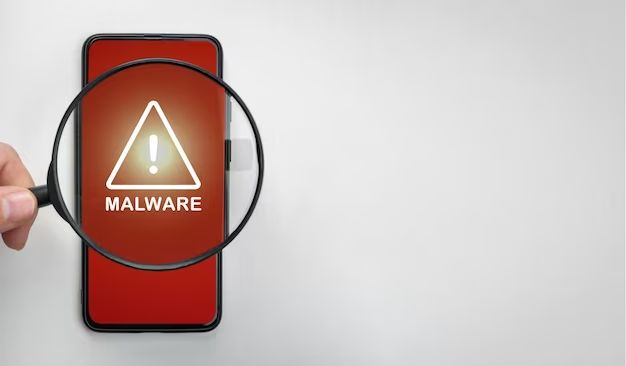Yes, it is possible for iPhones to get malware, even though they are generally more secure than Android devices. There are a few ways to check if your iPhone has been infected with malware.
Signs of malware on your iPhone
Here are some signs that may indicate your iPhone has malware:
- Your iPhone is running slower than usual
- The battery is draining faster than normal
- Apps are crashing or freezing unexpectedly
- You notice unwanted pop-up ads
- Your iPhone gets hot even when you’re not using it
- You see unexpected charges or premium services you didn’t sign up for
- You notice unfamiliar apps you didn’t download
If you notice any of these issues, it could mean malware has infected your iPhone. But keep in mind these symptoms can also occur due to other reasons like hardware problems or iOS bugs. Malware should not be your first assumption.
How malware gets on your iPhone
There are a few common ways malware can infect iPhones:
- Installing apps from outside the App Store – The App Store screens all apps for malware, so apps from other sources are riskier.
- Phishing attacks – Clicking malicious links in emails/texts can trick you into installing malware.
- Outdated iOS – Older iOS versions may have security flaws attackers can exploit.
- Jailbroken iPhones – Jailbreaking removes iOS security protections.
- Physical access – Someone gets temporary physical access to your phone to install malware.
Avoiding these high-risk situations is the best way to prevent malware infection. Most iPhone users encounter malware because they jailbroke their device or installed apps from questionable sources outside the App Store. As long as you stick to the official App Store and don’t jailbreak, your risk is very low.
How to check your iPhone for malware
Here are some ways you can manually check your iPhone for signs of malware:
Review installed apps
Go to Settings > General > iPhone Storage and look through your apps. Check if there are any apps you don’t recognize or shady looking apps. Tap the app and uninstall anything suspicious.
Also look for apps with a larger than expected app size, which can indicate malware. Legitimate apps usually don’t take up huge amounts of storage space.
Check browser history and bookmarks
Open Safari and check your browser history and bookmarks. Malware may have redirected you to malicious sites or added suspicious bookmarks.
Delete anything that looks unfamiliar or fake. You can also install an ad blocker like 1Blocker to block malicious ads and pop-ups.
Monitor cellular data usage
Malware often connects to remote servers which can rack up your cellular data usage. Go to Settings > Cellular and scroll down to see if any apps are using cellular data abnormally.
Apps should only use background data if required for legitimate functions like email or messaging.
Factory reset your iPhone
As a last resort, you can wipe your iPhone back to factory settings. This will remove any malware present but also delete all your data and settings.
To reset, go to Settings > General > Reset > Erase All Content and Settings. Make sure you have a backup before resetting your device.
Mobile security apps
Relying on manual checks alone isn’t ideal. The better approach is to use trusted security apps that can automatically scan for and detect any malware or suspicious activity.
Here are some highly rated iOS malware and antivirus apps:
| App | Key Features |
|---|---|
| Lookout | Find and removes malware, phishing protection, WiFi security, backs up data |
| Norton | Blocks malware and phishing, web protection, enhances privacy, optimizes device |
| TotalAV | Virus scanning, real-time threat detection, junk cleaner, system optimizer |
| MalwareBytes | Stops ransomware, spyware and exploits, phishing defense, removes malware |
These apps use advanced malware scanning technology to detect and block malware and other emerging iPhone threats. Features like phishing protection and system optimization also enhance overall security.
Many offer free trial versions so you can test them out first. It’s a good idea to run periodic scans even if you don’t notice any issues, as a preventative measure.
Avoid public WiFi networks
Free public WiFi networks in places like cafes are often not secure. Connecting to them on your iPhone makes it vulnerable to attacks. Hackers can spread malware by infiltrating these networks.
When out and about, use your iPhone’s cellular data instead or a VPN app like ExpressVPN that encrypts your connection. Turn off auto-join for public WiFi in Settings to avoid connecting accidentally.
Update your iPhone regularly
Apple releases regular iOS updates that include important security fixes. Always keep your iPhone up to date to get the latest protections.
To update, go to Settings > General > Software Update. Tap Download and Install to update to the most recent iOS version. Keep auto-updates enabled so your iPhone stays current automatically.
Avoid jailbreaking your iPhone
Jailbreaking removes the security protections and limitations implemented by Apple. This leaves your iPhone open to more malware threats.
The small benefits like customization and third-party apps access aren’t worth the security trade-off. Malware attacks targeting jailbroken devices are common. It’s best to just use your iPhone normally without jailbreaking.
Use secure passwords
Having weak, repeated passwords makes it much easier for malware to access your accounts if your iPhone is infected.
Use strong, unique passwords for all accounts, especially email, financial services, and cloud storage. Consider a password manager app like 1Password to generate and store secure passwords.
Enable two-factor authentication wherever possible for an added layer of security beyond passwords.
Don’t open suspicious links/files
Phishing attacks try to trick users into opening malware-laden links or files from unknown sources. Be cautious when opening anything unusual sent over email, text, social media, or downloads.
These are common phishing tactics used to spread iPhone malware. If something looks sketchy, just delete it. Don’t open links, attachments, or files before verifying the source is legitimate.
What to do if you get malware
Here are the steps to take if you confirm your iPhone has malware:
- Delete any suspicious apps or content.
- Run a scan with a security app to find and remove all infections.
- Change passwords, especially for sensitive accounts.
- Backup your data and factory reset the iPhone.
- Avoid the source of infection going forward, such as risky apps.
Catching and removing malware quickly can prevent further damage. Be cautious about what you download or tap on in the future to avoid another infection.
Conclusion
While iPhones are generally quite secure, it is still possible for them to be infected by malware under the right conditions. Use security apps, avoid high-risk behaviors, and keep software up to date to minimize the chances of malware.
Pay attention for any suspicious signs and act quickly if you suspect an issue. With proper precautions, you can enjoy your iPhone while avoiding malware infections. The key things to remember are:
- Only install apps from the official App Store
- Don’t jailbreak your iPhone
- Keep your iPhone updated
- Use strong passwords and enable two-factor authentication
- Use a trusted security app for anti-malware protection
- Avoid free public WiFi networks
- Don’t open suspicious links or files
Following these best practices will help keep your iPhone free of malware and safe to use.