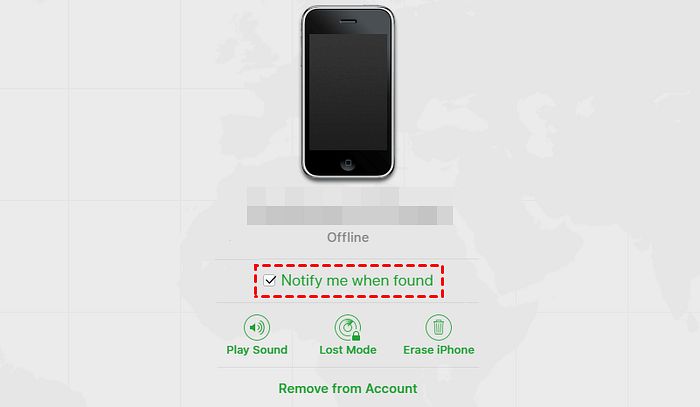Quick Answer
Yes, it is possible to transfer data from a lost iPhone, but the specific methods depend on if the iPhone is still powered on and connected to the internet. If it is, you can use Find My iPhone to remotely back up data, wipe the device, or play a sound to help locate it. If the lost iPhone is powered off, you can still retrieve data if you previously backed it up to iCloud or iTunes.
What should you do if you lose your iPhone?
Losing your iPhone can be stressful, but try to stay calm. Here are the steps you should take:
- Use Find My iPhone to try to locate the device if it’s still powered on and connected to the internet. You can play a sound, put it in Lost Mode, or remotely erase it.
- If you have Find My iPhone enabled, mark the device as lost using the Find My iPhone app. This will lock the iPhone with a passcode and notify you if its location changes.
- Retrace your steps and check all locations you had your phone that day. Look under furniture and in bags, coats, and vehicles you were in.
- Call your iPhone from another device in case you misplaced it in your home or office. Follow the sound if you hear your ringtone.
- Ask friends and family members if you left your phone with them or at their house.
- Contact your cell phone carrier and report the phone lost or stolen. They can suspend service to prevent misuse.
- File a police report for documentation and contact your insurance provider if the phone is stolen.
- As a last resort, remotely erase the iPhone if you have no luck finding it. This will protect your data.
Can you recover data from a lost iPhone?
Whether or not you can recover data from a lost iPhone depends on a few key factors:
- If you backed up your iPhone data – If you regularly backed up your iPhone to iCloud or iTunes, you should be able to fully restore your data to a new iPhone or retrieve it from the backup.
- If Find My iPhone is enabled – If Find My iPhone is turned on, you can remotely back up your iPhone data using iCloud even if your phone is lost. You can also view location history.
- If your iPhone is still powered on – If your lost iPhone still has battery life and is powered on, you have the best chance of recovering data through Find My iPhone or a remote backup.
- If your iPhone is water damaged – Water damage can make data recovery difficult or impossible if components are corroded. Best chance is to quickly power off the phone and let it dry out.
- If your passcode is enabled – Having a passcode will prevent other people from accessing your data if they find your phone while it still has power.
So in summary, enabling backups and Find My iPhone before you lose your device gives you the best chance of recovering your data. But even without those measures, there are still options if your lost iPhone is recovered while still powered on.
How to back up a lost iPhone
If your lost iPhone still has battery and internet connectivity, you can remotely back up the data using Find My iPhone via iCloud. Here’s how:
- On another device, open the Find My iPhone app and sign in with your Apple ID.
- Select your lost iPhone from the list of devices.
- Tap “Back Up Now” to initiate a backup. It may take several minutes to complete.
- Once finished, you will see your last backup date and time update. The data is now stored in iCloud.
You can then restore this iCloud backup to a new iPhone or other device to get your lost phone’s data back.
Some things to note about remote backups:
- Your lost iPhone must be turned on and connected to WiFi or cellular data.
- The backup happens over the air, using your data plan if not on WiFi.
- It will backup data like photos, messages, notes, and contacts.
- It does NOT backup certain data like email history, health data, or downloaded apps.
- You get 5GB of free iCloud storage, so additional space may need to be purchased.
Enabling automatic backups in iCloud or iTunes in advance makes recovering data much simpler if you ever lose your iPhone.
How to view data from a lost iPhone
If you have an iCloud backup of your lost iPhone, you can view and extract certain data from it on another device:
- Photos – Sign into iCloud.com and view your photos and videos under Photos.
- Contacts – Sign into iCloud.com and select Contacts to see your synced contact list.
- Calendars – View your events and calendars under the Calendar section on iCloud.com.
- Notes – Notes are also visible and downloadable from the iCloud website.
- Reminders – Any reminder lists are accessible in the Reminders app on iCloud.com.
- Messages – You can see your iMessage history on a Mac by going to Messages and signing in with your Apple ID.
While you can view and recover data like photos and contacts from an iCloud backup online, other data like app data, emails, and device settings can only be restored to another iPhone or iPad.
How to wipe a lost iPhone
If your lost iPhone has sensitive information and you want to remotely wipe it, follow these steps:
- Open the Find My iPhone app on another device and log in.
- Select your lost iPhone from the list.
- Tap “Erase iPhone” at the bottom of the screen.
- Confirm by tapping “Erase” again on the pop-up.
This will immediately and permanently delete all data, settings, apps, photos, etc from the iPhone. It will still be activation locked to your Apple ID if you have Find My iPhone enabled.
Some other things to know about remote wipe:
- It overrides any passcode and instantly erases data.
- It prevents the finder from accessing any of your personal data.
- The iPhone must be powered on and connected to the internet.
- You can still locate it after wiping by putting it in Lost Mode.
Wiping the lost iPhone should only be done as a last resort if you cannot recover it and want to be absolutely sure no one accesses your data. Be sure you have a backup first!
How to locate a lost iPhone
If you misplaced your iPhone somewhere in your home or think you left it behind somewhere, using Find My iPhone can help track it down by playing a sound. Here’s how to make your lost iPhone ring:
- In Find My iPhone app, select your device.
- Tap “Play Sound” and select a loud volume.
- Listen closely for your iPhone’s ringtone and follow it to locate the device.
- Keep selecting “Play Sound” until you manage to find it.
Some other things that can help locate a lost iPhone:
- Put it in Lost Mode to make it display a contact number if someone finds it.
- Check location history in Find My if location services were enabled.
- Mark it as lost to get notified if its location changes.
- Look up driving routes in Apple Maps to retrace your steps.
- Ask Siri “where is my iPhone” from another Apple device while in Bluetooth range.
Using sound, location history, and Lost Mode can help you track down a misplaced iPhone if it still has battery life and hasn’t been turned off.
How to recover data from a water damaged iPhone
If your iPhone was exposed to liquid or water, immediate action is required to potentially recover data:
- Immediately power off the device – This stops electrical current from causing further damage.
- Don’t charge it – Charging can cause short circuiting if water is still present.
- Dry it thoroughly – Remove any case, wipe away excess moisture and let it air dry for at least 24 hours.
- Don’t use rice – Rice can get stuck in ports and won’t help if water reached the interior.
- Avoid heat – Exposing the iPhone to heat can further damage internal components.
- Backup data – If phone powers on after drying, immediately back up data before corrosion worsens.
- Clean with isopropyl alcohol – Use 90%+ isopropyl alcohol and cotton swabs to gently clean connectors and ports if needed.
- Consider professional data recovery – For valuable data, a repair shop may be able to extract it from damaged components.
Water damage makes DIY data recovery very difficult. But powering the phone off quickly and thoroughly drying it gives you the best chance. Be sure to backup data right away if it will still turn on.
How to recover data from a smashed or broken iPhone screen
If your iPhone has a badly cracked or shattered screen but still powers on, follow these steps:
- Use voice controls by holding down the Home button and ask Siri to open apps and features.
- Connect the iPhone to a computer and back up data through iTunes.
- On a Mac: View and recover photos using Image Capture app.
- Email yourself photos and videos if you can open the Mail app.
- For messages, log into iCloud.com from a computer to view and export conversations.
- Use Alexa or Siri on another device to initiate calls or send messages.
- As a last resort, view the display through a mirror or by screen recording video.
If the display is too damaged to use the iPhone’s interface at all, your options are limited. Take it to a repair shop to replace the screen or have data professionally recovered directly from the logic board.
How to recover data from a dead, disabled, or unresponsive iPhone
If your lost iPhone won’t power on at all or is stuck displaying the connect to iTunes screen, there are still some things you can try:
- Force restart – Press and release the Volume Up button, then Volume Down button, then hold the Side button until you see the Apple logo.
- Charge for at least 30 minutes in case the battery fully depleted.
- Hard reset by quickly pressing Volume Up, then Volume Down, then holding the Side button.
- Clean the Lightning port for pocket lint or debris preventing charging and connection.
- Try a different Lightning cable, wall charger, computer, wireless charger.
- Have the iPhone’s logic board diagnose at an Apple Store or repair shop.
If the phone powers back on, immediately back up all data and replace the battery if needed. If it remains unusable, professional data recovery services may be able to remove storage chips and recover data in a lab environment if the logic board isn’t too badly damaged.
How to recover data from an iPhone with a forgotten passcode
If you forgot your iPhone’s passcode, getting back in requires erasing the device:
- On a computer, connect the iPhone and open iTunes.
- While connected, force restart the iPhone.
- In iTunes, a message about an unknown error should appear with options to Update or Restore.
- Select Restore which will wipe the phone but preserve data.
- On the Welcome screen, select “Set Up as New iPhone” to access your data again.
- Sign in with your Apple ID and choose to restore an iCloud or iTunes backup.
This process still works up to iOS 15.2. If you’re running newer iOS versions, you must take the iPhone to Apple Support for assistance. Backup your data first if possible in case the only option ends up being a full factory reset.
3rd party iPhone data recovery software
There are various third party apps and programs that claim to recover lost iPhone data:
- Dr. Fone – Very popular recovery software for iOS and Android devices.
- PhoneRescue – Retrieve up to 31 types of lost iOS data.
- EaseUS MobiSaver – Free iPhone data recovery with paid upgrades available.
- iMyFone D-Back – Works directly with iOS devices or by extracting iTunes backups.
- Disk Drill – Recovers data directly from iPhones or from backups.
Results vary widely and most still require your lost iPhone to function to directly extract data. Make sure to research credibility, read reviews, and scan for malware before downloading any programs.
Ultimately, the free tools provided by Apple give you access to the most important data from backups and iCloud. But if you need text messages, voicemails, or app data, third party software may have more capabilities when used properly.
How to recover data from an iPhone without a backup
If you lose your iPhone before backing it up:
- Enable Lost Mode in case it comes back online so you can remotely wipe or back it up.
- Keep an eye on your iCloud photo stream in case any new pictures get uploaded.
- Use a 3rd party software and cable to extract data from the iPhone if you physically recover it.
- Take it to a repair shop and ask if they can copy the user partition before wiping the device.
- Log into iCloud.com on a browser to see if you have any Notes, Contacts, Calendars, or Reminders stored there.
- Check your email trash and spam folders for lost iPhone automated emails from Apple.
Without backups, your chances of recovering meaningful amounts of lost iPhone data are very slim. That’s why regular iCloud and iTunes backups are so critical – they bail you out when you lose access to your device.
Preventing data loss on an iPhone
Here are some tips to avoid losing your iPhone data in the future:
- Turn on automatic iCloud backups in Settings or back up to a computer with iTunes.
- Encrypt your iPhone data for extra security in case it gets stolen.
- Install a GPS tracking app like Find My iPhone in case you misplace your device.
- Enable Find My iPhone in your iCloud settings for remote wiping capabilities.
- Know your Apple ID and password to access iCloud and backups online.
- Save important photos to another cloud service like Dropbox or Google Photos.
- Maintain a written record of contacts not saved to iCloud.
- Don’t jailbreak your iPhone as data loss is more likely.
- Use a waterproof case or avoid taking your phone near water.
- Keep your iPhone in a protective case to prevent damage if dropped.
Setting up the proper protections and redundancies ahead of time makes recovering from lost or damaged iPhones much less stressful. Preventative measures are essential!
Conclusion
Losing your iPhone and the data on it can be devastating. Thankfully Apple provides users with several ways to remotely back up, recover, and protect their information – as long as Find My iPhone is enabled. Maintaining regular iCloud and iTunes backups ensures you can restore your data if needed. And if you lose your iPhone for good, at least you can securely wipe it to protect your privacy using Find My iPhone. Just be sure to immediately suspend service, change passwords, and take preventative measures going forward. By understanding all of Apple’s free recovery tools, you can rest easy knowing you can restore your lost data if faced with a misplaced, stolen, or broken iPhone.