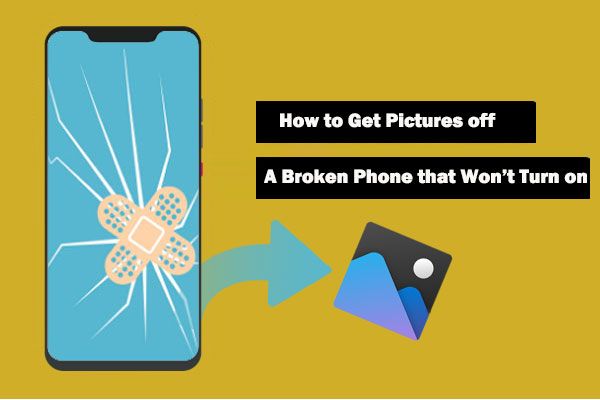It’s a sinking feeling – you reach for your phone only to find the screen is cracked or blank. Your phone won’t turn on no matter what you try, but your photos and other important data are still stored on it. According to one survey, over half of smartphone users have experienced a broken phone at some point (https://www.whec.com/top-news/consumer-alert-survey-says-55-of-smartphone-users-have-broken-a-phone-heres-the-best-protection/). When your phone won’t power on, how do you recover photos and files? This guide will walk through several methods to try extracting data from a phone that won’t turn on.
Assess the Phone’s Condition
The first step is to assess why your phone won’t turn on. There are two main possibilities – either the phone is completely broken, or the battery is dead. Try plugging your phone into a charger and letting it charge for at least 30 minutes. If the phone still won’t turn on after being plugged in, then the issue is likely hardware-related rather than a dead battery. Signs of hardware failure include a cracked screen, water damage, or physical damage from dropping the phone. If your phone shows no signs of physical damage, then the problem is likely an internal hardware issue like a bad motherboard.
It’s also possible that a software glitch is preventing your phone from booting up. If the phone was working fine before and then suddenly stopped turning on, a software problem could be the culprit. Things like system updates and third-party apps can sometimes cause system crashes that prevent the phone from starting up properly.
By inspecting your phone for damage and thinking about any recent changes before it stopped working, you can get an idea if the root cause is hardware or software-related. This will guide how you proceed with troubleshooting.
Try Charging the Phone
If your phone won’t turn on, the first step is to plug it into the charger and give it time to charge before attempting anything else. It’s possible the battery has been fully depleted, and needs to charge for a bit before the phone will power back on.
For most modern smartphones with lithium-ion batteries, like iPhones and Samsung Galaxy models, you don’t need to fully drain or discharge the battery before charging. In fact, it’s better for the battery’s long-term health to avoid fully discharging it when possible.[1]
Try charging the phone for at least 30 minutes up to 1-2 hours, even if no signs of life appear on the screen. If the phone has been fully depleted, it may take some time before enough charge builds up for the phone to turn back on. Be patient and give it time to charge before moving on to other troubleshooting steps.
The charging time will vary depending on the capacity of the battery, charging wattage, and how depleted the battery was. For example, a completely dead 4,000 mAh phone battery may take over an hour to charge enough to restart the device. Check your phone’s specs to understand the expected charging time.
Force Restart the Phone
Doing a force restart, also known as a hard reset, can often revive a phone that seems unresponsive. The process varies by phone model and brand:
For iPhones 8 or earlier, press and hold the Sleep/Wake button and the Home button together for at least 10 seconds, until the Apple logo appears.
For iPhones X or later, press and hold the Volume Up button and the Side button simultaneously until the Apple logo shows up.
For Samsung Galaxy phones, press and hold the Volume Down and Power buttons at the same time. Keep holding until you feel a vibration and see the Samsung logo on the screen.
With most Android phones, push and hold the Power button for 10-30 seconds, or until the screen goes black and the phone restarts. You may also need to hold the Volume Down button too.
Performing a hard reset like this bypasses any software issues and reboots the phone. It’s worth trying if your phone seems frozen or unresponsive to normal button presses.
Connect to a Computer
If your phone won’t turn on, you may still be able to access the data by connecting it to a computer. Here’s how:
- Connect your Android phone to your computer using a USB cable. Make sure your phone is completely powered off.
- On your computer, open the file explorer. Your phone may show up as a connected drive, allowing you to browse the files stored on it.
- If you don’t see the phone drive, you may need to change some settings to enable file transfer mode.
- Once connected, you can copy photos and other files from your phone to your computer for backup.
As long as the phone hardware is still intact, connecting it to a computer can allow you to access the data even if the phone is having software issues and won’t boot up. Just be sure to back up any important files before trying any advanced troubleshooting steps.
Remove the SD Card
If your phone has an SD card, removing it and using a card reader is often the easiest way to transfer files. Simply power off the phone, remove the SD card, and insert it into a card reader connected to a computer or another device [1]. From there, you can copy the files wherever you like.
SD cards connect via USB, so you just need a basic card reader that costs around $10-15. Most modern computers have built-in SD card readers, and you can also find portable readers that don’t require a power source. Once the card is recognized, you can browse the files and copy or move them like you would with any other storage device.
The speed of the transfer depends on the SD card’s specs and the reader, but you can expect it to be much faster than using wireless methods. It’s a simple plug-and-play process that doesn’t require any special software or technical know-how. Just be sure to properly eject the SD card before removing it from the reader.
Use Cloud Backup
One of the easiest ways to access photos from a phone that won’t turn on is through a cloud backup service like iCloud or Google Photos. Most modern smartphones automatically sync photos to the cloud, allowing you to retrieve them through a web browser on another device [1].
For iPhones, open iCloud.com and sign in with the Apple ID associated with the broken phone. Go to the Photos section to view synced albums and images. You can select photos to download to another device.
For Android phones, go to photos.google.com to view synced images from Google Photos. You can select photos to download or save them to an album. Just make sure syncing was enabled on the Android device before it stopped working.
The main drawback with cloud backups is that they may not contain every photo, especially recent ones that hadn’t been synced yet. But checking a cloud service is one of the quickest ways to retrieve data from a phone that won’t turn on.
Use Data Recovery Software
If the phone won’t turn on and you can’t access the data normally, specialized data recovery software may be able to help extract the photos and files. Software like Dr.Fone, EaseUS, Stellar, and others are designed specifically for recovering data from phones, even with hardware problems or encryption.
These data recovery programs can pull data directly from the phone’s internal storage or memory card, without needing the phone to actually power on. They work by scanning the raw storage and reconstructing photos, messages, contacts, and other files that were on the device.
According to one Reddit user, “Just Google best data recovery software for phones (either Android or iOS)” to find options. There are both free and paid recovery apps available that may be able to retrieve photos from the non-functioning phone.[1]
The success rate depends on the extent of the phone’s damage. But quality data recovery software provides one of the best chances to regain photos and files from a phone that won’t turn on.
Contact a Repair Shop
If you are unable to retrieve the photos yourself, bringing the phone to a professional repair shop may be your best option. Repair specialists have advanced tools and techniques that can often recover data from phones that won’t turn on.
For example, they may be able to repair underlying issues preventing the phone from powering up or remove components to access the storage chip directly. This requires advanced technical skills and specialized equipment the average person does not have access to.
According to Mobile Training Institute in Kathmandu, phone data recovery service costs can vary greatly depending on the phone model and issues involved. Expect to pay a diagnostic fee upfront, with the total cost ranging from $50-$1500+ in severe cases requiring intensive effort.
While not free, professional phone data recovery services offer the highest chance of retrieving photos and files from a phone that will not turn on. Be sure to research and select a reputable shop with positive reviews, as results will vary.
Prevent Future Data Loss
One of the best ways to avoid losing photos and other important data from your phone in the future is to consistently back up your device. It’s recommended to back up your phone to the cloud or an external hard drive on a regular basis. According to mobile tech repair experts, you should back up your phone at least once a month or whenever you add a lot of new data like photos, videos, or app info. Some experts even suggest backing up as often as once a week.
Backing up regularly helps ensure you have a recent copy of your data in case your phone is lost, damaged, or stops working properly. Popular options for backing up your phone include services like iCloud, Google Drive, or OneDrive. You can also back up locally to a computer or external hard drive using iTunes or Android’s built-in backup utilities. Setting reminders to prompt you to back up on a schedule can help you stay consistent.
Overall, forming the habit of regularly backing up your phone is one of the most crucial things you can do to avoid permanently losing your photos and data. As long as you have a recent backup, you can always restore your information and files if something happens to your device.