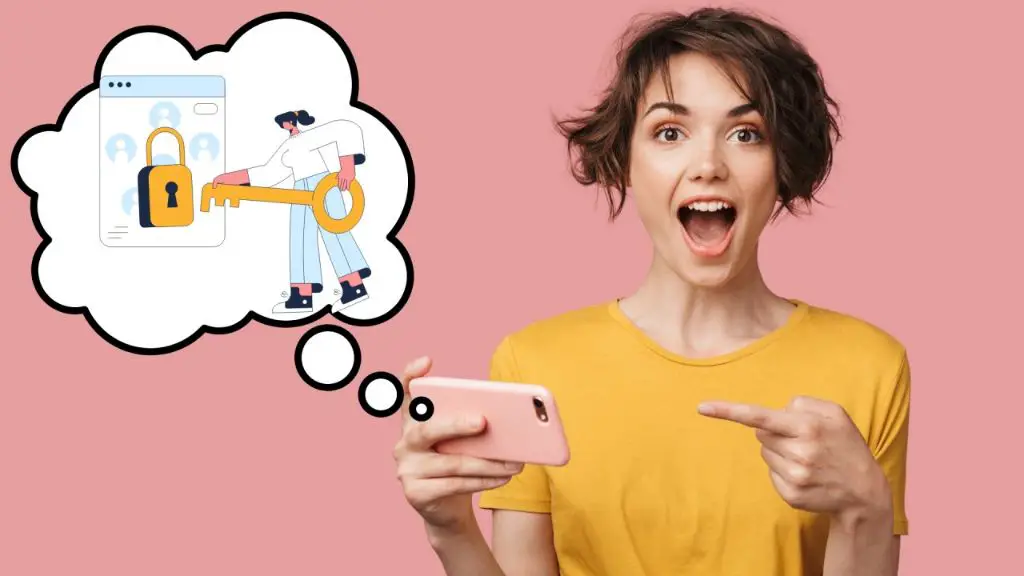Unfortunately, there is no direct way to unlock a disabled iPhone using an Android device. iPhones and Androids use completely different operating systems and security protocols, so Androids do not have the ability to bypass an iPhone’s lock screen or reset an iPhone password. However, there are some indirect methods that may allow you to access and unlock a disabled iPhone using the assistance of an Android device. In this article, we will explore some of these potential workaround solutions.
Why Can’t You Directly Unlock an iPhone with an Android?
iPhones run on Apple’s iOS operating system, while Androids run on Google’s Android OS. These systems use completely different encryption and security measures to protect device data.
Encryption Differences
Apple uses proprietary encryption and security protocols to lock and unlock iPhones, and does not share the details of this encryption with other companies. Android devices do not have access to the keys or algorithms needed to decrypt Apple’s protections and directly bypass an iPhone’s lock screen.
Lock Screen Protections
Apple implements several layers of lock screen security on iPhones, including passcodes, fingerprints, and facial recognition with Face ID. The permissions and data needed to bypass these authentication methods are stored securely within the iPhone’s processor chip. Android devices cannot directly access this iPhone-specific data and override the lock screen.
iCloud Linkage
Many iPhone lock screen protections are also linked to the owner’s iCloud account. This includes Find My iPhone temporary locks, passcode resets, and Activation Lock. Android devices do not have a way to reset or alter an iPhone’s iCloud account settings and permissions.
Indirect Workaround Methods
While Androids cannot directly unlock a disabled iPhone, there are some indirect workarounds that involve using an Android device to assist with accessing and resetting your disabled iPhone in different scenarios.
Method 1: Use an Android to Access iCloud
If your iPhone is disabled due to an iCloud Activation Lock or forgotten passcode, you may be able to use an Android device to access Find My iPhone on iCloud and reset your iPhone’s lock remotely. Here are the steps:
1. On your Android, visit iCloud.com and log in using the Apple ID associated with your locked iPhone.
2. Select “Find My” from the iCloud features.
3. You should see your locked iPhone listed as a device. Select it.
4. Choose to “Erase iPhone” or “Remove Activation Lock” to reset your iPhone to factory settings and allow you to set up and access it again.
This process removes all data and resets your iPhone, but can allow you to regain access in some lockout situations.
Method 2: Mirror the iPhone’s Screen to the Android
Certain screen mirroring apps and services like AirDroid can be used to view and control your iPhone’s screen from your Android device. If your iPhone is simply disabled with a forgotten passcode, this may allow you to view your password hints or guesses and unlock the iPhone remotely.
To use this method:
1. Download and install an iPhone screen mirroring app on your Android.
2. Connect both your disabled iPhone and the Android to the same Wi-Fi network.
3. Launch the screen mirroring app on both devices and follow the on-screen pairing prompts.
4. You should now see a mirror of your iPhone screen on your Android. Attempt to unlock your iPhone by viewing password hints, using Touch ID, or entering passcode guesses.
Method 3: Back Up iPhone Data to Android
If your disabled iPhone does not have Activation Lock enabled, you may be able to use an Android device to back up your iPhone data before resetting it. This allows you to save your data while still being able to reset your passcode.
To back up an iPhone to an Android:
1. Connect your iPhone to your computer and enter recovery mode.
2. Use iTunes on your computer to perform a full iPhone backup to the computer.
3. Download an iOS data transfer app like CopyTrans Shelbee on your Android.
4. Connect your Android to the computer and transfer the iPhone backup file over to your Android using the app.
5. You can then view and extract data from the backup using the Android app.
6. Finally, reset your disabled iPhone to regain access before restoring your data.
Method 4: Use Find My Device on Another iPhone
If you have access to another iPhone that is signed into your Apple ID, you can remotely reset your disabled iPhone even without an Android. Simply use the Find My app on the other iPhone to erase your disabled device.
Method 5: Take It to an Apple Store
As a last resort, you can take your disabled iPhone to an Apple Store or Apple Authorized Service Provider. They can run diagnostics tests and potentially reset or unlock your iPhone for you, for a fee. This may be your only option if you don’t have a second iPhone or computer available.
Can Third-Party Unlocking Services Help?
There are many online services and shops that claim they can unlock disabled iPhones, often for a fee. However, legitimate third-party iPhone unlocking services are very limited in what they can do without direct access to the phone’s hardware and data. Most cannot remotely bypass Activation Lock or crack your passcode without fully resetting the device. Instead, they typically use the same workaround methods already described, but often charge significantly for the service. It’s best to avoid paying exorbitant fees to these third-party services and try the workarounds yourself before considering this route.
Potential Risks and Downsides
While the workaround methods described can allow you to regain access to a disabled iPhone, there are some downsides and risks to consider:
Data Loss
Remotely erasing your iPhone from iCloud or restoring it to factory settings will wipe all data from your device. Make sure anything important is backed up beforehand.
Loss of Passcode
Resetting your passcode via iCloud will require you to set a new passcode on your iPhone when accessing it again. You will not be able to retrieve or restore your forgotten passcode.
Delayed Access
It may take hours or longer to complete remote resetting through iCloud, meaning you will not have immediate access to your iPhone.
Limited Functionality
Screen mirroring and backups may provide limited access to certain apps and features, but will not allow full unlocking and usage of your iPhone.
FAQs
Can you bypass an iPhone’s Activation Lock without completely resetting it?
Unfortunately no, the Activation Lock system cannot be bypassed or unlocked without fully erasing the iPhone to factory settings. There is no way around this data loss using standard methods.
Can you reset an iPhone passcode with a USB cable and another phone?
No, the iPhone’s encryption and lock screen protections cannot be cracked or overridden using only a USB connection to another device, including Androids. Proprietary Apple hardware and protocols prevent this.
Can Apple Store employees unlock any disabled iPhone?
Apple Store employees and authorized service providers have more advanced tools than standard users, but still cannot unlock iPhones disabled by serious encryption. They can reset iPhones in some cases of forgotten passcodes or temporary lockouts.
Can you still recover data after remotely erasing a locked iPhone?
If you backup your iPhone data before performing a remote erase, you may be able to recover the data from that backup. Otherwise, remotely erasing via Find My iPhone results in permanent data loss.
Conclusion
While Androids cannot directly unlock disabled iPhones, there are a few indirect workarounds that can provide access in certain situations, such as using screen mirroring to view password hints or remotely erasing the device. However, these methods come with risks like data loss. In some cases, professional help from an Apple Store or service provider may be your best recourse. Ultimately, keeping backups and avoiding lockouts by not forgetting passwords is ideal for ensuring you maintain access to your iPhone and the valuable data within.