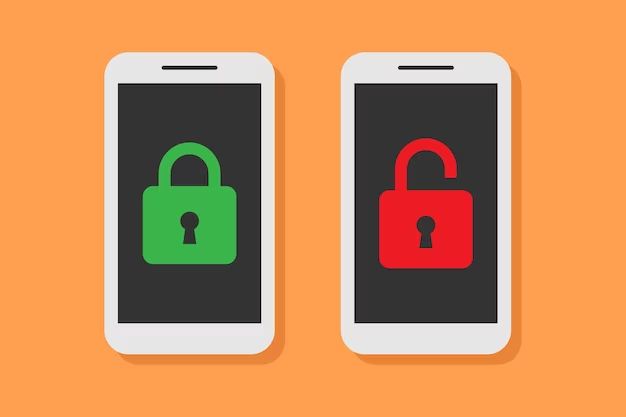Having a locked iPhone can be frustrating, especially if you’ve forgotten the passcode or the phone has been disabled after too many failed passcode attempts. Fortunately, there are several methods you can try to unlock your iPhone, depending on the model and iOS version.
Can I unlock my iPhone without the passcode?
If you don’t know or remember your iPhone’s passcode, you have a few options to try to unlock the device without it:
- Enter your Apple ID password – On newer iPhone models, you may be able to unlock the device by entering your Apple ID password instead of your passcode. This works if you have Find My iPhone enabled.
- Use Siri – You can ask Siri to call or text a contact or play music even when your iPhone is locked. This can allow you to access some features without unlocking.
- Emergency call – The Emergency call button allows you to dial 911 or other local emergency services from a locked iPhone screen.
However, the only way to fully unlock the iPhone and access all of its features and data without the passcode is to erase and reset the device. This should only be done as a last resort if you can’t remember the passcode and have no other options.
Can I unlock an iPhone without the owner’s permission?
It is not possible to unlock someone else’s iPhone without their permission, except in very rare circumstances. Apple’s security measures are designed to prevent unauthorized access to a locked iPhone.
Even if you know the owner’s Apple ID and password, you cannot use them to bypass the passcode and unlock the device. The only person who can unlock an iPhone is the owner with their passcode or Apple ID credentials.
Can Apple unlock my iPhone if I forgot the passcode?
Apple cannot unlock an iPhone for you if you forget your passcode. They do not have any “backdoor” access to bypass the passcode lockout on a user’s device.
Your only options are to keep trying passcodes until you remember the correct one, or erase the iPhone entirely to factory reset it. Apple can help you with the erase option if needed, but they cannot retrieve your forgotten passcode.
Can I unlock an iPhone that is disabled?
If your iPhone is disabled because too many wrong passcodes were entered, you have a couple options:
- Connect to iTunes and restore – Connecting the disabled iPhone to a computer with iTunes and restoring will erase the device and allow you to set it up again.
- Use recovery mode – You can force restart an iPhone and put it into recovery mode to restore and unlock it. This also erases data.
As long as Find My iPhone is turned off, these options will allow you to unlock and use a disabled iPhone again. But it will result in data loss in the process.
Can I unlock a carrier-locked iPhone?
Carrier-locked iPhones can be unlocked, but the process depends on your carrier and location:
- In the US, most carriers will provide an unlock code after the contract is completed or the phone is fully paid off.
- Overseas carriers may unlock after a certain period of active service, such as 12 months.
- Some third party services claim they can unlock iPhones, but success varies.
Unlocking allows you to use the iPhone on other compatible carriers. But this only works on carrier locking, not a passcode locked device.
Can I unlock a stolen iPhone?
You cannot unlock a stolen iPhone. As soon as an iPhone is reported lost or stolen to Apple, they will disable and lock the device permanently using Activation Lock.
Activation Lock links the iPhone to the owner’s Apple ID, and requires the credentials to unlock it. Even if you erase or restore the device, it will stay locked asking for the original owner’s Apple ID and password in order to use it again.
Trying to unlock someone else’s stolen iPhone is extremely difficult and largely impossible without the owner’s details. It is also illegal in many regions.
Can I unlock an old iPhone on an older iOS version?
It may be possible to unlock an older iPhone running an outdated iOS version that is vulnerable to certain exploits like:
- Bypassing the passcode via Siri on iOS 6 and 7
- Brute forcing simpler 4-digit passcodes on older devices
- Using bugs like Error 53 to hack the firmware
However, Apple patches these kinds of bugs and issues with new iOS updates. So any iPhone running the latest supported iOS should not be able to be hacked or unlocked without the proper credentials.
Conclusion
While there are some limited ways to unlock iPhones without passcodes in special situations, the only sure-fire way to unlock any iPhone is to enter the correct passcode or Apple ID details for the device. If you forget your passcode, you will need to erase your iPhone and set it up again as a new device.
Apple’s security protections prevent unauthorized access to locked devices, including unlocking someone else’s iPhone without their consent. To avoid iPhone lockout issues, always remember your passcode and keep your iOS version up to date.
Frequently Asked Questions
Can I unlock my iPhone without password or computer?
No, there is no way to unlock an iPhone without the password or a computer with iTunes. You need one or the other to regain access to a locked iPhone.
Can a locked iPhone still be used?
A locked iPhone is still powered on and will function for certain things like emergency calls, listening to music, asking Siri questions, etc. But you cannot fully use a locked iPhone until entering the passcode to unlock it.
Do iPhones get locked after inactivity?
Yes, iPhones will auto-lock after a certain period of inactivity, ranging from immediately to 4 hours or more. This timing can be changed in Settings. A locked iPhone requires the passcode to unlock.
Can lost iPhone be unlocked?
If an iPhone is lost, the owner can use Find My iPhone to remotely lock it with a passcode, or initiate a remote wipe to erase it entirely. This helps prevent a lost iPhone from being used if someone else finds it.
How can I unlock iPhone without resetting it?
Unfortunately the only ways to unlock an iPhone without the passcode require erasing the device. To unlock without resetting, you need to enter the correct passcode or Apple ID password for the iPhone.
Unlocking a Locked iPhone via iTunes
One option to unlock a locked iPhone is to connect it to a computer with iTunes and restoring it. Here are the steps:
- Download and install the latest version of iTunes on your Mac or Windows PC.
- Connect the locked iPhone to your computer using the USB cable.
- Open iTunes on the computer. Select the iPhone icon.
- While holding the Home button, reconnect the USB cable to enter Recovery mode.
- In iTunes, click Restore. This will erase and restore the iPhone to factory settings.
- Follow the on-screen steps to set up the iPhone again as a new device.
This will wipe all content and data from the iPhone, allowing you to unlock it and restore from a backup if needed. The device will be unlocked but the passcode will be reset in the process.
Using Find My iPhone to Remotely Erase an iPhone
If you have Find My iPhone enabled with your Apple ID, you can remotely erase a lost or stolen iPhone to unlock it:
- On another device, open the Find My iPhone app or log in to iCloud.com/find.
- Select your locked iPhone from the list of devices.
- Choose Erase iPhone from the menu.
- Enter your Apple ID password to confirm the erase request.
After the iPhone is erased, Activation Lock will still be on. So the original Apple ID and password will be required to unlock and reactivate the iPhone before it can be set up again.
Using Siri to Bypass a Locked iPhone
On older iPhone models with iOS 6 or 7, you can bypass the lock screen by activating Siri and enabling access to certain features like calling contacts or checking voicemail. To do this:
- Press and hold the Home button to trigger Siri on the locked screen.
- Speak voice commands to Siri to place calls, send texts, play music, etc.
- Access is limited but some features work without unlocking.
This Siri bypass was patched in later iOS versions. On newer iPhones with updated software, you can only use Siri to place emergency calls from a locked screen.
Unlocking iPhone Using iCloud
If you forget your iPhone passcode, you may be able to unlock the device using your iCloud account and password instead:
- Make sure Find My iPhone is enabled in iCloud settings.
- On the locked iPhone, enter an incorrect passcode 6 times until you see the iCloud unlock screen.
- Tap Enter Recovery Key and sign in with your iCloud credentials.
- If prompted, enter the iCloud Security Code sent to trusted devices.
- Once signed in, you can create a new passcode to unlock the iPhone.
This iCloud unlock method works as of iOS 15.2 or later. It allows you to regain access to a locked iPhone without erasing it, as long as you can sign in with your iCloud account.
Unlocking with iTunes Backups
If you have an iTunes backup of your locked iPhone, you may be able to use that to unlock the device. Here’s how:
- Connect the locked iPhone to your computer and open iTunes.
- Enter Recovery Mode and click Restore iPhone within iTunes.
- When asked, select the backup file to restore from. Enter your Apple ID if prompted.
- The iPhone will be unlocked and restored to the state of the last backup.
This will erase the iPhone before restoring the backup, so any unsaved data will be lost. But it can unlock the iPhone as long as you have an existing backup available.
Professional Unlocking Services
There are professional unlocking services that claim to be able to unlock iPhones without passwords or Apple IDs. However results vary widely and it is not guaranteed:
- Success often depends on iPhone model and iOS version.
- They use advanced software/hardware tools to try to bypass the lock.
- This may permanently disable some security features.
- Apple does not authorize or recommend these services.
Be very cautious about trusting an unknown third party service with unlocking your iPhone. Make sure to remove all personal data beforehand. Apple’s security is very robust, so these services often cannot deliver what they claim.
Summary Table
| Method | Preserves Data? | Works on Newest iPhones/iOS? |
|---|---|---|
| Enter Passcode | Yes | Yes |
| iTunes Restore | No | Yes |
| iCloud Unlock | Yes | Yes with iOS 15.2+ |
| Siri Bypass | Limited | No, patched |
| Professional Unlock | No | Not guaranteed |
This table summarizes some key points about the main methods of unlocking a locked iPhone. Entering the passcode is always the preferred way with no data loss, but some options exist for restoring access if you get locked out.
Conclusion
While a locked iPhone can be very frustrating, there are ways to get it unlocked again in various situations. If you know the passcode, that is always the best way to unlock it. Otherwise you may need to erase and reset the device to get it working again.
Apple iPhones have very strong security protections against unlocking without the owner’s consent. So getting into someone else’s iPhone without their passcode is extremely unlikely. If you lose or forget your passcode, the restore options allow you to use the iPhone again, but will result in data loss in most cases.