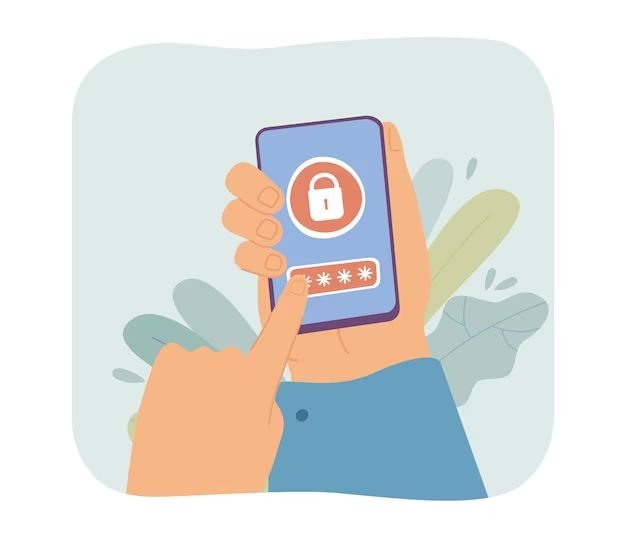Unlocking an Android device without knowing the password is possible in some situations. There are a few different methods that may allow you to bypass the lock screen depending on the model of Android phone, the version of the operating system, and whether you have access to a computer.
Using Android Device Manager
If the Android device is connected to a Google account and has an active data connection, the owner can use the Android Device Manager service to remotely unlock the device. This allows you to reset the lock screen password or PIN and gain access even if you don’t know the current password. Here’s how it works:
- On a computer, visit www.android.com/find and sign in to the Google account that is linked to the locked Android device.
- If the device is online, its approximate location will be shown on a map. Click on the device name.
- Select “Lock” or “Reset password”. This will allow you to create a new PIN or password without knowing the old one.
- The next time the Android device is powered on and connected to the internet, the new password will take effect and allow access.
This method relies on having the Google account credentials and a remote data connection on the target device. It may not work on very old or modified versions of Android that lack Device Manager integration.
Using ADB and Fastboot
ADB and Fastboot are developer tools built into Android. They allow communicating with a device that is connected via USB to a computer. Using these tools, you can unlock the bootloader and flash a new system image to reset the lock screen password or PIN on some models of Android phones.
The steps would be:
- Enable USB debugging in the developer options on the Android device.
- Connect the powered-off phone to a computer via USB.
- Boot into Fastboot mode – usually by holding Volume Down while powering on.
- Use Fastboot commands to unlock the bootloader if required for that model.
- Flash a custom recovery like TWRP using Fastboot.
- Boot into recovery mode and use adb to push a stock system image to the device storage.
- Install the system image from recovery. This will reset the lock screen password while retaining user data.
This method is complex but works on many models without having account credentials or data connectivity. However, it requires developer tools, USB debugging access, and an unlocked bootloader. Flashing system images can also void the warranty.
Using a Backup PIN
Some Android devices support setting a backup PIN that can unlock the device in case you forget the password. This is an optional feature not enabled by default, but it can provide a fallback option if previously set up.
To use a backup PIN to unlock a locked Android device:
- On the lock screen, tap “Forgot password?” or a similar link.
- You will be prompted to enter your google account details or backup PIN.
- Enter the backup PIN correctly to unlock the device.
- You can then set a new main password if desired.
The backup PIN is usually a 4-digit code stored separately from the main password. But it has to be set up in advance through the security settings when you still have access to the device.
Using Lock Screen Exploits
Some older versions of Android have security flaws that can allow bypassing the lock screen. For example, Android 4.3 and earlier contained an exploit that allowed carefully timed inputs to perform a master reset from the recovery menu, resetting passwords.
Other exploits have allowed booting into the OS before the password prompt loads, providing access to data. Lock screen bypass bugs are rare in the latest Android releases however.
Using Google’s “Find My Device”
Google’s “Find My Device” service lets you locate, ring, lock, or erase your device remotely. If you forgot your password, you can use the lock or erase options to reset the device and set a new password.
To use Find My Device to unlock a password-protected Android phone:
- Open android.com/find on a computer browser and sign into the Google account on the locked device.
- Select the target device and choose “Lock” or “Erase”.
- The next time the device comes online it will lock or reset, allowing a new password.
- Alternatively, you can hit “Ring” to help locate the device if misplaced nearby.
Find My Device requires location services and internet connectivity to be enabled on the target device. It may not work on all models, custom ROMs, or de-Googled phones.
Using Third-party Password Cracking Software
There are software tools available that claim to be able to crack into Android devices by guessing passwords. Examples include Elcomsoft and Oxygen Forensics. They may be able to exploit cryptographic weaknesses or speed up brute-force attacks.
However, modern encryption makes password cracking extremely difficult and time-consuming without knowing at least part of the password. Cracking should only be used in legitimate circumstances like lawful forensic access.
Taking it to a Repair Shop
In some cases it may be possible for a professional phone repair service to unlock a password-protected Android phone. They have access to advanced hardware/software solutions and in-depth device knowledge.
Methods a repair shop could employ include:
- Extracting user data via JTAG/ISP directly from NAND memory chips.
- Using advancing decryption hardware like the IP-BOX to brute-force the password.
- Accessing or resetting the device via usb using authorized OEM tools.
- Replacing memory chips and reprogramming the OS.
However, there are risks in handing your device over to an untrusted repair shop. Ensure they are reputable and get a signed waiver regarding personal data access.
Performing a Hard Reset via Recovery Mode
One last resort to reset a forgotten password is to perform a hard reset or factory reset. This wipes the data and settings, allowing a new password.
On most Android devices you can enter recovery mode by:
- Power off the device.
- Hold the Volume Up button and Power button together until recovery boots.
- Use the volume keys to scroll to Wipe Data/Factory Reset.
- Select it and confirm to wipe the device.
- The device will reboot with factory settings, allowing you to set a new password.
This will erase all user data and apps in the process. So only use it if you have no other options and have your data backed up.
Conclusion
While there are ways to unlock a password-protected Android device, most methods carry risks, require technical skills, or result in data loss. The best options are using a linked Google account or relying on authorized repair shops with proper hardware tools.
In general, it is very difficult to gain access to a modern locked Android phone, especially recent models with full-disk encryption enabled. Proceed with caution and only use legitimate unlocking methods to avoid harming the device or violating privacy laws.
| Method | Risks | Difficulty |
|---|---|---|
| Android Device Manager | Needs Google account access | Easy |
| ADB and Fastboot | Technical, may void warranty | Hard |
| Backup PIN | PIN needs setup in advance | Easy |
| Exploits | Rarely work on latest Android | Hard |
| Find My Device | Needs location enabled | Easy |
| Password cracking | Most are ineffective, risks privacy | Hard |
| Repair shop | Risks data access by shop | Medium |
| Factory reset | Causes data loss | Medium |