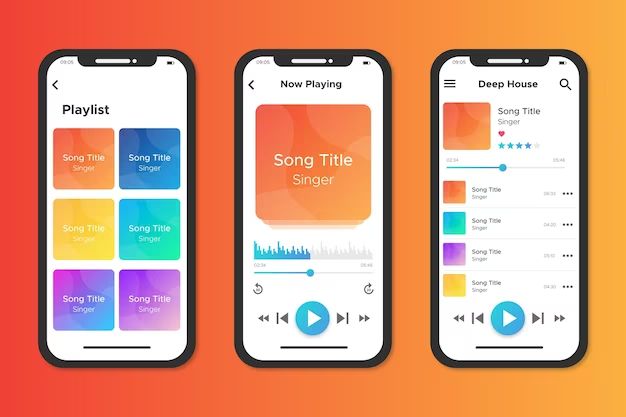If you subscribe to Apple Music and have noticed some of your personally owned music has gone missing, you’re not alone. Over the years, many users have reported their music being deleted after signing up for Apple Music.
The good news is, in most cases, your music hasn’t actually been deleted from your device or Apple Music catalog. Here are some common reasons why it may seem like your songs went “missing” on Apple Music, and what you can do to find your music again.
Your Apple Music library is separate from your personal music library
One of the most common reasons behind the “missing songs” issue is that people don’t realize that your personal music library and your Apple Music library are separate.
When you sign up for Apple Music, it creates a new library for streaming songs available through the service. It does not automatically add any of your own purchased or ripped music to this library.
So if you can’t find some of your own songs after getting Apple Music, chances are they still exist in your personal library – you just have to access it separately from the Apple Music streaming catalog.
How to view your personal library
To access your personal music library on an iPhone or iPad:
- Open the Music app
- Tap on the Library tab at the bottom
- Select Songs to view your personal music collection
On a Mac:
- Open the Music app
- Click Library in the sidebar menu
- Choose Music to view your personal music files
This will show only the songs you own and have downloaded to your device. To see the Apple Music streaming catalog again, go back to the Listen Now or Browse tabs.
How to combine your personal and Apple Music libraries
If you want songs from both your personal collection and Apple Music available in one place, you can combine your libraries:
- On iPhone/iPad: Go to Settings > Music and turn on Show Apple Music Songs
- On Mac: Go to Music > Preferences > General and check Show Apple Music songs in your library
- On Apple TV: Go to Settings > Music and choose Show Apple Music Songs
After you enable this option, all streaming songs and downloaded Apple Music tracks will appear alongside your personal music library. This makes it easier to access all your music in one place.
You hid some music
Another possibility is that you accidentally hid some of your personal music on your device.
The Music app allows you to hide songs so they don’t show up in your library. This is intended for removing unwanted tracks from view. But it could also cause your own songs to disappear if you hid them by accident.
How to unhide hidden music
To unhide any music you may have accidentally hidden:
- In the Music app, tap the Library tab
- Scroll down and select Hidden Purchases
- Tap the circle next to a song to unhide it
This will make any tracks you’ve hidden visible in your personal library again.
You turned on iCloud Music Library
Enabling iCloud Music Library is another potential culprit behind missing songs.
iCloud Music Library matches the songs in your personal library with versions available on Apple Music. If a match is found, it will replace your copy with the Apple Music version.
This can be helpful for improving sound quality and metadata. But sometimes the matching process goes wrong, and your original files get replaced by completely wrong or corrupted songs.
How to restore your original files
If this happens, you can get back your original music files by turning iCloud Music Library off:
- Go to Settings > [your name] > iCloud
- Tap Manage Storage under the list of apps using iCloud
- Tap Music, then turn off iCloud Music Library
This will upload your original copies again from your device and restore your personal library.
How to avoid iCloud matching issues
To prevent uploading issues in the future when using iCloud Music Library:
- Turn off iCloud Music Library
- Delete any copies of your songs uploaded to iCloud
- Turn iCloud Music Library back on – this will rematch your music cleanly
You can also uncheck specific problem songs before uploading so they aren’t matched incorrectly.
Your downloaded Apple Music songs were deleted
If you previously downloaded songs from Apple Music for offline playback, another possibility is those downloads were accidentally removed from your device.
This could make it seem like tracks from Apple Music’s catalog have gone missing, when really they were just deleted locally.
How to re-download Apple Music songs
To get back any Apple Music songs you’ve downloaded in the past:
If you had a lot of downloads, searching for the artist or album can help locate them quickly to re-add them.
How to prevent accidental Apple Music deletions
To avoid losing downloads again, check that automatic music deletion is disabled:
- Go to Settings > Music
- Make sure “Automatically Delete Old Downloads” is off
This will prevent Apple Music songs from being automatically removed from your device without your permission.
Your music was accidentally deleted
In rare cases, songs may have been truly deleted from your personal library by accident.
This could happen due to:
- Accidentally deleting music files yourself
- A storage issue corrupting your music
- A faulty restore or software bug erasing songs
If you can’t find a song anywhere in your Music app, a glitch or accidental deletion may be to blame.
How to retrieve accidentally deleted music
If you believe your music was accidentally deleted, try these recovery options:
- Restore from a backup – If you have an iTunes or iCloud backup from before the deletion, you may be able to restore missing music from it.
- Use data recovery software – Advanced recovery apps like PhoneRescue may be able to find residual copies of deleted tracks that can be restored.
- Re-download or re-rip songs – If necessary, you can try re-purchasing, re-downloading, or re-ripping missing songs from physical media or other sources.
How to prevent accidental music deletion
To avoid accidentally losing your music again:
- Regularly back up your music library to iTunes or iCloud.
- Don’t delete music files unless you are certain. Use the Hide function instead to remove songs from view without erasing them.
- Be careful when syncing devices or restoring from backup – only use trusted sources to avoid overwriting your library.
Your music is still on Apple’s servers
One final point of reassurance: even if you can’t locate songs on your devices, in most cases they still exist safely in your Apple Music account.
Any music you added to your personal collection or downloaded from Apple Music is stored securely in the cloud. So even if your local files go missing or get corrupted, the original versions remain safely in your Apple Music library.
As long as you can access your Apple Music account, you can re-download any purchased songs and past Apple Music downloads at any time. Your music isn’t lost forever just because you don’t see it on one device.
How to download your Apple Music library on a new device
If setting up a new iPhone or computer, use these steps to access your full Apple Music collection again:
- Sign in to Apple Music using your Apple ID
- Enable iCloud Music Library
- Wait for your online library to download to the device
- Check Downloads to re-save any previous offline Apple Music tracks
This will restore your personal library plus all your Apple Music songs that were available for offline playback.
Don’t panic if your music seems to disappear
It’s natural to worry when your personal music collection seems to go missing without explanation. However, in most cases it is recoverable.
By understanding where to find your different music libraries, how Apple Music’s features work, and how to restore songs if needed, you can get back lost music and continue enjoying your favorite tracks.
Table summarizing potential causes and solutions for missing songs
| Potential Cause | Solution |
|---|---|
| Songs still exist in separate personal library | Check personal Songs or Music library |
| Songs hidden from view | Unhide purchases in Music app |
| Songs replaced by iCloud Music Library | Turn off iCloud Music Library to restore songs |
| Downloaded Apple Music songs deleted | Redownload songs in Library > Downloads |
| Accidental file deletion | Restore from backup or use recovery software |
Conclusion
While losing music can be concerning, in most Apple Music cases there are solutions to recover or restore your missing songs. By understanding how Apple Music libraries work, enabling backups, and using the recovery options outlined here, you can get your music collection back intact and avoid future mishaps.