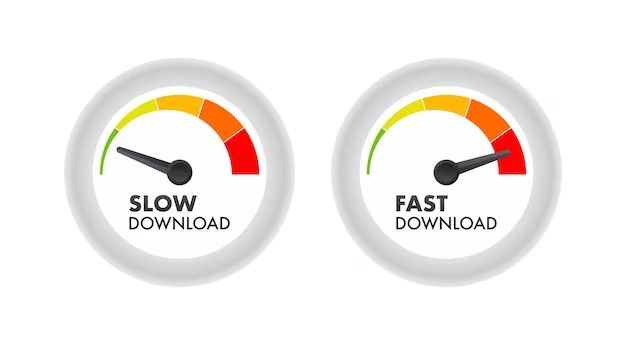One common question computer users have is whether hard drives slow down when they get hot. High temperatures can impact computer performance and longevity, so it’s understandable that people wonder about the effects of heat on hard drives specifically. This article will provide an overview of the issue and look at whether elevated temperatures cause hard drive slowdowns.
How Hard Drives Work
Hard disk drives (HDDs) store data on one or more fast-spinning platters coated with magnetic material (TechTarget, 2022). The platters are paired with magnetic heads which are used to read and write data to the platter surfaces. The platters are mounted on a spindle powered by a motor which spins the disks at high speeds during operation. The read/write heads are mounted on the actuator arm which is controlled by a voice coil to accurately position the heads over data tracks (Small Business Chron, 2022).
Other major components of hard drives include the actuator pivot, controller board, interface connector, and a protective outer case (Small Business Chron, 2022). The platter, read/write heads, spindle, and actuator arm comprise the core functional components that enable hard drives to store and retrieve digital data through magnetization. Together these parts allow HDDs to offer high capacity storage and data access performance.
Ideal Operating Temperature
Most hard drive manufacturers recommend keeping hard drives within a temperature range of 5°C to 50°C (41°F to 122°F) for optimal performance and longevity. For example, Western Digital specifies an ambient operating temperature of 5°C to 55°C for many of its hard drives like the WD Red series 1. Seagate similarly recommends a temperature range of 5°C to 60°C for its Barracuda and IronWolf HDDs 2.
Exceeding the upper limit of the recommended temperature range can start to degrade the hard drive components like the motor or platters. Prolonged exposure to high temperatures above 60°C accelerates wear and can severely shorten the lifespan of a hard drive. On the other end, very cold temperatures below freezing can also damage components or cause condensation.
So while hard drives can technically function at more extreme temps beyond the rated specs for short periods, staying within the 5°C to 50°C sweet spot helps ensure optimal performance, stability, and longevity.
Overheating Effects
Excessive heat can have several potential impacts on hard disk drives (HDDs). Prolonged high temperatures put strain on the internal components and can lead to premature failure.
One common effect is slower performance. As an HDD heats up, the motor has to work harder to spin the platters, leading to lag and sluggish response times [1]. High temperatures also cause the read/write heads to operate less accurately, taking more time to locate data.
Heat causes expansion and contraction of the physical components. This repeated thermal stress can cause the motor or actuator arm to warp or become misaligned over time. The platters may also expand with heat and warp against the read/write heads.
Excessive heat accelerates wear on components like the bearings in the spindle motor. It can also demagnetize the platters, leading to irrecoverable data loss. At very high temperatures, the circuits or chips on the HDD’s controller board may start to fail.
If an HDD overheats too much, it may trigger an automatic emergency parking of the heads to prevent a catastrophic crash. This parking process is stressful on the actuator arm, and repeated overheating events increase the risk of mechanical failure.
Measuring Hard Drive Temperature
There are several methods and tools available to monitor and measure the temperature of your hard drive on Windows. Some popular options include:
Using a dedicated software utility like EaseUS Partition Master or CrystalDiskInfo. These programs can display real-time drive temperatures and max/min values.
Checking the S.M.A.R.T. data via the hard drive properties in Windows. Navigate to the Properties window and look under the “Health” tab for the current temperature.
Using hardware monitoring tools like Core Temp and HWiNFO to get temperature readings from the hard drive sensors.
Installing temperature probes or sensors inside the computer case near the drive bays. This provides a direct temperature measurement.
Overall, software utilities designed for storage devices tend to provide the most accurate HDD temperature monitoring. But Windows itself exposes some of this data too. Just beware that different tools can report slightly different values.
Cooling Hard Drives
There are several methods to help keep hard disk drives (HDDs) running at cooler temperatures for optimal performance and longevity. According to Newegg, hard drive coolers can reduce the operating temperature and improve airflow which leads to quieter operation and fewer boot errors. Hard drive cooling fans or heatsinks can be installed to dissipate heat more effectively.
Other tips include:
- Ensuring the computer case itself has adequate airflow and cooling fans.
- Mounting the hard drive in a drive bay with a cooling fan.
- Using gaming-style hard drives with improved cooling capabilities.
- Undervolting or underclocking the CPU to reduce system heat.
- Adding more case fans or upgrading to high static pressure fans.
- Improving cable management for unobstructed airflow.
- Making sure there is open space around the hard drive for heat dissipation.
According to Amazon, purpose-built hard drive coolers with dual fans can further improve airflow over the drive and quickly dissipate heat. Overall, a multi-pronged approach helps HDDs maintain cooler operating temperatures for optimal performance.
Benchmark Testing
Several benchmark tests have been conducted to quantify the impact of heat on hard drive performance. One study by Buildcomputers tested hard drive read and write speeds at various temperatures. They found that at 25°C, the average read speed was about 120 MB/s. As the temperature increased to 55°C, the read speed dropped to around 90 MB/s. The impact on write speeds was even more significant, dropping from 112 MB/s at 25°C to just 45 MB/s at 55°C.
Similar benchmark tests by AKCP showed that once hard drives reach temperatures above 47°C, performance degradation occurs. Both sustained transfer rates and access times are negatively impacted. They recommend keeping drives below 45°C for optimal performance.
Overall, these benchmark tests demonstrate quantitatively that increased heat causes measurable declines in hard drive read/write speeds and access times. Keeping drives cool is key to maintaining full performance potential.
Anecdotal Experiences
Many users have reported noticeable slowdowns in hard drive performance when their drives get hot. On forums like Tom’s Hardware, users describe how their hard drives seem to slow down dramatically once temperatures reach over 40-50°C.
For example, one user reported that their SSD exhibited slow write speeds when it got hot, likely due to a faulty temperature sensor. Another user on a 2007 thread recommended using a fan to keep Raptor drives cool since they generate more heat that builds up quickly compared to bigger drives.
Many users agree that additional airflow is necessary to keep drives operating at peak performance. Without adequate cooling, real-world users routinely notice speed drops as drive temperatures rise.
Best Practices
There are several best practices to help avoid overheating and maximize the performance of your hard drive:
- Keep your computer clean – Dust buildup in the computer case or on components like the CPU fan can reduce airflow and cause overheating. Use compressed air to remove dust regularly.
- Give it space – Make sure there is adequate ventilation around your computer case and hard drives. Do not place electronics or books on top of drives.
- Use a cooling pad – Adding a cooling pad or external fan under your hard drive can help improve airflow and cooling.
- Monitor drive temperatures – Use a hardware monitor to track drive temperatures and ensure they stay within acceptable ranges.
- Upgrade cooling systems – Consider adding more case fans or upgrading stock CPU/case fans for improved airflow if overheating is an issue.
- Lower ambiant room temperature – Keep the room your computer is in as cool as comfortably possible.
- Re-align workload – If possible, move intensive tasks like video editing to an SSD and use the HDD for storage to reduce overheating risk.
- Back up data – Always maintain backups in case an overheated drive fails.
Following basic maintenance and providing adequate cooling is key to maximizing hard drive performance and lifespan.
Conclusion
To summarize the key findings on whether hard drives slow down when hot:
– Hard drives have an ideal operating temperature range, usually between 10-45°C. Exceeding this can lead to potential damage and performance issues.
– At higher temperatures, the mechanical parts like platters and heads expand slightly, which can cause read/write errors and slow data transfers.
– Even before the danger zone, increased heat leads to more vibration and friction, which degrades performance.
– Thermal throttling automatically kicks in for some drives, slowing operation to prevent overheating damage.
– Real-world tests show measurable performance drops as drives get above their normal operating range.
– Anecdotal evidence from users confirms slowdowns during high-heat conditions.
– Adding cooling or improving airflow is the best way to maximize hard drive performance and lifespan.
In summary, while hard drives are designed to withstand reasonable heat levels, excessively high temperatures will result in reduced performance and potentially shortened lifespan. Keeping drives within their optimal temperature range is advised.