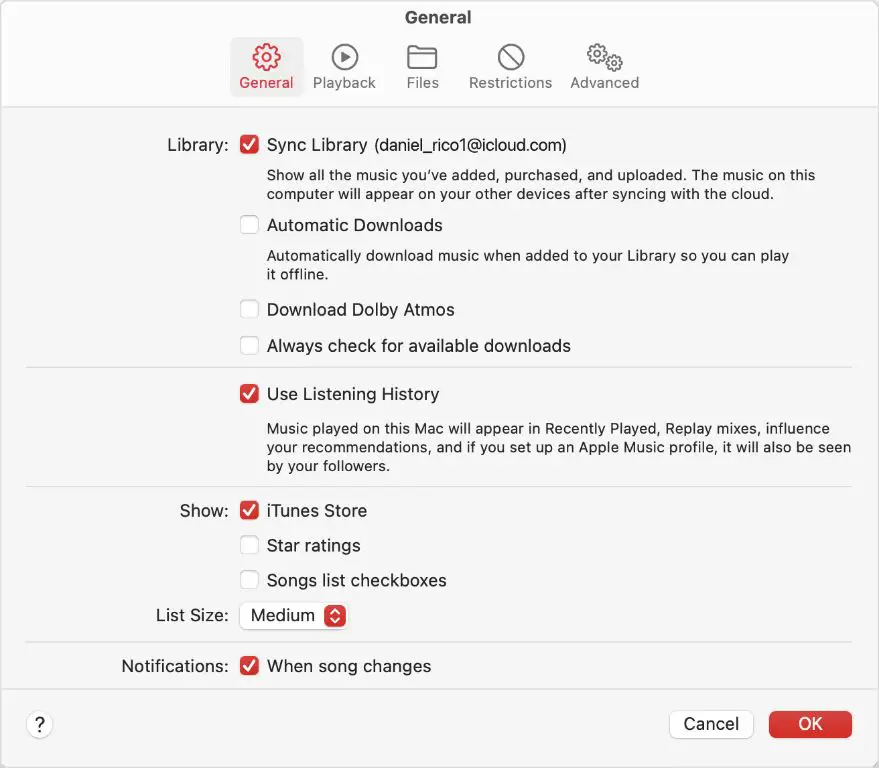Apple Music is Apple’s music streaming service that gives you access to over 90 million songs on demand. With Apple Music, you can not only stream music online but also download songs, albums, and playlists to your device so you can listen offline. One of the key features of Apple Music is the ability to sync your personal music library between devices. So if you have songs or albums on your Mac that you’ve purchased or ripped from a CD over the years, you can access that same music library from your iPhone or iPad when you subscribe to Apple Music. But how exactly does library syncing with Apple Music work and is it required to access your personal collection across devices? Let’s take a closer look.
What is music library syncing?
When you enable library syncing on Apple Music, it matches the songs and albums in your personal music library on one device with the Apple Music catalog in the cloud. This allows you to access all the music you own on any device where you are logged into your Apple ID with an Apple Music subscription.
So for example, let’s say you have a large collection of albums on your Mac that you’ve purchased over the years from iTunes. By turning on library syncing, all those albums will now be available in your Apple Music library on your iPhone. This syncing happens automatically in the background once it’s enabled.
Do I need Apple Music to sync my library?
The short answer is yes, an Apple Music subscription is required to sync your personal music library between devices. This is because library syncing relies on Apple’s cloud locker service called iCloud Music Library. This is where Apple matches the songs in your personal library to the songs in the Apple Music catalog.
Without an active Apple Music membership, you cannot access iCloud Music Library. So there would be no way to match and upload your local music collection for syncing across devices. The music you own would remain isolated on the specific device where it’s stored locally.
How to enable Apple Music library syncing
If you want to access your personal music collection seamlessly across all your Apple devices, follow these steps to get library sync set up:
On your Mac:
1. Open iTunes and go to the Preferences menu.
2. Go to the General tab and check the box for “Sync Library”.
3. Click OK to enable library syncing.
On your iPhone/iPad:
1. Open the Settings app and tap on your Apple ID banner at the top.
2. Tap on iCloud.
3. Under Apps Using iCloud, make sure Music is enabled. This turns on iCloud Music Library syncing.
Once this is set up on your devices, any new music you add to your library on one device will automatically be uploaded to iCloud and made available on your other devices. Just give it some time to finish syncing your entire music collection.
Do I lose music if I cancel Apple Music?
A common concern is that if you unsubscribe from Apple Music, you might lose access to music you own that was previously synced via iCloud Music Library. Fortunately, this is not the case.
Here’s what happens to your personal music if you cancel Apple Music:
– Any songs or albums you purchased from iTunes remain yours forever and are not lost. You keep full access to them.
– Any music you imported from CDs or other sources that was matched by iCloud Music Library also remains available after you unsubscribe. The copies stay in iCloud.
– Any music you imported that iCloud Music Library uploaded (because no match was found) will no longer stream. But if you downloaded those songs to your device while subscribed, you keep those downloads.
So in summary, any music you own or purchased will remain intact and playable after cancelling Apple Music. You only lose access to stream songs from the Apple Music catalog that you didn’t purchase. Your personal library stays yours.
Can I sync my iTunes library without Apple Music?
Unfortunately syncing your personal iTunes library between devices does require an Apple Music subscription.
Without Apple Music, any music you own will only be available on the specific device where it’s locally stored. So your iPhone will only have access to songs purchased on that iPhone, not your entire Mac iTunes collection.
There are a few workarounds but they are more limited and manual:
– You can manually transfer music between devices using a cable, though this must be initiated each time. Automatic wireless syncing is not possible without Apple Music.
– You can use iTunes Wi-Fi sync to wirelessly sync music between devices if they are on the same network. But again, this is a manual process.
– You can upload your music to a cloud storage service like Dropbox to access it anywhere. But it won’t integrate with your local music app.
The only way to get true automated wireless syncing between all your devices without manual effort is an Apple Music subscription unfortunately.
What music can I sync with Apple Music?
Apple Music allows you to sync across devices both music purchased from iTunes as well as songs imported from other sources. This includes:
– All iTunes music purchases, including past purchases before Apple Music existed.
– CDs ripped using iTunes.
– Downloaded or ripped music added directly to your iTunes library from other sources.
– Downloads from other stores than iTunes, like Amazon MP3 downloads.
Essentially, any music file that exists in your iTunes library is eligible to be synced via Apple Music across your different devices. So even music from non-Apple sources can be uploaded and synced.
Note however that DRM-protected tracks from other stores cannot be uploaded or synced. The files must contain no DRM restrictions.
Is there a limit to how much I can sync?
Apple Music allows you to sync up to 100,000 songs across your different devices. This is the library limit for tracks matched by iCloud Music Library.
If you exceed 100,000 songs, any additional tracks above that limit can still be uploaded to iCloud Music Library for access, but they will count against your iCloud storage quota.
For most users’ music libraries, 100,000 tracks is sufficient. But heavy collectors may require additional iCloud storage space if their library is larger than that 100,000 song limit. An Apple Music subscription includes some complimentary iCloud space that can be used for music storage.
What about playlists?
In addition to syncing your music library contents, Apple Music also allows you to sync your playlists between devices.
Playlists created on one device will seamlessly appear on your other devices after the library finishes syncing. This keeps your playlist organization consistent across all your Apple devices.
This includes:
– Playlists you created yourself in your iTunes library.
– Any playlists downloaded or saved from the Apple Music streaming catalog.
So playlists are synced bi-directionally, along with your music library contents, via Apple Music across all your devices.
How long does library syncing take?
The first time you enable Apple Music library syncing, it can take hours or longer for the process to finish matching and uploading your full music collection to iCloud. The time will depend on the size of your library and your internet connection speed.
After the initial sync, ongoing syncing for new additions to your library happens much more quickly, usually within minutes. Syncing a few albums or songs added to a device will occur almost instantly over Wi-Fi.
Be patient when you first turn on Apple Music syncing as it can take some time to complete the initial upload. But subsequent syncs will be much faster. Make sure devices are plugged into power and connected to Wi-Fi for best syncing performance.
Is synced music high quality?
Music synced via Apple Music from your personal library is streamed at 256kbps AAC quality when you listen. This is the same audio quality used for the Apple Music streaming catalog.
So you get high-quality audio for both your owned music synced from your library as well as Apple’s catalog of over 90 million tracks. All music is delivered at 256kbps AAC bitrate for streaming.
Downloaded music from your personal collection is the original quality it was imported at. So downloaded tracks syncing via Apple Music do not lose any audio quality compared to the original files. Streaming versions are delivered at 256kbps AAC.
Does Apple Music Match my library exactly?
Apple Music’s iCloud Music Library does an excellent job matching the songs in your personal music library to songs in the Apple Music catalog for a seamless experience. However, matches are not 100% perfect.
Here are some cases where your synced library may differ slightly from your original local library:
– Live versions of songs sometimes get matched to studio versions.
– Covers and remixes may get matched to original recordings.
– Classical pieces can fail to properly match due to movement titles.
– Compilations don’t always match correctly.
– Non-album tracks can fail to match.
– Missing metadata can cause matching issues.
So expect to see some mismatches here and there with Apple Music matching. But overall it succeeds in matching most music seamlessly. You can manually correct wrong matches if something bothers you.
Can I redownload music I own from Apple Music if I lose it?
One of the great benefits of syncing your personal library to Apple Music is that it creates a backup of your music in the cloud. This means if you ever lose music on one device due to hardware failure or deletion, you can get it back.
Simply redownload any purchased music from the iTunes Store that shows up in your Apple Music library. Or songs imported from CDs or other sources can be downloaded again from iCloud Music Library as well, provided they were matched or uploaded.
This provides a safety net against losing access to music you rightfully own. Apple Music preserves your access as a failsafe.
What about Apple Music voice assistants?
If you use an Apple Music voice assistant like Siri, they cannot access your synced music library without an active subscription.
Commands like “Play [song] by [artist]” will only look in the Apple Music catalog, not your personal collection. Even if you ask Siri to play a song you own, it only searches the streaming catalog without a subscription.
So while your synced library remains accessible directly through apps when you unsubscribe, voice commands via Siri will not search your personal music. Only the Apple Music catalog is available via voice without a paid membership.
Can I stream my synced music to other devices?
Unfortunately, music synced via Apple Music cannot be streamed to devices other than your personal Apple devices logged into the same Apple ID account.
So for example, you cannot access your Apple synced library from an Android phone, Windows computer, or smart speakers like Amazon Echo or Google Home. It is only available on your own Apple gadgets.
This is because Apple’s iCloud Music Library sync technology only works between Apple devices and apps. No non-Apple devices or services can access your synced library.
Sharing my synced music with family
If you subscribe to Apple Music’s Family Plan, it allows you to share your synced music library with up to 5 other people.
The Family Plan allows a total of 6 people to access the same Apple Music account and subscribed library. So any music you sync via Apple Music can be shared with family through the Family Plan.
Everyone gets their own personal library while also getting access to the shared synced collection and Apple Music streaming catalog. It’s a great way to let family access your personal music collection.
Can I upload my own songs to Apple Music?
In addition to syncing songs from your existing library, you can also upload your own music directly to your Apple Music collection if you cannot find it in the Apple catalog.
This is useful for unsigned artists, live performances, remixes, rare tracks, and other music not available through Apple Music. Up to 100,000 songs can be uploaded.
To upload music, use the “Add Files to Library” option in the Mac Music app or iTunes. On iOS devices, use the File Sharing section of iTunes to transfer files to your device which will be uploaded.
Uploaded songs will then by synced and available across all your Apple Music devices like any other part of your library.
What about music videos?
Music videos that you add to your iTunes library can also be uploaded and synced through Apple Music, similar to songs.
If you have a collection of music videos from DVDs or other sources that you imported into iTunes, these can be matched and uploaded so you can access the videos anywhere.
Do keep in mind that music videos take up significantly more storage space. So large music video collections may require purchasing extra iCloud storage beyond what’s included.
But in general, your music video library can also take advantage of Apple Music syncing, just like your music library. Add them to iTunes on one device and they will then be accessible from your other devices as well via Apple Music.
Syncing issues and troubleshooting
While Apple Music library syncing works seamlessly in most cases, sometimes issues come up preventing proper syncing. Here are some potential problems and fixes:
Music not syncing:
– Check that all devices have “Sync Library” enabled in their Music settings. This must be turned on everywhere.
– Make sure devices are connected to the internet via Wi-Fi for best sync performance.
– On iOS, verify iCloud Music Library is enabled under Settings > Music.
– Libraries above 100k songs may take extra time to sync fully. Let sync continue.
Music disappearing from devices:
– This can happen temporarily during the sync process. Wait for sync to complete.
– Toggle iCloud Music Library off/on to re-download missing music.
Songs not matching correctly:
– Try deleting the problem songs and re-adding them to your library to improve matching.
– Manual edit the info for unmatched songs to improve metadata and matching accuracy.
Slow performance:
– Syncing huge libraries can take hours on initial upload, be patient.
– Enable Sync Library only on your main “source of truth” library, not duplicates.
– Upgrade internet speeds if consistently slow.
Other issues:
– Sign out then back into your Apple ID on all devices to refresh.
– Contact Apple support for help if issues persist.
Conclusion
To wrap up, yes Apple Music is required to sync your personal music library across devices. The subscription provides access to iCloud Music Library which matches and uploads your collection for seamless access on any Apple gadget. This convenient feature is a key benefit of Apple Music for those with large libraries of owned music they want to access and stream everywhere. Handle sync set up carefully and be patient with initial uploads. While not flawless, library syncing makes it much simpler to enjoy your own music collection anywhere you go.