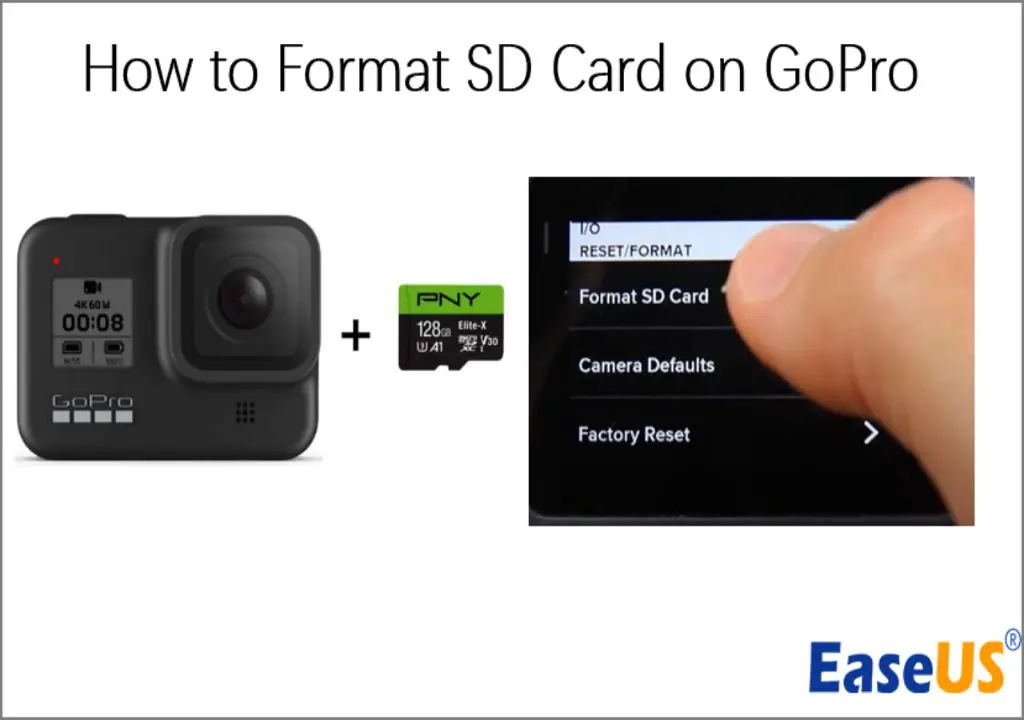What is an SD Card?
An SD card is a storage device commonly used in cameras, smartphones, tablets, and other electronic devices to provide additional removable storage capacity. SD cards allow you to store photos, videos, music, documents, and other files on a small portable card that can be easily inserted and removed from a device as needed (What can I use an SD card for? How to Format & Store Apps).
SD cards come in different storage sizes, speeds, and form factors. The most common sizes are 32GB, 64GB, 128GB, 256GB, and 512GB. Speeds are rated by megabits per second (Mbps) or megabytes per second (MB/s). Faster cards have quicker read/write speeds for transferring data. The main form factors are standard size, mini size, and micro size. Standard SD cards are about 1 inch x 0.75 inch in size, while mini and micro SD cards are progressively smaller for use in more compact devices.
Overall, SD cards provide removable, portable storage that can expand the capacity of electronic devices to store more photos, videos, music, apps, and other files.
Do You Need to Format a New SD Card Before Using in GoPro?
There are differing opinions on whether you need to format a brand new SD card before using it in a GoPro camera. Some experts recommend formatting any new card to optimize performance, while others say it’s not strictly necessary.
The potential benefits of formatting a new SD card before first use include:
- Clearing the card of any leftover data from manufacturing or testing
- Ensuring the card is properly prepared for the file system the GoPro camera requires
- Helping prevent potential issues like slow write speeds or file corruption
However, according to https://havecamerawilltravel.com/gopro/gopro-format-sd-card/, formatting a brand new SD card is not obligatory. New SD cards come pre-formatted by the manufacturer to be compatible with devices like GoPro cameras. So formatting is not strictly necessary for first-time use if the card is unused.
The downsides of formatting a new SD card include:
- It takes extra time
- There is a very small risk of corrupting the card if the formatting process is interrupted
In the end, it’s generally considered good practice to format any SD card you plan to use in your GoPro, whether it’s brand new or used. But it’s not absolutely required for new cards. Many users skip this step without issues.
How to Format an SD Card on a Computer
Formatting an SD card on a computer is easy to do using the built-in disk utility software on Windows, Mac, and Linux operating systems.
On Windows, open File Explorer, right-click on the SD card, and select “Format”. This will open the format dialog box. Choose “FAT32” or “exFAT” as the file system, check “Quick Format”, and click “Start” to format the card.[1]
On Mac, open Disk Utility, select the SD card, click “Erase”, choose “MS-DOS (FAT)” or “exFAT” format, and click “Erase” to format. [1]
On Linux, open Disk Utility, select the SD card, click the gear icon, choose “Format To” and select “FAT32” or “exFAT” file system, then click “Format” to format the card. [2]
Formatting on a computer before using the SD card in your GoPro allows you to easily wipe and prepare the card for use.
How to Format an SD Card Using the GoPro
You can format the SD card directly in your GoPro camera without needing a computer. Here are the steps to format an SD card using the GoPro:
1. Turn on your GoPro camera and access the settings menu. On most models, you can press the Mode button repeatedly to cycle to the Settings menu.
2. Once in the Settings menu, scroll down and select “Format SD Card”. This option deletes all content on the card.
3. Select “Yes” to confirm you want to format the SD card. The camera will then quickly format the SD card.
4. After formatting is complete, you can begin recording new videos and photos to the cleared SD card.
Formatting the SD card on the GoPro has the advantage of not needing a computer. Just make sure you backup any files you want to keep before formatting the card.
When You Should Format the SD Card
There are a few instances when you should format your SD card for your GoPro:
- Before first use – It’s generally recommended to format a new SD card before using it for the first time in your GoPro. This helps set up the formatting properly for the camera.
- If card not performing well – If you notice issues like slow write speeds, freezing, or corrupted files, formatting the SD card can help resolve these problems by wiping the card clean and removing any errors.
- After transferring files off of card – Once you’ve transferred photos and videos off of the SD card onto another device like a computer, format the card to clear everything off and start fresh.
Formatting the card after transferring your files allows you to quickly delete everything to free up the full storage capacity again. It’s faster than manually deleting individual files.
Sources:
https://nonda.zendesk.com/hc/en-us/articles/360051412231-Why-should-I-format-my-SD-card-regularly-
https://www.rockbrookcamera.com/blogs/news/should-i-format-or-erase-my-memory-cards
What Happens When You Format an SD Card
Formatting an SD card erases all data and resets the file system on the card. According to Wondershare, when you format an SD card, it deletes all the files and data permanently. Formatting also reallocates a new blank file system to the card, preparing it to store new photos, videos, and other files.
The formatting process removes any existing folders, photos, videos, apps, and other files from the SD card. It does not just delete the references to these files as would occur if you emptied the recycle bin on a computer. Formatting an SD card erases the actual data itself.
In addition, formatting resets the file system, which organizes the storage on the device. This prepares the SD card to accept new data. After formatting an SD card, the card is ready to be used again for new media and files.
Formatting vs Deleting Files
When deleting files from an SD card, you are simply removing references to those files in the file table. The actual data remains on the card until it gets overwritten by new data. Formatting, on the other hand, wipes the file table clean as well as marking all storage space as available for new data. This helps reset the organizational structure of the card.
Deleting individual files is preferable when there are just a few files you want to remove. But if you need to wipe the card, formatting is a better option since it removes all files and resets the card. Simply deleting everything does not fully clear the card as remnants of old data remain. For a fresh start, formatting is required.
In summary, when in doubt, formatting is generally better than just deleting all files. Formatting helps eliminate file fragmentation and truly prepares the card for new files.
How to Recover Data After Formatting
If you have accidentally formatted an SD card, there is still hope for recovering your files. Data recovery software can help restore deleted data, even after a format. Some popular data recovery options include Disk Drill, Recuva, PhotoRec, and EaseUS Data Recovery Wizard [1]. However, the success of data recovery depends on the level of overwrite when the SD card was formatted. If the card was quickly formatted, which only deletes the index of files, recovery chances are good. But if it was slow formatted, which overwrites all the data, it becomes much harder to recover files.
To maximize chances of recovery, it’s best not to use the SD card after formatting until recovery software has been run. The more new data written after formatting, the lower the chances that old data can be retrieved. One of the best ways to avoid needing data recovery is to regularly backup all your important files and photos. Before formatting an SD card, be sure those files exist elsewhere. Following these tips will reduce the risk of permanently losing files and minimize reliance on data recovery tools.
Tips for Formatting SD Cards
There are a few tips to keep in mind when formatting an SD card:
Use the camera to format the card if possible – It’s best practice to format the card directly in the camera you’ll be using it with. As this source points out, formatting the card in the camera helps ensure full compatibility and optimal performance.
Back up data first – Before formatting, be sure to transfer any files or photos you want to keep off the SD card and onto a computer or other storage device. The formatting process will erase everything on the card.This source emphasizes backing up data to avoid losing files when formatting.
Check card health beforehand – Use your computer’s disk utility or a dedicated SD card health checker to scan for bad sectors or corruption issues before formatting. This will alert you if the card itself is faulty and needs to be replaced.
By following these tips, you can format your SD card properly and avoid common issues that can impact performance or result in data loss.
FAQs About Formatting SD Cards
Here are some frequently asked questions about formatting SD cards:
Do I need to format a brand new SD card before using it?
Most new SD cards come pre-formatted out of the box, so you typically don’t need to format them before first use. However, some people recommend formatting a new SD card anyway to make sure it is properly prepared for saving files.
Does formatting an SD card delete all the data?
Yes, formatting an SD card will delete all data stored on the card. It resets the file system and erases all files, photos, videos, etc. Be sure to backup any important data before formatting the card. https://bulkmemorycards.com/frequently-asked-questions-about-sd-card-formatting/
How often should you format an SD card?
Most experts recommend formatting your SD card every few months or so with regular use. Formatting helps clear out any corrupt files or fragmentation that may have built up over time. It’s a good idea to format cards you use for important photos/videos more frequently.
What file system should I use to format my SD card?
For SD cards used in cameras, the best file system is FAT32. It has good compatibility across different devices. exFAT is also an option if you need to store files over 4GB in size. Avoid NTFS for camera SD cards.