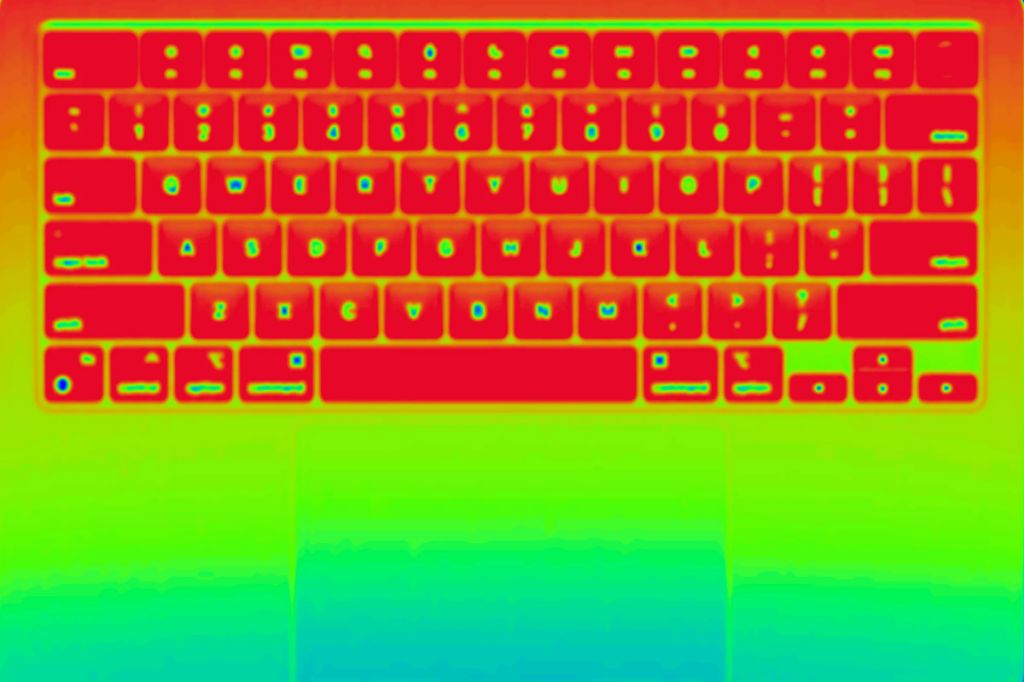Quick Answer
Like all laptops, MacBook Airs generate heat from their internal components which can lead to higher temperatures under heavy workloads. However, in general MacBook Airs do not overheat easily for a few key reasons:
- Efficient low-power processors like M1 and M2 chips run cooler than higher powered chips in other MacBooks and PCs.
- The thin and light design allows for better heat dissipation.
- The MacBook Air lacks a dedicated graphics card, reducing a major heat source.
- Apple’s thermal management and fan control helps regulate temperatures.
That said, using intensive apps for prolonged periods can cause any laptop to overheat. The MacBook Air is designed more for light tasks versus sustained demanding workloads. As long as you avoid rendering 3D graphics, editing high-res video, or compiling code for hours on end, overheating should not be an issue.
Do MacBook Airs Have Heat Problems?
Since the original MacBook Air launched in 2008, Apple’s thin and light laptops have not been prone to overheating issues. Here are some key reasons why MacBook Airs tend to run cool:
Efficient Low-Power Processors
All modern MacBook Airs use Apple’s own M1 or M2 chips rather than Intel processors. These Arm-based chips are extremely power efficient, generating less heat while still providing excellent performance. Tasks like web browsing, office work, streaming, and light photo/video editing generally run cool.
The M2 chip is actually more efficient than the already cool-running M1, so the latest 2022 MacBook Airs run cooler than ever. These new models can sustain a higher level of performance before reaching thermal limits.
Passive Cooling Design
The MacBook Air lacks an active cooling fan and instead relies on passive cooling techniques:
- The large surface area of the thin chassis helps dissipate heat.
- The bottom case is made from heat-wicking aluminum to conduct heat away from components.
- Strategic venting allows airflow to naturally carry heat out.
This allows the M1/M2 chips to run cool without even needing a fan under light workloads. Only when doing intensive work does the fan spin up.
No Dedicated GPU
Graphics cards generate a lot of heat. Unlike other MacBook Pros, the MacBook Air lacks a discrete GPU. The M1 and M2 chips provide good integrated graphics that runs cooler than a dedicated GPU. So graphics-intensive tasks like 3D rendering or gaming will cause less heat.
Enhanced Thermal Management
Apple designed the M1 chip and macOS to work together for ideal thermal performance. The OS monitors system temperatures and heat generation to adjust power consumption dynamically. This keeps temperatures in check without compromising performance.
The fan curve is also optimized to minimize noise by having the fan spin up only when truly needed for additional cooling.
Does the New M2 Air Run Hot?
The latest 2022 MacBook Air with M2 chip runs slightly warmer than the M1 model under heavy workloads but still within normal limits. In standard usage it runs cool and quiet.
The M2 chip is built on a smaller 5nm process node so theoretically can run more efficiently with less heat. But in benchmarks like Cinebench, the M2 does consume more power and hit higher temperatures than the M1.
This is because the M2 pushes performance further than the M1, so Apple allows it to run warmer before throttling. But real-world use shows the new Air still rarely gets hot:
- Light tasks like office work or web browsing run cool without even turning on the fan.
- With moderate workloads like photo editing in Photoshop, temperatures may reach 90-100°F near the hinge but not uncomfortably hot.
- Only taxing exports or rendering video may push temperatures up to 105°F which is warm but not excessive for laptops under load.
So for most people the new M2 Air will not get hot to the touch during normal use. Only those constantly maxing out the hardware may feel some warmth around the hinge area after prolonged use. But performance should not be throttled.
Does the Lack of a Fan Cause Overheating?
The fanless design of the M1 and M2 MacBook Air allows the laptop to run quietly without forced airflow. But it does not cause overheating issues for a few reasons:
- The efficient Arm processors produce minimal heat during light tasks.
- The aluminum chassis absorbs and dissipates heat when passive cooling is adequate.
- Once temperatures rise, the fan automatically spins up to provide active cooling.
Benchmarks show the M2 Air’s temperatures when passively cooled under light loads reach only 90-100°F near the hinge. This allows comfortable use on your lap. Once the fan kicks in during intensive work, it keeps temperatures from rising further.
While a total lack of cooling would cause severe overheating, Apple’s hybrid passive/active thermal system maintains safe operating temps without excessive fan noise. So you get silent operation when possible, and active cooling when actually needed.
What Causes a MacBook Air to Overheat?
While MacBook Airs generally run cool, using them for sustained intensive tasks can push temperatures higher. Common culprits include:
Rendering 3D Graphics
Modeling and rendering complex 3D scenes taxes the GPU and causes heat buildup. Apps like Blender, Cinema 4D, Maya, and games with rich graphics are most demanding. The Air’s lack of discrete GPU limits heat, but the integrated graphics still gets a workout.
Editing/Exporting High-Res Video
Working with 4K or 8K video requires serious processing power. Editing in Final Cut Pro and exporting finished projects puts prolonged load on the CPU and causes higher temperatures.
Compiling Large Code Projects
Software developers building and compiling large applications like Xcode projects may max out the M1/M2 for long durations leading to heat.
Using Many Apps Simultaneously
Having many apps and dozens of Chrome tabs running simultaneously makes the processor and memory work hard. While the M1/M2 chips handle multitasking with ease, doing this for hours can increase temperatures.
Insufficient Cooling
Using the MacBook Air while it’s on a bed, couch, or other soft surface can block airflow through the bottom vents leading to heat buildup.
High Ambient Temperatures
If it’s already hot in your environment, the MacBook Air has a harder time dissipating heat through natural convection. Use in a hot car or outside in the sun can raise temperatures.
Typical MacBook Air Operating Temperatures
Here are the normal temperature ranges you can expect from a MacBook Air under different conditions:
| Usage Scenario | Fan Status | Temperature Range |
| Idle/light use | Off | 90-100°F (32-38°C) |
| Office apps | Off | 95-105°F (35-40°C) |
| Web browsing | Off/On | 100-110°F (38-43°C) |
| Photo editing | On | 100-115°F (38-46°C) |
| Video editing | On high | 110-125°F (43-52°C) |
| Rendering 3D | On high | 110-130°F (43-54°C) |
These temperatures are measured via software like Macs Fan Control rather than touching the exterior, which often feels cooler. As long as the metal case doesn’t feel uncomfortably hot to the touch, these temps are normal for a MacBook Air under load.
Is 105°F Overheating?
A temperature of 105°F (40°C) is warm but not considered overheating for a MacBook Air.
Apple uses dynamic power management to allow processors to reach their ideal balance of heat and performance. Maximum operating temperature for the M1 and M2 chips is around 100°C before potential throttling.
During intensive exports or renders, temperatures up to 105°F near the hinge allows the M1/M2 to sustain full performance levels without compromising speed.
This may feel slightly warm but is managed within safe limits. As soon as the workload finishes, the fan will ramp down and temperatures will quickly drop back to a comfortable range under 80°F.
So 105°F under full load is not considered overheating for a MacBook Air. However, if it felt this hot doing basic tasks, it may indicate a problem.
How Hot is Too Hot for a MacBook Air?
At what temperatures should you be concerned about overheating with a MacBook Air? Some reasonable thresholds include:
- 140°F (60°C) – Start keeping an eye on temperatures and ensure cooling vents are unblocked. Performance may start taking a hit.
- 158°F (70°C) – The CPU/GPU will likely begin throttling performance to control heat. Fans at full speed.
- 167°F (75°C) – Consider shutting down intensive apps to let the system cool itself and prevent damage.
- 185°F (85°C) – Serious risk of crashes, shutdowns, or hardware damage if temperature remains this high.
If you are seeing temperatures exceed 140°F regularly, try increasing airflow around the MacBook by elevating it and clearing vents. Make sure to avoid using it while charging as this generates extra heat.
Also monitor which apps cause the most heat and avoid running them for long durations. If problems persist, have Apple diagnose if a cooling issue exists.
Do MacBook Airs Thermal Throttle?
All MacBook Airs are designed to thermal throttle, meaning processing power is intentionally limited to prevent overheating.
When internal temperatures reach 100°C, the system will dynamically reduce CPU/GPU speeds by a few hundred MHz. This prevents temperatures from continuing to rise while maintaining partial performance.
Throttling allows the Air to avoid overheating, but it will result in slower export times, renders, etc. This most commonly occurs during intensive extended tasks.
Light and moderate workloads typically run cool enough to avoid throttling on the MacBook Air. But heavy exports or gaming can cause enough heat for the system to begin throttling after some time.
Signs of Thermal Throttling
How can you tell if your MacBook Air is thermal throttling? Signs include:
- Fans running at maximum speed
- 100°C temperatures sustained during a task
- Clock speeds decreasing below base frequency
- Dramatic drop in performance/export speed
- Overheating warnings on screen
Apps like Intel Power Gadget or Macs Fan Control can confirm both temperatures and clock speeds have reduced.
This throttle process will repeat until temperatures drop back down below 95°C. So performance may ramp up and down during a prolonged intensive workload as the system balances heat.
How to Keep a MacBook Air Cool
To help avoid overheating and thermal throttling, here are some tips to keep your MacBook Air running cool:
1. Elevate the Laptop
Use the Air on a hard flat surface rather than soft furnishings that may restrict airflow. An external cooling pad can help elevate the laptop to increase passive ventilation.
2. Avoid Blocking Vents
Ensure the rear and bottom vents remain unobstructed and airflow isn’t blocked by bedding, tablecloths etc. Also don’t place large external drives or other accessories against the bottom.
3. Monitor Resource Intensive Apps
Keep an eye on apps that cause more heat like Final Cut Pro, games, virtual machines etc. Use activity monitor to close out processes not being used.
4. Update Software & Drivers
Make sure macOS, apps, and drivers are fully up to date. Updates often include thermal management improvements. Don’t override the standard power settings.
5. Clean Dust Buildup
Use compressed air every 6-12 months to remove dust from the vents and fan intake. This enables optimal airflow for cooling.
6. Lower Room Temperature
If possible, use the MacBook Air in cooler ambient environments. Heat dissipation works more effectively at lower room temps.
7. Adjust Workloads & Tasks
Limit consecutive hours of intensive work by taking breaks to let the system cool. Or batch process larger tasks during idle times rather than in one continuous run.
Conclusion
The MacBook Air is designed to maintain safe operating temperatures under most conditions. While all laptops generate heat from internal components, Apple’s efficient ARM chips, passive cooling design, and thermal management software prevent the Air from overheating during normal use.
Only very intensive 3D, video, and software development tasks can push temperatures high enough to feel external warmth around the hinge. Fans and throttling will limit any further heat rise to avoid damage.
By keeping your workflow within the thermal limits of the hardware, elevating for airflow, and monitoring resource intensive apps, you can prevent a MacBook Air from crossing the line into true overheating territory in day-to-day use.