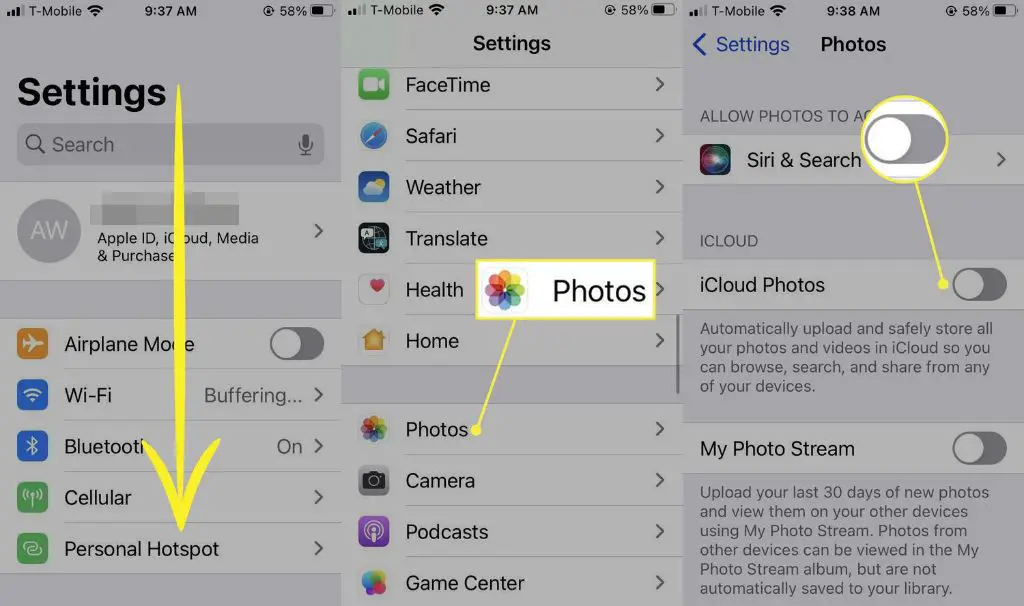The Short Answer
Photos deleted from an iPhone will also be deleted from iCloud Photos if you have iCloud Photos enabled. iCloud Photos automatically uploads photos taken with your iPhone camera to iCloud, and syncs deletions across your devices. So deleting a photo from your iPhone will remove it from iCloud after the devices sync.
However, there are some exceptions. If you recover a deleted photo on your iPhone from Recently Deleted before it syncs with iCloud, the photo will not be deleted from iCloud. Also, if you have Optimized iPhone Storage enabled, some thumbnails may remain in iCloud even if photos are deleted from your iPhone.
How iPhone Photo Deletions Sync With iCloud
iCloud Photos works by automatically uploading photos taken with your iPhone camera or saved from Messages to iCloud. It then syncs these photos to any other Apple devices you’re signed into with the same Apple ID, like your iPad or Mac.
This syncing also applies to deletions. If you delete a photo from your iPhone’s Photos app, iCloud Photos will eventually also remove that photo from iCloud servers after your devices finish syncing.
Here is how the syncing and deletion process works:
- You take a photo with your iPhone or save an image to your Photos app.
- iCloud Photos automatically uploads the photo to your iCloud account.
- The photo syncs from iCloud to your other Apple devices like your iPad or Mac.
- You then delete the photo from your iPhone’s Photos app.
- The next time your iPhone syncs with iCloud, the deletion is communicated to iCloud.
- iCloud removes the deleted photo from its servers.
- The removal then syncs to your other Apple devices, deleting the photo everywhere.
So as long as your iPhone fully syncs with iCloud after you delete a photo, it will be removed from iCloud as well. This helps keep storage usage under control and maintains consistency across your photo library.
Exceptions Where Deleted iPhone Photos Remain in iCloud
While this is the standard syncing behavior, there are some exceptions where photos deleted from your iPhone will not be removed from iCloud:
Recovering Deleted Photos Before iCloud Syncs
The iPhone Photos app has a Recently Deleted folder where deleted photos are stored for up to 30 days before being permanently removed. If you delete a photo then recover it from Recently Deleted before iCloud removes it, the photo will remain stored in iCloud.
This can happen because the initial iPhone deletion is not communicated to iCloud until the devices sync. If recovered before they sync, iCloud never receives the deletion instruction.
Having Optimized iPhone Storage Enabled
The Optimized iPhone Storage setting in iCloud Photos is designed to save space on your iPhone by only keeping low-resolution thumbnails locally. The full-resolution versions remain in iCloud.
If you have this enabled and delete photos from your iPhone, it will delete the thumbnails but the originals still reside in iCloud. So the photos aren’t totally gone from your iCloud account even though they’re deleted off your phone.
Deleted Photos From Other Sources
Only photos taken with your iPhone camera or saved from Messages to your Photos app will automatically sync to iCloud. Photos you’ve downloaded or saved from other apps do not.
So if you delete photos from your iPhone that were obtained outside the native photo apps, iCloud will not delete these as it does not have copies synced in the cloud.
Devices Set Not to Sync With iCloud Photos
If you have multiple Apple devices, they won’t all automatically sync deletions from iCloud Photos unless setup to do so.
For example, if you delete a photo from your iPhone but have a Mac set not to sync with iCloud Photos, the deleted photo will remain on your Mac.
Ensuring all devices are configured to use iCloud Photos avoids this inconsistent behavior.
Recovering Deleted Photos From iCloud
If you find an important photo was deleted from your devices and iCloud Photos, you may still be able to recover it from iCloud for up to 30 days if it was originally synced via iCloud Photos.
Here are ways you can attempt to restore deleted photos from iCloud:
iPhone Recently Deleted Folder
As mentioned previously, the iPhone Photos app Saves deleted photos in the Recently Deleted folder for 30 days. If the photo deletion synced from your iPhone to iCloud in this time, you may be able to restore it from Recently Deleted.
Other Apple Devices
Check Photos apps on your other synced Apple devices to see if they still retain the deleted photo. For example, if deleted on your iPhone but your Mac didn’t yet sync the removal, the photo will still be on your Mac which can then sync and restore it everywhere.
iCloud Website
Go to the iCloud Photos web interface at iCloud.com. Navigate to the Photos app and see if the deleted photo still appears here, then restore it. Photos remain in the iCloud Photos web app for 30 days after deletion.
Contact Apple Support
If a photo was accidentally deleted over 30 days ago and is no longer recoverable by normal means, you can contact Apple Support. They may be able to restore the photo from their own iCloud server backups if you can provide enough details like approximate date it was taken.
Avoid Losing Photos by Using iCloud Photo Library
To ensure you have redundant copies of photos taken with your iPhone, it’s best to enable iCloud Photo Library in the Photos settings. This uploads all photos in their original quality, rather than just thumbnails like Optimized Storage.
Even if you delete a photo from your iPhone, the original remains safely in iCloud and on any other synced devices. This provides multiple recovery options and layers of redundancy to prevent permanent loss of meaningful photos.
Just be aware iCloud Photo Library consumes your iCloud storage allowance more quickly. But for most serious photographers, having full-quality cloud backups of all iPhone shots is worth the premium storage cost.
Ways to Free Up iCloud Storage Space
If enabling iCloud Photo Library is filling up your iCloud storage, there are number of options to free up space:
Upgrade iCloud Storage Plan
If you’re happy keeping all photos at original quality in iCloud, upgrading your monthly or yearly iCloud storage plan provides more capacity. Plans start at $0.99 per month for 50GB and go up to 2TB for $9.99 per month.
Use Optimized iPhone Storage
As mentioned previously, Optimized iPhone Storage reduces photo sizes on your iPhone while keeping originals in iCloud. So this reclaims space while retaining cloud backups.
Manually Delete Photos
Review your photo library both on your iPhone and in iCloud for photos or full albums you no longer need to manually delete. Removing unwanted shots frees up storage.
Use iCloud Photo Sharing
Share photos you want to keep accessible with family and friends using iCloud Photo Sharing instead of storing duplicates in your personal iCloud library. Shared photos don’t count against your personal capacity.
Export Photos to External Storage
You can export some photos from your iCloud Photo Library to an external hard drive or photo storage service. This removes them from iCloud but still allows you to retain them as extra backups not counting against your usage.
Disable iCloud Photo Library
If you’re still consistently bumping up against iCloud storage limits even after trimming your library, you can disable iCloud Photo Library entirely. Just be warned this means no cloud backups of photos not stored elsewhere.
Other iCloud Backup Considerations
In addition to photos, be aware iCloud has limited space for:
Backing Up and Restoring iOS Devices
iCloud automatically backs up your iPhone, iPad or iPod Touch when connected to power and WiFi. These backups allow you to recover device data if needed. Backups consume storage, so you may need to manage them.
Storing Email Attachments
If you use iCloud Mail on your Apple devices, incoming email attachments count against your storage. Try to save attachments you need elsewhere then delete them from Mail.
iCloud Drive File Storage
iCloud Drive allows you to store documents, spreadsheets and other files in the cloud then access them anywhere. Remember these files also use capacity, so clean out what you don’t need.
Summary
To summarize the key points covered in this guide:
- Deleting photos on your iPhone will remove them from iCloud after syncing provided you have iCloud Photos enabled.
- There are some exceptions where iPhone deletions don’t sync, like using Optimized Storage or recovering photos before sync occurs.
- You can restore deleted photos for up to 30 days from Recently Deleted, iCloud web interface, or other still-synced devices.
- Enabling iCloud Photo Library provides full cloud backups but consumes more of your storage allowance.
- You can upgrade storage plans, disable iCloud Photos, or manually remove content to free up space.
Following these best practices helps ensure your iPhone photos remain safely backed up in iCloud. Let us know if you have any other questions!