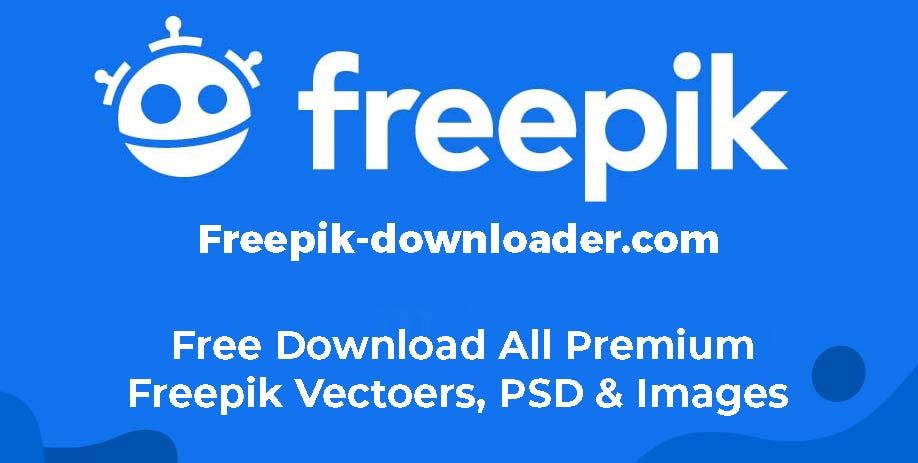iCloud Photo Library is Apple’s cloud-based photo storage service that lets you store your photos and videos in the cloud. Any photos and videos you take on your iPhone, iPad or Mac automatically sync to iCloud, allowing you to access them from any of your devices. One question that often comes up with iCloud Photo Library is how long your photos are stored in iCloud. Are they there forever, or does Apple delete them after a certain period?
In this article, we’ll look at how long photos stay in iCloud Photo Library, and what Apple’s retention policies are for your synced photos. We’ll also discuss options for backing up your iCloud photos in case you ever need to recover deleted photos.
How iCloud Photo Library Works
iCloud Photo Library seamlessly syncs photos and videos across all of a user’s Apple devices that have it enabled, allowing easy access to an entire photo library no matter which device is being used (source). When enabled, every photo added to the Photos app on one device is automatically uploaded and accessible on all other devices.
This is accomplished through iCloud storing the original, full resolution versions of photos and videos in the cloud rather than on the device itself. The user’s devices store optimized versions that take up less local storage space while still being good enough quality for everyday viewing. At any time, the user can download the original versions from iCloud as needed (source).
This allows users to have a complete photo library available on all devices without having to store the full original files locally on each device, saving significant storage space on the devices themselves.
iCloud Storage Limits
iCloud provides 5 GB of free storage to all users as a baseline (Picbackman). The amount of data includes photos, documents, device backups, app data, emails, calendars, contacts, etc. stored in iCloud across all of your Apple devices.
5 GB of free storage may be enough for light iCloud users to backup contacts, calendars, notes, and a small photo library. However, users with larger photo libraries, videos, documents, or frequent device backups will likely need to upgrade their iCloud storage.
Apple offers paid monthly iCloud storage upgrade options:
- 50GB for $0.99 per month
- 200GB for $2.99 per month
- 2TB for $9.99 per month
While 2TB is currently the maximum iCloud storage available, users with storage needs beyond 2TB will need to supplement with third-party cloud storage services.
Photo Syncing and Deletion
When using iCloud Photo Library, photos you take on your iPhone or iPad are automatically synced across all your Apple devices that have iCloud Photo Library enabled [1]. This includes your Mac, iPad, iPhone, Apple TV, and even your iCloud.com photos web app. Any edits or deletions you make to photos on one device will also be reflected on your other devices.
For example, if you delete a photo from your iPhone’s Camera Roll, that photo will be deleted from all your synced devices and iCloud storage as well. The deletion is synced across devices almost instantly. So you need to be careful when deleting photos, as the deletion will apply to that photo on all synced devices. There is no way to delete a photo from just one device when using iCloud Photo Library.
The key thing to understand is that iCloud Photo Library keeps all your devices in sync. Any changes, whether editing or deleting a photo, are replicated on your other Apple devices. So deleting a photo deletes it everywhere. The only way to recover a deleted photo is from a non-synced backup or your iCloud account trash (for up to 30 days).
iCloud Photo Retention Policy
According to Apple’s iCloud storage support page, photos and videos deleted from the Photos app on your devices or iCloud.com are retained in iCloud for 30 days. This gives you a bit of time to recover anything you may have deleted by accident before it’s permanently erased.
Specifically, Apple states: “Photos and videos you delete are stored in your Recently Deleted album for up to 40 days. In My Photo Stream, photos and videos are stored for 30 days. After that time, the content is permanently deleted from all of your devices and iCloud.”
So in summary, deleted photos stay in iCloud for 30 days in the Recently Deleted folder before being permanently deleted. This 30-day grace period allows you to recover accidentally deleted photos if needed.
Recovering Deleted Photos
If you recently deleted photos from iCloud, there are a couple options to try and recover them:
Check the Recently Deleted folder – iCloud keeps deleted photos for up to 40 days in the Recently Deleted folder before permanently removing them. To access it, open the Photos app and go to the Albums tab. Locate and restore photos you want to keep from here.
Restore from an iCloud backup – You can restore deleted photos from a previous iCloud backup of your device. Go to Settings > [Your Name] > iCloud > Manage Storage > Backups to find available backups. Tap the backup you want and Restore to get the deleted photos back.
Use data recovery software -Specialized software like Cisdem Data Recovery can scan and extract deleted iCloud photos from your backups and account. This works even after 30 days.
Contact Apple Support – If unable to recover deleted photos yourself, you can contact Apple Support for assistance. They may be able to recover photos if provided with enough details.
The key is to act quickly if you want the best chance of recovering recently deleted iCloud photos. Don’t continue taking new photos, as it can overwrite deleted data.
Backing Up Photos
It is highly recommended to back up your iCloud photos to a local storage device like an external hard drive or computer. While iCloud stores your photos securely, having a local backup ensures you have access to your images if you ever lose access to your iCloud account or if there is a problem with the iCloud servers. According to iMore, “When it comes to backing up iCloud photos, backing them up locally is one of the best solutions possible. It’s pretty easy, and we always recommend keeping local copies of photos.”
There are a few ways to download your iCloud photos to a local device:
- Use the iCloud website to select and download photos to your computer.
- Enable iCloud Photo Library on your Mac or PC to sync your iCloud photos to the device (cite: https://www.imore.com/how-to-back-up-icloud-photo-library).
- Use third party software like iMazing to export iCloud photos to external storage (cite: https://www.multcloud.com/tutorials/backup-icloud-photos-to-pc-1003.html).
Backing up your iCloud Photo Library provides an extra layer of protection in case anything happens to your online photo collection.
Turning Off iCloud Photo Library
When you turn off iCloud Photo Library on a device, it stops syncing photos between that device and iCloud. Any photos you take on that device from that point forward will only be saved locally, not uploaded to iCloud. According to Apple support, turning off iCloud Photo Library will not automatically delete any photos (1).
However, any photos you have in iCloud will not display in your Photos app on the device with iCloud Photo Library disabled. To regain access on that device, you would need to re-enable iCloud Photo Library or manually save the photos from iCloud to your device storage through a Mac or PC. There are a few ways to do this:
- Connect your iPhone to your computer and import images directly from the device into an app like Photos on Mac or the Photos app on Windows.
- Sign into iCloud.com and download your photos to your computer, then transfer them to your iPhone via a cable or AirDrop.
- Use a third party app like iMazing to extract photos from your iCloud storage and save them back to your iPhone (2).
The key takeaway is that turning off iCloud Photo Library isolates the photos on that device, but does not delete your photos from iCloud. Your photos remain safely stored in iCloud and on your other synced devices. You just need to move them manually back to a device that has iCloud Photo Library disabled.
(1) https://support.apple.com/en-us/HT204570
(2) https://www.picbackman.com/tips-tricks/how-to-turn-off-icloud-photo-library-on-just-one-device/
Alternative Cloud Storage Providers
In addition to iCloud, there are many other cloud storage providers that offer photo storage and sharing capabilities, such as Google Photos, Amazon Photos, Dropbox, and Microsoft OneDrive. When comparing iCloud to other options, there are some key differences in retention policies to consider:
Google Photos – Offers free unlimited storage for photos up to 16MP and videos up to 1080p resolution. However, photos count against your free 15GB of storage for original quality files. Google does not automatically delete items from your storage but gives you tools to manage it yourself.
Amazon Photos – Prime members get unlimited full-resolution photo storage included with membership. Non-Prime members get 5GB free. Amazon does not automatically delete photos but limits total storage based on membership.
Dropbox – Start with 2GB of free storage and earn more through referrals. Dropbox will not automatically delete files but limits total storage amount. Paid plans offer more space.
OneDrive – Comes with 5GB of free storage, with 100GB for $1.99/month. OneDrive does not automatically delete files but storage is limited by paid plan.
Overall, iCloud’s retention policies are more aggressive about deleting photos through optimization compared to other cloud services. Other providers give you more control over managing storage yourself.
Conclusion
In summary, photos uploaded to iCloud Photo Library are stored indefinitely as long as you have available iCloud storage space. When you delete photos from your iPhone, they get saved to the Recently Deleted folder on iCloud.com for 30 days before being permanently deleted.
To answer the main question – do photos stay on iCloud forever – the answer is yes, as long as you have sufficient iCloud storage space. Photos will remain in iCloud indefinitely unless you manually delete them from the Recently Deleted folder within 30 days, or run out of your allocated iCloud storage.
The key takeaways are:
- iCloud stores all photos uploaded to iCloud Photo Library indefinitely
- Deleted photos go to the Recently Deleted folder for 30 days before permanent deletion
- You need available iCloud storage space for photos to be retained forever
- Manually deleting photos from Recently Deleted or exceeding storage removes photos sooner
In conclusion, yes photos stay on iCloud forever, provided you manage your iCloud Photo Library storage and settings.