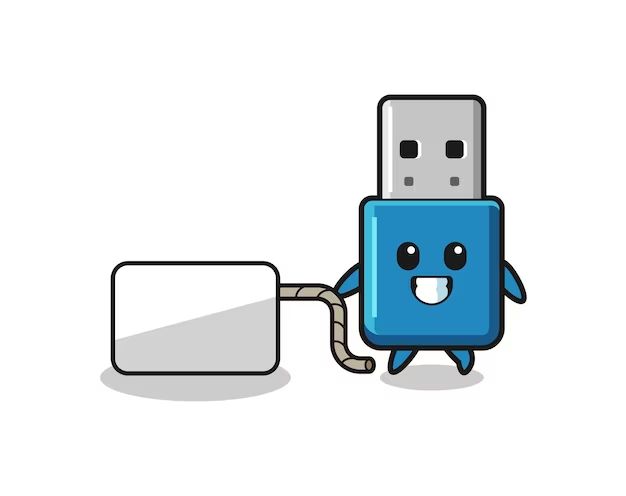USB drives, also known as flash drives or thumb drives, are small portable data storage devices that use flash memory to store information. They have become incredibly popular over the last two decades due to their compact size, ease of use, and versatility. But like any electronic device, USB drives will eventually fail or “wear out” with prolonged use over time. In this article, we’ll examine how and why USB drives wear out and what factors affect their lifespan.
How Do USB Drives Work?
To understand why USB drives wear out, it’s important to first understand how they work. USB drives consist of a small printed circuit board inside a plastic casing. The circuit board contains a USB connector on one end to plug into a computer’s USB port. On the board, there is also a flash memory chip and a controller chip.
The flash memory chip stores all the data on the USB drive. Flash memory is a type of electronically erasable programmable read-only memory (EEPROM). It can be electrically erased and reprogrammed repeatedly. The controller chip manages the data going to and from the flash memory. When you plug your USB drive into a computer, the controller allows data to be written to or read from the flash memory chip.
What Causes USB Drives to Wear Out?
There are several factors that can contribute to the degradation and failure of a USB flash drive over time:
Repeated Program/Erase Cycles
The flash memory in a USB drive has a limited lifespan based on the number of times data can be written to it and erased from it. Most flash memory allows anywhere from 10,000 to 100,000 program/erase cycles before failure. However, newer 3D NAND flash drives can withstand up to 500,000 cycles.
Each time you save a file to the USB drive, the flash memory cells must be programmed to store the new data. And when you delete a file, those same cells need to be erased to make room for other data. This constant cycle of programming and erasing eventually degrades the physical structure of the flash memory cells, causing them to wear out.
Electrical Leakage
The high voltages required to program and erase the flash memory can cause some electrons to leak through the thin insulating layer around the cells. This electrical leakage accumulates over time and can lead to corruption of data stored on the drive.
Read Disturb Errors
As flash memory cells wear out, they become more sensitive to read disturbances. The act of reading data from a worn out cell can cause the voltage to shift and corrupt the data. This leads to read disturb errors on the USB drive.
Bad Blocks
With prolonged use, some flash memory cells may completely wear out and be unable to store data reliably. These bad blocks can no longer be erased or written to. The drive will quarantine these bad blocks, leading to loss of usable storage capacity.
Overheating
The compact size of USB drives means heat builds up easily. Excessive heat accelerates many failure mechanisms in flash memory and other components. High temperatures can impact the USB drive’s performance and lifespan.
Physical Damage
Because they are small and portable, USB drives are prone to physical damage like being dropped, crushed, bent or getting liquids spilled on them. The impacts and abuse can break the solder joints or destroy the flash memory chips and controller.
How Long Do USB Drives Normally Last?
With moderate usage, the average USB flash drive can last between 3 to 5 years before failure. However, there are many variables that affect a drive’s actual lifespan.
Frequency of Use
A USB drive that is rarely used may only be subjected to a few hundred program/erase cycles in its lifetime. But a heavily used drive that undergoes thousands of cycles every day will burn out much faster, maybe only lasting 1-2 years.
Quality of Components
Higher quality flash memory chips and controllers last longer than cheap, lower end ones. Premium USB drives from reputable brands offer the best longevity.
Capacity
Higher capacity USB drives with more NAND flash memory tend to have shorter lifespans. A 256GB drive often wears out faster than a 16GB drive because it has more total cells being programmed and erased.
File Types
Frequently writing and rewriting the same types of files, like operating system files, tends to wear out drives faster than more varied data use.
Operating Conditions
USB drives used in harsh operating conditions like high temperatures or humid environments will generally have shorter lifespans.
Based on these factors, here are some rough estimates for USB drive lifespan:
| Usage Level | Expected Lifespan |
|---|---|
| Low (occasional storage) | 5-10 years |
| Normal (moderate daily use) | 3-5 years |
| High (frequent rewrites, OS installation) | 1-3 years |
| Extreme (constant rewriting, harsh conditions) | Less than 1 year |
Signs Your USB Drive Is Failing
Here are some common signs indicating your USB drive may be wearing out:
Slower Performance
A worn out USB drive may have noticeably slower write and read speeds. This happens as more bad blocks develop and the controller has to work harder to access functioning blocks.
Files Corrupting
You may begin to experience frequent file corruption or data loss on the drive. This indicates the flash memory cells are worn and no longer storing data reliably.
Not Recognized by Computer
Your computer may suddenly stop detecting your USB drive when you plug it in. The USB connector itself could be damaged, or the drive’s controller may have failed.
Strange Noises
If your USB drive is making strange clicking or beeping noises, that’s a sign of a mechanical or electrical failure in the drive’s components.
Bad Sectors
Your operating system may begin detecting bad sectors on the disk. These are clusters of flash memory cells that can no longer be read or written to.
Shorter Usage Time
You may notice the drive’s battery or charge seems to deplete faster between uses. This usually indicates an issue with the controller or connector.
Improving the Lifespan of USB Drives
You can help extend the usable life of your USB drive by following these tips:
Avoid Excessive Heat
Don’t leave your USB drive in hot environments like a hot car or direct sunlight, which accelerates wear. Also avoid using and storing them in hot computing devices like PS4s and laptops.
Eject Properly
Don’t just pull out your USB drive, use your operating system’s “Eject” function first to safely disconnect it. This prevents file corruption and damage.
Handle With Care
Be gentle and careful while handling your drive to prevent physical damage from drops, bends, liquids, etc. Consider using retractable or capped drives.
Limit Rewrites
Avoid constantly writing and rewriting files, like repeatedly installing/uninstalling software. Instead use the drive for storage of media like photos, videos, documents.
Use Quality Drives
Buy USB drives from reputable manufacturers like SanDisk, Samsung, or Kingston for better quality and longevity.
Check Health Periodically
Occasionally scan your drive for errors using built-in tools like CHKDSK to catch issues early.
Replace Every 2-3 Years
Treat USB drives as consumables to be replaced every 2-3 years with average use to avoid potential loss of important data due to drive failure.
Data Recovery When USB Drives Fail
If your USB drive fails or starts showing signs of problems, the most important thing is to retrieve your data off it before complete failure. Here are some tips for recovering data from a dying USB drive:
Try a Different Computer/OS
Connect the misbehaving drive to a different computer and operating system. Sometimes the drive will still be accessible there if it’s an OS-specific issue.
Use Data Recovery Software
Specialized data recovery programs like Ontrack EasyRecovery can read failing drives sector-by-sector to extract files. This works if the flash memory chips are still somewhat functional.
Remove the Memory Chip
In extreme cases, you can physically open the USB casing and remove the flash memory chip inside. A specialist with the right tools can read the raw memory chips as a last resort.
Send to a Lab
For valuable data, you can ship the failed drive to a professional data recovery lab. They have clean room facilities to repair drives and specialized tools to extract data at the transistor level.
When to Replace a USB Drive
Because USB drives inevitably fail, it’s smart to proactively replace them on a schedule to protect your important data. Here are some good guidelines on when to swap out a USB drive:
At First Signs of Issues
Don’t wait until complete failure. As soon as you notice odd behavior, slower performance, or file corruption, it’s time to replace the drive.
After 3-5 Years Average Use
With normal, daily usage most USB drives only last 3-5 years. Beyond that age, failure risk increases sharply.
For Vital Data
Mission critical data like personal records, family photos, work documents, etc deserve newer USB drives swapped every 2-3 years.
Before Traveling
If using a USB drive to hold important data while traveling, always replace it with a new one right before the trip.
No New Devices Detected
If your OS can’t detect the USB drive anymore, it’s dead and needs immediate replacing.
Conclusion
USB drives are convenient for portable storage, but have a limited lifespan. Constant programming and erasing of memory cells eventually causes them to wear out and fail after a few years. But by avoiding overuse, excessive heat, and physical damage you can extend the life of your USB drives. Check drives periodically for errors and slow performance. When problems arise or normal usage hits 3-5 years, replace the USB drive to avoid catastrophic data loss from failure. With proper care and maintenance, USB drives can reliably store and transport your important files.