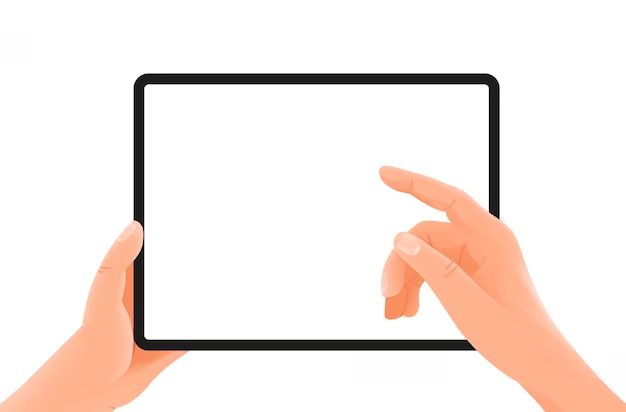What is defragging?
Defragmentation, also known as defragging, is a process that reduces file fragmentation on traditional hard disk drives (HDDs). File fragmentation occurs when pieces of data belonging to the same file are scattered randomly across the hard drive platter rather than stored sequentially. This fragmentation happens gradually over time as files are modified, deleted, and overwritten.
Fragmentation leads to degradation in HDD performance because the hard drive heads have to move back and forth rapidly to seek out all the scattered pieces of data to open a file. Defragmentation reorganizes these fragmented file pieces so that all the data belonging to a file is stored together in sequential sectors on the hard drive. This makes it easier for the HDD to access the files and improves overall system performance.
Defragmentation rearranges data on the hard drive to optimize file access times. It is an essential maintenance process for HDDs to maintain speed and performance over time (Source: https://nordvpn.com/cybersecurity/glossary/disk-defragmentation/).
How tablet storage works
Tablets typically use flash storage rather than traditional hard disk drives. Flash storage stores data on silicon microchips rather than magnetic platters like in hard drives. This allows for much faster read and write speeds. According to Nexstor, flash storage drives can achieve up to 50% faster speeds than similar capacity hard drives [1].
Flash storage is also more durable and energy efficient than hard disk drives. With no moving parts, flash storage is less susceptible to damage from drops or shocks. It also consumes up to 50% less power, enabling longer battery life in tablets [1].
Overall, the speed, durability, and efficiency of flash storage makes it ideal for tablets and smartphones. While hard drives are still used in desktops and laptops, flash storage allows mobile devices like tablets to boot up nearly instantly and access apps and files without lag.
Does defragging apply to tablets?
Defragging is unnecessary for tablets because they use flash storage rather than traditional hard drives. Flash storage, also known as solid state drives (SSDs), does not suffer from fragmentation issues in the same way that traditional hard drives do.
With a traditional hard drive, files are stored magnetically on a spinning platter. When files are deleted or moved around, they can become fragmented across different physical locations on the drive. This makes accessing the scattered pieces of files slower. Defragging the drive reorganizes the files into contiguous blocks, speeding up access.
In contrast, flash storage has no moving parts. Data is stored electronically in memory chips rather than magnetically on a platter. When data is deleted or moved, there are no fragmentation issues because the physical location of data is abstracted away by the flash storage controller. So defragging provides no performance benefits for flash storage [1].
Overall, defragging is not applicable to tablets as they use flash storage. The internal storage and microSD cards in tablets do not suffer from file fragmentation issues inherent in traditional hard drives. So defragging will not provide any noticeable speed improvements for tablets.
When to be concerned about tablet performance
There are some common signs that indicate your tablet’s performance is slowing down and may need attention. These include:
- Apps take a long time to open or load content
- The tablet freezes or lags when using apps, scrolling, or typing
- Videos and games stutter or run slowly
- Webpages load slowly or fail to load at all
- The tablet feels warm or the battery drains faster than usual
- System animations and transitions are choppy
If you notice these types of slowdowns regularly, even after closing background apps or restarting your tablet, it’s a sign you may need to take steps to optimize performance. Slowness could indicate low storage, too many resource-intensive apps, or underlying software issues.
Optimizing tablet storage
There are a few things you can do to optimize storage and free up space on your tablet:
Delete unused apps and files – Go through your app list and remove any apps you no longer use. Also delete old files, photos, videos, etc. that you don’t need anymore. This can significantly reduce the amount of used storage on your tablet (Source).
Use cloud storage – Store files like photos, videos, documents in the cloud instead of locally on your device. Services like Google Drive, Dropbox, iCloud and OneDrive allow you to free up space by storing files remotely and accessing them when needed (Source).
Clear cache and temporary files – Apps store cache and temporary files that build up over time. Clearing these cached files can recover significant storage space.
Uninstall bloatware – Tablets often come with pre-installed apps you may not need. Uninstalling these “bloatware” apps can help optimize your storage.
Use a storage manager – Android and iOS devices have built-in storage managers that help identify large, unused files that can be deleted or moved to cloud storage.
Resetting your tablet
There may come a time when resetting your tablet to factory default settings is the best way to troubleshoot performance issues or prepare to give your device to someone else. A factory reset erases all data, accounts, apps, and settings on a tablet and restores it to the state it was in when you first took it out of the box.
Factory resetting is recommended if your tablet is running slow, freezing, or crashing frequently. Resetting can clear out any bugs or glitches in the software and give you a fresh start. You may also want to factory reset if you plan on selling or giving away your tablet. This will wipe all your personal information and accounts to protect your privacy.
To reset an Android tablet, start by backing up any data you want to keep using your Google account or an external hard drive. Then, open your Settings app and select System > Reset options > Erase all data (factory reset). You’ll need to confirm your choice before the tablet is restored to default settings. For detailed instructions for your specific tablet model, it’s best to consult the manufacturer’s guide.
Factory resetting should only be done as a last resort when troubleshooting, as there is no way to recover data after it has been wiped. But when performance issues persist, it can provide a clean slate and often improves tablet speed and operation.
Upgrading your storage
One way to get more storage space on your tablet is by using an external SD card. Most Android tablets allow you to insert a microSD card to expand the storage capacity. According to Samsung, you can add up to 512GB of storage with a microSD card on Galaxy tablets like the Tab S7 1. Just insert the SD card into the slot and you can move files like photos, videos, and music onto it. This keeps the internal storage free for apps and system files.
Another option is to replace the internal storage on some tablets. For example, some Samsung Galaxy Tab models allow you to upgrade the internal SSD storage. You would need to purchase a compatible SSD drive and open up the tablet to swap it out. One guide shows how to upgrade a Tab S6 Lite from 64GB to 256GB internal storage. This is a more complex process but allows expanding the main system storage versus just media files on an SD card.
Improving tablet speed
There are several tips you can try to speed up a slow tablet. One of the most effective is closing background apps that are not in use (Source). Apps running in the background take up RAM and processor resources which can slow down your tablet’s performance. Swipe up from the bottom of your screen to view recent apps and close out any apps you aren’t using. This frees up system resources so your tablet can run faster.
Keeping your operating system up-to-date is another key way to maintain speed and performance. New OS updates include optimization and security patches that improve system speed over time. Check for and install any available OS updates on your tablet (Source). Major updates like Android version upgrades can give a significant boost in performance.
Adjusting animation speeds and visual effects is an easy setting tweak to speed up your tablet. Faster animations reduce lags when opening apps and navigating menus. You can find animation and transition speed settings under Display settings on Android tablets. Turning off unnecessary visual effects like window blurs also frees up resources.
When to upgrade your tablet
There are a few signs that indicate it may be time to replace an aging tablet:
The tablet runs slowly and apps take a long time to open. As tablets age, their hardware can struggle with newer, more demanding apps and operating systems. If your tablet feels sluggish even after resetting it, an upgrade may help.
The tablet’s battery life has significantly decreased. All batteries degrade over time. If your tablet needs recharging multiple times per day when it used to last all day, replacing the battery or the tablet itself may be worthwhile.
The tablet doesn’t support newer operating systems. Software updates often bring speed improvements, new features, and important security patches. If your tablet is stuck on an outdated OS, it may be time for an upgrade.
You need new features not available on your current tablet. For example, newer tablets may have improved cameras, larger storage, fingerprint sensors, or support for styluses. If your usage has evolved and your tablet lacks desired capabilities, an upgrade can enable new functionality.
There are issues charging or powering on the tablet. Functionality problems like not holding a charge, powering off randomly, or failing to turn on at all are signs of a tablet reaching the end of its lifespan.
You cannot install apps you need. As tablets age, newer apps may become incompatible. Important apps failing to install is a cue that your tablet is obsolete for your usage.
Summary
In summary, defragging is not necessary for tablets as they use flash storage rather than traditional hard drives. Tablets also handle file storage and optimization differently than desktop computers. While you don’t need to defrag a tablet, there are some steps you can take to optimize performance and storage on your tablet:
- Close unused apps and browser tabs to free up RAM
- Delete unused apps, photos, videos, and files
- Use storage analyzer tools to identify large files you can delete
- Turn off background app refresh and notifications you don’t need
- Restart your tablet regularly to clear out the cache
- Consider upgrading to a tablet with more storage if needed
- Reset your tablet to factory settings for a fresh start
Following these best practices will help keep your tablet running smoothly without requiring defragging.