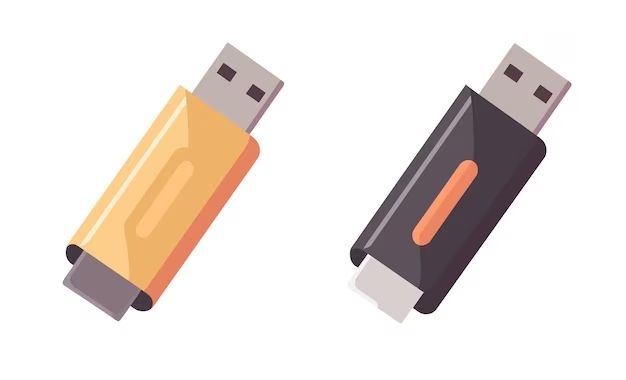Yes, a flash drive does provide digital storage. A flash drive, also known as a USB drive, thumb drive, or memory stick, is a small solid-state storage device that uses flash memory to store data. Flash drives connect to computers and other devices via a built-in USB connector. When plugged into a device, a flash drive appears as an additional external storage drive, allowing you to easily transfer files back and forth or store files on the drive for portable storage.
What is a flash drive?
A flash drive is a small, lightweight, removable data storage device. Flash drives typically have a USB connector on one end that can be plugged into a computer, tablet, smartphone or other device with a USB port. The flash memory inside allows you to read, write, delete and store files on the drive. Flash drives are also sometimes referred to as pen drives, thumb drives, jump drives or USB drives.
Most flash drives have a metal or plastic casing protecting the flash memory and circuit board inside. Flash drives come in a range of storage capacities, from just a few gigabytes to up to a terabyte or more. Higher capacity drives are available, but can be significantly more expensive.
Flash drives use solid-state storage – there are no moving parts. They are powered through the USB port when plugged in, so no batteries or external power source is required. This makes flash drives compact and highly portable.
Key Features of a Flash Drive
- Small, lightweight and portable design
- USB connector to plug into computers, phones, tablets etc
- Flash memory storage (solid state with no moving parts)
- Rewritable data storage – files can be added, removed and edited repeatedly
- Durable design with no moving parts – can withstand some physical shock
- Available in large storage capacities up to 1TB or more
How does a flash drive work?
A flash drive works by using a type of rewritable memory chip called flash memory to store data. The main components of a typical flash drive are:
- USB connector – Allows the drive to be plugged into a USB port on a computer, phone, or other device
- USB mass storage controller – A small chip that tells the USB port that the flash drive is a storage device and enables data transfer
- Flash memory – The non-volatile rewritable memory chip(s) that stores all data on the drive
- Crystal oscillator – Generates the electrical pulses that tell the flash memory when to store data
- Covering/casing – Protects the internal electronics from damage
When you plug a flash drive into a USB port, the flash memory and controller chips inside allow the computer to interface with the drive and read/write data just like it would with an internal drive. The flash memory retains all data on the drive even when unplugged.
Reading and Writing Data
When you connect a flash drive to a computer or device and write a file to it, here is what happens:
- The USB mass storage controller communicates with the computer’s USB port, indicating a storage device is present.
- The computer sends instructions to write data to the drive by saving a file or copying a file.
- The controller receives the instructions and passes them to the flash memory.
- The flash memory writes the data by storing an electrical charge on microscopic cells called floating gate transistors.
- Writing data occurs in small blocks called pages within the memory chips.
Reading data works in reverse – the computer instructs the controller to retrieve data, and the charged cells in the flash memory are read to access the stored data.
What are the advantages of a flash drive?
Flash drives offer several important advantages:
Portability
The small size and lack of moving parts makes flash drives extremely portable. You can easily carry large amounts of data in your pocket or on a keychain.
Re-writable Storage
Flash drives allow you to repeatedly write, erase and rewrite data. You can save files onto the drive, erase them and write new data. Rewritable flash memory makes them very versatile.
Speed
Flash drive can enables relatively fast data transfer speeds when reading or writing files. Higher-end drives now rival hard drive speeds, allowing you to quickly move or backup substantial amounts of data.
Durability
With no moving parts, flash drives are more durable and resistant to shocks or damage from movement compared to mechanical hard drives. This makes them great for portability.
Compatibility
Flash drives can interface with nearly any device that supports USB connections – Windows and Mac computers, certain tablets and smartphones, TVs, car audio systems and more. This plug-and-play functionality allows them to work on many devices with minimal compatibility issues.
Storage Capacity
While not as spacious as external hard drives, flash drive capacities have grown tremendously allowing you to store large amounts of data in a tiny device. High-capacity flash drives now exist with up to 1 terabyte (1,000 GB) of storage.
What are the main uses for a flash drive?
Here are some of the most common uses for flash drives today:
Transferring Files
Moving files between different computers is a very common use case. You can easily take documents, photos, videos and other files with you to load onto various machines.
Backing Up Important Data
Flash drives provide an excellent way to back up your most important files. You can manually copy critical files onto a flash drive periodically as a way to store a portable backup.
Sharing Large Files
Sending large documents, presentations or other files via email is limited. For large files, flash drives are great for physically carrying the files to colleagues or partners.
Booting Portable Operating Systems
Some flash drives allow you to boot entirely separate operating systems. For example, you can install Linux on a flash drive and boot into it on any computer.
Storing Media Files
You can store music, photos, videos and other media on flash drives for viewing and playing on multiple devices that support USB connectivity.
Installing Software
Flash drives provide a simple way to install software on computers that lack optical drives. You can manually copy the installation files needed onto the drive.
Marketing Purposes
Businesses often hand out flash drives imprinted with logos or content at trade shows and conferences. Recipients receive useful free storage and branding.
| Use Case | Description |
|---|---|
| Transferring Files | Easily move documents, photos, videos, and other data between devices |
| Backing Up Important Data | Store copies of critical personal or work files on a flash drive |
| Sharing Large Files | Physically give large files to others when email is impractical |
| Booting Portable OS | Run secondary operating systems like Linux from a bootable flash drive |
| Storing Media | Save music, photos, video, and movies for playback on different devices |
| Software Installation | Install software on machines without disc drives using installation files on the flash drive |
| Marketing Purposes | Brand flash drives with logos and content and distribute as promotional items |
What types and sizes of flash drives are available?
Flash drives are manufactured in a range of physical sizes with different storage capacity options:
Standard Size
The most common size flash drive has a width of around 2.1cm and length of 5cm. This compact size makes them highly portable and easy to carry around or connect to devices.
Mini Size
Even smaller mini flash drives are available with a width of just over 1cm. These are ultra compact but have reduced storage capacity.
Large Size
Some companies produce larger flash drives up to 4-5cm wide. These high capacity drives are less portable but can store much greater amounts of data.
Capacities
Flash drives range greatly in how much data they can hold:
- 2GB
- 4GB
- 8GB
- 16GB
- 32GB
- 64GB
- 128GB
- 256GB
- 512GB
- 1TB
Larger capacities between 64GB and 1TB are more common for standard sized flash drives today since memory prices have dropped. Smaller mini drives typically max out at 64GB or less.
Shapes
While dominated by rectangular or square designs, flash drives come in a variety of shapes like:
- Rectangular
- Oval shaped
- Triangle
- Circle
- Business card
Odd or unique shapes help brands differentiate and market their drives.
How reliable are flash drives compared to other storage?
Flash drives use solid-state flash memory, making them more reliable than mechanical hard disk drives. However, reliability ultimately depends on the quality of the specific drive.
Flash Memory Reliability
Flash memory is non-volatile, retaining data even without power. It does not have moving parts like hard disk platters and drive heads that can break. This makes flash drives resistant to physical shock, magnetism, impacts, and vibration.
However, flash memory still has limitations – individual memory cells will eventually wear out with repeated write/erase cycles. Lower quality drives may develop issues sooner.
Real-World Reliability
Overall failure and error rates for quality flash drives from trusted brands are very low for most users. However, cheaper lower quality drives can have much higher failure rates.
One study of ~400 business users found USB drive annual failure rates of 2-4%, with lower quality drives failing more frequently (over 7%).
For context, surveys have found 2-5% annual failure rates for laptop hard drives under regular use. So for typical workloads, the reliability of good quality flash drives approaches or exceeds mechanical drives.
How long does data last on flash drives?
When not being erased and rewritten, the data retention time for flash memory at room temperature is essentially infinite – far longer than a mechanical hard drive.
However, repeated writing does slowly wear out flash memory. The limited number of erase/write cycles vary based on type and quality of memory:
- Single-level cell (SLC) flash memory: ~100,000 erase/write cycles
- Multi-level cell (MLC) flash memory: ~10,000 cycles
- Triple-level cell (TLC) flash memory: ~1,000 cycles
- QLC and penta-level cell: ~300-500 cycles
For a typical user, it would take many years of rewriting data daily before approaching these limits. To extend drive longevity avoid unnecessary writes.
Can you erase a flash drive and reuse it?
Yes, one of the main benefits of flash drives is that they can be repeatedly erased and reused. When you delete files or reformat the drive, it does not physically destroy the memory. The old data is simply marked as deleted, while still physically intact.
True erasure requires overwriting the flash memory cells that contained the previous data. This is done by software tools like:
- Format utility built into operating systems
- Disk cleanup and drive erase tools
- Specialty file erasure software
These will overwrite flash memory with new dummy data at least once to prevent remnant traces of old data being recovered. For highly sensitive data, more overwrite passes may be done.
Erasing and reusing flash drives helps improve their cost-effectiveness and environmental sustainability. Drives should last for thousands of full erase cycles before replacement is needed.
Can flash drives get viruses or malware?
Yes, flash drives are vulnerable to malware like any storage device. Viruses, worms, trojans and spyware can infect drives in several ways:
AutoRun Infection
When a drive is connected, certain malware will automatically execute if the AutoRun feature is enabled, infecting the host computer.
File Infection
Malware may infect valid files on the drive like Office documents or spreadsheets. When these infected files are opened, the malware activates.
Rootkits
Some sophisticated malware can embed itself at a low-level on the drive in a rootkit making detection and removal extremely challenging.
Fake Files
Rogue malware files disguised as photos, documents or media files may trick users into activating the malware.
How can you protect flash drives from viruses?
There are several ways to help safeguard your flash drive and data:
Use Antivirus Software
Install reputable antivirus software on all computers used to access the drive and routinely scan for malware.
Disable AutoRun
Turn off AutoRun features that automatically open or execute content on newly connected drives.
Safely Eject Drive
Properly eject the flash drive before removing it to avoid corruption.
Drive Encryption
Encrypt the entire drive requiring a password to access contents and prevent malware execution.
Back Up Irreplaceable Data
Always maintain backups of your most important files in case malware damages them.
Use Reputable Sources
Avoid questionable sources when downloading files you intend to transfer via the drive.
Conclusion
Flash drives provide a versatile way to store, transfer, backup, and access data files on the go. Their compact size, speed, ease of use, and growing capacities make them a storage staple for both personal and business use. While offering efficiencies, it’s important to use trusted brands and take precautions to avoid reliability issues or malware infections that can acutely affect these portable devices.