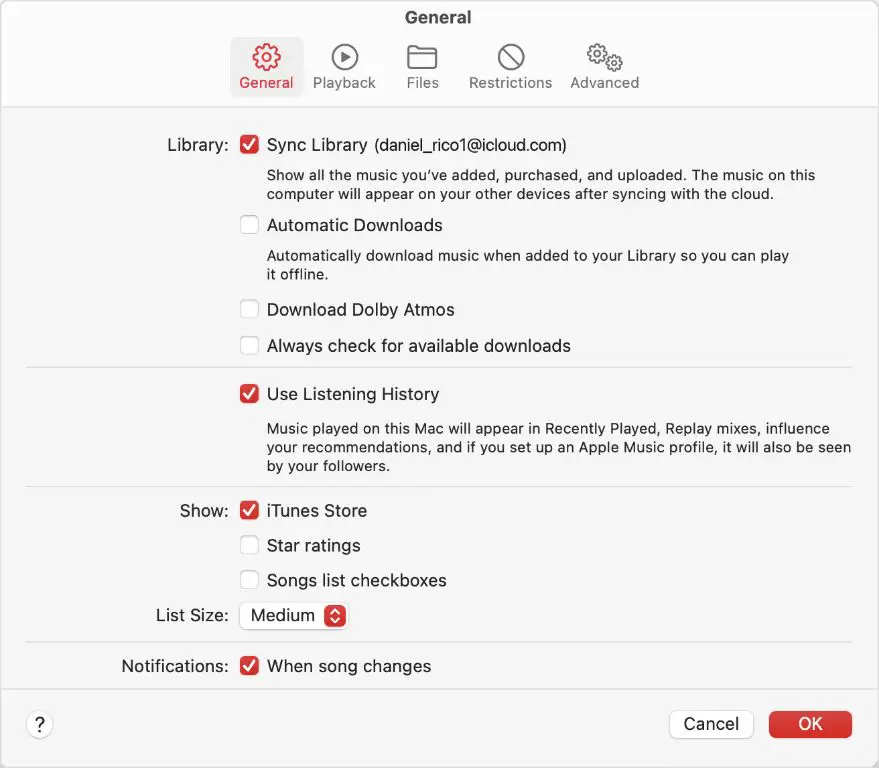Apple Music is a streaming music service developed by Apple that gives users access to over 90 million songs as part of their subscription. One of the key features of Apple Music is the ability to sync your personal music library across devices, so you can access your full collection whenever and wherever you want. This syncing capability builds upon the long-standing iTunes music library approach, but expands it for the streaming era. With Apple Music Library Sync, any music you add to your library, whether purchased from the iTunes Store, ripped from CDs, or uploaded manually, can be shared and kept up to date on all linked devices, including iPhone, iPad, Mac, HomePod and Apple TV. This seamless integration of owned and streamed content makes Apple Music a one-stop-shop for managing your digital music collection across Apple devices.
What Devices Support Apple Music Library Sync
Apple Music library syncing is available across Apple’s ecosystem of devices including iOS, macOS, Windows, and tvOS. This allows Apple Music subscribers to access their full music libraries and playlists seamlessly across multiple devices.
On iOS devices like the iPhone, iPad, and iPod Touch, the Apple Music app comes pre-installed and syncs music libraries automatically using the user’s Apple ID. Simply signing in with the same Apple ID will allow iOS devices to share the same Apple Music collection (Source).
Macs also support Apple Music library syncing through the Music app or iTunes, with macOS Catalina or later. After signing in to the Music app with the same Apple ID, the Apple Music library from other devices will automatically appear. This includes downloaded songs, playlists, preferences, and recommendations (Source).
For Windows PCs, users can download the Apple Music app from the Microsoft Store to sync their library. Signing in with the same Apple ID will sync all music content between PC and other Apple devices (Source).
On the Apple TV, the Apple Music app allows syncing libraries across devices using the same Apple ID. This gives Apple TV access to the same playlists, recommendations, and preferences as other devices (Source).
How Apple Music Library Syncing Works
Apple Music library syncing relies on iCloud Music Library technology. iCloud Music Library is Apple’s cloud-based music storage system that allows you to access your music collection from any device signed into your Apple ID [1]. When you enable Sync Library in the Music app settings on a device, it will upload your local music files to iCloud and make them available across all your devices.
With iCloud Music Library, any music purchases, downloads or tracks you add locally get automatically uploaded and synced between devices. This includes any tracks imported from CDs or non-iTunes sources. iCloud Music Library matches your tracks to songs already available in the Apple Music catalog so you don’t have to upload duplicates that already exist in the cloud [2].
The main benefit of iCloud Music Library syncing is being able to stream your personal music collection from any location or device, without having to manually manage music files between devices. It provides seamless access to your library no matter where you are.
Music Available for Sync
The Apple Music library that syncs across devices includes music available from the Apple Music catalog, purchased music, and uploaded music. This allows you to access your full music library seamlessly across iPhone, iPad, Mac, Apple TV, Apple Watch, HomePod, and CarPlay.
Music purchased from the iTunes Store will sync across devices, allowing you to download previous purchases on new devices signed into the same Apple ID. This includes individual song purchases as well as full album purchases. (Source)
Music uploaded to the Apple Music app, either manually or through iTunes Match, will also be available for download on devices with Sync Library enabled. This allows you to access your personal ripped CD collections or other audio files in MP3/AAC format across your devices. Up to 100,000 songs can be uploaded to your iCloud Music Library. (Source)
The full Apple Music streaming catalog with over 75 million songs is available across synced devices with an active subscription. This gives you access to stream any song in the Apple Music catalog on any of your devices signed into your Apple ID.
Setting Up Sync on New Devices
When you add a new device to your Apple ID account, you’ll need to enable Apple Music library syncing in the settings to access your full music library. Here are the steps to set up library syncing on a new iPhone, iPad, Mac, etc:
1. Make sure the device is logged into your Apple ID account and that you have an active Apple Music subscription.
2. Open the Music app and tap on your profile icon in the top right. Then tap “Settings”.
3. Scroll down and toggle on “Sync Library”. [1]
4. Your entire Apple Music library should begin downloading to the device. This may take some time depending on your library size.
5. Once it finishes syncing, you’ll have access to your full library of songs, albums, artists, playlists etc. on that device.
If you don’t see the Sync Library option, make sure you are signed in with the same Apple ID account across devices. You may need to sign out and back in to enable library syncing.
Troubleshooting Sync Issues
If you experience problems with Apple Music not properly syncing your library across devices, there are a few things you can try:
First, be patient. Syncing a large music library can take some time, especially if you have a weak internet connection. Make sure all your devices are connected to WiFi and give it a few hours to fully sync up. The Apple Support page notes that the initial sync may take “up to a day” on slower connections [1].
If songs seem to be missing after the sync, double check that “Sync Library” is enabled in your Apple Music settings on all devices. You can find this under Music > Preferences on Mac, and in your Apple Music account settings on iPhone and iPad. All devices must have syncing enabled with the same Apple ID for full library syncing [2].
One common sync issue is getting duplicate songs and downloads. To avoid this, make sure sync downloading is only enabled on one device at a time. You may need to manually delete the extra downloads if they’ve already been added.
Data and Storage Considerations
Apple Music library syncing does count against your total iCloud storage allowance. This is because even though the songs themselves stream from the cloud, Apple still stores information about your library like playlists, play counts, likes, etc. in iCloud. So having a large Apple Music library can quickly eat up your available space.
To optimize storage, it’s recommended to download music only on devices you regularly use, like your iPhone for on-the-go listening or Mac for at-home playback. Downloading your entire Apple Music library to multiple devices will use more space. You can manage downloads on each device in Settings.
Turning on Optimize Storage under Music settings can also help. This automatically removes downloaded songs from your device that haven’t been played recently. Just keep in mind downloaded songs may need to re-download before playing if you don’t have an internet connection.
If needed, you can also delete the Apple Music app’s stored data and documents to temporarily free up space. Just know this will reset preferences and require re-downloading music. Upgrading your iCloud storage plan is another option if you find you consistently need more space.
Alternative Ways to Access Music Library
Even without Apple Music Library sync turned on, there are a couple alternative methods to access your music library across devices:
Streaming: Apple Music and iTunes Match streaming allow you to listen to your music library on any device by streaming it from the cloud. This doesn’t require syncing, as the songs are accessed over an internet connection instead of being stored locally. With an Apple Music subscription, you can stream your entire library. With iTunes Match, you can stream songs you’ve purchased or uploaded to iCloud.
Downloads: You can manually download specific albums, playlists or songs on each device. This allows you to access portions of your library on different devices without needing the full sync. The downloads are stored locally so you can listen offline. To download, open the Apple Music app and tap the “cloud” icon next to any album, playlist or song to save it locally. Family Sharing can help streamline this by sharing purchases across devices.
These streaming and downloads options give you access to your full music collection across devices without needing the automatic sync. The downside is having to manually manage your downloads instead of everything being synced automatically.
Pros and Cons of Apple Music Library Sync
There are several benefits as well as limitations to using Apple Music’s library syncing feature across devices:
Benefits
Some of the key advantages of syncing your Apple Music library include:
- Access your full music collection from any device signed in with your Apple ID (Use Sync Library with your Apple Music subscription). This makes it easy to listen to your favorite songs no matter where you are.
- Changes made to your library such as adding, deleting, or editing songs, playlists, etc. will sync across devices so your library is kept up to date (What really happens when you sync your library with Apple Music).
- Saves storage space on devices by storing your full library in the cloud.
- Syncs iTunes purchases and ripped music in addition to Apple Music tracks.
Limitations
Some of the downsides to Apple Music library syncing include:
- Uploading your full library can take time depending on size and internet connection.
- You lose the ability to choose specific songs/albums to sync to each device.
- No option to sync only some of your library – it’s all or nothing.
- Deleting a synced song will remove it from all devices.
- Requires a consistent internet connection to stream synced music on-demand.
Summary
Apple Music allows you to sync your music library across all your Apple devices, so you can access your full collection of songs, albums, and playlists from any iPhone, iPad, Mac, HomePod, Apple TV, or Apple Watch you own. The syncing happens automatically via your Apple ID and internet connection, so everything stays up to date.
The main points to recap on Apple Music library syncing across devices:
- Sync works on any iPhone, iPad, Mac, Apple TV, HomePod, and Apple Watch.
- Your full music library including songs, playlists, and downloads will sync.
- Syncing happens over WiFi or cellular data through your Apple ID.
- No cables or manual syncing is required.
- New devices added to your Apple ID will automatically start syncing.
- Syncing may take time over slower connections.
- You can access your library even without an internet connection.
- Sync keeps all devices up to date when additions or edits are made.
Overall, Apple Music sync provides a seamless music experience across all your devices. Your entire library is always available no matter which device you are using.