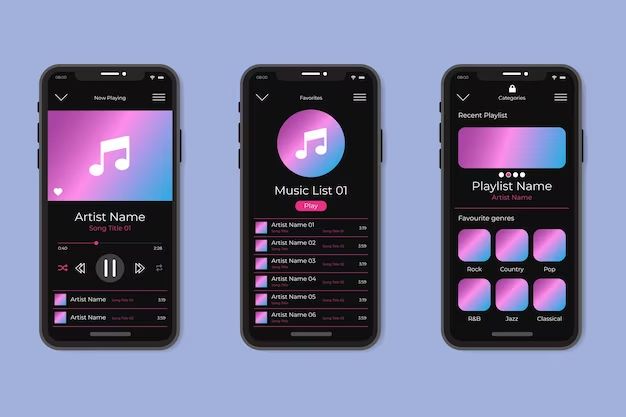As music streaming continues to grow in popularity, many users wonder if services like Apple Music require mobile data to play songs, or if they can be listened to offline without using up your data allowance. This is an important question to consider, especially for those with limited data plans or who frequently find themselves in areas with poor connectivity.
Quick Answer
The quick answer is yes, Apple Music does require a mobile data or Wi-Fi connection to stream songs on demand. However, there are ways to download music for offline listening which allows you to listen without using mobile data.
How Apple Music Works
To understand why Apple Music requires data, it helps to know how the service actually works. Apple Music, like other streaming platforms, does not store songs locally on your device. Instead, when you search for and play a song, your device streams it in real-time over the internet from Apple’s servers. This allows you access to Apple’s catalog of over 90 million songs, but requires a constant data connection.
So when you play a song, playlist, album or other content on Apple Music, your device is essentially loading each second of audio in sequence while you listen. If you were to lose your data signal mid-song, the music would stop as your access to the streaming server would be disrupted. Without a connection, you do not have the song file itself on your device, just access to stream it on demand.
Requirements for Streaming
For Apple Music streaming to work, you need:
- An active internet data connection, either through mobile data or Wi-Fi.
- Enough bandwidth speed to load audio files in real-time without major lag or interruptions. Apple recommends at least 500kbps bandwidth for streaming.
- Access to Apple’s streaming servers, which provide the song files.
If any of these requirements are not met, songs will not stream and play correctly. Being outside of cellular range or connected to a slow or overloaded network can therefore interrupt your music experience if you rely on streaming alone.
Downloading for Offline Playback
Fortunately, Apple Music gives you a way around relying completely on streaming with a feature called offline playback. This allows you to download songs, albums, playlists and other content to your device so you can listen offline without using mobile data.
Here’s how offline playback works on Apple Music:
- While connected to Wi-Fi, find a song, playlist or album you want to save for offline listening. Tap the download icon next to it (a downward pointing arrow).
- The content will download directly to your device’s storage. This may take several minutes depending on how much you are saving for offline use.
- Once downloaded, the content is yours to keep permanently (or until you delete it) and does not expire.
- You can now play the downloaded content anytime, even without an internet connection. It will not use any mobile data.
- Apple Music will indicate which content is “Downloaded” and does not require data to play.
Downloaded content is treated the same as songs you might have purchased and saved directly on your device. The key difference is the songs are not actually purchased, just licensed to you as part of your Apple Music subscription. If you ever cancel Apple Music, you would lose access to playback of the downloaded content.
Selecting Content to Download
Apple Music makes it easy to find content to download for offline use:
- Playlists and albums: Look for the download icon next to any playlist or album and tap it to download all songs.
- Individual songs: Tap the three dots next to any song and select “Make Available Offline.”
- On artist pages: Scroll down and tap “Make Available Offline” to download the artist’s full catalog.
You can download as much content as you want for offline use, as long as your device has enough storage space available. Just connect to Wi-Fi periodically to grab any new music you want access to offline.
Listening Offline
Once you have songs downloaded for offline playback, listening to them is straightforward:
- Look for the “Downloaded” section or playlists marked “Downloaded” in your Apple Music library.
- You can also flip on “Offline Mode” in Settings to only see available offline content.
- Play any song, playlist or album marked for offline just as you normally would. No internet connection required.
- Offline songs will play back seamlessly, and song downloads are high quality with no loss of audio fidelity.
- Offline playback will continue even if you enter or pass through areas with no reception.
Downloaded songs will remain on your device and available for offline playback until you manually remove them, re-download them or renew offline authorizations periodically.
One tip for managing storage space is to regularly check your offline content and remove any songs or playlists you no longer need to carry with you. This will free up room to add new music as your tastes change.
Using Cellular vs. Wi-Fi
Since Apple Music requires a data connection for streaming, you may wonder if it’s better to listen using cellular data or Wi-Fi. Here are some key considerations:
Cellular Data
- Lets you stream music on the go, but can eat through monthly data allowance if used heavily.
- Audio quality limited based on cellular connection speed – may be lower than Wi-Fi.
- Playback can be interrupted if cellular signal is lost, like when entering buildings.
- T-Mobile and Sprint users get unlimited streaming with certain plans.
Wi-Fi
- Does not use cellular data allowance while connected to Wi-Fi.
- Faster speeds enable highest audio quality streaming.
- More reliable indoors and avoids cell signal dead zones.
- Useful for large downloads like playlists and albums.
- Public Wi-Fi networks may have bandwidth restrictions or lack security.
In general, streaming over Wi-Fi provides the best and most cost-effective Apple Music experience. But having the flexibility to also stream on cellular is a major advantage of the service for enjoying music on the go. Just keep a close eye on your data usage if not on an unlimited plan.
Audio and Video Quality
When using Apple Music, both streaming and downloaded content quality can vary depending on your connectivity. Here is an overview of the audio and video quality you can expect:
| Connection Type | Audio Quality | Video Quality |
|---|---|---|
| Cellular (Average) | Up to 256kbps AAC | Up to 1080p (may be lower) |
| Wi-Fi (Average) | Up to 256kbps AAC | Up to 1080p |
| Offline Downloads | 256kbps AAC | 720p |
AAC at 256kbps provides excellent audio quality, though Wi-Fi streaming may go up to 384kbps depending on your bandwidth. Video tops out at 1080p, but lower cellular speeds can downgrade quality.
Downloaded content sees a fixed 256kbps AAC audio and 720p video when offline. However, the seamless offline playback experience is the bigger benefit.
Data Usage
When streaming music over a cellular or Wi-Fi connection, Apple Music uses the following average data rates:
- Audio streaming: 1MB of data per minute of streaming
- SD video streaming: 7MB of data per minute
- HD video streaming: 30MB of data per minute
So if you streamed audio constantly at average quality for an hour, you would use around 60MB of data. Streaming HD video for an hour would use approximately 1.8GB of data.
Keep in mind video uses significantly more data than audio, so watch your video habits if you have a limited cellular plan.
Downloading audio tracks to listen offline uses about 6-10MB per song, which is minimal compared to streaming continually.
Data Saving Features
If you want to stream Apple Music but keep your data use low, Apple provides some useful features:
- Low Data Mode: Limits streams to 96kbps audio and 480p video to minimize data use.
- Cellular Settings: Customize streaming and download settings for cellular vs Wi-Fi.
- Automatic Downloads: Always keep favorite playlists offline and up to date.
- Optimized Storage: Removes unused offline content automatically.
Enabling Low Data Mode prioritizes saving data over top audio/video quality, great for limited cellular plans. You can also restrict higher bandwidth activities like downloads and autoplay to Wi-Fi networks only in cellular settings.
Combining streaming with selective downloads is ideal for balancing offline content with on-demand streaming.
Third-Party Apps
In addition to Apple’s built-in tools, third-party iOS apps like Offline Music and TunesGetter can make managing your offline music library easier. Features may include:
- Downloading entire artists, genres or playlists for offline access.
- Scheduling downloads for specific times like overnight when on Wi-Fi.
- Automatically updating existing offline content.
- Easily clearing old offline downloads to recover storage space.
While not necessary, these apps provide power user tools to complement Apple Music’s offline capabilities at your fingertips.
Podcast and Radio Offline Use
In addition to songs, Apple Music offers a massive catalog of podcasts and live radio stations. Here is how offline playback works for these:
Podcasts
- You can download individual podcast episodes for offline playback like songs.
- Toggle the download icon next to any episode, or use the Podcast app’s download tools.
- Once downloaded, podcasts do not require mobile data or Wi-Fi to play.
Radio Stations
- Live radio streams cannot be downloaded for offline listening.
- You must maintain an internet connection for live radio playback.
- If signal drops, live radio will be interrupted.
Podcast downloads are a smart way to catch up on episodes without needing data, perfect for long trips. Just note that Apple Music radio remains an online-only affair.
Using Apple Music on Smartwatches and Tablets
Apple Music is available across iPhone, iPad, Apple Watch, Mac, Apple TV and CarPlay. Data requirements vary slightly depending on device:
Apple Watch
- Requires iPhone connection to stream Apple Music over cellular or Wi-Fi.
- Can download playlists and albums on watch for offline playback.
- Smaller storage limits downloads.
- Leans more heavily on iPhone than offline content.
iPad
- Full access to Apple Music catalog and downloads like iPhone.
- Higher storage capacities allow more offline content.
- Wi-Fi preferred but can also use cellular data.
- Data usage similar to iPhone for streaming.
Across all devices, the fundamentals remain the same. Streaming requires data, downloads allow offline use. Overall data consumption varies mainly based on screen size and quality.
Using Apple Music with Cellular Apple Watch
The Apple Watch Cellular model has an LTE connection independent of your iPhone. Here is how it works with Apple Music:
- Can stream Apple Music over LTE without iPhone nearby.
- Draws from your iPhone data plan for LTE access fee.
- Can also use Wi-Fi or downloads to play offline.
- Smaller storage than iPhone limits offline library.
- High battery drain streaming over LTE.
The freedom to stream Apple Music directly on your Apple Watch makes leaving your iPhone behind even easier. But the faster battery drain and smaller storage for offline tracks makes using the onboard LTE connection sparingly important.
Travel Tips
Here are 5 tips for getting the most out of Apple Music when traveling:
- Download playlists and albums to your device while on Wi-Fi at home before trips. This will provide lots of offline music at high quality.
- Turn on Low Data mode to reduce streaming data usage if relying on cellular access.
- Load podcasts or audio books to make productive use of offline listening time.
- Consider upgrading iCloud storage for more room for Apple Music downloads.
- Bring external battery packs to recharge on long trips without outlets.
Planning ahead for extended time away from Wi-Fi will allow you to maximize offline listening potential.
Tips to Save Cellular Data
Beyond going offline, there are many small steps you can take to minimize Apple Music’s cellular data usage:
- Set cellular streaming quality to Low (96kbps).
- Turn off cellular data for Music app in iOS settings.
- Disable video autoplay which uses large amounts of data.
- Use Low Power mode to suspend background activity.
- Delete old offline content you no longer need.
- Disable iCloud Music Library cellular access.
- Turn off auto-downloads and synchronize manually on Wi-Fi.
While not always the most convenient options, adjusting these settings to restrict background processes, quality and downloads when not on Wi-Fi all contribute to saving cellular data usage.
Closing Recommendations
Here are a few final recommendations for balancing Apple Music, connectivity and data usage:
- Stream over Wi-Fi whenever available to minimize cellular data use.
- Build up a library of offline music for trips, commutes and other times away from Wi-Fi.
- Selectively download albums, playlists or podcasts rather than always just streaming.
- If on a limited data plan, restrict video streaming and high bandwidth features.
- Utilize cellular data settings and Low Power mode to control background data.
Apple Music gives you the best of both worlds with on-demand streaming access to a huge catalog as well as rich support for offline playback. Using a mix of streaming judiciously over cell data along with selectively keeping your favorite music downloads up to date provides a great listening experience without surprises on your monthly data usage.
Conclusion
In summary, while Apple Music streaming requires a mobile or Wi-Fi data connection, you have multiple options to reduce, limit and optimize your data usage. Combining streaming and downloads, using Wi-Fi whenever possible, and controlling settings carefully provides a good middle ground. With some planning and adjustments, you can get the most out of Apple Music’s catalog and features, even on limited data plans.