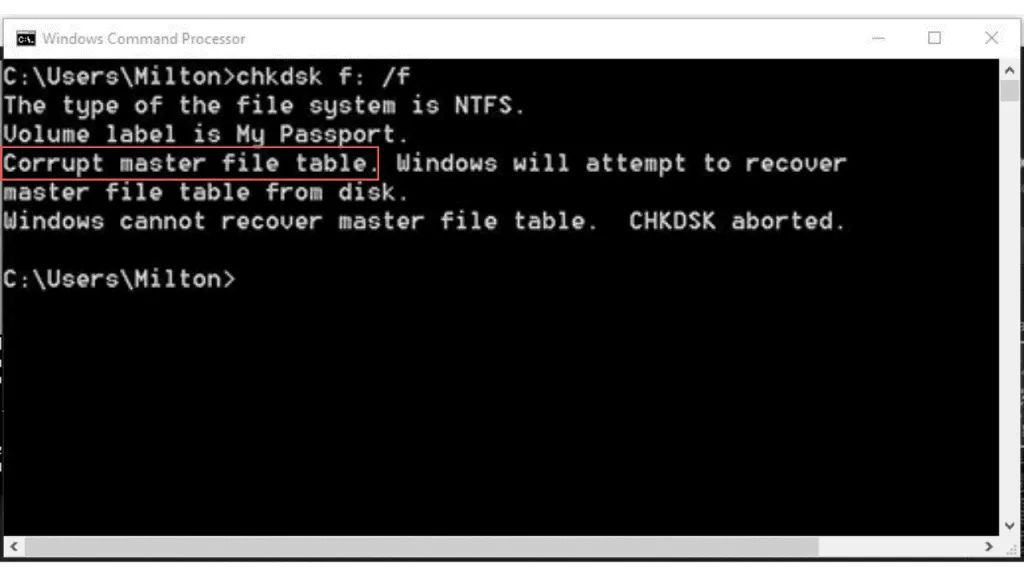CHKDSK is a Windows utility that scans hard drives for file system errors and attempts to repair them. A common question many Windows users have is whether CHKDSK can fix corrupt files. The quick answer is yes, CHKDSK may be able to fix some types of file corruption by repairing the file system structures. However, CHKDSK has limitations and does not guarantee recovery of corrupted files.
What does CHKDSK do?
CHKDSK examines the logical file system structure on a drive and looks for inconsistencies that could be caused by corruption. Some examples of problems CHKDSK detects and tries to repair include:
- File system metadata errors like invalid filenames, directory entries, or allocation tables
- Cross linked files and folders
- Invalid file sizes or cluster chains
- Lost file system clusters
- Bitmap errors indicating used or unused clusters
By repairing file system structural problems like these, CHKDSK may fix the pathways used to access corrupted files. This could potentially restore access to files that were showing up as corrupt or missing prior to the CHKDSK scan.
Limitations of using CHKDSK on corrupted files
Despite being able to repair file system errors, CHKDSK has some key limitations when dealing with file corruptions:
- CHKDSK cannot directly repair file contents. If the contents of a file are corrupted but the file system structure is intact, CHKDSK will not detect or fix the corruption.
- Severely corrupted files may not be salvageable even if CHKDSK repairs structural damage. The contents may be too far gone.
- Disk sectors marked “bad” that contain file data cannot be repaired by CHKDSK. This can cause unrecoverable corruption.
- Problems in the disk hardware itself like bad sectors or tracks can lead to irreparable corruption that CHKDSK does not address.
- CHKDSK is not designed to retrieve previous versions of corrupted files.
In essence, CHKDSK cannot fix corruption within a file’s data. It can only try to repair corruption in the file system structures surrounding the files. If the core file contents are corrupted, CHKDSK likely will not be able to salvage the file.
When can CHKDSK recover corrupted files?
While CHKDSK has limits, it can recover corrupted files in certain situations:
- If the file system metadata like pointers or directory entries get corrupted, CHKDSK may be able to repair the damage and regain access to a file. This does not restore the original undamaged file, but it provides access again.
- For files showing up as raw data or the wrong file type, CHKDSK may be able to repair the file extensions or associations to make them accessible again in the correct application.
- If cluster chains and allocation tables get corrupted, CHKDSK can rebuild them to reconnect the full cluster sequence making up a file. This restores access even if parts of the file remain corrupted.
In summary, CHKDSK can recover files by fixing file system structural damage. But it cannot repair or restore the original undamaged file contents themselves once corrupted.
How does CHKDSK try to repair file system errors?
CHKDSK uses several methods to detect and repair logical file system problems:
- Metadata checks: CHKDSK verifies integrity of file system metadata like file names, paths, directory entries, security identifiers, and linked attributes.
- Structure verification: The overall file system structure is validated to make sure components like the boot sector, allocation tables, and bad sector lists are intact and properly formatted.
- Consistency checks: Logical consistency is checked across the file system – for example, do directories correctly link to valid associated files.
- Cluster chain traversal: CHKDSK traverses and maps out the cluster chains making up each file, checking for issues like loops or breakages.
- Sparse file verification: Sparse files using compression or remote storage are checked for logical consistency.
Based on errors or inconsistencies found, CHKDSK then tries automated repairs where possible. Some examples include:
- Rebuilding damaged directory entries or filename tables
- Fixing incorrect file sizes or cluster counts stored for a file
- Reconnecting broken cluster chains and marking bad sectors as unavailable
- Recreating corrupted attributes, security IDs, or directory linkages
This is an automated process using established file system rules and metadata patterns. CHKDSK cannot directly read or repair actual file contents as it does not interpret the data itself.
What causes file corruption CHKDSK may fix?
Some common causes of file system and data corruption that CHKDSK can potentially fix include:
- Improper system shutdowns: If a system loses power or is forcibly powered off without properly shutting down, file system corruption can occur affecting access to files.
- Drive errors: Physical drive problems like bad sectors can cause data loss even before a drive fails completely. CHKDSK repairs some drive errors.
- Faulty memory: RAM issues can result in corrupted data being written to disk. CHKDSK may be able to recover the affected files.
- Virus/malware activity: Viruses and other malware like ransomware can damage file system structures as part of their routines. CHKDSK can fix some of this damage.
- Operating system faults: Software bugs, hangs, excessive drive fragmentation – many OS and hardware faults can potentially lead to file system issues.
The core file contents may remain corrupted after CHKDSK repairs structural issues like these. But full access to the files may be restored.
Why can’t CHKDSK directly fix file corruption?
CHKDSK is limited in its ability to directly fix corrupted files themselves because of how it works:
- CHKDSK only checks and repairs file system meta information like filenames, pointers, and directory structures. It does not parse or rebuild actual file contents.
- To rebuild damaged file data, the exact original undamaged file contents would need to be known. CHKDSK has no inherent way to know what a file contained before corruption.
- Advanced data recovery techniques needed to reconstruct file contents byte-by-byte are beyond CHKDSK’s scope – it is a file system integrity checker, not a full data recovery tool.
- Allowing CHKDSK arbitrary power to “fix” file contents could lead to inadvertent data loss or corruption by changing data without the original as a guide.
In essence, CHKDSK is designed to work with file system metadata and structures only. It does not have access to nor understanding of the true raw contents of files on its own.
Are there other disk and file repair tools?
Beyond CHKDSK, there are more advanced repair and recovery tools that can in some cases fix more corrupted files by working at a raw byte level rather than just the file system level. Examples include:
- Data recovery software: Apps like Ontrack EasyRecovery and Stellar Phoenix specialize in reconstructing damaged files from disk images byte-by-byte.
- Advanced file repair: Tools like PC Inspector File Recovery work directly with raw partition data to rebuild corrupted files without relying on file system structures.
- Sector editor utilities: Disk editors like HxD allow manually repairing disk contents at an absolute sector level for advanced repairs beyond file system checking.
These types of advanced tools stand a better chance of salvaging a corrupted file itself. But they still do not guarantee recovery and could make things worse if improperly used on corrupt drives.
| Repair Tool | Recovery Capabilities |
|---|---|
| CHKDSK | Repairs file system errors but not file contents |
| Data recovery software | Some ability to reconstruct corrupted file contents from disk |
| Advanced file repair tools | May directly fix corrupted files without file system reliance |
| Sector editors | Allow low-level direct disk access and editing |
Best practices when dealing with file corruption
When faced with widespread file corruption, the best practices are:
- Avoid further writes to the corrupted drive to prevent overwriting data.
- Use CHKDSK first to repair any file system issues and regain basic access.
- Copy any critical data possible from the drive through data recovery software.
- Use advanced tools like sector editors carefully if CHKDSK is insufficient.
- As a last resort, attempt a full data recovery service for mechanical or468>overwrite issues.
File corruption is complex, and tools like CHKDSK have limits. But CHKDSK provides the first basic automated repair option in many corruption cases – just don’t expect miracles compared to manual advanced recovery techniques.
Conclusion
CHKDSK can potentially fix some instances of file corruption by repairing damaged file system structures like allocation tables, metadata, and directory entries. However, it cannot directly repair corrupted file contents themselves in most cases. If the raw bytes making up a file are corrupted or overwritten, CHKDSK alone will usually be insufficient. In these cases, more advanced data recovery techniques and tools would be required to salvage the original file contents. Nonetheless, for basic automated correction of file system problems, CHKDSK remains a useful first step when dealing with unknown corruption issues.