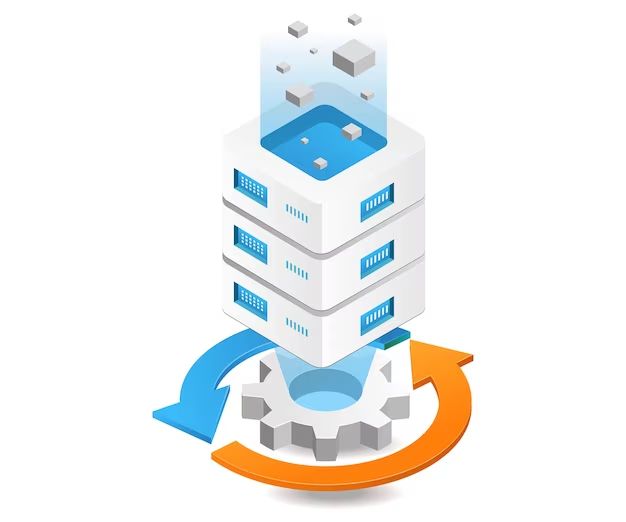What is defragging?
Defragging is the process of rearranging files and the free space on a hard disk to optimize computer performance (The Free Dictionary, 2023). Over time as files are created, modified, and deleted, they can become fragmented across the disk. This means parts of a single file may be scattered in various locations instead of being stored contiguously. Defragging consolidates all the fragments of a file together in one place to speed up access times when loading that file (Collins Dictionary, 2023).
Defragging helps optimize a computer system by reducing the time needed to read files from the hard disk. When files are fragmented, the hard disk’s read/write head has to move more to access all the pieces of a file, slowing down the process. Defragging eliminates this fragmented state by reordering files so each complete file is in one contiguous place on the disk. This minimizes the head movement needed to fully read or write a file (The Free Dictionary, 2023).
In summary, defragging reorganizes files on a hard disk so they are contiguous rather than fragmented across the disk space. This consolidation improves performance by reducing the seek time when loading programs and files.
How Defragging Works
Defragging is the process of reorganizing files stored on your hard drive. As you write files or download any program, that data gets stored on the hard drive’s disk in pieces, in different sectors. Over time, as you save or delete data files or programs, disk fragments start getting stored in random locations on the disk, leaving gaps between pieces of data (TheTechWire, 2022). Defragging rearranges these pieces so that all the fragments of a file are placed together in adjacent sectors on the disk.
When a computer reads a fragmented file, the hard drive’s read/write head has to move back and forth between the fragmented pieces of the file. This causes delays in file access times. Defragging optimizes and speeds up the drive access by moving all of the file’s fragments to contiguous sectors, minimizing the distance the drive head needs to travel to open the full file (MajorGeeks, 2017). The improved organization also helps maximize available free space on the disk.
Some key pointers on how defragging reorganizes files:
- It gathers all fragments of a file together into contiguous clusters.
- It rearranges files and free space to minimize fragmentation.
- It optimizes the order of files to match file usage patterns.
- It places frequently used files toward the start of the disk for quicker access.
Does defragging damage files?
No, defragging does not damage files. Defragging is the process of rearranging data on your computer’s hard drive to increase performance by placing related fragments of files closer together (Source). When a file is saved to your hard drive, it may be stored in pieces scattered across the disk. Defragging simply reorganizes these pieces so the entire file is stored together in a contiguous block. This helps optimize read/write speeds since the drive head does not need to jump around as much to access the full file.
During defragging, the contents of the files are not altered in any way – the data itself remains intact. The defrag process just changes where the data is located on the physical hard drive (Source). So defragging cannot corrupt or damage your files. The only risk is if the defrag is interrupted before completion, the file system may be left in a fragmented state. But no data will be lost. Once the defrag resumes and finishes, the files will be intact.
In summary, defragging simply reorganizes your hard drive data to boost performance. It does not damage or alter the actual contents of your files in any way (Source). So you can safely defrag your drive without worrying about file corruption or data loss.
When should you defrag?
The general recommendation is to defrag your hard drive if it is more than 10-15% fragmented. You can check the fragmentation level in Windows by going to the optimizer tool. According to Microsoft, defragging is most beneficial when the volume’s fragmentation level is greater than 10%
For traditional hard disk drives (HDDs), experts recommend defragging about once a month or whenever your disk fragmentation level exceeds 10-15%. However, most modern versions of Windows run an automatic defrag on a set schedule, so you may not need to worry about manually defragging.
For solid state drives (SSDs), defragging is not necessary. SSDs do not suffer performance declines due to fragmentation like HDDs. In fact, manually defragging an SSD too often can shorten its lifespan by causing unnecessary writes. Windows disables defragging for SSDs by default.
Overall, you should defrag your HDD whenever fragmentation exceeds 10-15% or about once a month. For SSDs, defragging is not recommended and can be disabled. Let Windows handle defragging HDDs automatically unless you notice performance declines.
Manual vs automatic defragging:
Defragmentation can be performed manually or automatically depending on your operating system and preferences. Manual defragging gives you more control over when defragmentation occurs, while automatic defragging happens on a schedule in the background.
With manual defragging, you need to initiate the process yourself regularly to see benefits. This involves opening the Disk Defragmenter utility and clicking “Defragment now.” You can choose which drives to defrag and monitor the process. Manual defragging can be time consuming, so you may want to start it before leaving your computer for a while. Some see manual defragging as more thorough than automatic.
Automatic defragging runs on a set schedule, such as weekly or when your computer is idle. This means you don’t have to remember to start it. Windows and third-party defrag tools allow configuring the schedule. Automatic defragging can defrag drives faster by doing small amounts of work regularly. However, it may not be as comprehensive as a full manual defrag. Some tools like PerfectDisk allow “smart” automatic defragging that only defrags when needed.
Many experts recommend keeping automatic defragging enabled as maintenance for modern PCs. But doing an occasional manual defrag can provide additional optimization, especially if you notice system slowdowns. For optimal performance, manual and automatic defragging can be used together.
Optimize vs defrag
Although the terms optimize and defrag are sometimes used interchangeably, they refer to slightly different processes. Defragging rearranges fragmented files so that all the pieces are stored contiguously on the hard drive. This helps improve performance since the drive head doesn’t need to move around as much to access file contents. Optimizing takes defragging a step further by not only rearranging files but also analyzing disk usage to ensure files are stored in the most efficient locations (Eleven Forum, 2022).
The key difference is that optimizing looks at the entire file system to maximize performance, while defragging focuses specifically on consolidating fragmented files. Many defragging tools like Defraggler also offer an “optimize” setting which does both. So optimizing encompasses defragging along with additional steps to strategically place files based on usage patterns.
For traditional hard disk drives, periodic optimizing is recommended to maintain speed by reducing fragmentation over time from file edits, saves, downloads, etc. However, optimizing provides minimal benefits for SSDs and risks wearing them out sooner, so it’s not recommended for solid state drives.
Defragging SSDs
SSDs do not require defragging due to the way they store data. Unlike traditional hard disk drives (HDDs) that store data on physical spinning platters, SSDs store data in NAND flash memory cells. When data is written to an SSD, the controller allocates pages in memory blocks to store the data. Over time as files are modified and deleted, pages can become fragmented. However, with SSDs, this fragmentation does not negatively impact performance.
The SSD controller can access any page within a block instantly, regardless of fragmentation. There are no moving parts that take longer to access fragmented data like with HDDs. Defragging the SSD does not provide any performance benefit and can actually shorten the lifespan of the SSD by causing unnecessary writes when moving data around. Most experts recommend against defragging SSDs as it provides no advantages and risks shortening the lifespan of the SSD.
Sources:
https://www.crucial.com/articles/about-ssd/should-you-defrag-an-ssd
https://www.makeuseof.com/should-you-defrag-an-ssd/
Defragging tools
There are several options when it comes to defragging software for Windows 10. Some of the most popular and effective defrag tools include:
Auslogics Disk Defrag – This tool gets strong reviews as an easy to use and fast defragger. It optimizes file placement and consolidates free space.
IObit Smart Defrag – Smart Defrag not only defrags your hard drive but also optimizes it for faster performance. It’s free for basic defragging.
Wise Disk Cleaner – In addition to defragging, Wise Disk Cleaner cleans up junk files and optimizes your system. There is a free version available.
Defraggler – From the makers of CCleaner, Defraggler is a simple but powerful defrag tool. It’s free and easy to use.
When choosing defrag software, look for a tool that is fast, effective, and works smoothly on your version of Windows. The ones listed above are some of the most recommended options.
Defragging in different OS
Defragging is handled differently in Windows, Mac, and Linux operating systems due to differences in their file systems and storage management.
In Windows, the NTFS file system can become fragmented over time as files are written, deleted, and rewritten, leaving gaps between pieces of data. Defragmenting reallocates files and consolidates the fragments, speeding up file access. Windows includes the built-in Disk Defragmenter utility to analyze and defrag hard drives. Many third party tools like Auslogics Disk Defrag also optimize Windows drives. Regular defragging is recommended for traditional hard disk drives in Windows.
Mac computers use HFS+ or APFS file systems which are less prone to fragmentation, so defragging is rarely needed. The built-in Disk Utility in Mac can verify and repair disks, but does not include defragmentation. Third party utilities like iDefrag and Drive Genius can defrag Mac hard drives, but it’s generally not required for SSDs or HDDs unless serious performance issues occur.
Linux utilizes the ext4 journaling file system on most distributions. Ext4 is designed to minimize fragmentation, so defragmentation is not necessary for routine maintenance. Some tools like Shake and e4defrag are available, but defragging is not commonly recommended unless facing storage performance problems. The ext4 design efficiently maps file fragments.
Defragging needs vary based on the operating system and file system. It remains an essential optimization technique for Windows hard disk drives, but is rarely needed on Linux or modern macOS versions. Checking fragmentation levels and verifying disks can identify when defragging might boost performance.
Summary
To summarize the key points about defragging and whether it damages files:
– Defragging rearranges fragmented files so they are stored contiguously on your hard drive for faster access. It does not modify or alter the actual file contents in any way.
– Well-designed defragging software will not cause file corruption or loss of data if used properly. The process is designed to be non-destructive.
– Defragging can provide a number of performance and optimization benefits by consolidating free space and speeding up file reads/writes. It’s recommended periodically for traditional hard drives.
– Defragging SSDs is not necessary and won’t provide benefits due to their internal management. In fact, it can shorten the lifespan of SSDs, so should be avoided.
– Manual defragging gives you more control, while automatic defragging on a schedule can ensure consistency. Built-in defragging tools in Windows or third party software both work well.
– Overall, defragging does not directly damage healthy files when used properly. The process just reorganizes file storage locations and directory structures to optimize performance.