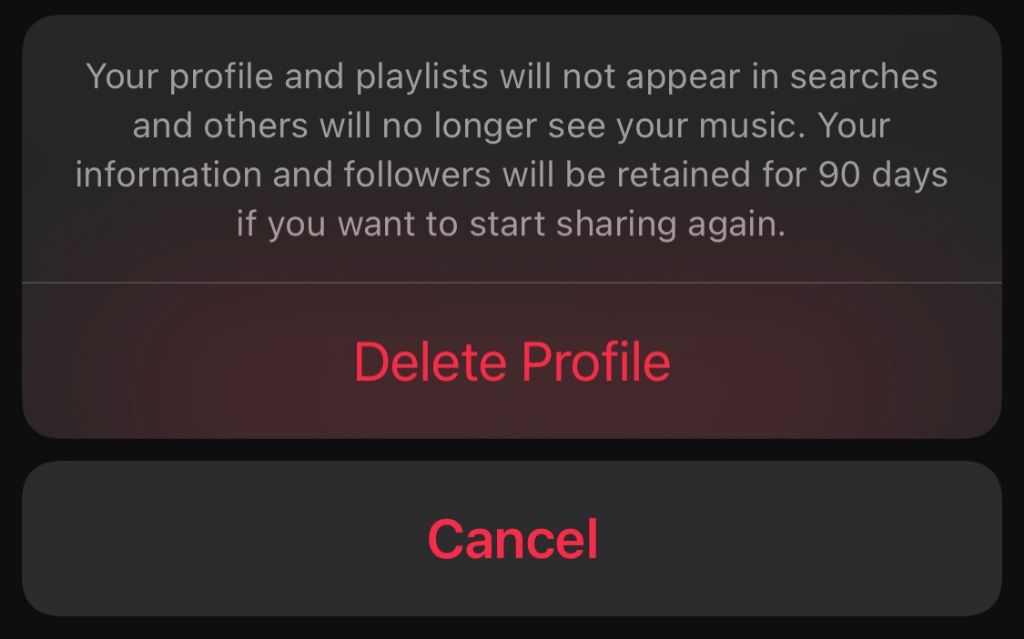Quick Answer
Deleting a playlist on Apple Music does not delete the songs from your Apple Music library or your device. The songs will still be available in your library to add to other playlists. Playlists contain references to songs in your library, not the actual song files themselves. So deleting a playlist only removes the playlist, not the music.
Detailed Answer
When you add songs to a playlist in Apple Music, you are not actually copying or moving the audio files into that playlist. Instead, you are adding references or pointers from the playlist to the actual song files. The song files themselves remain in your Apple Music library.
So when you delete a playlist, all you are deleting are the references in that playlist, not the actual songs themselves. The songs remain safely in your library or downloaded to your device storage.
This behavior is quite different from how music playlists worked in the pre-streaming era. Traditionally, playlists were lists of songs that were physically copied or moved from a music library into a playlist file. Deleting that playlist would delete those song files as well.
But with streaming services like Apple Music, songs exist securely in the cloud. Playlists simply refer to which songs to play from your library. So you’re free to create and delete playlists without worrying about losing access to your music.
What exactly gets deleted when you delete an Apple Music playlist?
When you delete an Apple Music playlist, the only thing that gets removed is the playlist itself – the list of pointers to the songs it contained. Here’s what does NOT get deleted or removed:
- The actual song files themselves remain safely in your Apple Music library and do not get deleted.
- Any downloads of those songs to your device storage remain intact and are not affected.
- Your Apple Music library remains unchanged, other than losing that playlist.
- Other playlists containing any of those same songs remain completely intact.
- Your favorites, recently played songs, recommendations, etc are not changed in any way.
So in summary, only that one playlist gets removed when you delete it. Nothing else changes or gets deleted from your Apple Music account and library.
Important: Deleting a playlist does NOT delete music from your device
One important note is that deleting an Apple playlist does NOT delete any downloaded music from your iPhone, iPad, Mac, etc. The locally-stored copies of those songs remain even if you delete the playlist containing them.
This is because the downloads are separate copies of the actual song files stored locally on your device. They exist independently of any playlists. So you can safely delete Apple Music playlists without worrying about wiping any music from your device storage.
Can you recover a deleted playlist?
Unfortunately there is no way to recover or undo a deleted playlist from Apple Music. Once you confirm deletion, the playlist is permanently removed. Apple does not keep a backup or allow you to restore removed playlists.
The good news is you can easily recreate a deleted playlist. Since the songs themselves remain in your library, you can simply make a new playlist and re-add your desired tracks to it. But any customizations to the original playlist like order, description, etc cannot be recovered.
Tips for deleting Apple Music playlists safely
Here are some tips to ensure you delete playlists safely without losing your music:
- Double check it’s the correct playlist before confirming deletion.
- Consider backing up playlists by exporting them to a file.
- Make sure you have the songs downloaded if worried about losing access.
- Know that you can easily remake any accidentally deleted playlists.
Does deleting an Apple playlist also remove it from my iPhone?
No, deleting a playlist in your Apple Music library does NOT remove it from your iPhone or other linked devices:
- The playlist itself will be deleted and disappear from your library.
- But if that playlist was also saved locally on your iPhone or iPad, it will remain intact.
- You have to manually delete it from your device’s local storage if you want it removed from your phone.
Your iPhone playlist and the cloud version can get out of sync when making changes. So deleting the cloud playlist does not affect the local one on your device – that must be deleted separately.
How to delete a downloaded Apple playlist from iPhone/iPad
To delete a downloaded Apple Music playlist from an iPhone, iPad, or iPod Touch:
- Open the Music app and tap on Library at the bottom.
- Swipe left on Playlists and tap Edit.
- Tap the red minus icon next to the playlist you want to remove.
- Tap Delete to confirm removal of the playlist.
This will delete the downloaded playlist while keeping your Apple Music playlist intact in the cloud. You can always redownload it later if you change your mind.
Does deleting a song from a playlist remove it from Apple Music?
Simply removing a track from a playlist will NOT delete it from your Apple Music library or device. Follow these guidelines:
- To remove a song from a playlist, swipe left on it and select Remove. This just removes the reference to it from the playlist.
- The actual song remains safely in your Apple Music library and downloaded to any devices.
- To delete a song fully from the library, you must tap the 3 dots option next to it and choose Delete.
So unless you specifically choose the nuclear Delete option, removing tracks from playlists will not affect their existence in your Apple Music account in any way.
How to delete music from Apple Music permanently
If you do want to permanently delete a song or album from your Apple Music so it’s no longer available, follow these steps:
- Open the Apple Music app and find the song, album or artist you want to delete.
- Tap the 3 dot menu next to it.
- Choose Delete from Library to permanently remove it.
This will delete all copies of that music from your Apple Music storage, library, and any downloaded devices. Be certain before deleting as there is no recovery method.
Can you recover deleted Apple Music?
Unfortunately, there is no built-in way to recover music deleted from your Apple Music library, either individual tracks or entire albums. Once you confirm deletion, the music is permanently removed.
However, here are some methods that may help restore lost Apple Music in some cases:
- Recently deleted playlist. Playlists deleted within the last 30 days can be restored by searching in Recently Deleted Playlists.
- Time Machine backup. If you have a full Time Machine backup of your Mac, you may be able to recover deleted music from it.
- iCloud Music Library. If you had iCloud Music Library enabled, the music may still be in iCloud storage and can be redownloaded.
- Offline device copy. If you downloaded the music to a device, and didn’t delete it locally, it can be uploaded again.
So while Apple Music does not have a built-in restore option, with some effort you may be able to get back deleted music in certain circumstances. But preventing accidental deletion in the first place is always best.
Does deleting an Apple Music album also delete it from my library?
Deleting an album from Apple Music will remove it fully from your Apple Music library across all devices. But it does NOT delete the album from your local iPhone/iPad library:
- If you delete the album in your Apple Music library, it will no longer appear in your cloud library or be streamable.
- However, if you had added that album to your local iPhone music library, it will still be stored locally.
- You need to manually delete the downloaded album from your device as well to fully remove it.
So remember that your Apple Music library is separate from your local music library. Deleting an album from Apple Music does not touch the copies stored locally on your iPhone, iPad or other devices.
How to delete an album from iPhone/iPad music library
To fully delete an album from your iPhone or iPad locally, follow these steps:
- Open the Music app and tap on Library at the bottom.
- Tap Albums and find the album you want to delete.
- Swipe left on the album then tap Delete.
- Confirm deletion. This will remove the downloaded album from your device only.
This will delete the local copy of the album, while your Apple Music cloud library remains unchanged. You can always re-add the album later on if you change your mind.
Conclusion
In summary, deleting an Apple Music playlist does not actually delete or remove any songs from your library or device storage. It simply deletes the playlist structure itself. Similarly, deleting an album only removes it from your Apple Music collection in the cloud, not from any local copies you have downloaded.
Apple Music stores all songs, albums and artists securely in the cloud. Downloaded copies also exist independently on your devices. So feel free to create, rearrange, and delete playlists freely without worrying about losing your music!