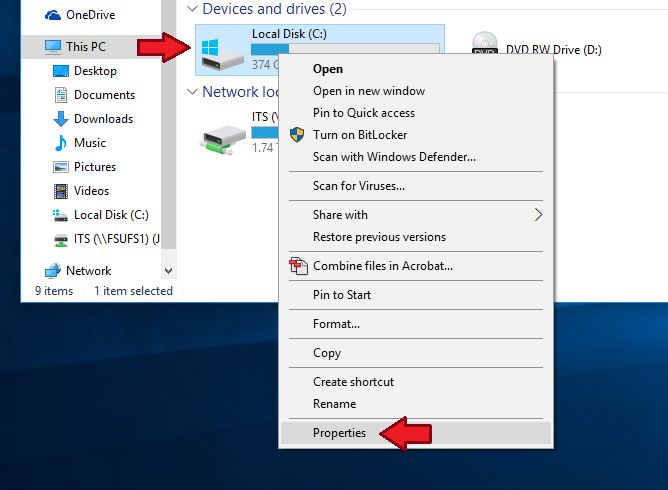What is Disk Cleanup?
Disk Cleanup is a utility included with Microsoft Windows that allows users to remove unnecessary and unused files from their hard drive to free up disk space (https://www.computerhope.com/jargon/d/diskclea.htm). It scans the hard drive for files that can be safely deleted, like temporary internet files, offline web pages, temporary files, and items in the Recycle Bin. Disk Cleanup specifically targets files that are no longer needed by Windows and that can be removed without affecting system functionality or programs.
The main purpose of Disk Cleanup is to help users reclaim hard drive space by deleting unnecessary content. Over time, temporary files, downloads, and other unneeded data accumulate and take up storage capacity. Running Disk Cleanup periodically allows users to purge these obsolete files to free up space and keep their system running efficiently (https://www.mcafee.com/learn/what-is-disk-cleanup-and-does-it-remove-viruses/). It provides an easy way to clear clutter from the hard drive without the risk of deleting anything important.
What Disk Cleanup Deletes
Disk Cleanup aims to free up disk space by searching for files that can be safely deleted. Here are some of the main categories of files that Disk Cleanup targets:
Temporary files: These include temporary internet files, temporary system files, and other miscellaneous temporary files stored by programs. Deleting these files often frees up a significant amount of disk space (Source 1).
Recycle Bin: Disk Cleanup gives you the option to empty the Recycle Bin. This permanently deletes any files you’ve deleted that are currently being stored in the Recycle Bin (Source 2).
System files: Disk Cleanup searches for system files that are no longer needed, such as Windows update files or other temporary system files. Deleting these old system files can free up space without impacting system functionality (Source 3).
Old Windows installation files: If you’ve upgraded your Windows version, Disk Cleanup looks for previous Windows installation files that are no longer needed after the upgrade is complete. Safely deleting these old install files can free up GBs of disk space (Source 2).
Disk Cleanup only deletes files that are determined to be safe to remove. Important user files will not be deleted. However, caution should still be exercised before deleting any suggested files.
Sources:
1. https://www.ferris.edu/it/howto/diskcleanup.htm
2. https://support.microsoft.com/en-us/windows/disk-cleanup-in-windows-8a96ff42-5751-39ad-23d6-434b4d5b9a68
3. https://www.mcafee.com/learn/what-is-disk-cleanup-and-does-it-remove-viruses/
Importance of Temporary Files
Temporary files play an important role in computer systems. They are created by programs and the operating system to store data temporarily in the course of running applications or system processes [1].
These files allow programs to run more efficiently by having a place to temporarily store data that doesn’t need to persist long-term. For example, a web browser may create a temp file to cache a website for faster loading, and word processors use temp files to allow recovering unsaved document drafts if the program crashes [2].
The operating system also relies on temp files for many tasks like downloading updates, installing programs, or running system utilities. Windows creates temp folders like %temp% to give running processes easy access to temporary storage space [3].
Is the Recycle Bin Important?
The Recycle Bin in Windows serves an important purpose by providing a way to restore deleted files. When a file is deleted from a disk, the file is not immediately removed from the system. Instead, Windows moves the file to the Recycle Bin.
The Recycle Bin acts as a temporary holding place for recently deleted files. Any files placed in the Recycle Bin will remain there until the Recycle Bin is emptied. The Recycle Bin gives users a chance to restore deleted files if they were deleted accidentally or if the user changes their mind. Restoring a file from the Recycle Bin is as simple as right-clicking on it and selecting “Restore”. This returns the file to its original location.
Having this built-in safety net makes accidental file deletion less worrisome. Users know they can revert deletions if needed. The Recycle Bin is especially useful for restoring personal files like documents, photos, or music that might be hard to replace if permanently deleted.
Overall, the Recycle Bin serves an important role in any Windows system by providing a way for users to easily recover recently deleted files. It gives users a chance to rectify mistakes and restore lost data. For this reason, the Recycle Bin remains an essential component of the Windows file management system.
System Files Cleared by Disk Cleanup
Disk Cleanup targets various system files that Windows generates during normal operation. These include:
- Temporary files – These are files created by Windows and applications for temporary storage. They accumulate over time and can take up significant disk space (Microsoft).
- Recycle Bin – Deleting files simply sends them to the Recycle Bin. It can grow very large if not emptied regularly (Computerworld).
- System error memory dumps – These record error data and are used for troubleshooting. Old dumps are unnecessary.
- Setup log files from installing Windows updates – These log files record details from Windows updates for diagnostic purposes. Old logs aren’t needed.
Disk Cleanup targets these system files because they are generally safe to delete and build up over time, unnecessarily consuming disk space. Periodically cleaning them up helps regain used space and keeps the system running smoothly.
Old Windows Installation Files
When you upgrade or install a new version of Windows, the installer will typically save the previous Windows installation files in a folder called “Windows.old” on your system drive. This allows you to roll back to the previous version of Windows if needed. However, once you are certain everything is working properly on the new version, these leftover installer files are safe to delete.
According to Microsoft’s support article, the Windows.old folder can take up 5GB or more of storage space [1]. Running Disk Cleanup and removing these unneeded installation files can free up a significant amount of drive space.
Most experts agree it is generally safe to delete the Windows.old folder using Disk Cleanup as long as you have no plans to revert to a previous Windows version [2]. Just be certain your current Windows installation is stable and working properly before deleting these rollback files.
Other Disk Cleanup Targets
In addition to the main categories mentioned already, Disk Cleanup may also delete some other minor files and caches to free up space. These include:
- Thumbnail cache – This stores thumbnail previews of images and videos. Clearing this cache can free up space without losing anything important (How to Use Disk Cleanup to Free Up Space in Windows).
- Error reports – Log files detailing app crashes and other errors. These are safe to remove as they just take up space (What Is Safe to Delete in Disk Cleanup?).
- Setup log files – Leftover installation and setup logs from various programs. Not needed after installation is complete.
- Memory dumps – Files created when memory is dumped during a system crash. Old dumps can be removed.
Overall these and other minor cache/log files end up accumulating over time and can be safely cleaned out to recover space. They contain no personal data or important system files.
Is it Safe to Delete These Files?
In most cases, it is safe to delete the files that Disk Cleanup targets for removal. Disk Cleanup is designed to delete unnecessary files that are not critical for your computer to operate properly [1]. These include temporary files, cached data, and other files that can safely be removed to free up disk space.
Some of the main file types that Disk Cleanup deletes include [2]:
- Temporary internet files
- Recycle Bin contents
- Windows error reports and logs
- Old Windows update files
- Temporary Windows installation files
Removing these unused files does not typically cause problems or delete anything important. However, there are a few cases where caution should be exercised [3]:
- If you need to rollback a device driver update, don’t delete the Windows update cleanup files
- If you may want to uninstall a recently installed program, don’t delete the Windows installation cleanup files
- If you store important files in the Recycle Bin, empty it manually before running Disk Cleanup
As long as you understand what Disk Cleanup is deleting, it is generally safe to use to free up disk space.
When to Use Caution
In most cases, it is completely safe to delete the files cleared by Disk Cleanup. These are temporary files, system files, and other items that are generally not needed for regular computer operation after they have served their purpose.
However, there are a few instances when you may want to use caution before deleting everything in Disk Cleanup:
- If you are experiencing problems with your computer like crashes, freezes, or other issues, deleting some files could potentially make matters worse. The root cause could be related to a corrupted system file that Disk Cleanup targets.
- If you need to recover system restore points or recover files from the Recycle Bin, you’ll want to avoid deleting these items.
- If disk space is desperately needed on the system drive, Disk Cleanup can help recover substantial space by removing unnecessary files. But again, proceed with caution in case any system instability issues arise afterwards.
In these specific cases, it’s advisable to be more selective about what gets deleted through Disk Cleanup. Temporarily skipping items like System Files, Old Windows installations, and the Recycle Bin may help avoid potential problems.
Conclusion
To recap, Disk Cleanup targets temporary internet files, your Recycle Bin, system files like error logs, old Windows installation files, and other miscellaneous disk space wasters. Many of these files are safe to delete and in fact, freeing up this space improves performance.
However, caution should be taken before deleting certain system files like System Restore points or previous Windows installations. It’s generally safe to trust Disk Cleanup, but disabling certain options like “System Restore and Shadow Copies” is not recommended.
Overall, Disk Cleanup removes mostly disposable files and allows you to reclaim storage space. Still, you should avoid running it blindly and take care when deleting system files that might become useful down the road.