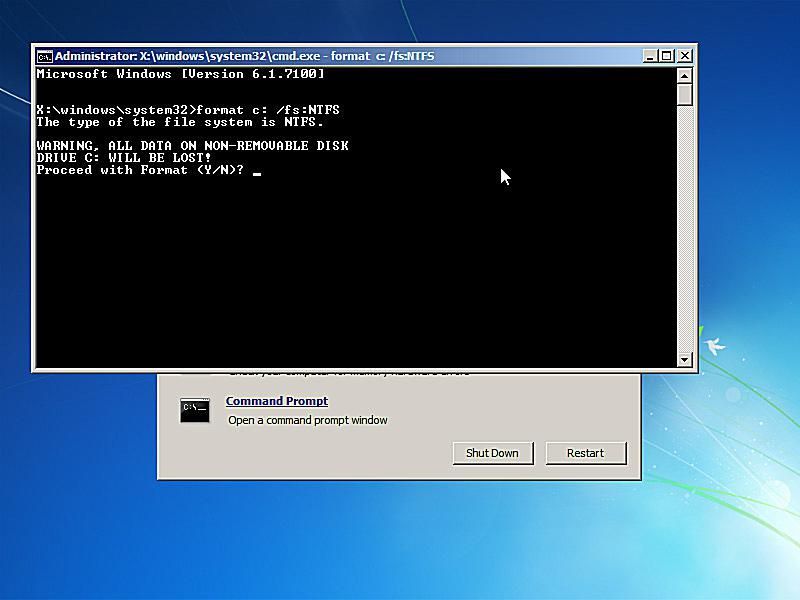Formatting the C drive on a Windows computer does delete the installed Windows operating system along with all other data stored on the drive. When you format a drive, it erases all of the files and resets the file system, leaving a blank drive ready for a new Windows installation or other data.
Why Does Formatting Delete Windows?
The Windows operating system files, including system files critical for running Windows, are stored on the C drive along with your personal files and installed programs. Formatting erases all of this data to restore the drive to a raw state without an operating system or file system structure.
When you first install Windows on a drive, the partitioning and formatting process creates the necessary file system structure on the drive to store Windows system files, programs, and your data. Windows system files are then copied to the C drive during installation.
Formatting erases all of those Windows system files and the file system itself. This removes Windows completely from the drive, returning it to an unpartitioned and unformatted condition without an operating system. A new Windows installation is required after formatting to recreate the necessary file system and copy Windows back to the drive.
What Exactly Does Formatting a Drive Do?
When you format a drive in Windows, the format operation does several things:
- Erases all data and files on the drive, including Windows system files
- Resets the file system to a specified format like NTFS or FAT32
- Re-establishes the organizational file and folder structure on the drive
- Clears all user permissions associated with files and folders
- Maps out bad sectors to prevent them from being used
- Writes zeroes to the drive to erase any trace of previous data
This prepares the drive to store new files and have a Windows operating system installed after formatting is complete. The drive essentially gets a fresh start with no leftover data or structure from its previous state.
When Would You Need to Format the C Drive?
There are a few common scenarios where formatting the C drive is necessary or recommended:
- Before a clean install of Windows – Formatting is usually part of doing a custom install or “clean” install of Windows from scratch. This erases any previous Windows installation and provides a blank slate.
- When switching from BIOS to UEFI – If your PC uses UEFI for booting, converting the drive from BIOS/MBR formatting to GPT may require formatting.
- To resolve system file errors – Format and reinstall Windows if System File Checker finds corrupted files that it cannot repair.
- To wipe a drive before disposal – Data deletion tools can format drives to erase personal files when a computer is being disposed of.
- To resolve drive errors – If a drive has bad sectors or file system corruption errors, formatting may be required before it can be used properly again.
Formatting provides a clean slate if Windows is not functioning correctly or you want to wipe a drive completely before reusing or disposing of it.
How Do I Format the C Drive in Windows?
If you need to format your Windows C drive, these are the steps to follow:
- Back up any personal files and data you want to keep to external storage.
- Boot from a Windows installation USB or DVD.
- Delete existing partitions on the drive until only unallocated space remains.
- Create a new partition filling the unallocated space.
- Select the partition and choose Format.
- Choose NTFS as the file system and perform a quick format.
- Proceed with a clean install of Windows on the formatted drive.
This will completely format the C drive before starting your new Windows installation. Be sure to back up anything important first, as formatting will wipe the drive.
Using Diskpart to Format C Drive Before Install
An alternative to formatting during Windows setup is using the diskpart command. This allows formatting the C drive before starting setup:
- Boot from the Windows USB/DVD and open a command prompt.
- Type diskpart and press Enter.
- Type list disk and identify the C drive disk number.
- Type select disk X (replace X with disk number).
- Type clean to erase all partitions.
- Type create partition primary to create a new primary partition.
- Type format quick fs=ntfs to quick format the partition as NTFS.
- Close diskpart and proceed with Windows setup.
This will format the C drive before starting the install, allowing you to do it from the command line.
Does Formatting Delete All Files?
Yes, formatting a drive deletes all files on the drive and erases the data so it cannot be recovered. This includes:
- Documents, photos, music, videos, and other personal files
- Installed software and applications
- System files needed to run Windows and programs
- Drive partitioning information
- File system structure and organization
- System reserved space
The only way to recover deleted files after formatting is from a backup. That is why it is essential to back up any data you need before formatting a drive.
Does Quick Formatting Still Erase Everything?
Yes, both regular and quick formatting will delete all files and overwrite the entire drive. However, there is one difference:
- Regular format – Scans drive for bad sectors, slower
- Quick format – No scan for bad sectors, faster
Quick formatting skips the scan for bad sectors, making it faster but less thorough. It still overwrites all data on the drive the same way a full format does. For preparing a new Windows install, quick formatting is usually sufficient.
Can You Recover Files After Formatting C Drive?
Recovering deleted files after formatting the C drive is often difficult and limited. Here are some cases where file recovery may be possible:
- If you used quick format, some data remnants may still exist until overwritten.
- With special recovery software, some files may be rescued from formatted data.
- If you only formatted the file system, some data may be intact if recoverable.
- If you immediately unplugged the drive after formatting, recovery chances improve.
But with the full format option that overwrites all data, complete recovery is usually not possible. The best way to protect your data is always backing up important files before formatting.
Can You Format C Drive Without Losing Data?
There are a couple methods that can format the C drive while possibly preserving some data:
- Quick format – As mentioned, this skips bad sector checks and may have data remnants.
- Partition formatting – Only formats the partition table without touching file data.
- File system format – Rebuilds file system without overwriting contents.
However, these methods do not guarantee all files will remain intact. The safest approach is still to back up data and perform a full format for a Windows install.
Conclusion
Formatting the Windows C drive erases all data by design to prepare for a fresh operating system installation. While limited file recovery may be possible in some cases, formatting should be treated as permanent data deletion. To protect your important files when formatting the C drive, always be sure to back them up fully to external storage.
Additional Questions
What is the difference between formatting and deleting a partition?
Deleting a partition only removes the partition information from the partition table on the drive. It does not actually erase any data. Formatting deletes all data on the partition and resets the file system.
Can you format C drive without reinstalling Windows?
Technically yes, but the system would not be bootable afterwards until Windows is reinstalled. Formatting erases critical Windows system files required to run Windows, necessitating a reinstall.
Is it better to format or reset Windows 10?
Resetting Windows reinstalls Windows but retains user files and settings. Formatting erases everything and performs a clean install. Resetting is less disruptive but formatting is more thorough if you need a fresh Windows install.
Can you format C drive from BIOS?
No, disk formatting must be done from within the Windows setup process or a bootable Windows environment. The BIOS itself does not have the ability to directly format drives.
What is the best file system for formatting C drive?
For most home Windows users, NTFS is the recommended file system for formatting the C drive. NTFS is the standard Windows system file structure, supporting modern features not available in older FAT32.