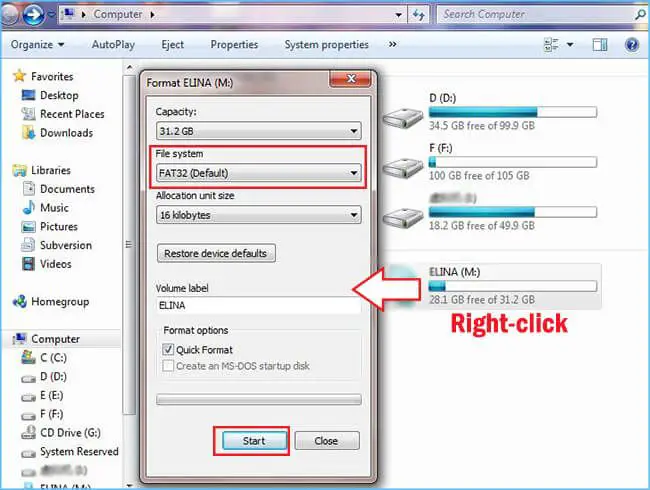Quick Answer
Formatting a USB drive does not permanently delete files. When you format a USB drive, the file system structure is erased and prepared for new data, but the actual file contents still exist on the drive until they are overwritten by new data. To permanently delete files, you need to use secure deletion software or physically destroy the USB drive.
Does Quick Formatting Delete Everything?
When you do a quick or regular format of a USB drive in Windows, macOS or Linux, it only deletes the file system structure and marks all storage space as available for new data. It does not actually erase the contents of existing files on the drive.
The files appear to be deleted, but they can be easily recovered using data recovery software as long as the storage space has not been overwritten with new data. This is because the format process only removes the filesystem indexes that point to the locations of your files and folders on the drive. The actual 1s and 0s that make up your data are left intact.
Therefore, a quick format does not permanently delete files. The original data remains on the USB drive and can be recovered until it is overwritten.
Does Full Formatting Delete Everything?
Performing a full format on a USB drive takes longer than a quick format, but it still does not permanently erase files.
A full format scans the entire drive for bad sectors and creates a new file system structure. However, like a quick format, it does not actually overwrite the existing file contents with new data. It only marks the space occupied by the files as available for new data storage.
Until that space is used to store new files, the original deleted files can still be recovered using file recovery software. So a full format does not securely erase files either.
Why Doesn’t Formatting Delete Files Permanently?
The main reason formatting doesn’t permanently destroy files is that it’s designed for quick erasure and preparation of the USB drive for reuse. Overwriting the entire drive with new data to delete existing files would take a long time.
Formatting simply tells the operating system that the space occupied by the previous files is now available for new data. This makes the process much faster, taking seconds instead of potentially hours for a full overwrite. But it means the original data remains intact until replaced with new data.
For typical consumer usage, the quick erase of a format is sufficient. But when permanently destroying sensitive files is important, formatting is not enough.
How Are Deleted Files Recovered After Formatting?
Here is an overview of how file recovery software is able to resurrect deleted files after a USB drive format:
– The format process removes file system indexes and allocation tables that track used/free space. But it does not touch the actual file data.
– Recovery software scans the drive and looks for traces of the old file system structures. It uses this to rebuild parts of the old file system.
– With the rebuilt file system information, the software can identify the locations of original files on the drive and reconstruct them.
– As long as the original files have not been overwritten, they can be rebuilt and recovered by this process.
– However, if a file has been partially overwritten, only the remaining intact fragments can be recovered.
So formatting a USB drive is not a secure deletion — it simply makes space available for reuse. The original data remains intact until replaced with new data.
Can Deleted Files Be Recovered After a USB Repartition?
Repartitioning a USB drive involves creating a new partition layout, which erases the previous partition information. However, like formatting, repartitioning does not actually delete file contents.
When a USB drive is repartitioned, the new partition table is written at the start of the drive, replacing the old one. This removes information about the previous partition sizes and locations.
But the actual file and folder data stored deeper into the drive is not touched. As long as the repartitioning does not resize or move partitions over existing file data, that original data remains intact.
Therefore, most files can still be recovered after repartitioning using data recovery software, the same way as after formatting. The software scans the drive contents and tries to reconstruct the previous file system and file locations based on leftover data patterns.
Secure Deletion Methods
If you need to permanently erase files from a USB drive so they are unrecoverable, formatting or repartitioning is not enough. Here are some options to securely delete data:
Overwrite with New Data
The most effective way to permanently delete files is to manually overwrite the storage space they occupied with new meaningless data. This replaces the underlying 1s and 0s that made up your original files so they cannot be reconstituted.
Common overwrite patterns are zeroes (all 0s), ones (all 1s) or random data. Software tools can automate the overwrite process for an entire drive.
Encryption Before Deleting
Encrypting files on the USB drive before deletion adds an extra layer of protection against recovery. When the encrypted files are deleted, only meaningless encrypted data remains. Without the encryption key, recovery is virtually impossible.
Use Secure Delete Tools
Specialized secure deletion utilities use methods like data overwriting and encryption to permanently destroy files. Examples include Eraser for Windows, Secure Eraser for Mac and GNU Shred for Linux.
Degaussing
Exposing a USB drive to a strong electromagnetic field can scramble and delete data. However, this degaussing capability is not available in consumer tools. Professional data destruction services offer degaussing for secure bulk erasure.
Physical Destruction
Physically destroying the USB drive and storage chips ensures no data can ever be recovered. Methods include smashing, shredding, grinding and melting the drive. Professional data destruction services can carry out physical destruction for you.
| Method | Description |
|---|---|
| Overwrite | Replace file contents with meaningless data like zeroes, ones or random bits. |
| Encryption | Encrypt files before deletion to leave only inaccessible encrypted data behind. |
| Secure deletion tools | Use specialized software like Eraser, Secure Eraser and GNU Shred to overwrite or encrypt files for permanent deletion. |
| Degaussing | Magnetically scramble data on drive to destroy files – requires special hardware. |
| Physical destruction | Smash, shred, grind or melt the USB drive and components to demolish data. |
Can Files Be Recovered After USB Diskpart Clean?
Using the Diskpart utility’s Clean command in Windows does not securely erase data from a USB drive. The Clean command simply deletes all partitions and formatting information from the drive.
Like a regular format, this removes file system structures and marks all storage space as blank. But it does not actually overwrite the existing file contents. The original file data still remains on the drive and can be recovered with data recovery tools.
The Diskpart Clean process is fast and convenient for erasing USB drive partitions to reuse the drive. But it does not wipe files in a way that prevents recovery when needed. For that, you still need to use secure deletion methods.
Does USB Low-Level Format Delete Everything?
A low-level format goes a step further than a regular quick or full format. It completely erases formatting and partition information from a USB drive and checks for bad sectors.
However, like all types of formatting, a low-level format still does not overwrite the actual contents of files on the drive. The original file data remains intact and potentially recoverable.
The low-level format simply identifies bad storage blocks and creates a new empty file system for reuse. Only the central indexes pointing to file locations are erased. The files themselves remain undisturbed.
So using a tool like HP Low Level Format Tool does not permanently delete files in a way that prevents recovery. The data still needs to be overwritten or destroyed using other means for secure deletion.
Can Deleted Files Be Recovered After USB Write Protect?
Enabling write protection on a USB drive can prevent new files from being written to it. But it does not affect existing data that is already on the drive.
Write protecting a USB drive essentially makes it read-only to prevent accidental changes. When you delete files on a write-protected drive, it will appear as if the files are gone.
However, enabling write protection does not itself delete or modify any actual file contents that were already written to the drive previously. All of the existing data remains intact and can still be recovered with data recovery tools.
Write protection prevents new data being written over existing data. So file recovery is actually more likely from a write-protected drive as long as no changes were made before enabling write protection.
Does Erasing USB on Mac Delete Everything?
When you erase a USB drive on Mac using Disk Utility, it performs a quick format – this does not securely delete files.
The Erase process in Disk Utility simply removes the file system structure on the USB drive and replaces it with a new empty one. It marks all storage space as available for new data storage.
But the contents of previously stored files are not actually overwritten with any new data. The original data remains intact on the drive and can be recovered using file recovery software.
To permanently erase files from a USB drive on Mac so they are unrecoverable, you need to use the secure erase options in Disk Utility instead of a standard erase. Or use third party tools like Secure Erase.
Does USB Full Erase Delete Everything?
The Full Erase option in Etcher, BalenaEtcher and other USB writing tools does not fully delete all data from a USB drive. Despite the name, it performs a quick format rather than a secure erase.
A full erase only removes the file system information from the drive and clears partition data. It prepares the USB drive to be rewritten with a new image file.
But it does not actually overwrite existing file contents on the drive. The original data remains intact and can be recovered using data recovery software.
For maximum deletion, use the secure erase option found in some USB writers instead of full erase. Or overwrite the drive manually before writing a new USB image.
Can Files Be Recovered from a Zeroed Out USB Drive?
Zeroing out or zero-filling a USB drive with zeroes (0s) is an effective way to permanently erase files. This directly overwrites all data on the drive with zeros so the original contents cannot be recovered.
When every byte on the drive is replaced with zeroes, there is no residual data left that could be reconstituted into deleted files. The files have been overwritten on a binary level for complete erasure.
Zeroing out a drive can take a long time since every sector needs to be written over. But the result is permanent deletion that prevents even forensics-level file recovery attempts. The files are gone for good.
Conclusion
In summary, formatting, partitioning or erasing a USB drive does not securely delete data. These processes only remove file system information and partition structures from the drive, but do not affect existing file contents. To ensure permanent deletion and prevent recovery of sensitive files, the data needs to be overwritten, encrypted or physically destroyed using appropriate tools and techniques. Secure erasure is the only way to guarantee files cannot later be resurrected from a used USB drive.