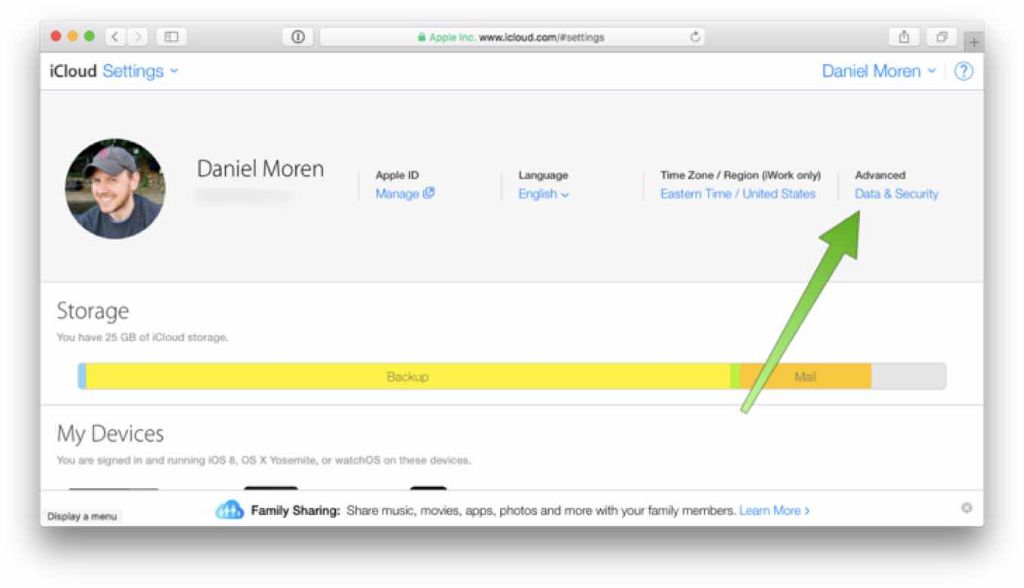iCloud Drive is a cloud storage service provided by Apple that allows users to store files and access them from any device. One key feature that many cloud storage services offer is a “recently deleted” folder that stores files the user has deleted for a period of time before permanently erasing them. This gives users a chance to recover files they may have deleted by mistake. So does iCloud Drive have a similar recently deleted feature? Let’s take a look.
What is the Recently Deleted folder in iCloud Drive?
Yes, iCloud Drive does have a Recently Deleted folder. When a user deletes a file or folder from iCloud Drive, it is moved to the Recently Deleted folder and stored there for 30 days before being permanently deleted. During those 30 days, users can recover deleted items from the Recently Deleted folder if needed.
The Recently Deleted folder works across all devices connected to the iCloud account. So if you delete a file from iCloud Drive on your iPhone, it will show up in the Recently Deleted folder on your Mac or other devices. This gives you a centralized place to access deleted files across your Apple devices.
How to view and recover recently deleted files
Viewing and recovering deleted files from the Recently Deleted folder in iCloud Drive is easy. Here are the steps:
- Open the Files app on your iPhone, iPad, Mac or iCloud.com.
- In the sidebar navigation, scroll down and tap on Recently Deleted.
- This will open the Recently Deleted folder, showing all files and folders deleted from iCloud Drive in the last 30 days.
- To recover an item, simply tap on it and choose “Recover” to move it back to its original location in iCloud Drive.
- You can also select multiple items and choose “Recover All” to restore them.
The Recently Deleted folder makes it easy to find and restore accidentally deleted files within the 30 day period before they are gone forever. Just remember that as the days go by, items will eventually get permanently deleted from this folder.
When do files get removed from Recently Deleted?
Deleted files are stored in the Recently Deleted folder for 30 days before being permanently erased. On the 31st day after a file is put in Recently Deleted, iCloud will automatically and permanently delete it.
So you essentially have a 30 day window to recover files before they are gone for good. This timeframe applies across all devices, so a file you delete from iCloud Drive on your Mac will disappear from Recently Deleted on your iPhone after 30 days too.
An important thing to note is that free iCloud accounts get a storage limit of 5GB. So if you run out of space, iCloud may start permanently deleting items in Recently Deleted early to free up space again.
Can you restore a file after 30 days?
Unfortunately there is no way to recover a deleted file from iCloud Drive after the 30 day period in Recently Deleted. After that timeframe, the files are permanently erased and inaccessible.
Apple does not keep any additional archived copies of deleted files that could be restored later. So the 30 day window in Recently Deleted is your only chance to get a deleted file back.
If you realized you need a deleted file after more than 30 days, it is gone for good. This is why it’s important to occasionally check Recently Deleted and restore anything you may need. Do not rely on files staying there indefinitely.
Ways to have a deleted file restored
Here are a few tips to increase chances of getting a deleted iCloud Drive file restored, even after 30 days:
- Restore from backup – If you have another device that was synced and still has the file, you may be able to restore it from that backup.
- Check the Mac trash – Files deleted from iCloud Drive on a Mac may still be in the trash bin for up to 30 days.
- Use Time Machine – Restoring a Mac from a Time Machine backup can retrieve deleted files.
- Third party software – Some data recovery software claim to work with iCloud Drive to recover deleted files.
- Contact Apple support – In some cases, Apple may be able to help recover a deleted file by accessing internal backups of your account.
However, there are no guarantees when trying to recover an iCloud Drive file past 30 days. Avoiding permanent deletion in the first place by frequently checking Recently Deleted is the only surefire way.
What happens if you delete a file not in iCloud Drive?
The Recently Deleted folder in iCloud Drive only stores files that were uploaded to or saved directly into your iCloud account. Files simply stored locally on your device or other cloud services will not appear there.
For example, if you delete an image saved only to your iPhone’s local storage and not to iCloud, it will not be sent to Recently Deleted. The local storage on iOS devices does not have a recycle bin feature.
Similarly, deleting a file from Google Drive, Dropbox or another third-party cloud service will not put it in your iCloud Recently Deleted folder. It may be recoverable if those other services have a similar restore feature, but not via iCloud.
Does iCloud retain deleted email, contacts, etc?
The iCloud Recently Deleted folder is only for files stored in the iCloud Drive document storage service. Other iCloud data like email, contacts, calendars, reminders etc have their own separate deletion and recovery procedures.
For example, deleting an email in the iCloud Mail app will move it to the account’s Trash folder where it can also be recovered for 30 days. But these deleted emails do not appear in iCloud Drive’s Recently Deleted. The same applies for contacts, calendar events and other iCloud data.
So be aware that different parts of iCloud handle deleted data differently. Check the respective apps for recovering deleted information outside of iCloud Drive file storage.
Permanently deleting files from Recently Deleted
If you have files in Recently Deleted that you want to permanently delete before the 30 day period, it is possible to manually remove them.
On iPhone/iPad:
- Open the Files app and go to Recently Deleted.
- Swipe left on the file/folder and tap Delete.
- This will delete it instantly without waiting 30 days.
On Mac:
- Go to Recently Deleted in Finder.
- Right-click on the file/folder and choose Delete Item.
- Confirm deletion and the file will be erased immediately.
This is useful if you have sensitive or private files you want to permanently remove from iCloud sooner. Just be aware that immediate deletion gives you no way to recover that file later.
Can you recover files older than 30 days?
Unfortunately, there is no way to recover deleted files from iCloud Drive that are over 30 days old past the Recently Deleted retention period. The files are permanently erased from Apple’s servers after that point.
Your only option is if you have another separate backup of that file somewhere else, like:
- A local copy on your computer
- External drive, USB stick, etc
- Another cloud storage service
- Time Machine backup
If the file exists entirely only in your iCloud Drive account, and it has been more than 30 days since deletion, consider it permanently gone. iCloud does not have archival backups of old deleted files to restore.
How to stop accidentally deleting iCloud Drive files
Since accidental file deletion can happen easily, here are some tips to help avoid losing important iCloud Drive files:
- Turn on iCloud Backup – This provides another layer of data protection and rollback capability.
- Use Favorites – Star important files so they stand out visually.
- Add local copies – Keep duplicates on your devices as an offline backup.
- Be organized – Use folders to avoid clutter and confusion.
- Review Recently Deleted often – Don’t let items sit too long before restoring.
- Double check before deleting – Open files to confirm before erasing.
The Recently Deleted folder is a useful safety net, but still be cautious when permanently removing files from iCloud Drive to avoid data loss.
iCloud Drive vs other cloud storage
How does iCloud Drive’s Recently Deleted feature compare to other popular cloud storage platforms like Google Drive, Dropbox, OneDrive and Box?
Here is a comparison of key deleted file recovery capabilities:
| Service | Deleted File Recovery |
|---|---|
| iCloud Drive | Recoverable for 30 days in Recently Deleted |
| Google Drive | Recoverable for 30 days in Trash |
| Dropbox | Recoverable for 30 days in Deleted Files |
| Microsoft OneDrive | Recoverable for 30 days in Recycle Bin |
| Box | Recoverable for 30 days in Trash |
The 30 day window to restore deleted files is industry standard across top cloud storage providers. So iCloud Drive offers similar capabilities to competitors when it comes to recovering accidentally deleted data.
Key differences
However, there are some differences in deleted file retention to be aware of:
- Google Drive and Dropbox allow paid users to extend retention beyond 30 days or have unlimited time to restore files.
- OneDrive and Box allow admin controls to customize retention policies.
- Third-party data recovery tools may work better with other services.
So while the base 30 day window is the same, other providers offer more flexibility in customizing or extending that duration for certain users if needed.
Recently deleted files on Mac vs Windows
On Apple devices, the Recently Deleted folder is accessed through the Files app or Finder view of iCloud Drive. The experience is largely consistent across Mac computers and iOS/iPadOS.
On Windows PCs, iCloud Drive deleted files behave a bit differently. Let’s compare to the Mac experience:
- No central Recently Deleted folder on Windows – Deleted files are mixed in with existing files.
- Right-click and “Restore” to recover deleted files.
- Deleted files persist approximately 30 days before permanent removal.
- Harder to view/find deleted items since not separated.
So while the 30 day retention applies cross-platform, Windows lacks the centralized Recently Deleted location. You mainly just see deleted files marked with “date removed” in the main iCloud Drive view.
This makes it a bit trickier to find and restore deleted files on Windows. But the 30 day window still gives a chance to get data back if accidentally erased.
Conclusion
Having a temporary “recycle bin” like the Recently Deleted folder is essential for any cloud storage service. Accidental file deletion happens easily, so giving users a way to undo those mistakes and prevent permanent data loss is crucial.
iCloud Drive offers standard protection by saving deleted files for 30 days before final removal. This matches top competitors and serves most individual user’s needs. While the experience varies a bit between Apple and Windows devices, the end result is the same.
Just remember that 30 days goes fast, so check in regularly on Recently Deleted. And have other backups if you need to retain access to iCloud Drive files longer than a month after deletion. With proper precautions, you can safely rely on iCloud’s protections against permanent mistake-driven data loss.