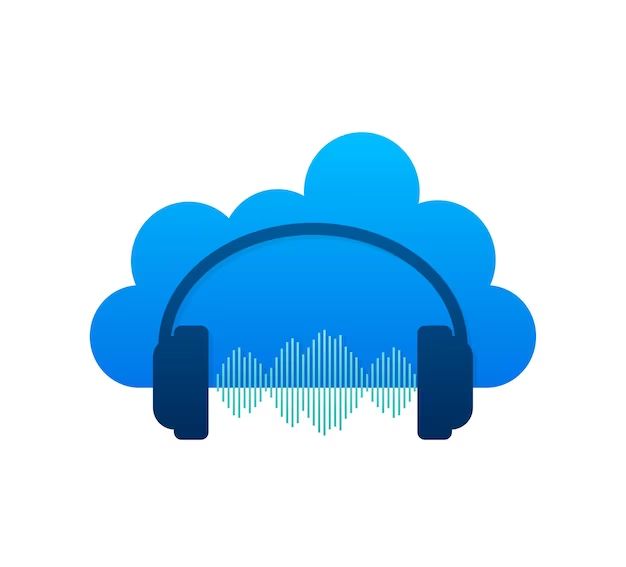iCloud is Apple’s cloud storage service that lets you store your photos, documents, and other data and access it from all your Apple devices. One of the key features of iCloud is the ability to store your music library and stream your songs across devices. But how exactly does iCloud work with your music library? Does it fully store all your music for streaming and downloads, or does it have limitations?
Quick Answer
iCloud does store your full music library including any songs purchased through iTunes as well as your own ripped CDs or music imported from other sources. However, there are some limitations:
- iCloud has storage limits based on your storage plan. The free 5GB may not be enough for large libraries.
- Any music not purchased through iTunes must first be uploaded to iCloud before it can be streamed or accessed on other devices.
- Uploaded music counts against your iCloud storage quota.
Does iCloud fully store my music library?
The short answer is yes, iCloud is designed to store your full music library to make it accessible across all your devices. Any music purchased through iTunes is automatically stored in iCloud without needing to upload it. This includes any songs, albums or music videos you’ve bought through the iTunes Store over the years.
In addition, iCloud allows you to upload your other music that wasn’t purchased on iTunes, such as CD rips or music imported from elsewhere. These uploaded tracks will also be stored in your iCloud music library.
iTunes Match
iCloud takes advantage of iTunes Match, a companion service that scans your library and matches any songs it can to high-quality 256 kbps DRM-free versions in the iTunes Store catalog. This gives you an enhanced version you can download without needing to upload.
Any tracks that aren’t available on iTunes will be uploaded so they can still be accessed from iCloud. So between iTunes Match and your own uploads, your full music library can be stored in iCloud.
Are there any limits or restrictions?
While iCloud is designed to hold your full music library, there are some limits and restrictions to be aware of:
Storage limits
The free iCloud storage tier only includes 5GB of space, which can quickly be used up by your music library along with other data like photos. Paid iCloud+ plans range from 50GB to 2TB of space, but the larger your library the more you may need.
Uploading required for non-iTunes music
Any songs purchased through iTunes are automatically stored in iCloud without needing to upload. But any other music from CDs, downloads, etc. must first be manually uploaded before it will be integrated into your iCloud music library.
Uploaded music counts against quota
That non-iTunes music you manually upload to iCloud will count against your overall iCloud storage quota. So even with a paid plan, large amounts of uploaded music can limit the space you have for photos, documents, backups, etc.
Apple Music streaming counts separately
It’s important to note that an iCloud music library is separate from an Apple Music subscription for streaming. If you subscribe to Apple Music, those streaming songs don’t count against your iCloud quota. But any downloaded Apple Music tracks do take up space.
No streaming to non-Apple devices
You can only stream iCloud music to Apple devices logged into your account. Streaming is not available on other platforms, even with an Apple Music subscription.
What music can I store in iCloud?
Here are the main types of music you can store in an iCloud music library:
iTunes purchases
Any songs, albums or music videos purchased through the iTunes Store are automatically stored in iCloud at their original quality. This includes all music bought over the years on any device linked to your Apple ID.
Ripped CDs
Using iTunes or another app, you can import (or rip) audio CDs to create digital copies. These can be uploaded to iCloud in formats like MP3, AAC, ALAC, etc.
Downloaded music files
If you’ve downloaded unprotected music files from other sources, these can also be uploaded to iCloud. Supported formats include MP3, M4A, M4B and more.
Apple Music
An Apple Music subscription lets you stream a huge catalog of songs. Anything you download for offline playback takes up iCloud storage.
GarageBand songs
Any music compositions created in GarageBand on iOS or Mac can be saved to and streamed from your iCloud music library.
How is iCloud storage for music calculated?
The amount of iCloud storage used by your music library depends on a few factors:
Purchased iTunes music
iTunes music purchases don’t count against your storage at all. Apple doesn’t consider that part of your quota.
Uploaded local files
Any non-iTunes music you import from CDs, downloads, etc. takes up iCloud storage space according to the file size. This varies based on format, duration and bitrate.
Apple Music downloads
If you have an Apple Music subscription, any songs or albums you save for offline listening are downloaded and stored locally. These take up space based on their file size.
Optimize storage setting
You can enable Optimize Storage in your iCloud settings. This removes any downloaded Apple Music tracks from devices when space is needed. But it keeps them stored in iCloud for streaming.
What are the best iCloud storage plans for music?
If you have a large music library, the free 5GB of iCloud storage may fill up quickly. Here are some suggested paid iCloud+ storage tiers based on library size:
| Library Size | Suggested iCloud Storage Plan |
|---|---|
| Under 5,000 songs | 50GB ($0.99/month) |
| 5,000 – 15,000 songs | 200GB ($2.99/month) |
| 15,000 – 25,000 songs | 500GB ($9.99/month) |
| Over 25,000 songs | 2TB ($19.99/month) |
These are just general estimates for guidance. The amount of space you need also depends on the file formats and bitrates of your music.
What happens if I reach my iCloud storage limit?
If your music and other data starts to reach the limit of your iCloud storage plan, you’ll get notifications from Apple prompting you to manage your storage or upgrade your plan.
Once you actually hit the limit, here’s what will happen with your music library:
- You won’t be able to upload any new music to iCloud until you free up space.
- Any Apple Music tracks you’ve downloaded will be removed from your devices. But you’ll still be able to stream them.
- Other data like photos or documents may also be offloaded from your devices.
The best way to avoid hitting your limit is to pay attention to the storage notifications and manage your library. You can remove music you don’t listen to anymore or upgrade your iCloud storage plan.
How do I download music from iCloud to my device?
If you want to listen to music from your iCloud library offline on a device, you first need to download it:
On iPhone/iPad
- Open the Music app and tap the Library tab at the bottom.
- Tap the Downloaded Music section to see songs saved for offline playback.
- To make more available, tap Edit > Download Music and select songs/albums to download.
On Mac
- Open the Music app and click Music in the sidebar.
- Go to the Downloaded section to view/download songs, albums or playlists.
- Right-click on music and choose Make Available Offline.
With Apple Music
Apple Music subscribers can download any song for offline playback. Just tap the download icon next to tracks or albums.
What is Home Sharing for accessing music?
Home Sharing is an iCloud feature that lets you share your music library with other people and devices. When set up, Home Sharing does the following:
- Allows Apple devices on the same Wi-Fi to directly access a shared music library without using internet data.
- Lets family members listen to your iTunes purchases without separate Apple IDs.
- Works with both downloaded and Apple Music streamed songs.
To use Home Sharing, set it up in the Music settings on all devices you want linked. Then all users can see and play the shared library content.
Can I store my music library on an external drive with iCloud?
Storing an iTunes or iCloud music library on an external hard drive is a good option if you’re low on internal drive space. To do this:
- First consolidate your music files into one folder on the external drive.
- Then in iTunes, go to Preferences > Advanced and choose the external drive as your iTunes Media folder location.
- Make sure to keep this drive connected when using iTunes or accessing iCloud music.
One thing to note is your downloaded Apple Music will not be stored externally. But you can still stream those tracks as long as the drive is connected.
Key takeaways
- iCloud stores your full music library including iTunes purchases and imported local files.
- It relies on iTunes Match to provide high-quality song versions without uploading.
- Storage limits, required uploads and no streaming to non-Apple devices are limitations.
- Paid iCloud+ plans provide more storage for larger libraries.
- You can download music to devices or use Home Sharing to stream from iCloud.