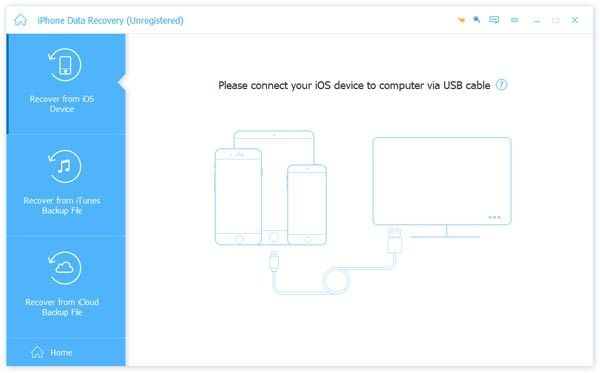One of the great things about having an iPhone is being able to take photos and videos anywhere you go. With the high-quality cameras on iPhones, it’s easy to build up a large photo library full of meaningful memories. However, as the number of photos and videos grows, storage space becomes a concern. This often leads iPhone users to delete old or unwanted photos to free up storage space.
But what happens to those deleted photos? Are they gone forever, or do they continue to exist somewhere on your device or in the cloud? That’s where iPhone backups come into play.
In this article, we’ll take an in-depth look at iPhone backups, how they work, and specifically whether they continue to retain photos even after you delete them from your Camera Roll or cloud photo library.
How iPhone Backups Work
Before examining what happens to deleted photos during an iPhone backup, it helps to understand generally how the backup process works.
iPhones can be backed up in two main ways:
- Through iCloud backups
- Through iTunes backups to your computer
Backups provide a way to preserve your iPhone data including photos, videos, messages, app data, and settings. That way, if something ever happens to your phone, you can restore it to a previous state.
iCloud Backups
iCloud automatically backs up your iPhone if you have iCloud Backup turned on in your device settings. iCloud backups happen when your phone is connected to power, locked, and connected to WiFi. The backup includes nearly all data and settings on your device except for data already stored in iCloud like Contacts, Calendars, Notes, iCloud Photos, etc.
iCloud gives you limited storage for free, but you can pay for additional storage if needed. When your iCloud storage fills up, your device will start deleting older backups to make room for new ones. iCloud backups can also be manually triggered at any time from your iPhone Settings.
iTunes Backups
The other way to back up your iPhone is through iTunes on your computer. Connect your device to your computer using the USB cable and open iTunes. The app gives you the option to manually trigger a backup which will save to your computer’s hard drive.
iTunes backups store the same type of data as iCloud backups but allow you to access the backup files directly from your computer. The storage limit depends on the available space on your computer rather than a fixed cloud storage amount.
What Data is Included in Backups?
Now that we understand generally how iPhone backups work, what specific data do they contain? Here are some of the main categories of data saved in an iPhone backup:
- Photos and videos
- Messages – iMessage, SMS, and MMS
- Call history
- Contacts
- Calendars
- Settings and preferences
- Health and activity data
- Apple Watch backups
- Home screen and app organization
- Safari bookmarks and reading list
- Notes
- Reminders
- Voicemail
- Mail accounts and messages
- HomeKit configuration
- Siri history
As you can see, backups contain almost everything on your iPhone except the actual apps themselves. Those need to be downloaded again from the App Store if restoring from a backup.
What about deleted photos?
Now that leads us to the key question – do iPhone backups retain photos even after you’ve deleted them from your Camera Roll or iCloud Photos library?
Do iCloud Backups Keep Deleted Photos?
When it comes to iCloud backups, the answer is no. iCloud backups do not continue to store photos or videos that you have deleted from your device or iCloud Photos.
Here’s why:
iCloud backups don’t contain your actual photos and videos. They contain the metadata about your photos. This metadata includes things like:
- Date/time taken
- Location
- Filename
- File size
- Orientation
But it does not include the actual image or video files. Those stay in your iCloud Photos library, which is separate from your iCloud backup.
So when you delete a photo or video from your iPhone’s Camera Roll or the iCloud Photos library, it gets deleted from iCloud’s servers. The metadata about that photo stored in your iCloud backup becomes useless because the actual photo file no longer exists.
In summary, deleted photos do not continue to take up space in your iCloud backup. The metadata remains, but it refers to photos that are gone. You cannot retrieve deleted photos from an iCloud backup.
Do iTunes Backups Retain Deleted Photos?
In contrast to iCloud backups, local iTunes backups do contain your actual photos and video files. iTunes backups provide a snapshot of nearly the entire contents of your iPhone. Rather than just metadata, it makes a copy of your actual photos and videos.
This means any photos or videos you have deleted from your iPhone will continue to be included in an iTunes backup stored on your computer.
When you connect your iPhone to your computer and back up with iTunes, the files get copied over. Deleting those files later on your iPhone doesn’t affect the iTunes backup. The backup maintains a record of what your phone contained at the time of the backup.
So if you were to restore your iPhone from an iTunes backup, the deleted photos would reappear since they exist in the backup.
This can be a good thing if you ever need to recover deleted photos. But it also means iTunes backups can become bloated with photos and videos you no longer need. For this reason, iTunes backups tend not to be as efficient as iCloud backups for average users.
Ways to Delete Photos from iTunes Backups
If you want to remove unwanted photos from an iTunes backup to save storage space, here are a couple options:
Delete and Re-Backup
The simplest way is to delete the photos from your iPhone first, then connect to iTunes and perform another backup. This will sync the changes and create a fresh backup without the deleted photos.
To do this:
- Delete photos from your iPhone Camera Roll as desired.
- Connect your iPhone to your computer and open iTunes.
- Under Backups in iTunes, delete your existing backup.
- Back up your iPhone again. The new backup will exclude the photos you deleted.
Use dedicated iPhone Backup Extractor software
Another option is to use third party software that lets you directly access and modify iTunes backups. Examples include iExplorer, iBackup Viewer, iMazing, and PhoneView.
Here’s how they work:
- Open the backup extractor app and navigate to your iTunes backups.
- Preview the backup contents and browse to the photos you want to remove.
- Delete the unwanted photos from the backup.
- Save the changes.
These tools let you surgically remove photos without having to create an entirely new backup. Just make sure to have a current backup before deleting anything.
Other Ways to Recover Deleted Photos
Beyond iPhone backups, there are a couple other ways you may be able to recover deleted photos from your iPhone or iCloud.
iCloud Recently Deleted Folder
If you use iCloud Photos, your deleted pictures get moved to a Recently Deleted folder where they stay for 30 days. You can browse this folder and restore any photos you still want to keep.
iPhone and iCloud Storage
Even when you delete photos from your Camera Roll or iCloud Photos, they aren’t immediately wiped from your device storage or iCloud servers. Deleted photos can often be recovered using data recovery software until they get overwritten by new data.
Photo Apps
Some third party photo apps like Google Photos automatically sync your photos to the cloud. So even if you delete a photo from your iPhone, it may still be retrievable from another app’s cloud storage.
Computer Backups
External hard drive backups, Time Machine backups, and synced cloud storage folders can also retain copies of iPhone photos even if deleted, up until those backups get updated or deleted.
Prevent Deleted Photos in Backups
To avoid deleted photos accumulating over time in your iTunes backups, here are some tips:
- Use iCloud backups instead of iTunes backups when possible.
- Manually manage your photos instead of the default Camera Roll backup.
- Occasionally update your backups after deleting unwanted photos.
- Use a third party app to clean unwanted photos from backups.
Following these best practices helps ensure your backups don’t become clogged with photos you no longer need.
Key Takeaways
Here are some key facts to remember about whether iPhone backups retain deleted photos:
- iCloud backups do NOT include already deleted photos – they only contain metadata and links to iCloud Photos.
- iTunes backups DO continue to store photos even after you delete them from your Camera Roll.
- You can remove unwanted photos from iTunes backups by deleting and re-backing up, or using an iPhone backup extractor app.
- Recently deleted photos may be recoverable from other sources like iCloud storage, third party apps, and computer backups.
- To avoid outdated photos in backups, switch to iCloud backups and periodically update backups after deleting photos.
The Bottom Line
While iCloud backups only retain information about photos that exist elsewhere, iTunes backups continue storing actual photo files unless manually deleted. To avoid unwanted photos accumulating, it’s best to actively manage your backups by periodically removing deleted photos and updating backups.
With some diligence, you can ensure your iPhone backups only contain the photos and videos you actually want to preserve.