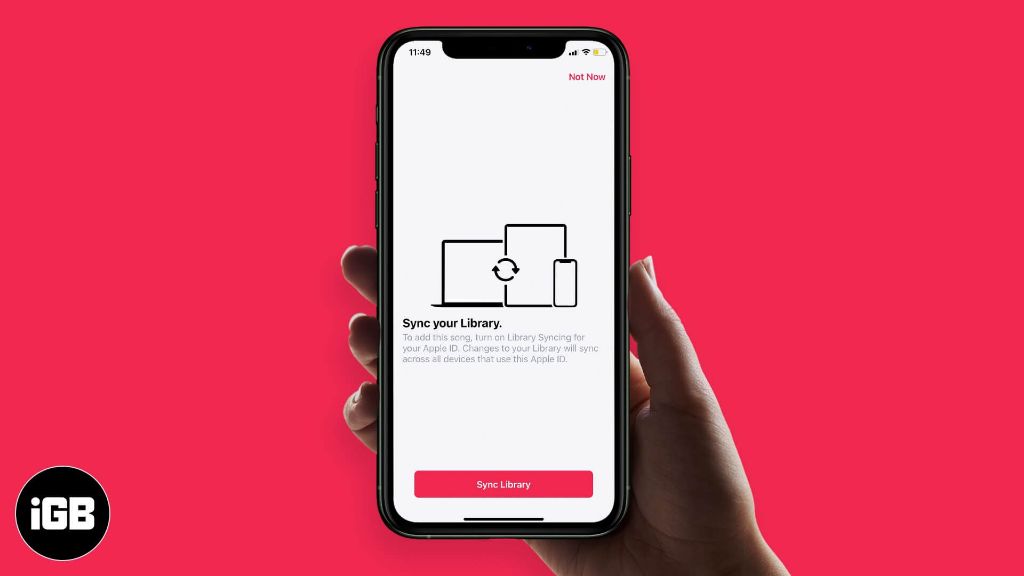What is iCloud?
iCloud is Apple’s cloud storage service that keeps data in sync across devices. It allows users to access photos, documents, contacts, calendars, and more across iPhone, iPad, Mac, and Windows devices (Apple Support).
With iCloud, users can store data like photos, files, notes, and more in the cloud. This data is then pushed to all of the user’s Apple devices so they have the latest version of everything available on any device. iCloud enables seamless syncing between devices like iPhones, iPads, Macs and PCs (Apple iCloud).
Some key features of iCloud include Photo Library, iCloud Drive, Notes, Contacts, Calendars, Reminders, Safari bookmarks and more. It provides a central place to store important data and have it accessible across Apple devices, keeping everything up to date.
Does Apple Music sync to iCloud?
Apple Music itself does not sync or back up to iCloud. The Apple Music subscription service provides access to a streaming catalog of over 90 million songs, but this catalog itself is not stored in iCloud (1).
Only music purchased through the iTunes Store will sync across devices via iCloud. Any songs, albums, or music videos bought from iTunes using the same Apple ID will automatically download on all of that user’s devices where they are signed into their Apple ID (2).
So in summary, the Apple Music streaming catalog will not sync via iCloud. But any music content purchased from iTunes will stay in sync on all your Apple devices through iCloud Music Library.
What music content syncs to iCloud?
The main types of music content that will sync to iCloud are:
- Music purchased through the iTunes Store (Source)
- Downloaded or ripped music you’ve added to your Apple Music library (Source)
So any songs you’ve bought from iTunes, downloaded from other sources, or imported from CDs will sync across your devices when you enable iCloud Music Library. This allows you to access your entire personal music collection seamlessly on all your Apple devices.
What about playlists?
Playlists themselves do not automatically sync via iCloud. This means that if you create a playlist on one device, it will not appear on your other devices. However, the songs in the playlists will be accessible on your other devices if they have been added to your Apple Music library and you have Sync Library enabled.
When Sync Library is turned on, your entire Apple Music catalog is available across all your devices. So even though the playlist itself doesn’t sync, you’ll still be able to listen to the songs in it by accessing them through your library on each device 1.
To get a playlist to sync properly between devices, you need to manually recreate it on each device. This can be time consuming if you have lengthy playlists. But once recreated, any changes made to the playlist on one device will sync to the others 2.
In summary, the key things to know are:
- Playlists don’t automatically sync via iCloud
- Songs will be available across devices when Sync Library is on
- To sync playlists, you must manually recreate them on each device
Tips for syncing music library
To successfully sync your music library across devices using iCloud, there are a few key things to keep in mind:
First, make sure iCloud Music Library is enabled on all your devices. This allows your music library to sync across your iPhone, iPad, Mac, and PC through iCloud.
Second, use the same Apple ID on all your devices. This connects your devices to the same iCloud account so they can share music content.
Finally, make sure any songs you want to sync are added to your Apple Music library, not just streaming songs. Purchased songs, songs uploaded through iTunes Match, and DRM-free songs added from your computer will sync. But songs available only through Apple Music streaming require an internet connection and won’t sync across devices.
Sync vs. backup
iCloud provides both syncing and backup capabilities, but they serve different purposes. Syncing with iCloud ensures select types of data like photos, contacts, calendars, and more are kept up to date across your Apple devices automatically. This allows you to access the same latest data seamlessly on your iPhone, iPad, Mac, etc.
In contrast, iCloud backup provides a full backup of nearly all data and settings on your iOS device. This includes messages, device settings, app data, Health data, and more. iCloud backup runs automatically each day when your device is plugged in, connected to WiFi, and has over 50% battery. This provides a way to restore your iPhone or iPad in case you get a new device, experience data loss, or encounter other issues.
According to Apple’s support page, iCloud backup is designed as a safeguard to protect your information, whereas syncing ensures select data stays up to date everywhere. So sync and backup provide related but distinct services for managing your Apple device data.
Other ways to sync music
In addition to syncing with iCloud, there are a couple other main ways to sync your music library between devices:
Use iTunes sync between a computer and iPhone. You can connect your iPhone to a computer with iTunes installed to sync music. iTunes will copy music files directly from your iTunes library to the iPhone. This allows syncing songs that are not purchased through Apple Music. Learn more at Apple’s guide for syncing with iTunes.
Use third-party cloud storage services like Dropbox. You can upload music files to a cloud storage provider like Dropbox, and then access those files from your iPhone by installing the Dropbox app and logging in. This also allows syncing songs not purchased through Apple.
Pros of music sync
One of the main benefits of syncing your music library to iCloud is having access to your full music collection anywhere (https://www.anarapublishing.com/what-sync-why-important/). By storing your music in iCloud rather than directly on your devices, you can stream or download any song in your library on demand, whether you are on your iPhone, iPad, Mac, or on the web at icloud.com. This gives you seamless access to your music without having to manually transfer files between devices.
Syncing to iCloud also saves local storage space on your devices (https://musicfibre.com/what-is-music-sync-licensing/). Rather than filling up the limited storage on your iPhone or iPad, your music library is stored in the cloud. You can still see all your music in your device’s library and play anything on demand by streaming it from iCloud. This allows you to get the benefit of access to a large music collection without using up all the storage space on your devices.
Cons of music sync
While syncing your music library across devices has many benefits, there are some downsides to consider as well. One of the biggest cons is that uploading large libraries uses a lot of data and bandwidth. If you have tens of thousands of songs, it can take many hours to upload them all to iCloud or match them to the Apple Music catalog. This is especially problematic if you are on a metered data plan with a monthly cap.
Another major downside is the risk of losing music if you accidentally delete it from one synced device. For example, if you delete an album from your iPhone, it could then also get deleted from your other synced devices like your Mac. So you have to be careful when managing your synced libraries to avoid inadvertently removing music you want to keep. Some users on Reddit have complained that Apple Music’s sync feature has deleted large portions of their library due to glitches.
There are also frustrations around how long it takes for play counts, ratings, and edits to sync across devices. Any changes you make to metadata may not sync right away or could get overwritten during the next sync. This can be annoying if you are meticulous about organizing your library.
In summary, while syncing can be convenient, it comes with risks like using extra data, accidentally deleting songs, and metadata not syncing properly. Users with large music collections may find these downsides especially frustrating.
Summary
In summary, while Apple Music itself does not sync across devices via iCloud, your personal music library and playlists purchased through iTunes or added manually can sync across your Apple devices. This includes songs, albums, podcasts, books, and playlists. So anything not directly part of the Apple Music catalog will sync.
To manage your synced music library, check that you have “Sync Library” enabled in the Music section of iCloud settings on each device. You can also view your library on iCloud.com. Make sure you have enough available iCloud storage for the size of your library. If you run into issues with tracks not syncing correctly, you may need to manually delete the local file and re-download it.
The key is understanding the difference between Apple Music as a streaming service versus your personal purchased music library that can sync across devices. Enabling iCloud Music Library is the key to accessing your full music collection everywhere. With some management of settings and storage, you can enjoy seamless access to your favorite music on all your Apple devices.