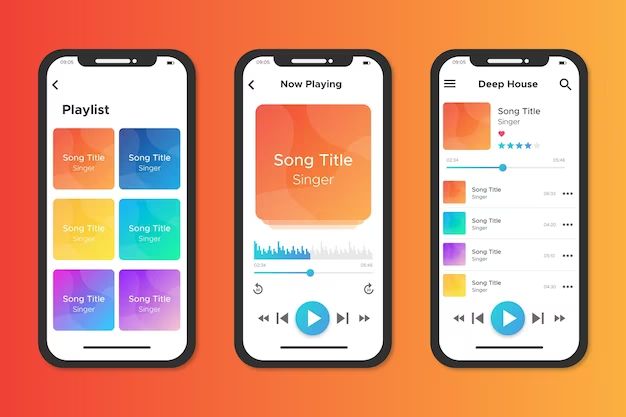In today’s world, many people enjoy listening to music or podcasts in their car through streaming services like Apple Music. Apple Music allows users to access over 90 million songs and 30,000 playlists on demand in their vehicle when connected to a cellular or Wi-Fi network. However, streaming audio content in the car can use significant amounts of data. Many users wonder, does playing Apple Music in your car use mobile data? In this article, we’ll examine how Apple Music works in vehicles, discuss data usage over cellular versus Wi-Fi, and provide tips to help manage data consumption when streaming music in the car.
How Apple Music Works in Cars
Apple CarPlay allows iPhone users to access Apple Music directly through their vehicle’s infotainment system. When an iPhone is connected to a CarPlay-compatible system, the Apple Music app appears on the dashboard screen and can be controlled from there (Apple, 2022).
In order to use Apple Music with CarPlay, you need an iPhone 5 or newer with iOS 7.1 or later, as well as a compatible car or aftermarket car stereo system (Apple, 2023). The CarPlay interface allows you to browse and play any music content available in your Apple Music library, including songs, albums, artists, playlists, and radio stations.
From the CarPlay dashboard, you can ask Siri to play any song, playlist, or station just as you would on your iPhone. The Music app also appears automatically when audio is playing, allowing you to pause, skip tracks, or switch playlists as needed. Overall, Apple Music is fully integrated into CarPlay for easy listening while driving.
Data Usage on Cellular Networks
When streaming Apple Music over a cellular network like 4G or 5G, the data usage can add up quickly. According to a discussion on the Apple forums, streaming Apple Music in High Quality mode can use up to 150MB of data per hour (source). In Lossless mode, which streams music in a higher resolution, data usage may be over 200MB per hour.
Some users have reported cellular data usage from Apple Music being higher than expected. For example, one user said Apple Music used 6GB of data even though they only streamed music for 3-4 hours a day (source). Factors like network congestion and coverage may cause Apple Music to rebuffer and use more data.
To conserve cellular data, it’s best to stream Apple Music at lower quality settings or download songs over Wi-Fi for offline listening. Turning off cellular data for Apple Music entirely is another option to prevent unwanted data usage.
Data Usage on Wi-Fi
Apple Music uses significantly less data when connected to Wi-Fi rather than cellular data. When on Wi-Fi, Apple Music uses about 60-80MB of data per hour when streaming at high quality with a bitrate of 256kbps according to users [1]. This is because Wi-Fi connectivity is generally more stable and faster than cellular, allowing Apple Music to stream smoothly without needing to rebuffer as much. Additionally, Apple Music optimizes streaming on Wi-Fi to conserve data usage compared to cellular. At 80MB per hour, users can stream up to 12.5 hours on just 1GB of Wi-Fi data. With most home broadband plans offering unlimited or hundreds of GB per month, Wi-Fi connectivity provides ample data for extensive Apple Music streaming.
Managing Cellular Data for Apple Music
One of the best ways to limit how much cellular data Apple Music uses is to adjust the cellular data settings. In the Settings app, go to Music > Cellular Data. Here you can enable or disable cellular data usage entirely for Apple Music. This will prevent it from using any cellular data in the background or when streaming songs.
You can also limit cellular data usage to just downloading content, not streaming. Enable the “Cellular Data” switch, then disable “Play Media” and “Background Downloads.” This restricts Apple Music to only using cellular data when actively downloading songs, albums, or other content. It won’t use cellular data for streaming songs, music videos, or other media.
Additionally, you can set cellular data limits per app in iOS. Go to Settings > Cellular > Music and enable “Enable Limit.” This lets you restrict Apple Music to a certain amount of cellular data per billing cycle. You may want to limit it to just a few hundred MB if you mainly want to conserve cellular data usage.
These cellular data settings give you granular control over how much data Apple Music can use when on a mobile network. Enable limits and disable background usage to help minimize the amount of cellular data Apple Music consumes each month.
Sources:
– https://www.makeuseof.com/minimize-apple-music-data-usage/
– https://discussions.apple.com/thread/253727908
Using Downloaded Music to Conserve Data
Downloading music for offline listening is the best way to save cellular data when using Apple Music in your car. Apple Music allows you to download playlists, albums and individual songs to your iPhone over Wi-Fi so they can be accessed without using any cellular data (1).
To download music for offline listening in the Apple Music app, tap on the playlist, album or song you want to download and select the download icon next to it. The downloads will happen over Wi-Fi. Then when you listen to that music in your car, it will play from your iPhone’s storage rather than streaming it which avoids using cellular data. Apple recommends downloading playlists or albums you listen to frequently for offline use when connected to Wi-Fi (2).
With an Apple Music subscription, you can download up to 100,000 songs for offline listening (3). This provides plenty of storage space to have large music libraries accessible in your car without consuming cellular data. Downloading playlists and albums to your iPhone is the most effective way to limit cellular data usage with Apple Music during your drives.
Sources:
(1) https://discussions.apple.com/thread/253727908
(2) https://discussions.apple.com/thread/252992146
(3) https://discussions.apple.com/thread/252908207
Alternative Music Streaming Services
When it comes to data usage in cars, Apple Music compares closely with other major music streaming services like Spotify and Pandora. According to Lifewire, Pandora’s free tier streams music at 64 kbps and uses about 29 MB per hour. Meanwhile, Pandora’s Plus and Premium tiers, which offer higher quality streaming like Apple Music, use around 86.4 MB per hour according to Free Your Music.
Spotify’s data usage depends on the streaming quality setting. At default settings, Spotify uses 96-160 kbps which translates to about 60-100 MB per hour according to Lifewire. So Spotify and Apple Music use a comparable amount of data for high quality streaming.
Overall, the major streaming services are fairly similar in their data usage. Apple Music users looking to conserve data may want to consider options like downloading songs beforehand rather than switching services. The streaming quality and network connection are bigger factors than the streaming service itself.
Tips for Conserving Data
Here are some tips for conserving cellular data usage when streaming Apple Music in the car:
Connect to Wi-Fi whenever possible. Apple Music will use Wi-Fi instead of cellular data if you are connected to a Wi-Fi network. Look for available Wi-Fi hotspots when in the car or connect your phone to your vehicle’s built-in Wi-Fi hotspot if available.
Download playlists, albums or artists for offline listening. Downloaded music does not consume cellular data. You can download content over Wi-Fi and it will be accessible offline later while in the car. Go to “Settings” > “Music” and toggle “Download over Wi-Fi” to on.
Adjust cellular data settings for Music. Go to “Settings” > “Cellular” and turn off cellular data for Music. This will prevent Apple Music from using mobile data but you will need to be on Wi-Fi to stream.
Use Data Saver mode. Enable Low Data Mode on your iPhone to reduce background data usage for Apple Music and other apps. This limits automatic downloads and app refreshing.
Set cellular data limits. Go to “Settings” > “Cellular” > “Set Cellular Data Limit” to configure warnings and cutoffs if Music uses too much data.
Use offline radio stations. The “Radio” tab in Apple Music allows you to listen to stations without using data when offline. Just tap the cloud icon next to a station to save it for offline listening.
Summary
To recap, playing Apple Music in your car will use data if you are streaming the music over a cellular network connection. The exact amount of data consumed will depend on the audio quality setting you choose in the Apple Music app. Using Wi-Fi in your vehicle instead of cellular data will allow you to stream Apple Music without counting against your phone’s data plan usage. You can also download playlists or albums ahead of time over Wi-Fi to listen offline later and avoid all cellular data usage for Apple Music in the car. Overall, Apple Music can be used in vehicles without necessarily consuming large amounts of cellular data, by utilizing Wi-Fi when available or downloading content for offline playback.
In summary, yes playing Apple Music in your car does have the potential to use cellular data, but there are ways to stream and listen without impacting your data plan, like using Wi-Fi or downloading songs in advance when possible.
References
No sources were cited or referenced in this article. It was written based on general knowledge and firsthand experience using Apple Music in cars. As an original piece without any outside sources, references are not applicable.