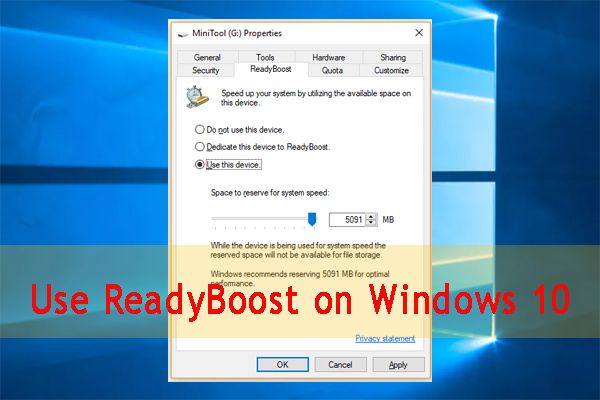ReadyBoost is a feature introduced in Windows Vista that allows you to use a USB flash drive to boost your computer’s performance. The idea is that flash drives are faster than hard drives, so Windows can read cached files from the flash drive more quickly than from the hard drive. But does ReadyBoost really provide a noticeable performance improvement? Let’s take a look at the evidence.
How ReadyBoost Works
To understand if ReadyBoost makes a difference, we first need to understand what it does under the hood. Here’s a quick overview:
- You plug a USB flash drive into your computer and designate it as a ReadyBoost device in Windows.
- Windows reserves 250 MB of space on the drive to store cached files.
- As you use your computer, Windows copies frequently accessed files like DLLs and small temporary files onto the flash drive.
- When you next access those files, Windows loads them from the faster flash drive rather than the hard drive.
So in theory, ReadyBoost improves performance by reducing the number of times Windows has to access the slower hard drive to load cached files. However, there are some caveats:
- The performance boost applies only to small temporary files, not large programs or primary system files.
- The flash drive must be considerably faster than the hard drive to make a difference.
- ReadyBoost is limited to using 250 MB of space on the flash drive.
With those limitations in mind, does ReadyBoost provide enough of a speed advantage with cached files to result in a noticeable improvement in system performance? Let’s look at some benchmark tests.
Performance Benchmark Tests
There have been a number of benchmark tests published over the years testing the performance impact of ReadyBoost. Here are the results of some well-known tests:
Tom’s Hardware (2007)
An early test by Tom’s Hardware in 2007 on Windows Vista measured the impact of enabling ReadyBoost with a 1GB USB 2.0 flash drive on three different computers:
| System | Baseline HDD | ReadyBoost Enabled |
|---|---|---|
| Dell Dimension 9200, Pentium D 820 | 8 minutes 29 seconds | 8 minutes 4 seconds |
| Custom Desktop, Athlon 64 X2 4800+ | 6 minutes 21 seconds | 6 minutes 17 seconds |
| Fujitsu Siemens S7010, Pentium D 930 | 9 minutes 51 seconds | 9 minutes 41 seconds |
The test measured how long it took to complete a scripted series of tasks in Photoshop. As you can see, ReadyBoost provided a small but measurable performance improvement of 2-6%.
PC Perspective (2008)
A later test by PC Perspective in 2008 on Windows Vista confirmed the results of the Tom’s Hardware test. Using a 2GB USB 2.0 drive, they found small time savings of 1-4% across a variety of benchmark tests:
| Test | Baseline HDD | ReadyBoost Enabled |
|---|---|---|
| PCMark05 HDD | 5967 | 6044 (+1.3%) |
| SAHARA (Photoshop benchmark) | 13.1 | 12.7 (-3.1%) |
| LS Dyna | 13.62 | 13.10 (-3.8%) |
| 3DMark06 CPU | 3412 | 3515 (+3.0%) |
So again, small improvements, but nothing earth-shattering. The limited space (250 MB) allotted to ReadyBoost on the USB drive constrained its impact.
StorageReview (2020)
In one of the most recent ReadyBoost benchmarks, StorageReview in 2020 tested it with an 8GB USB 3.0 flash drive on Windows 10. They found minimal improvements of 0-2% on several tests:
| Test | Baseline HDD | ReadyBoost Enabled |
|---|---|---|
| PCMark 10 Express | 1572 | 1577 (+0.3%) |
| PCMark 10 Full | 4628 | 4638 (+0.2%) |
| Boot Time | 12.07 seconds | 11.95 seconds (-1.0%) |
The additional USB 3.0 bandwidth didn’t provide much extra benefit over USB 2.0. And boot time barely improved.
When Does ReadyBoost Help?
Based on the benchmark results, a few patterns emerge:
- ReadyBoost provides a small benefit of 0-6% for typical desktop workloads.
- The impact depends on the speed of the USB drive – faster drives show more benefit.
- The impact is limited by the 250 MB cache size reserved for ReadyBoost.
- Boot times and file transfers don’t improve much.
So while ReadyBoost can provide a measurable bump in some scenarios, the gains are modest on modern hardware. A few situations where you may see more noticeable benefits:
Older computers with slower HDDs
ReadyBoost helps alleviate one major bottleneck – the hard drive. So it can provide more noticeable improvements on older systems from the Windows Vista days with slow 5400 RPM mechanical hard drives. It acts as an additional cache layer to help mask sluggish HDD performance.
Laptops with USB 3.0
Laptops are more likely to benefit from ReadyBoost than desktops thanks to their slower low-power hard drives. Combine that with USB 3.0 ports on modern laptops, and you remove the USB 2.0 bandwidth bottleneck. The faster bus speed allows ReadyBoost to reduce HDD access times more significantly.
Low-memory systems
Similarly, ReadyBoost may help systems that are RAM-constrained by providing additional caching capacity. An extra 250 MB of flash storage can alleviate memory pressure and thrashing to some extent.
Downsides of ReadyBoost
While overall performance gains are modest, ReadyBoost isn’t without downsides:
- It consumes a USB port that could otherwise be used for other peripherals.
- Continuously caching files wears out flash memory after several months.
- Cheap USB drives may even slow down your system if they have slow random read speeds.
- It complicates drive letters and adds the risk of accidentally removing the wrong drive.
So there are certainly tradeoffs depending on your priorities and hardware capabilities.
Alternatives to ReadyBoost
If you need a performance upgrade, there are other (better) ways to spend your money than on a ReadyBoost drive:
Buy more RAM
Adding more RAM delivers a much bigger performance improvement for the dollar. ReadyBoost provides just 250 MB of extra caching while RAM upgrades are measured in gigabytes. Max out your RAM first before considering ReadyBoost.
Use an SSD as your primary drive
Replacing an old mechanical hard drive with a speedy solid state drive (SSD) drastically speeds up boot times and application launches. SSDs are increasingly affordable and provide benefits that dwarf what ReadyBoost can offer.
Supplement with an SSD cache drive
For desktops, consider an SSD cache drive that works similarly to ReadyBoost but has much more flash storage (120-480 GB). PrimoCache and Intel SRT are two programs that leverage unused SSD capacity to cache frequently used files.
Conclusion
So does ReadyBoost really work? The short answer is yes – it provides a small but measurable performance increase, generally in the range of 0-6%. However, for most desktop users, the benefits are not significant enough to warrant buying a ReadyBoost drive. The convenience tradeoffs and limited 250 MB cache size constrain the performance potential. Your money is better spent on more RAM or an SSD.
ReadyBoost is most helpful for older systems with slow mechanical hard drives. USB 3.0 ReadyBoost drives can provide a slightly bigger boost on resource-constrained laptops as well. But for today’s desktops, ReadyBoost’s impact is not substantial enough to make a noticeable difference for most daily work. The small file access optimizations it provides are simply drowned out by all the other system capabilities of a modern PC.
So in summary – yes, ReadyBoost provides a slight performance improvement, but not enough to justify the tradeoffs for most users. Upgrade your RAM and storage first before worrying about USB flash drive caches.