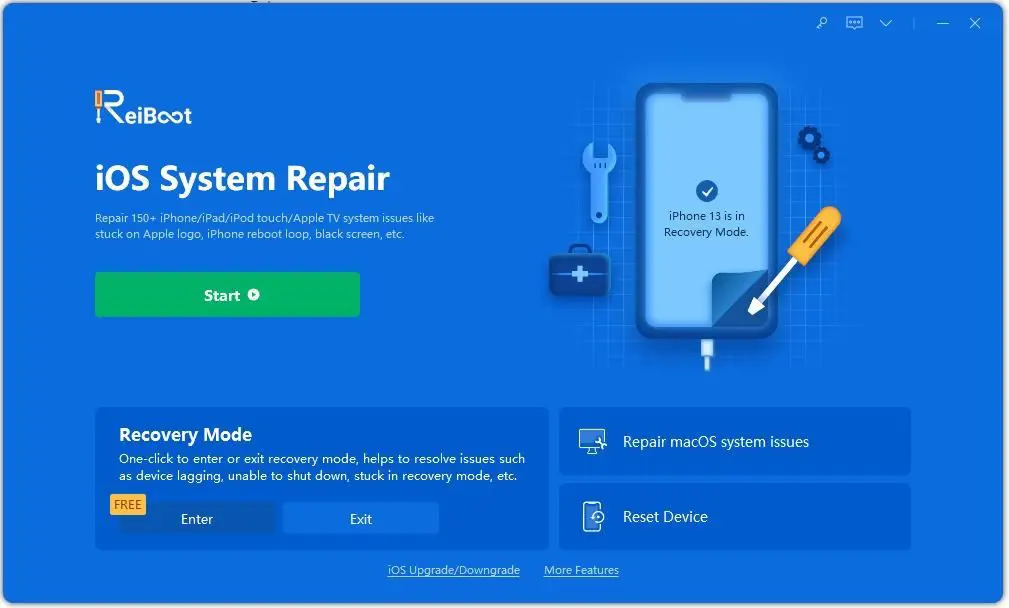What is Recovery Mode?
Recovery Mode is a special state an iPhone can enter that allows you to restore or update the device. When an iPhone encounters certain errors, it may become unresponsive or unusable. Placing the iPhone in Recovery Mode helps reset the device when normal restarting fails.
To enter Recovery Mode on an iPhone 8 or earlier, you press and hold the Home button while connecting the USB cable to a computer. For an iPhone X or later, press and hold the side button instead. The iPhone screen will display the Recovery Mode icon, indicating it is ready to be restored or updated through iTunes or Finder.
The main purpose of Recovery Mode is to resolve software issues by completely reinstalling the latest iOS version. It wipes the existing problematic iOS and replaces it with a fresh copy. This can fix many system errors, crashes, freezes, and other problems caused by bugs or glitches in the operating system.
Overall, Recovery Mode provides a way to reset an unresponsive iPhone and get it working again when a normal restart does not help. It essentially functions as a deeper, more thorough restart option.
Does Recovery Mode Delete Data?
Recovery mode itself does not actually delete any data from the iPhone (Reddit, 2022). When an iPhone is put into recovery mode, it simply enters a special state that allows you to restore or update the device using iTunes or Finder. The recovery mode essentially gives you access to repair, restore or update the software.
Just being in recovery mode will not cause any data loss. However, if you proceed to restore or update the iPhone from recovery mode, that process can potentially erase data depending on the options you choose (Mobile Pains, 2022). So recovery mode provides access to certain tools that may delete data, but the mode itself does not directly cause any deletion.
When Data Gets Deleted
Using the restore or update option in recovery mode will delete data from the iPhone. When you put an iPhone into recovery mode and connect it to iTunes, you are given the option to Update or Restore. Both options will erase data from the iPhone.
According to Apple Discussions, “Recovery mode deletes everything from the device. However, if you are at a point where you need to use recovery mode, then consider all data gone.”1
As explained on Tenorshare, selecting either Update or Restore in recovery mode “will erase all content and settings on your device and install the latest iOS or iPadOS.”2 This process will delete all your photos, contacts, messages and other personal data.
Quora users confirm that “restoring an iPhone in recovery mode will erase all the data and settings on the device. This includes your apps, photos, and other personal content.”3
What Data is Deleted
When an iPhone is restored using recovery mode, most user data is deleted, including:
- Photos
- Messages
- Contacts
- Call history
- Calendars
- Notes
- Reminders
- Voice memos
- Apps and their data
As explained on Apple’s support page, “Restoring your device using recovery mode deletes all of its data and settings” (1). Photos, messages, and other personal data stored on the iPhone will be erased when restoring in recovery mode.
What Data is Preserved
When an iPhone is put into Recovery Mode, some data is preserved and not deleted. Specifically, system files and the iOS version installed are not touched during a Recovery Mode restore (Source).
The core iOS operating system and firmware stay intact in Recovery Mode. This includes all the system apps, frameworks, and configurations needed for the device to function. So the iPhone maintains the same iOS version it was running before entering Recovery Mode.
Additionally, certain system level preferences and settings are retained, such as language, region, Apple ID, and Find My settings. The user data and settings stored in these system files are preserved.
In essence, Recovery Mode wipes the user partition while keeping the system partition untouched. This allows for a clean restore of iOS without losing the core firmware.
Recovering Deleted Data
If data gets deleted during the recovery mode process, there are options for trying to recover it. The most straightforward way is if you have a backup of your device. Backups through iCloud or iTunes will contain copies of your data that you can restore from. Just be aware the backup may not contain the absolute latest data if the backup was not done right before the recovery mode.
If you don’t have a current backup, third party software offers another recovery route. Tools like Dr.Fone and iMobie PhoneRescue are designed to scan your device and recover deleted data even without a backup. They do this by looking for traces of data that may still exist in the phone’s memory.
The effectiveness of data recovery software depends on how much new data has been written to the device since the deletions. The less the device is used, the better chance there is of recovering the lost data. So it’s important to stop using the device and run recovery software as soon as possible after data loss.
Avoiding Data Loss
The best way to avoid losing data when using Recovery Mode is to back up your iPhone before putting it into Recovery Mode. According to Apple discussions, “Just press the Exit Recovery Mode button and it’ll be fixed in a minute or so. The phone then reboots and you’re all set.” (Source).
There are a few ways to back up an iPhone before Recovery Mode:
- Back up to iCloud – Enable iCloud backup in Settings to automatically save your data.
- Back up to iTunes – Connect your iPhone to a computer and back up via iTunes.
- Use a third party backup tool – Apps like iMazing let you backup your iPhone before Recovery Mode.
As long as you have a recent backup, you can recover your data if anything is lost during the Recovery Mode process. Be sure to regularly backup your iPhone to avoid potential data loss.
When to Use Recovery Mode
The main purpose of using Recovery Mode on an iPhone is to fix major software issues that are preventing the device from working properly. The most common scenarios when you would want to use Recovery Mode include:
- Fixing an iPhone that gets stuck during a software update – If the update process is interrupted or fails, it can leave the iPhone in an unstable state. Putting it in Recovery Mode allows you to complete the interrupted update or restore the device to factory settings if needed.
- Resolving crashes/freezes – If an iPhone is frequently freezing or crashing when being used normally, a software restore in Recovery Mode can help resolve persistent software bugs or glitches.
- Removing jailbreak software – For users who have jailbroken their iPhones, Recovery Mode is required to wipe the device and restore official iOS firmware without the jailbreak.
Essentially, Recovery Mode enables you to reinstall the latest stable iOS software version, wiping the existing damaged software. This is useful when troubleshooting any core problems that prevent an iPhone from being used properly. Apart from full restores, Recovery Mode also allows partial restores to just reinstall the latest iOS update.
Overall, Recovery Mode serves as an important failsafe option on iPhones when you need to rule out software issues as the cause of device problems. It erases the device and brings it back to a fresh, stable software state if the normal restart/reset options have not resolved things.
Alternatives to Recovery Mode
There are other options besides recovery mode that can be used to troubleshoot an iPhone:
Hard Reset
Doing a hard reset, also known as a forced restart, will reboot the iPhone and potentially resolve software issues without deleting data. To hard reset an iPhone 8 or later, press and release the volume up button, press and release the volume down button, then press and hold the side button until the Apple logo appears (https://support.apple.com/guide/iphone/force-restart-iphone-iph8903c3ee6/ios).
DFU Mode
DFU (Device Firmware Upgrade) mode is an alternative low-level mode that can be used to restore or update an iPhone if recovery mode is not working properly. To enter DFU mode, connect the iPhone to a computer while powered off, then press and hold the side button and volume down button for 10 seconds before releasing the side button only (https://support.apple.com/en-us/HT201263).
Software Fixes
Sometimes software issues like an unresponsive screen or buttons can cause the need to use recovery mode. Trying an iOS update, factory reset, or uninstalling problematic apps may resolve the problems before resorting to recovery mode (https://support.apple.com/en-us/HT201557).
Summary
When an iPhone is put into Recovery Mode, some data will be deleted, while other data is preserved. Specifically, performing a restore or update while in Recovery Mode will wipe all content and settings from the iPhone, including photos, messages, downloaded apps and associated app data. However, some key data is preserved, such as contacts, calendars, and media synced from iTunes.
To avoid losing data when using Recovery Mode, it’s critical to have a current backup through either iCloud or iTunes. With a backup available, the iPhone can be restored and the user’s information and content can easily be reloaded onto the device. It’s also possible to use data recovery software on the iPhone’s backups to extract deleted files like photos and messages after restoring in Recovery Mode.
Overall, Recovery Mode is an important troubleshooting tool for a non-responsive iPhone. But users should be cautious of potential data loss and back up appropriately before using it.